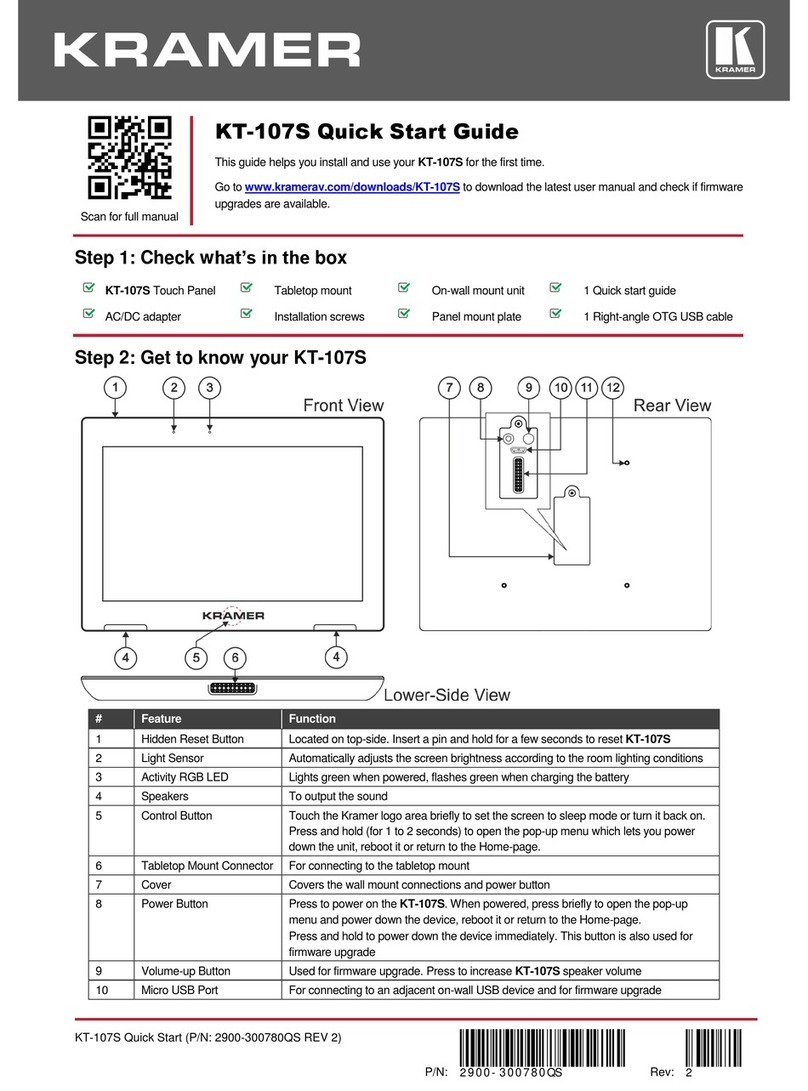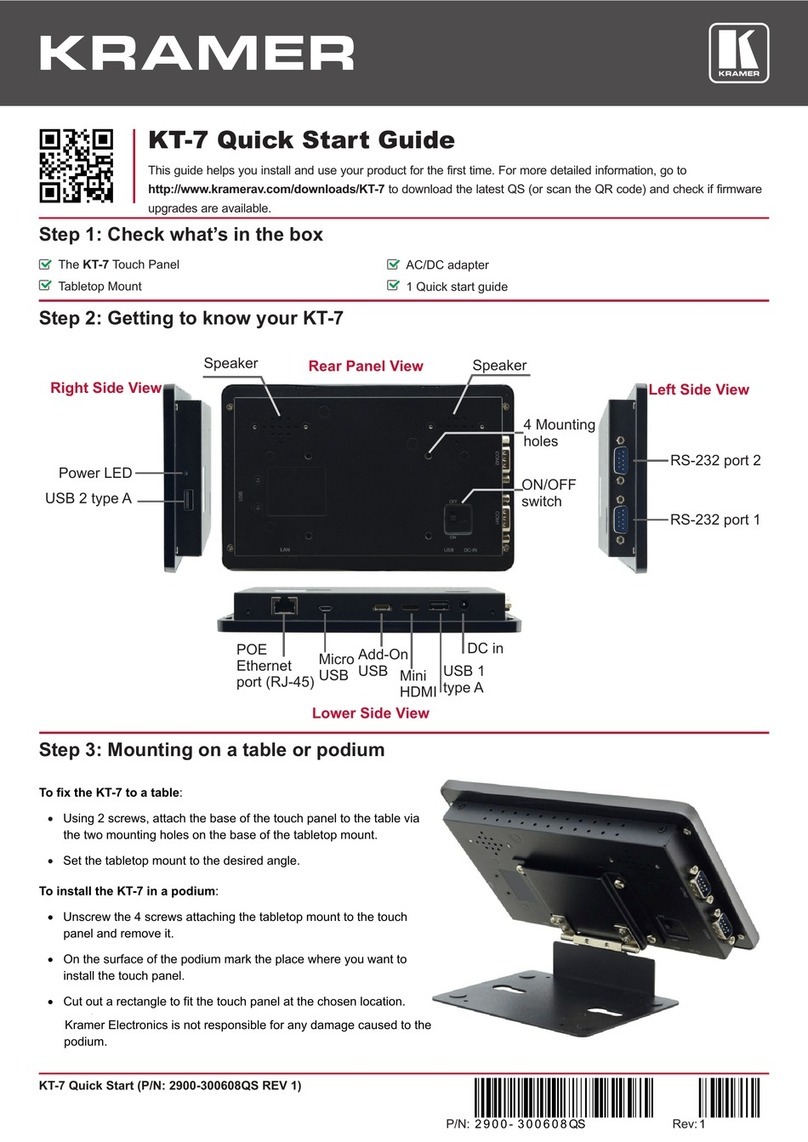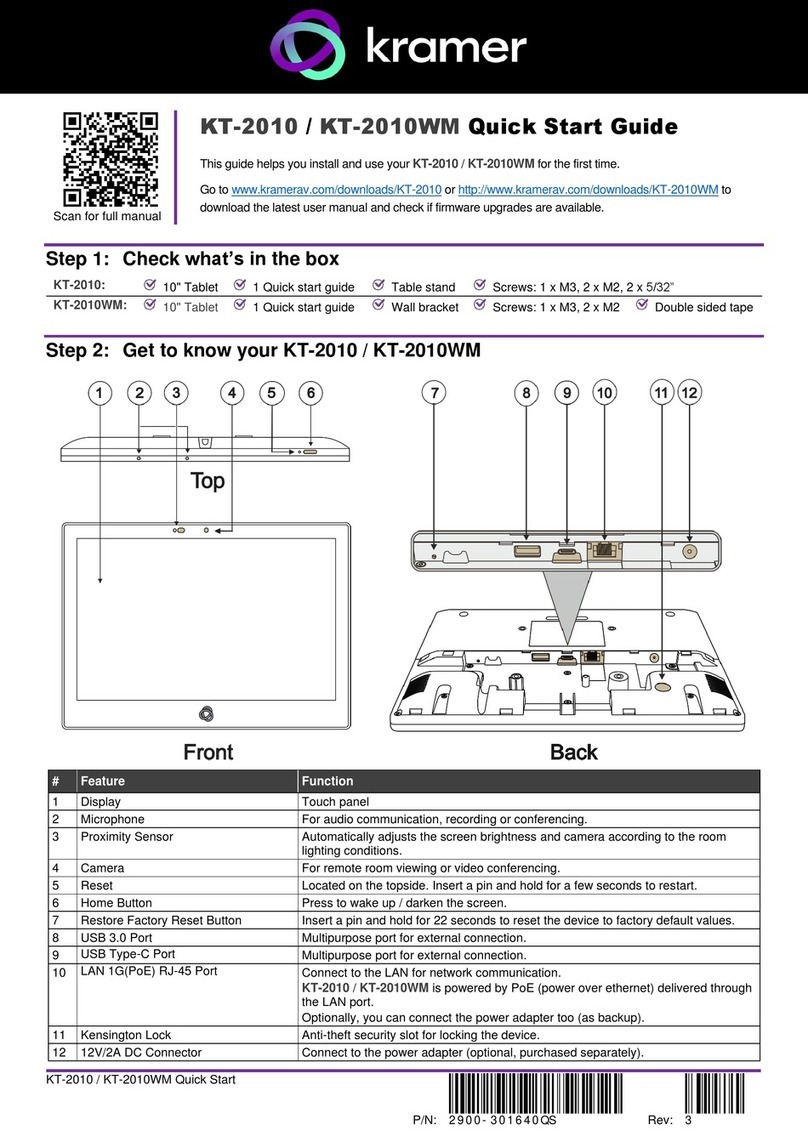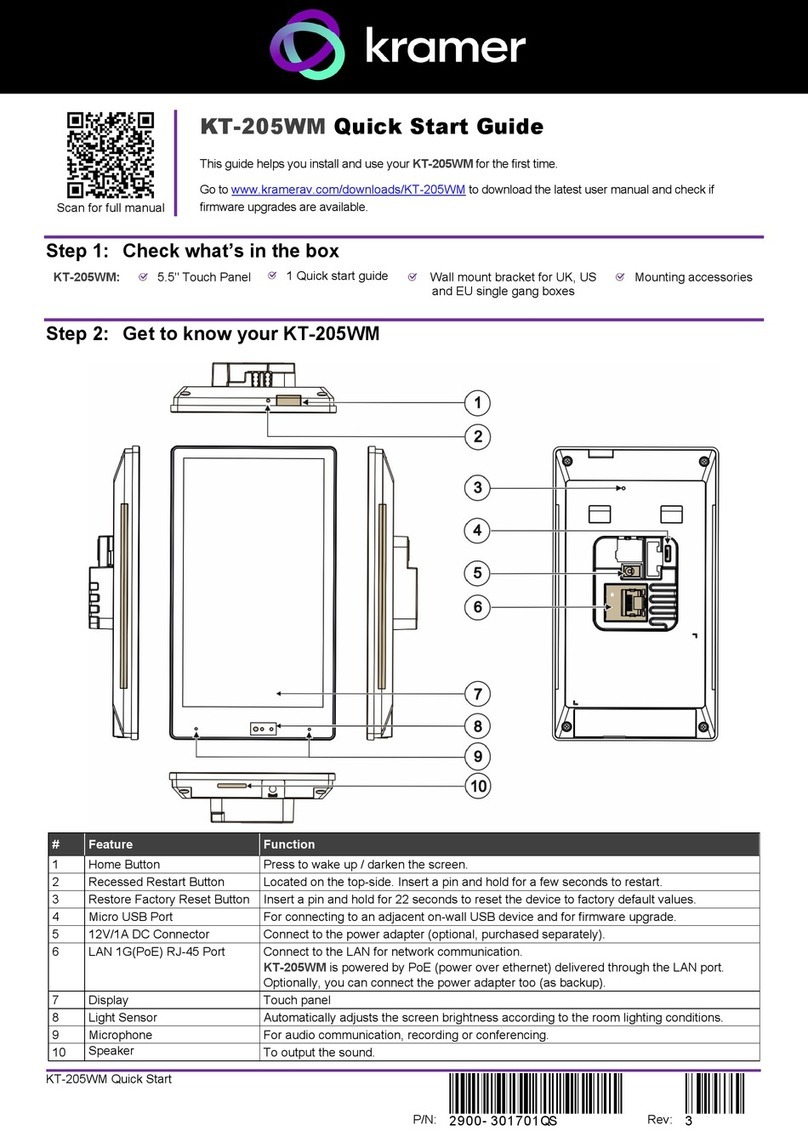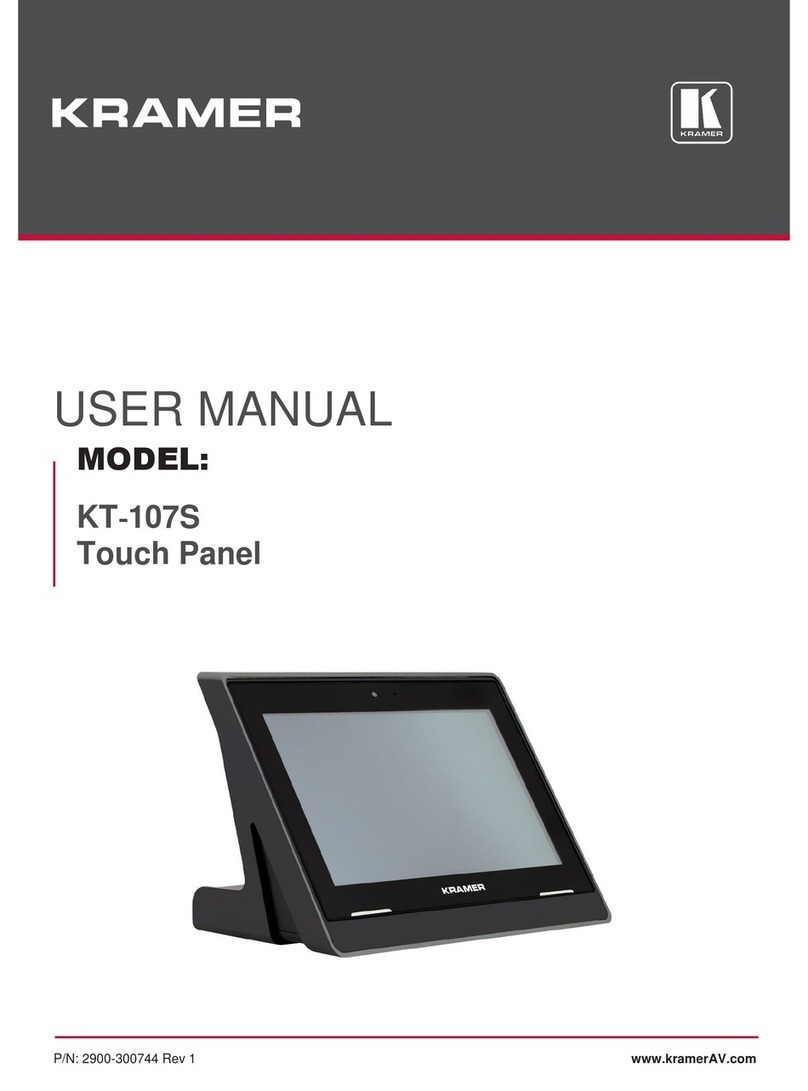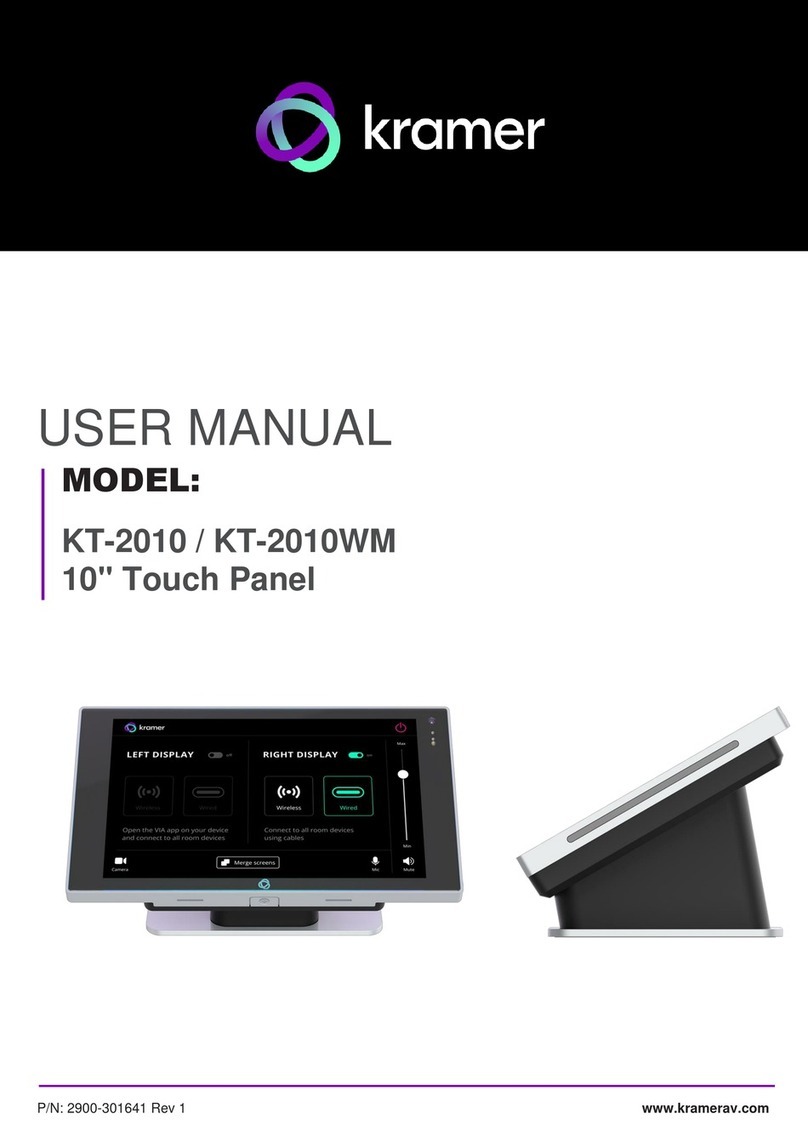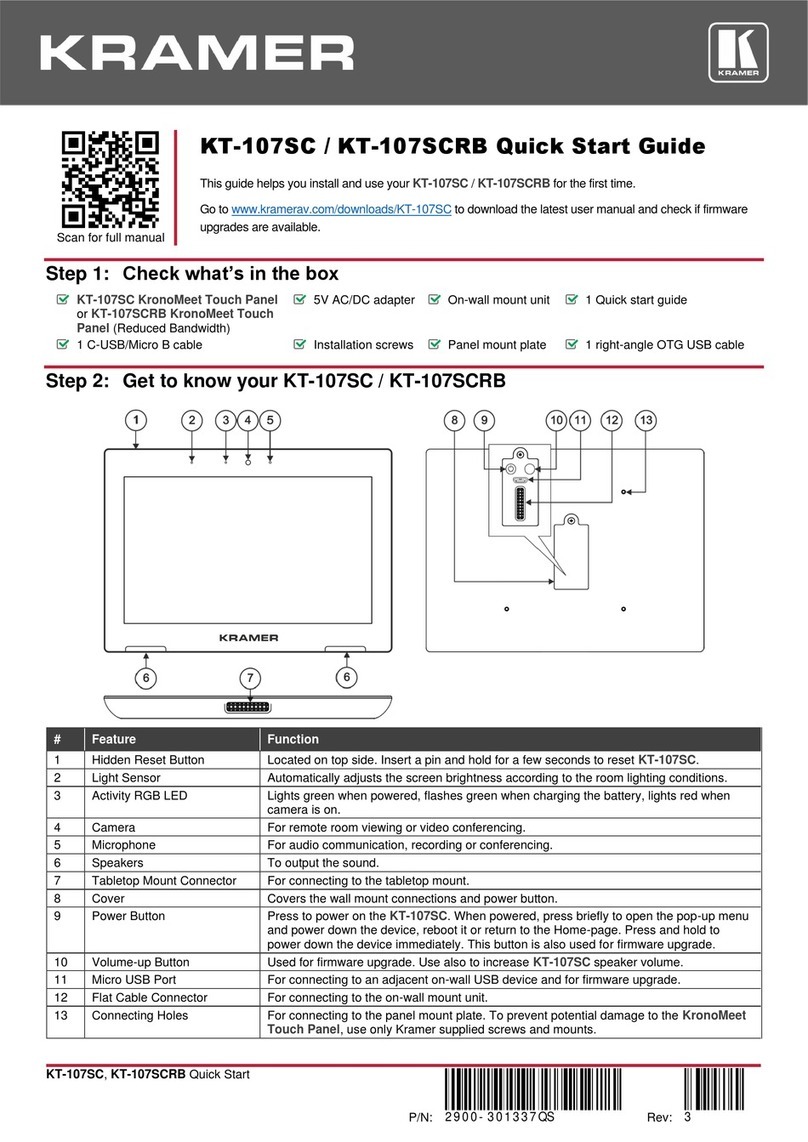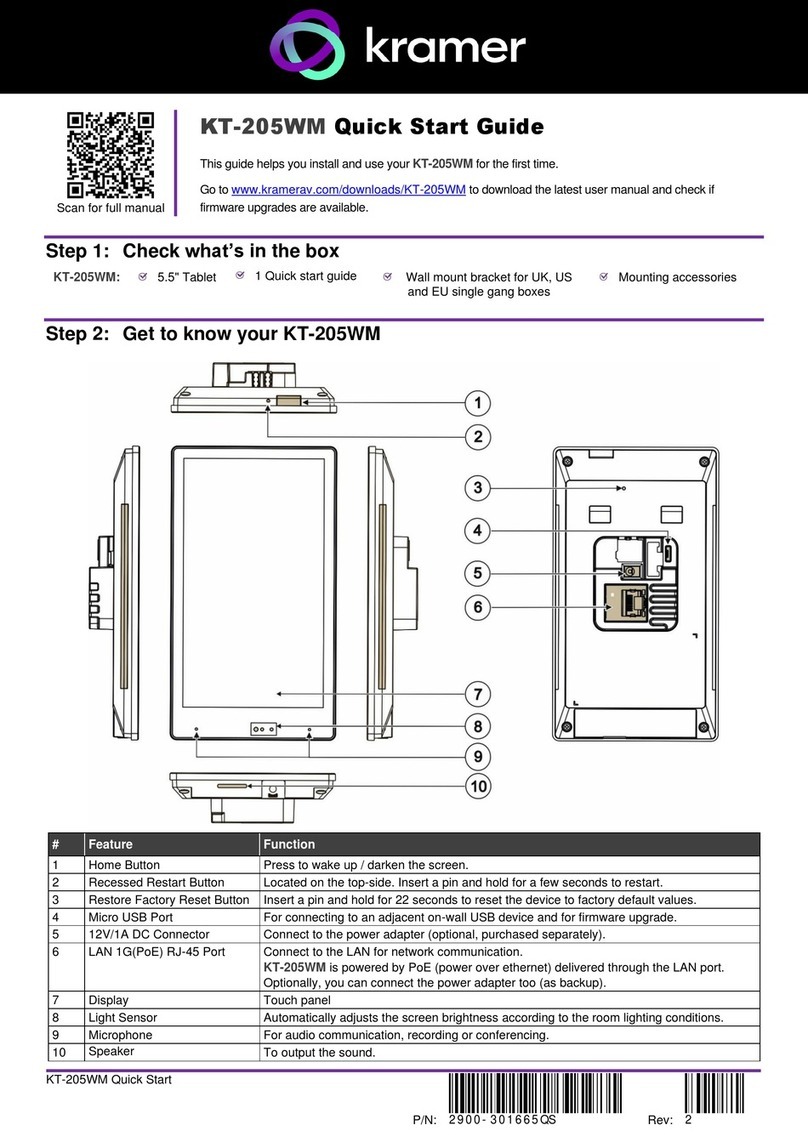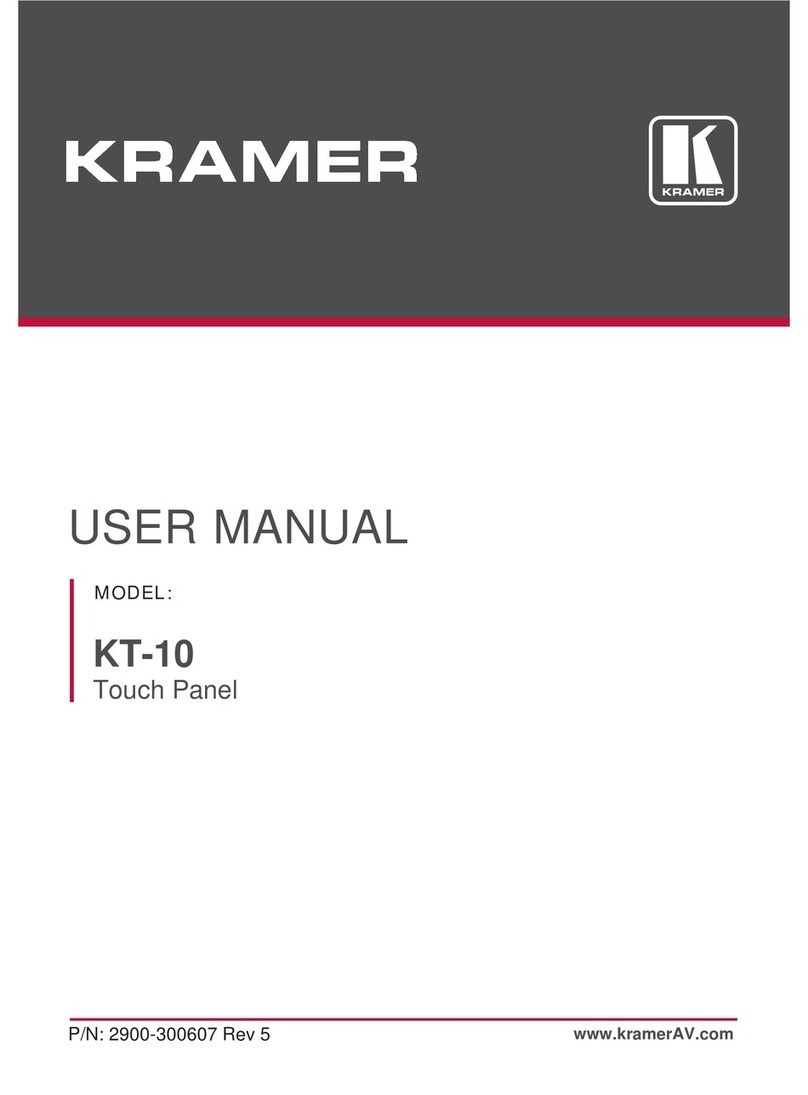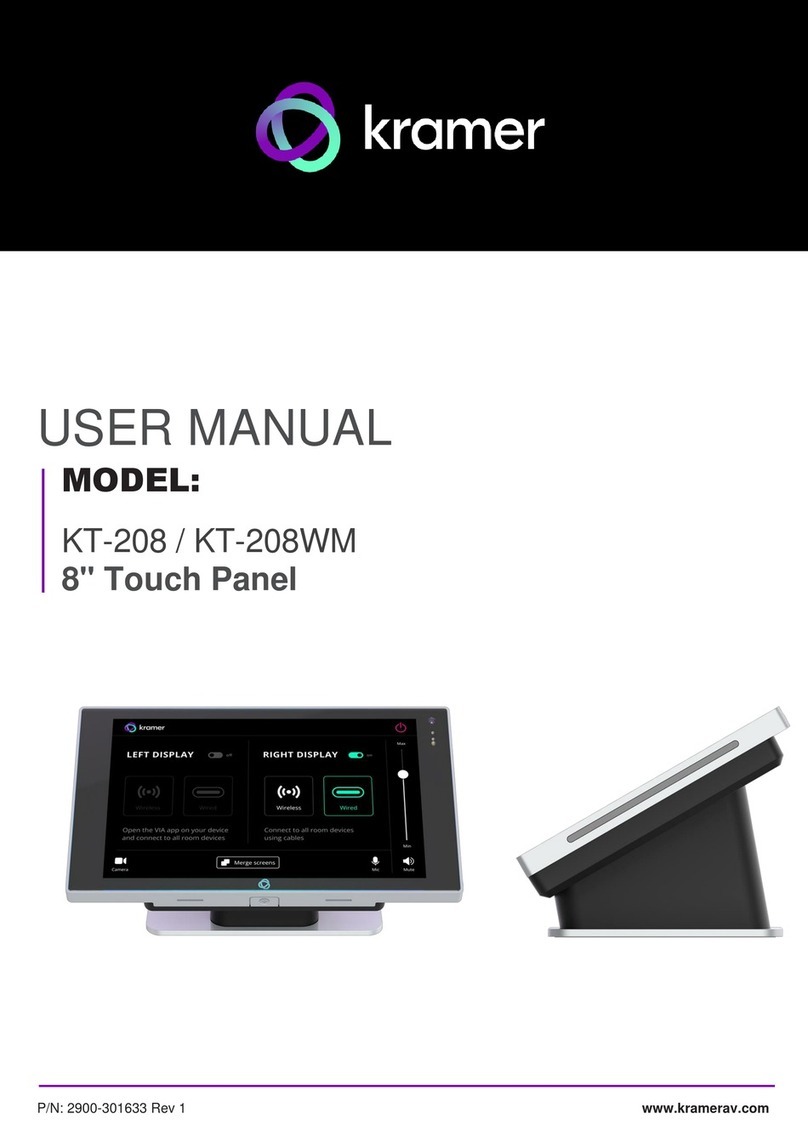Kramer Electronics Ltd.
the European Advanced Recycling Network (EARN) and will cover any costs of treatment,
recycling and recovery of waste Kramer Electronics branded equipment on arrival at the EARN
facility. For details of Kramer’s recycling arrangements in your particular country go to our recycling
pages at www.kramerav.com/social-responsibility/environment.
Overview
Congratulations on purchasing your Kramer KT-205WM 5.5" Touch Panel.
KT-205WM is a new powerful, 5.5 inch, IPS, multi−touch, touch panel with 720x1280 resolution.
Elegantly designed for wall-mounted decorative room integration.
KT-205WM runs the latest Android 11, supports wired PoE (Power over Ethernet) and advanced
Wi−Fi connectivity options. The touch panel has a built−in speaker and camera and comes with a
wall mount. The touch panel is easy to assemble, with elegant wiring and secured mounting
providing reliable operation and flexible deployment.
KT-205WM touch panel is ideal for any 24/7 Kramer-supported commercial AV or control
applications and features a user−friendly, fully customizable graphical user interface configured by
Kramer software.
Exceptional Quality
•Superior User Experience – IPS 720x1280 hi–resolution screen with ±80° horizontal and
vertical wide viewing angles, ambient light sensor and proximity sensor with advanced 10
multi–touch points and 2–finger gesture capabilities.
•Powerful Processing – i.MX8M Plus Quad Core A53, 2GB RAM, 32GB ROM processing
performance, smoothly running complicated media and graphics–rich applications, such as
H.265 video and audio stream encoding and decoding.
•Flexible Services – Latest Android 11 operating system.
Advanced and User-friendly Operation
•Easy Installation – Powering and connectivity via a single Ethernet cable.
•Optional Connectivity – Wireless Bluetooth 5 and connection to USB peripheral devices.
•Reliable Networking – Seamless switching between wired and wireless 802.11ac
connectivity.
•Versatile Powering Options – PoE or power adapter (sold separately).
•Auto Sensing – Optimized performance and operation according to automatically detected
LAN speed.
•Firmware Upgrade – Define automatic updates at a predefined time of day or update
manually using the USB port.
Typical Applications
KT-205WM is ideal for controlling user interfaces in meeting and conference rooms, boardrooms,
and auditoriums.