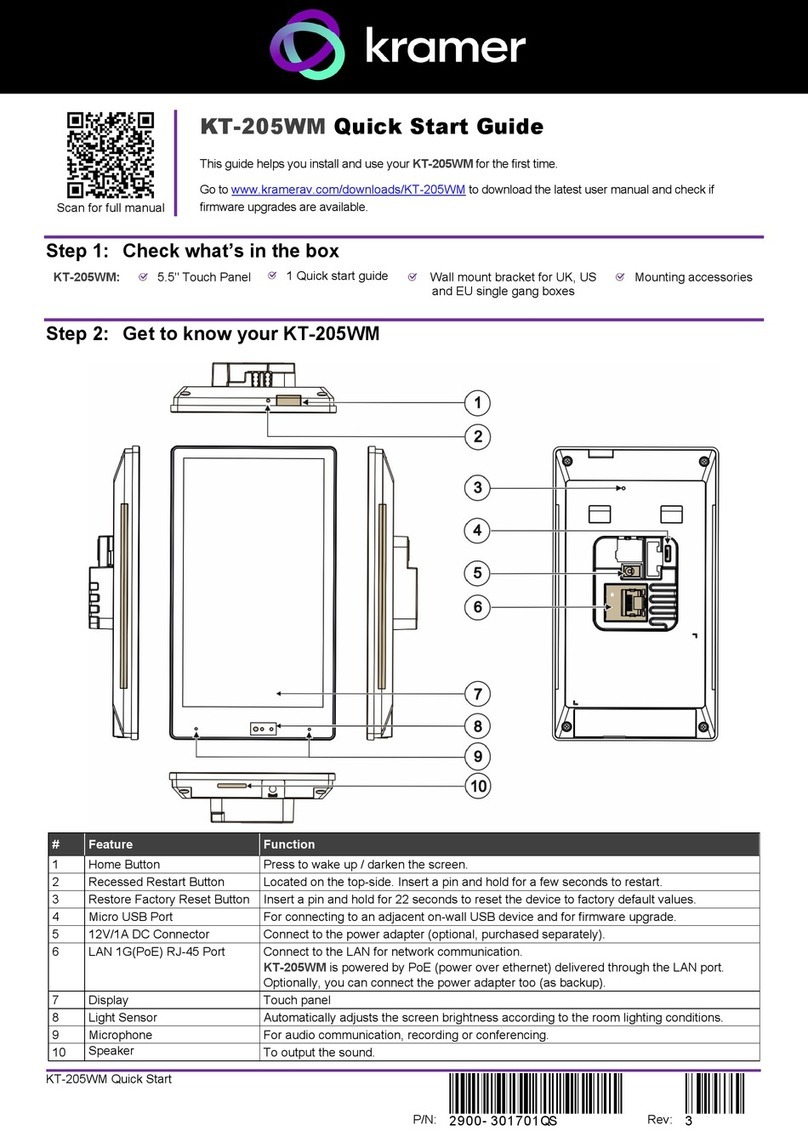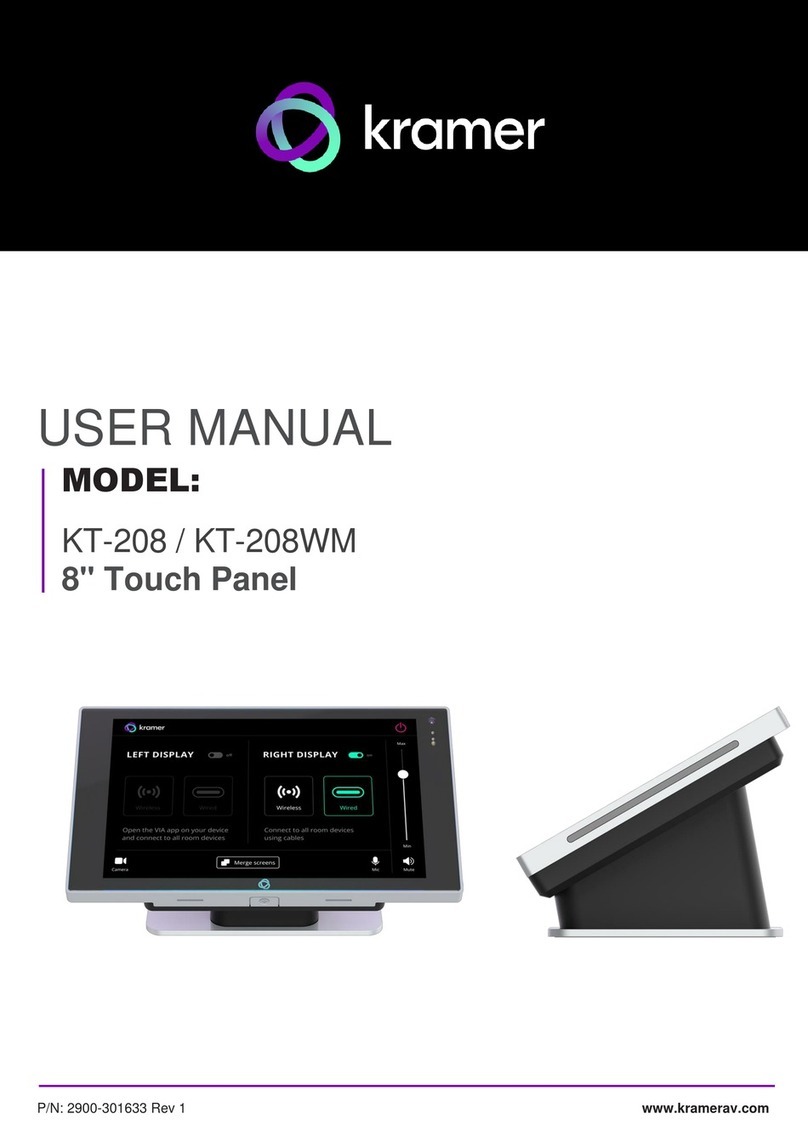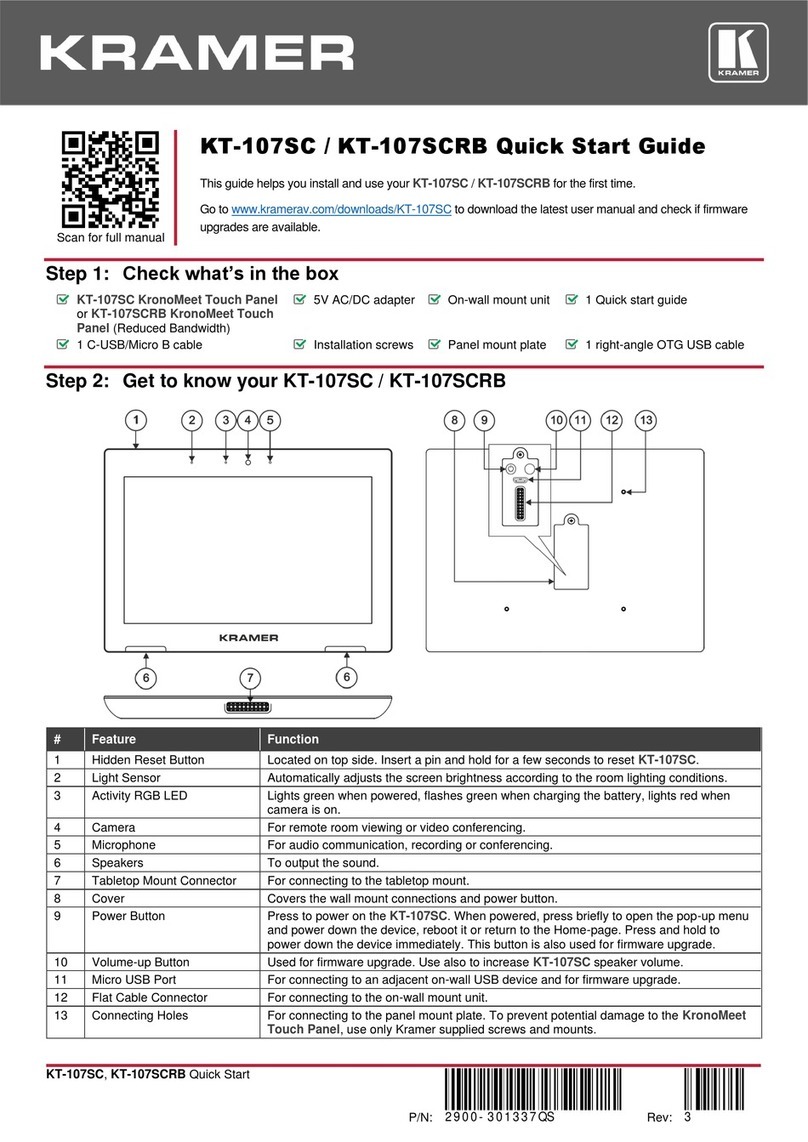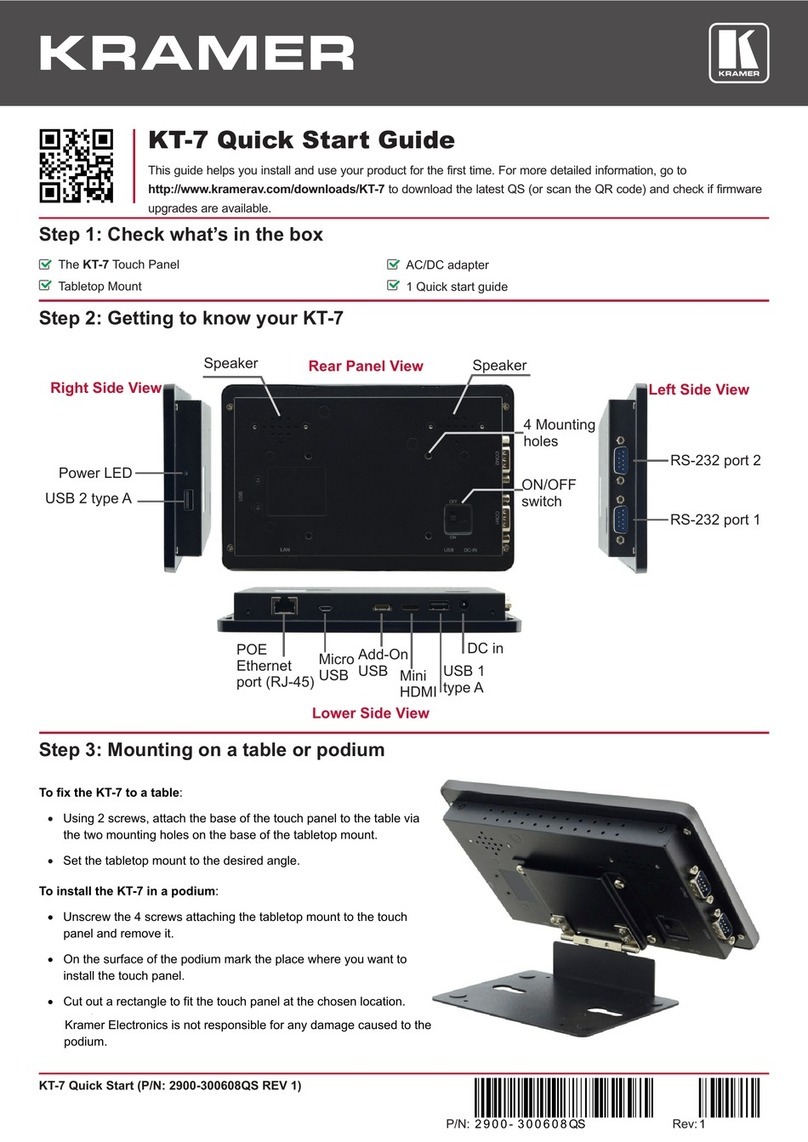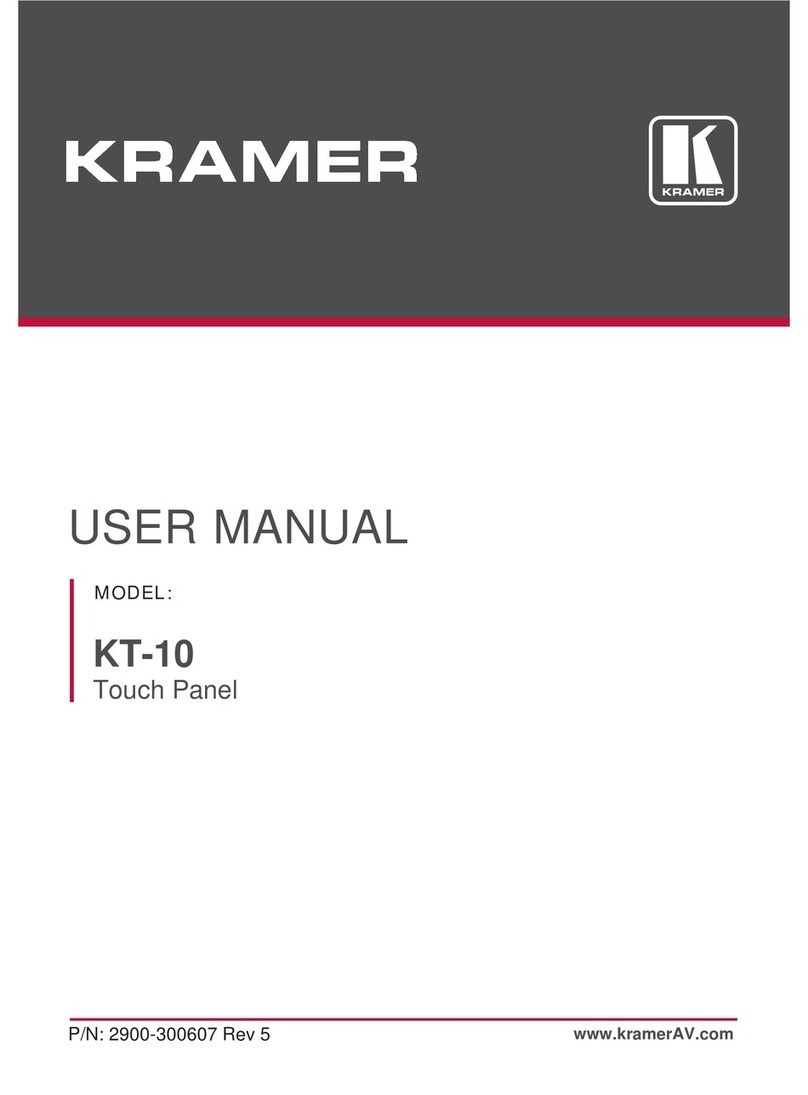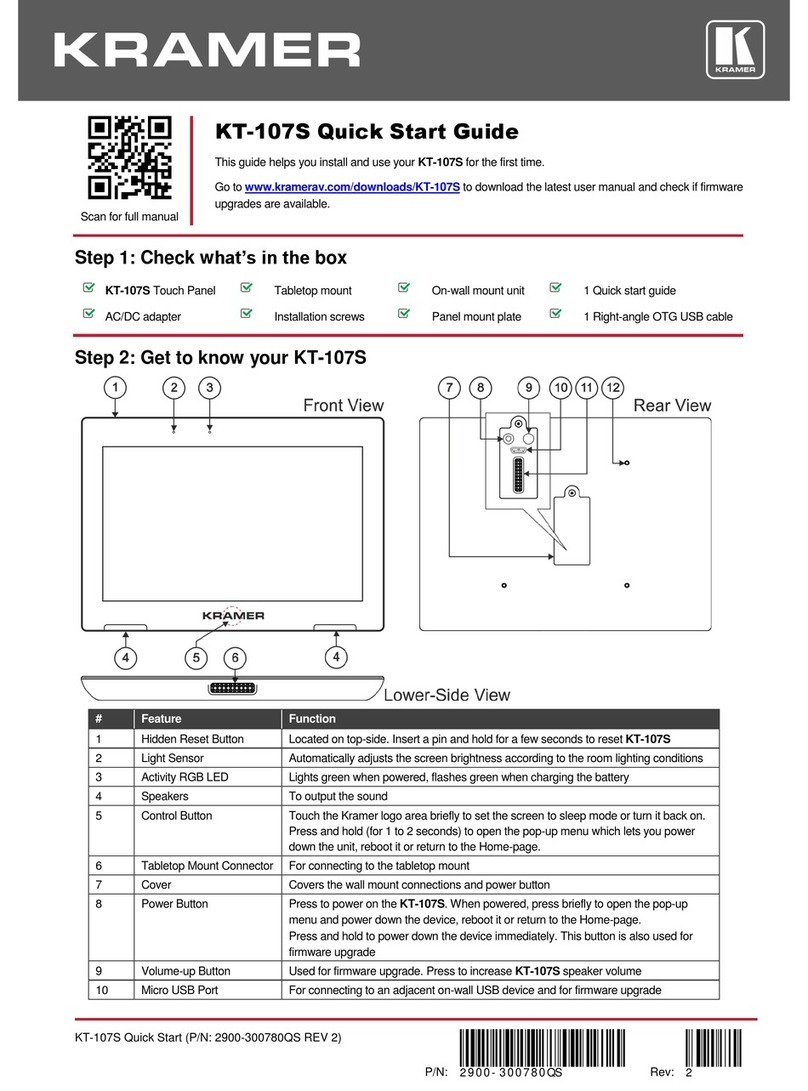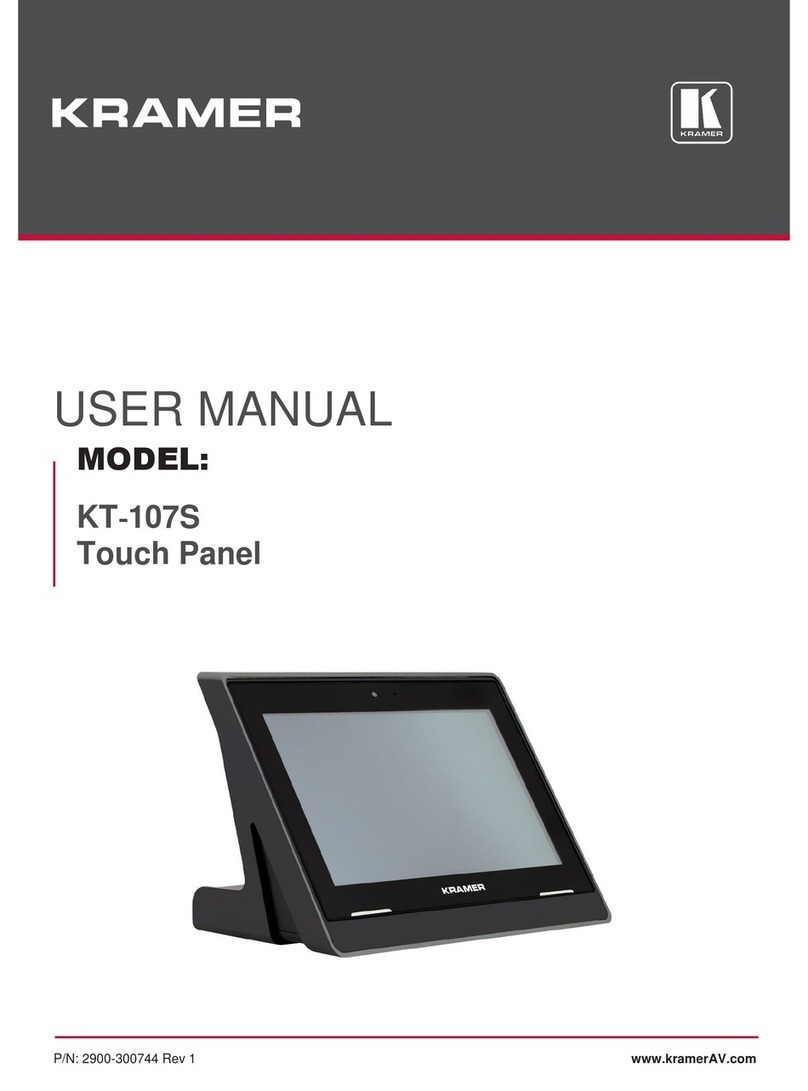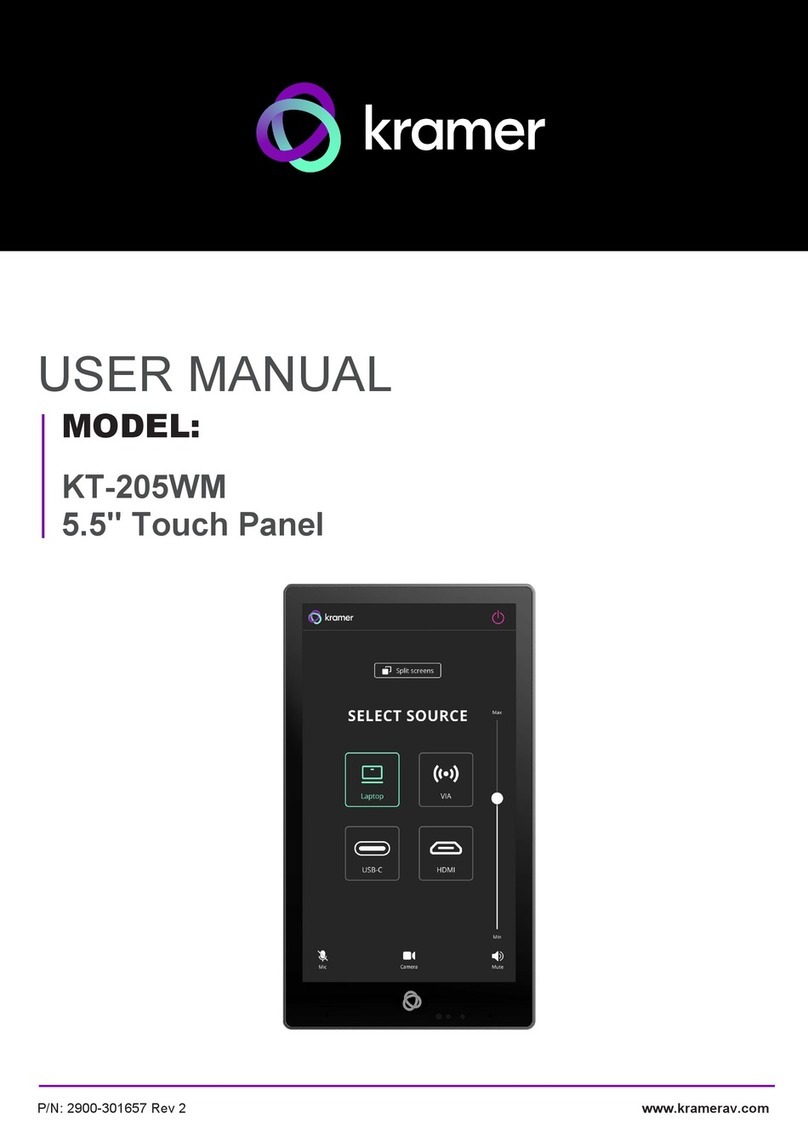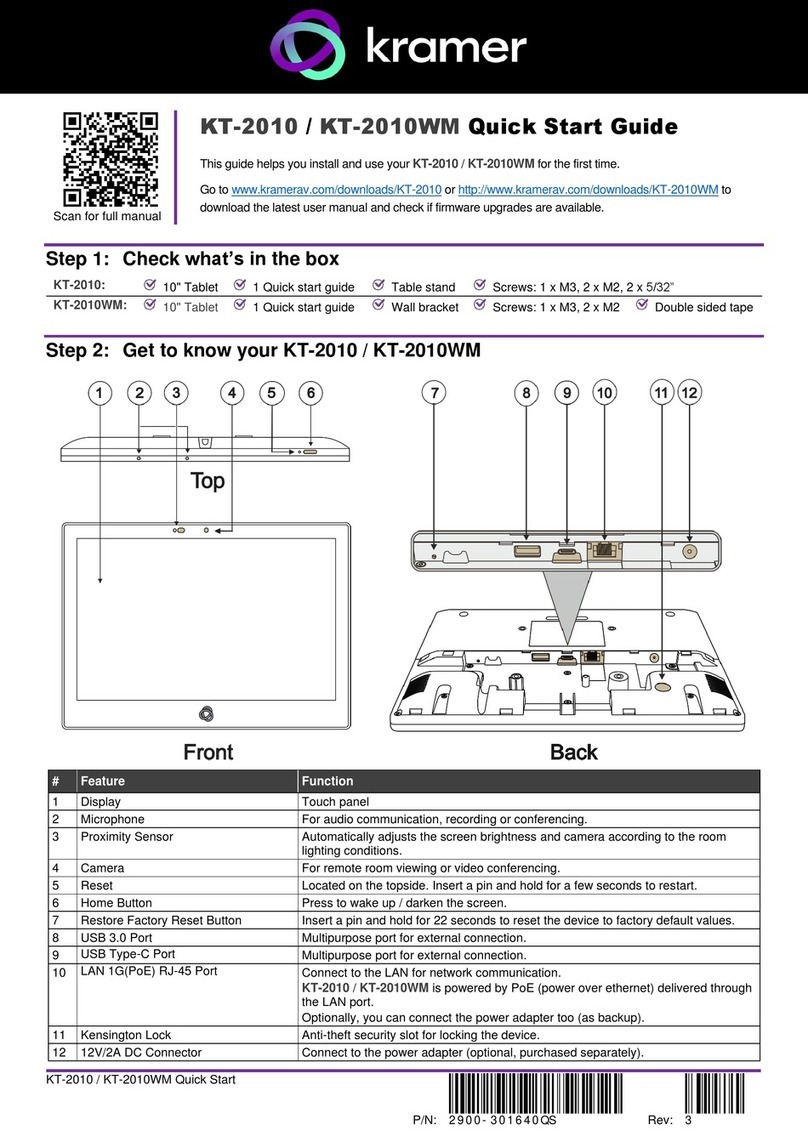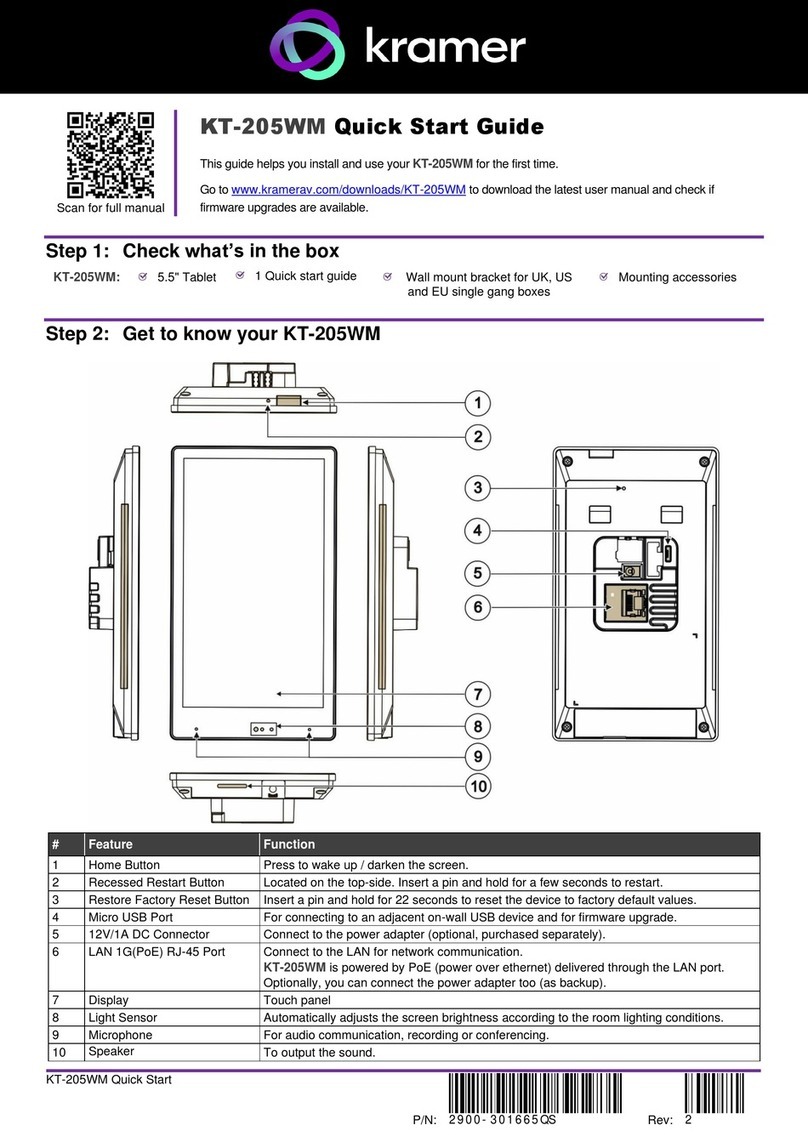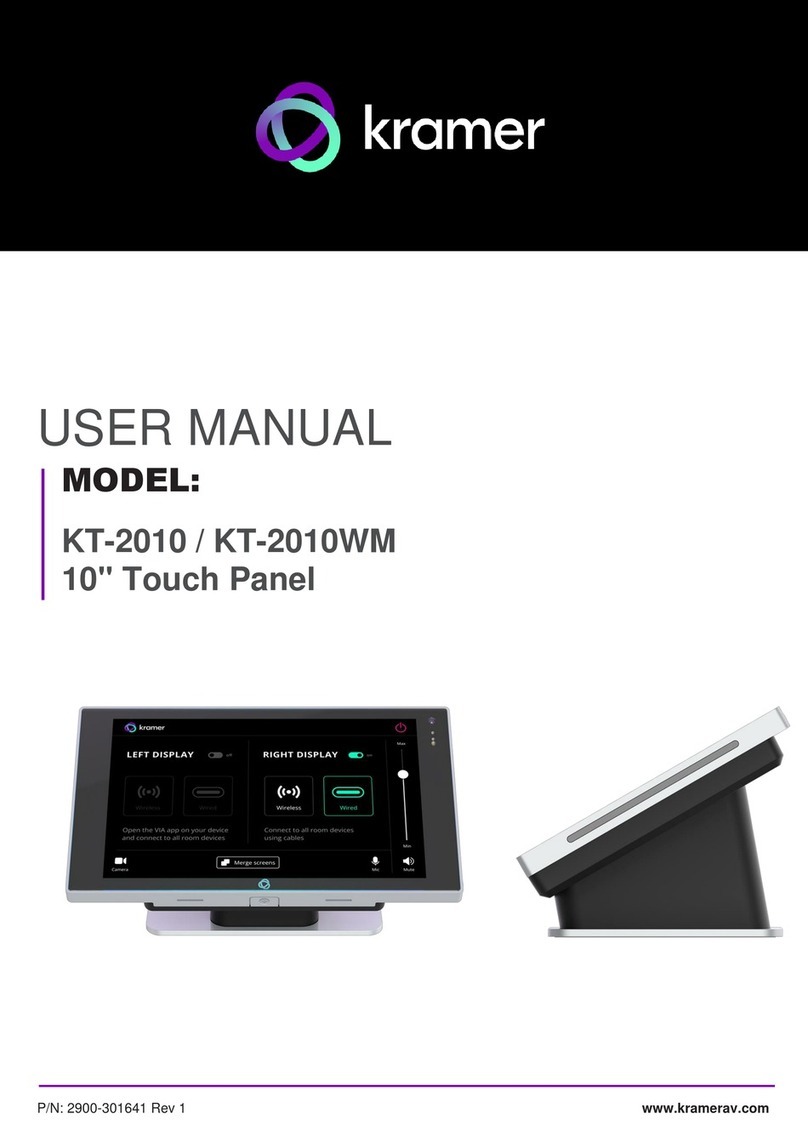Step 3: Mount KT-1010 / KT-1010RB
This section describes KT-1010 but applies also to KT-1010RB.
To mount KT-1010 on a wall using the VESA kit:
1. Secure the on-wall mount to the wall using the installation
screws.
2. Attach the panel mount bracket to the VESA mounting holes on
the rear side of the KT-1010.
3. Slide the panel mount bracket to the on-wall bracket already
mounted on the wall.
To mount KT-1010 on a table:
1. Remove the two panel screws on the rear lower-side
panel of the tabletop mount.
2. Pass the cables through the opening on the rear side.
3. Connect the cables to KT-1010.
4. Turn the power switch on the rear of the touch panel
(14) to ON.
5. Place KT-1010 into the tabletop mount.
6. Reconnect the lower-side panel using the two panel
screws.
7. Secure KT-1010 from the rear side, via the Tabletop
Mount holes, to the VESA mounting holes on the rear
side of the KT-1010.
If required, lock the device using the Kensington lock
slot on the right lower side of the table-mount top.
•Ensure that the environment (e.g., maximum ambient temperature & air flow) is compatible for the device.
•Avoid uneven mechanical loading.
•Appropriate consideration of equipment nameplate ratings should be used for avoiding overloading of the circuits.
•Reliable earthing of rack-mounted equipment should be maintained.
Step 4: Connect power
Connect the Ethernet port to a PoE Ethernet port, using a PoE-compliant Ethernet cable.
Alternatively, or in addition to PoE powering, connect the power adapter to the 12V AC/DC power socket and to the mains
electricity.
Safety Instructions (See www.kramerav.com for updated safety information).
Caution:
•There are no operator serviceable parts inside the unit.
Warning:
•Use only the power cord that is supplied with the unit.
•Disconnect the power and unplug the unit from the wall before installing.
Step 5: Operate KT-1010 / KT-1010RB
1. Turn the power switch on the rear of the touch panel to ON.
Wait for Kramer Control log-in page to load.
2. Sign in as follows:
▪If the device is connected to the Internet via cable, click SIGN IN on
the panel.
▪If the device is connected to the Internet via Wi-Fi:
Press the Exit button (on the KT-1010/KT-1010RB top side) and
then type the password (default: Kramer).
Click Home Page>Settings>Wi-Fi and choose your SSID Network.
Reboot your device.
KramerAppUpdate automatically updates Kramer apps.
Tap Home-Page>App Icon>KramerAppUpdate to view installed and
available app versions and to change the Server Check Interval.
3. Operate the Kramer Control App.