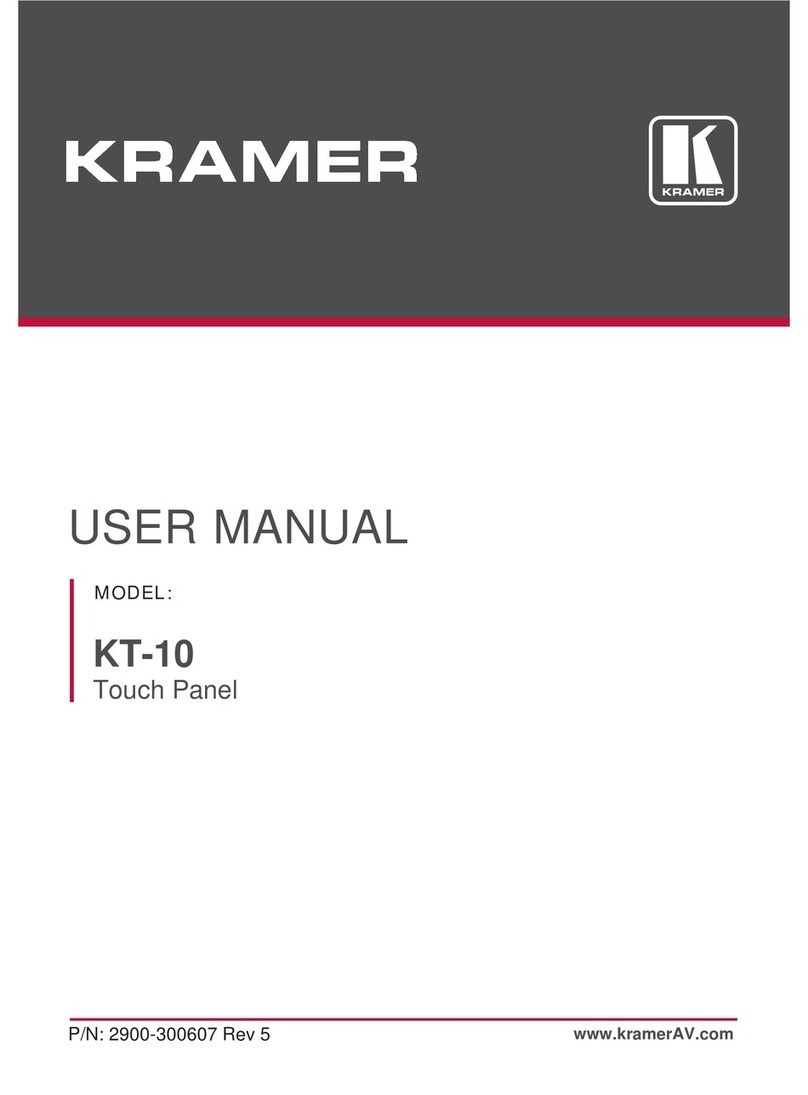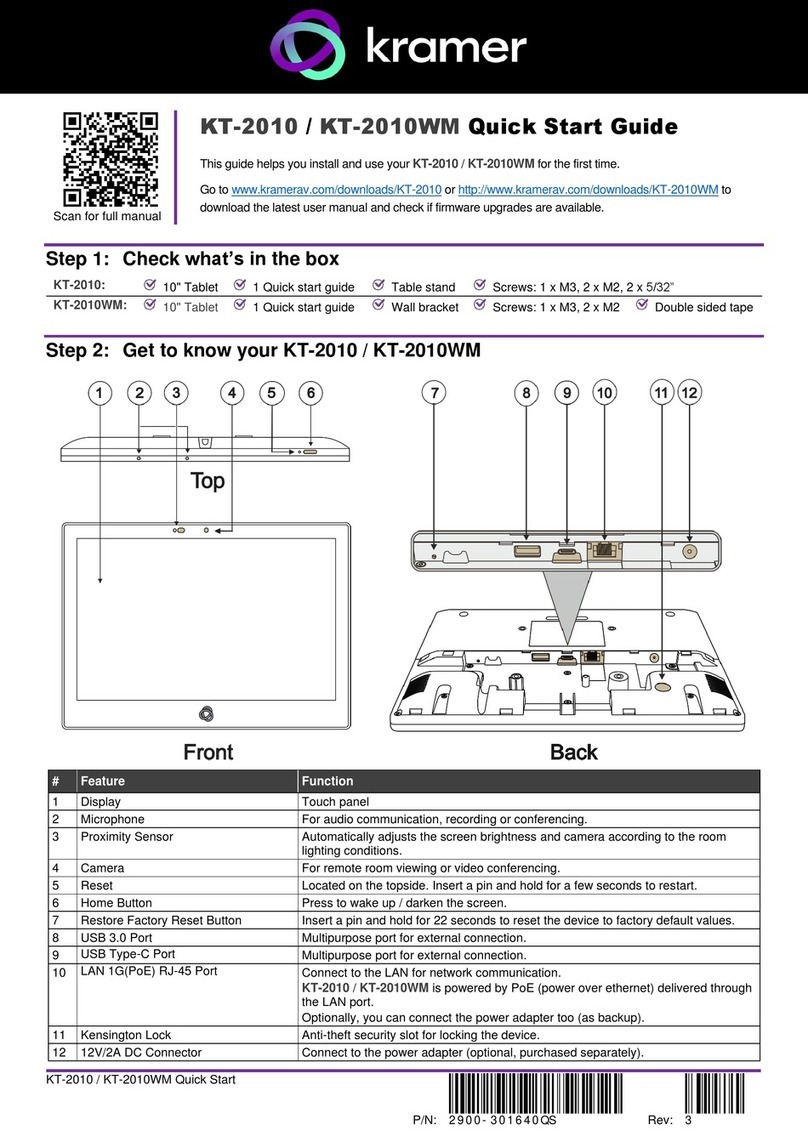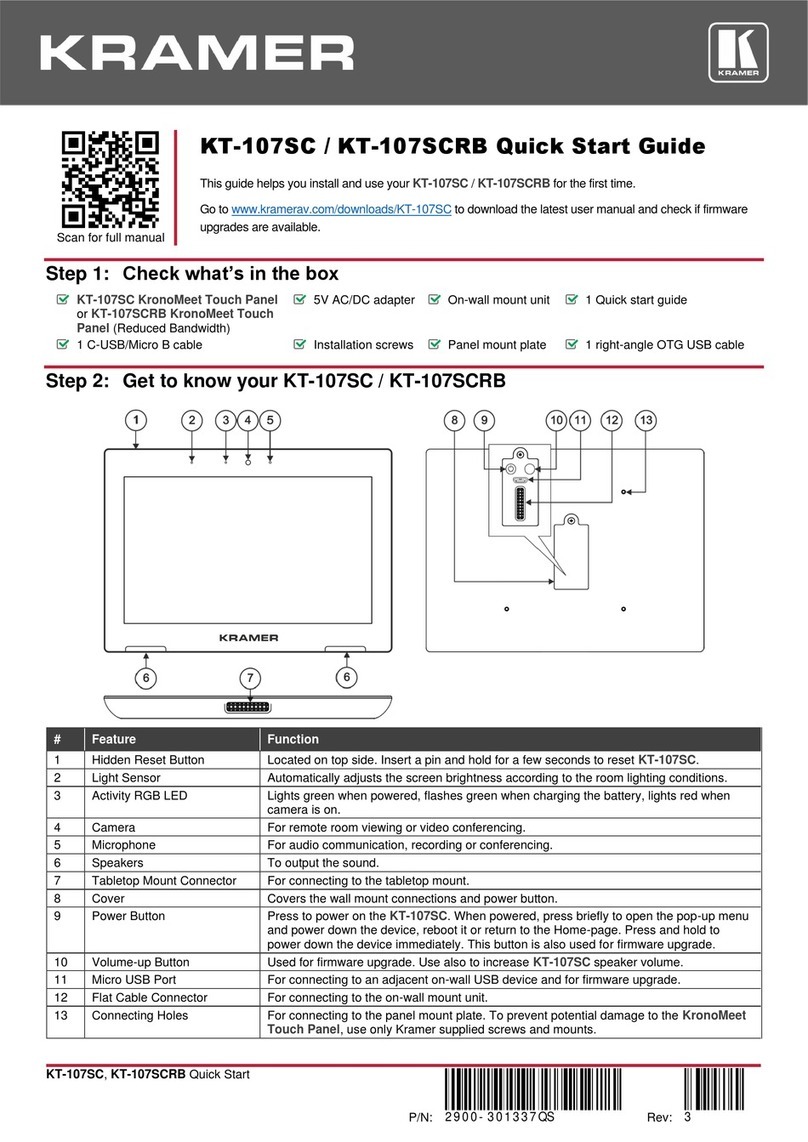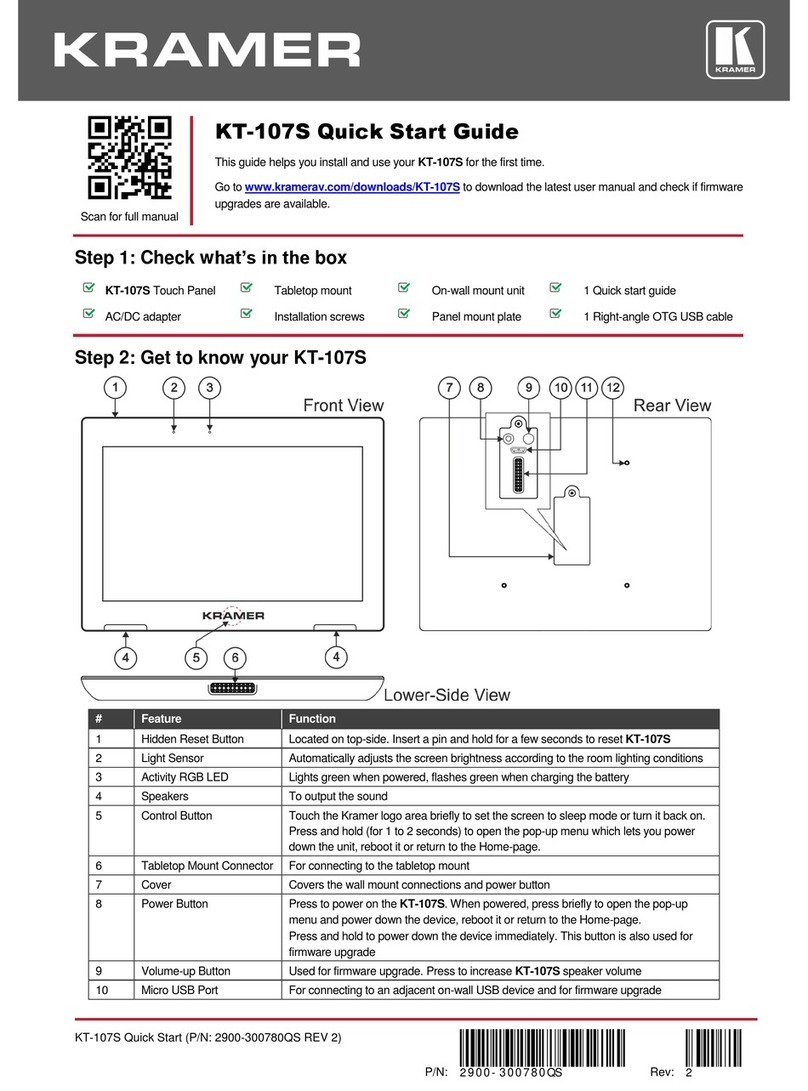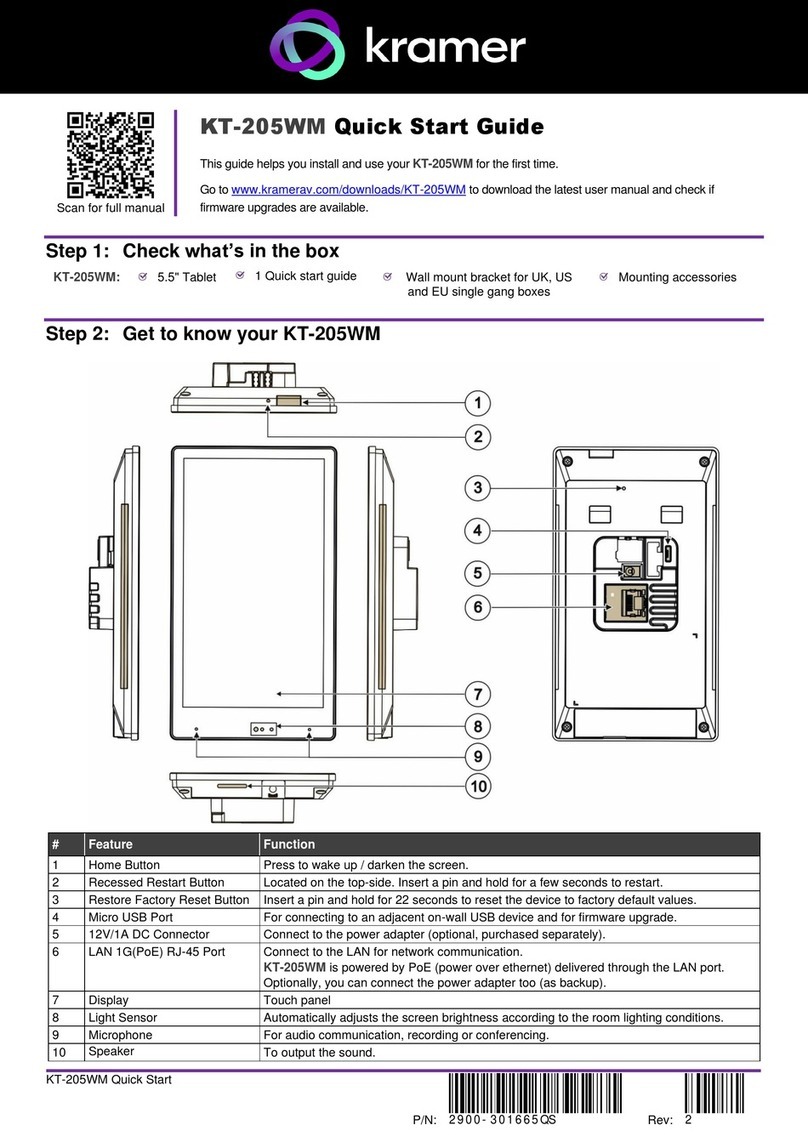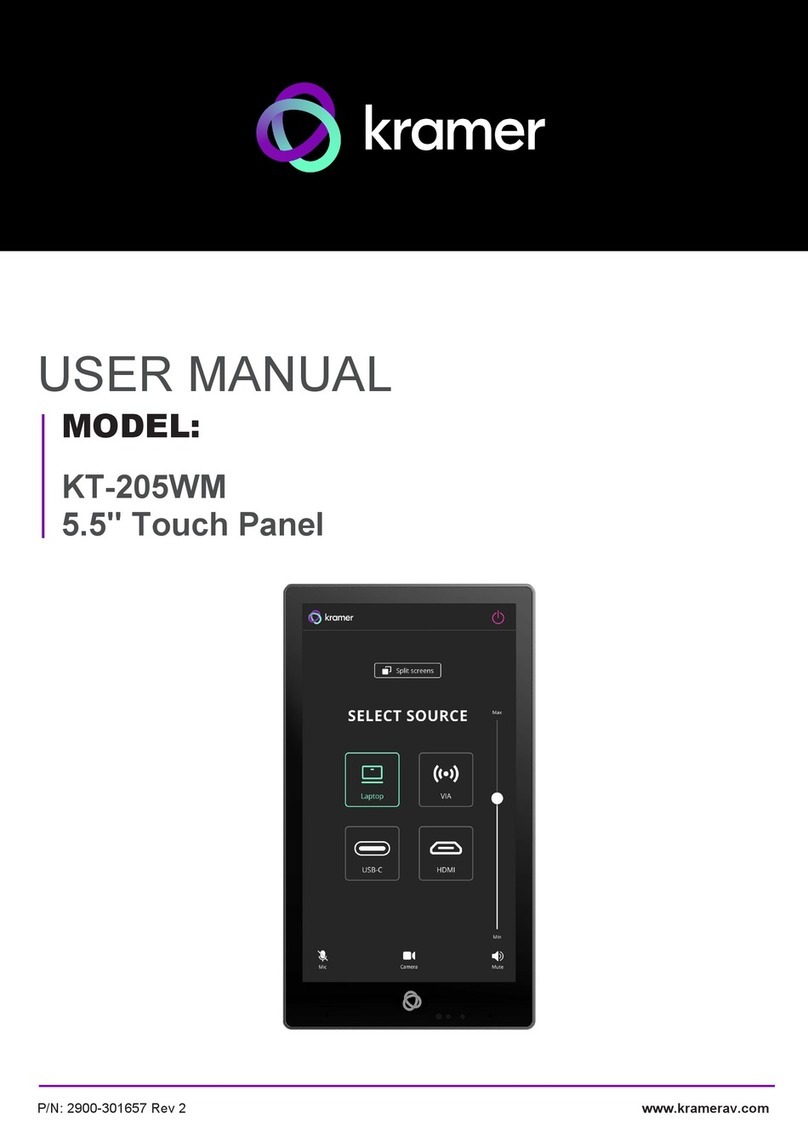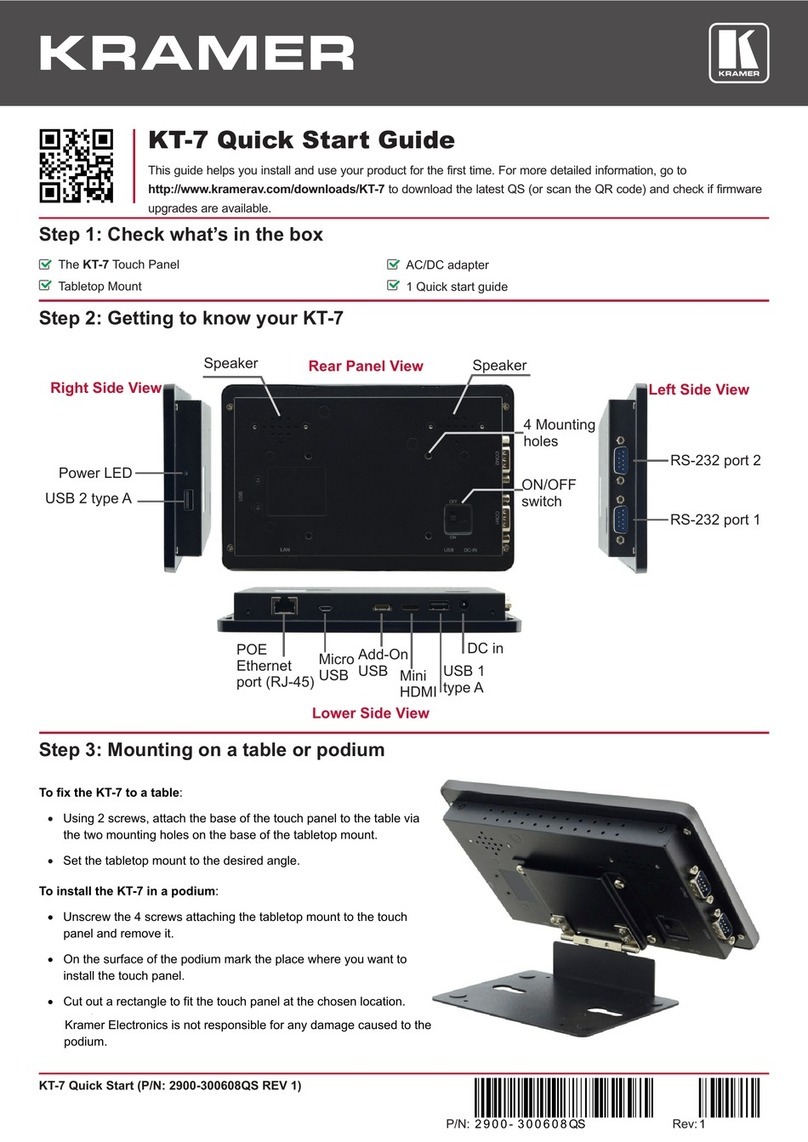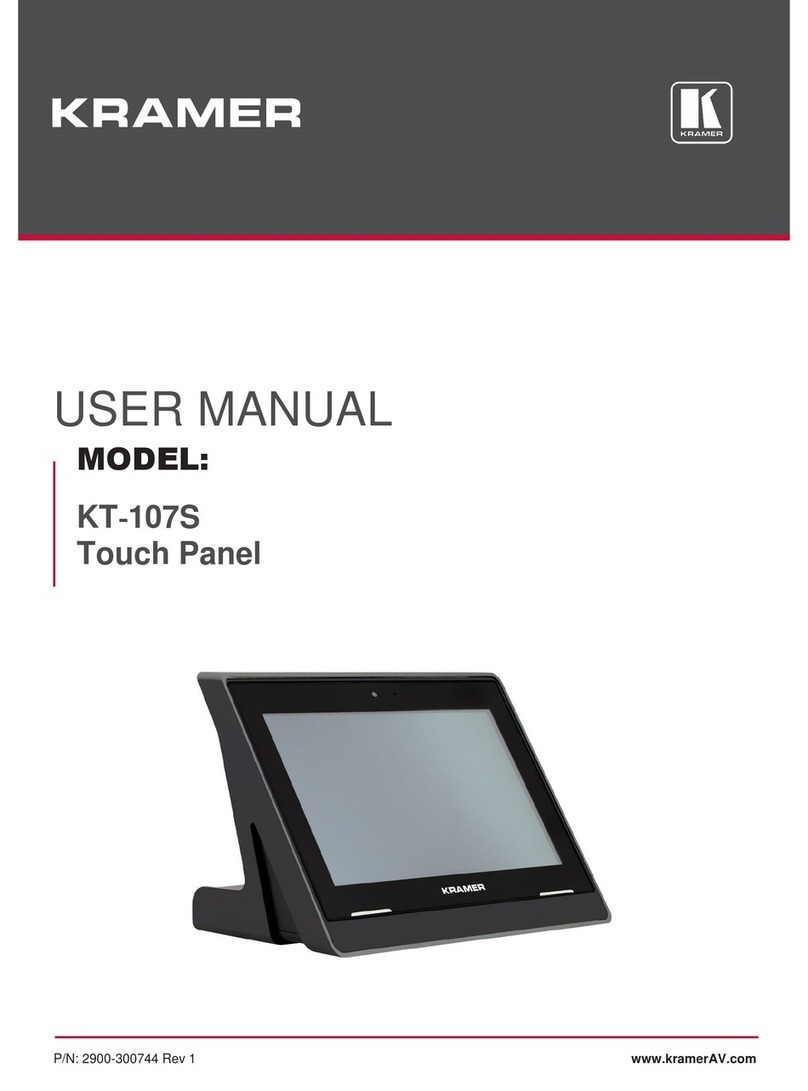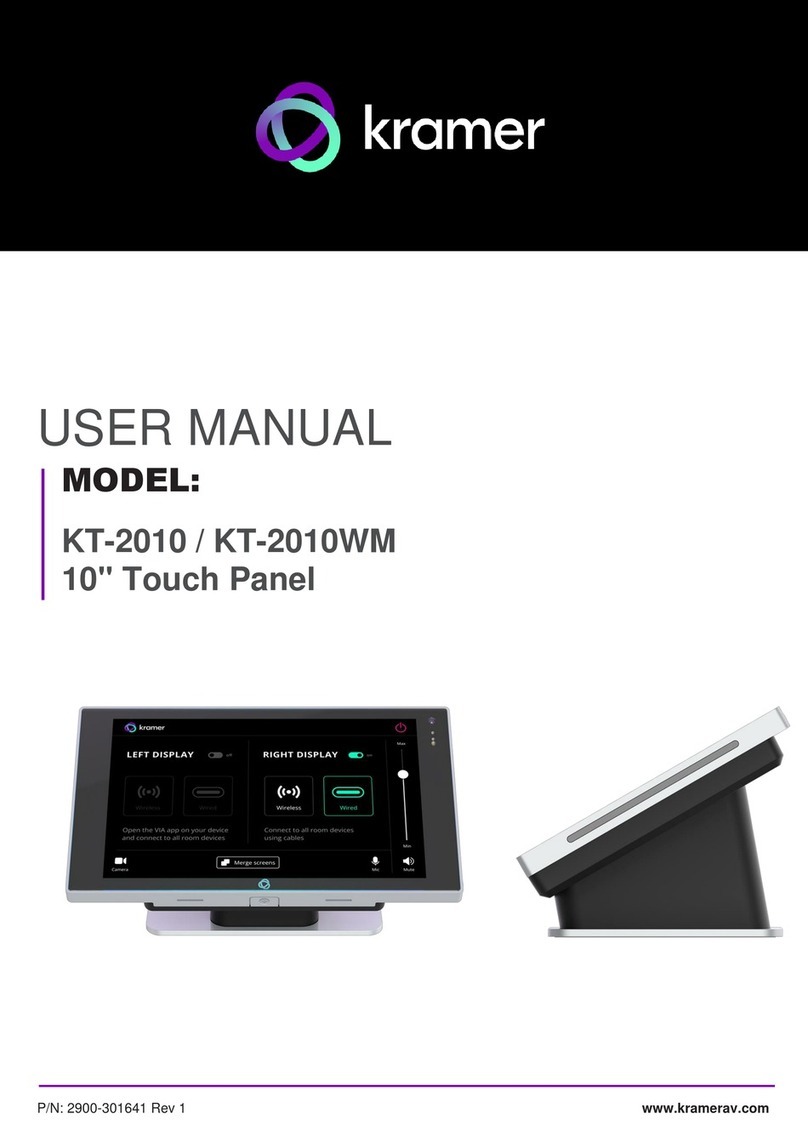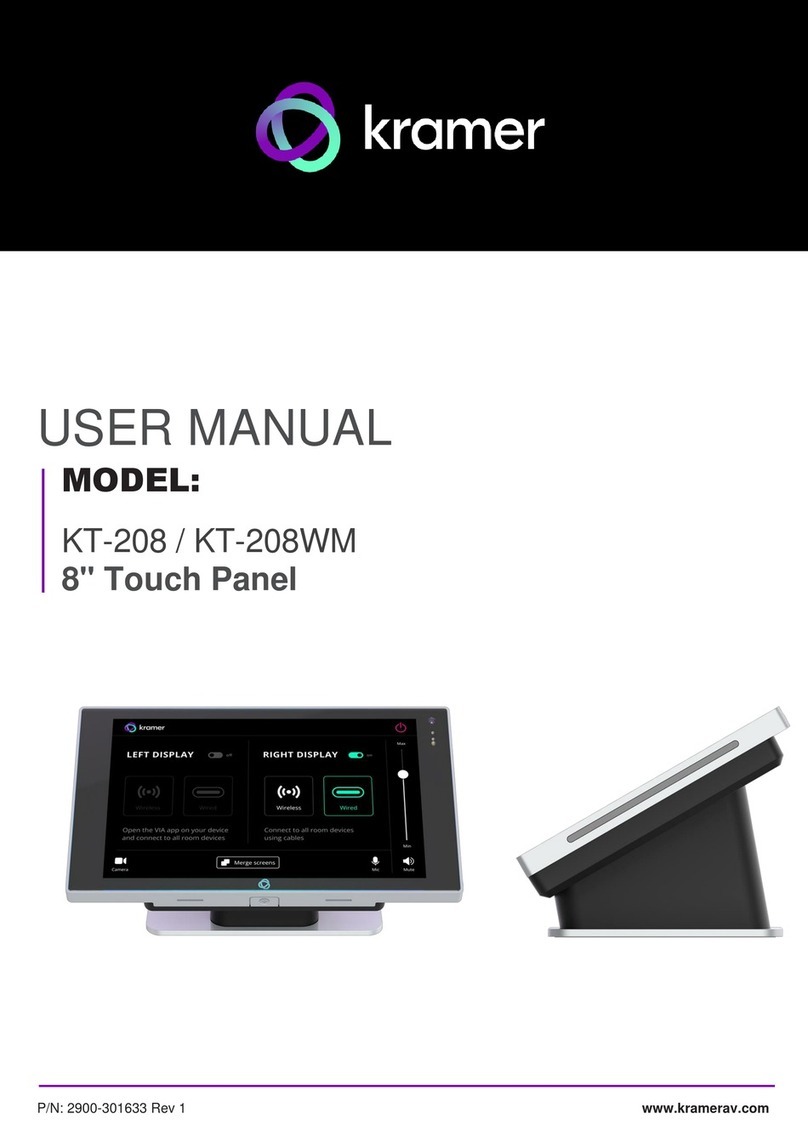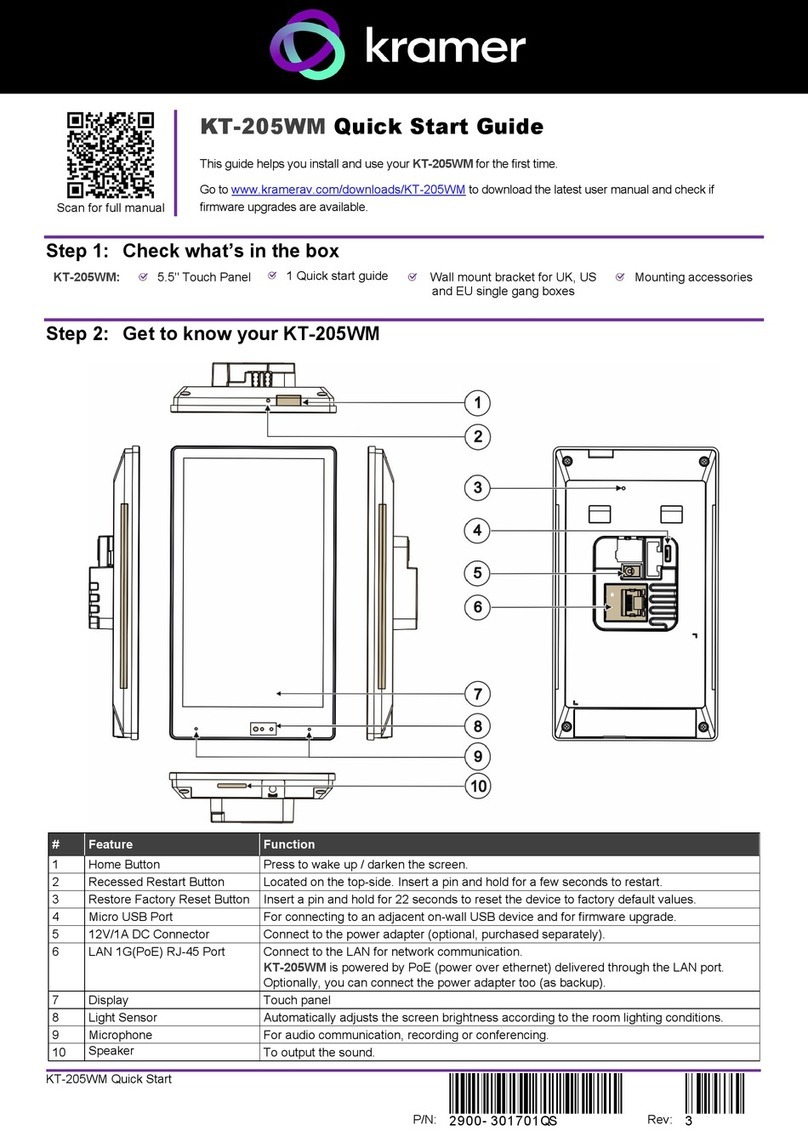•To view the Android navigation icons, swipe a finger upwards from the line at the bottom of the screen and release.
•To change to Apple gesture navigation, from the Home screen, go to Settings > Advanced settings > System >
Gestures and select System navigation.
The following steps are recommended for setting up your Kramer KT-208 / KT-208WM:
1. Set the device’s time and date:
a. On the Home screen, press the Settings icon and then select Date & time.
b. In the Date & time screen, select Time zone and then set the Region.
2. Setup the Ethernet or Wi-Fi connection:
a. On the Home screen, press Settings and select Network & Internet.
b. Select Wi-Fi or Ethernet and then define the connection. For detailed information, see “Connecting to Wi-Fi or
Ethernet” in the User Manual.
3. (optional) Change the time of OS firmware (FW) updates:
By default, the system checks for FW updates at midnight: Updates are automatically downloaded and installed.
a. To change FW update settings, in the Settings screen select Firmware update > Remote firmware update.
b. Press the time to change the time (take care not to change the URL).
c. Clear the URL to prevent automatic updates (updates will be manual). If you need to re-enter it, the Remote firmware
update URL is (case sensitive): https://cdn.kramerav.com/web/apk/transformer-Kramer-AndroidR.xml
4. (optional) Change the time of the Kramer Control agent (APK) updates:
By default, the system checks for APK updates at midnight. Updates are automatically downloaded and installed.
a. To change APK update settings, open the Settings screen and select Remote APP upgrade URL.
b. Press the time to change the time (take care not to change the URL).
c. Clear the URL to prevent automatic updates (updates will be manual). If you need to re-enter it, the Remote APP
upgrade URL is (case sensitive): https://cdn.kramerav.com/web/apk/remote_app_update_xml
Note: Factory resets delete the APK, the Remote APP upgrade URL is not affected.
5. Setup the Kramer Control agent:
KT-208 / KT-208WM is designed to operate with Kramer Control. There are two ways to setup the link to Kramer Control:
from the tablet or from a laptop. For more information see
https://www.manula.com/manuals/kramer/kramer-control/1/en/topic/new-kramer-tablets
•Setting the link from the tablet:
a. In the tablet’s Home page, open the Chromium browser and enter “<Kramer Control’s IP>:8000”.
b. Select the desired interface and copy its URL.
c. In the tablet’s Home page, open the Kramer Agent app .
d. Press “Launch Control Interface” and paste the link, then press OK.
•(alternative method) Setting the link from a Windows laptop connected to the same network:
Open a Chrome browser and enter:
https://<IP of the tablet>:9804/launchurl?<IP of Kramer Control>:8000/?interface=&immersive=true
6. To change the tablet’s interface language, in the Settings screen, select Languages & input >
Languages.
Specifications are subject to change without notice at www.kramerav.com