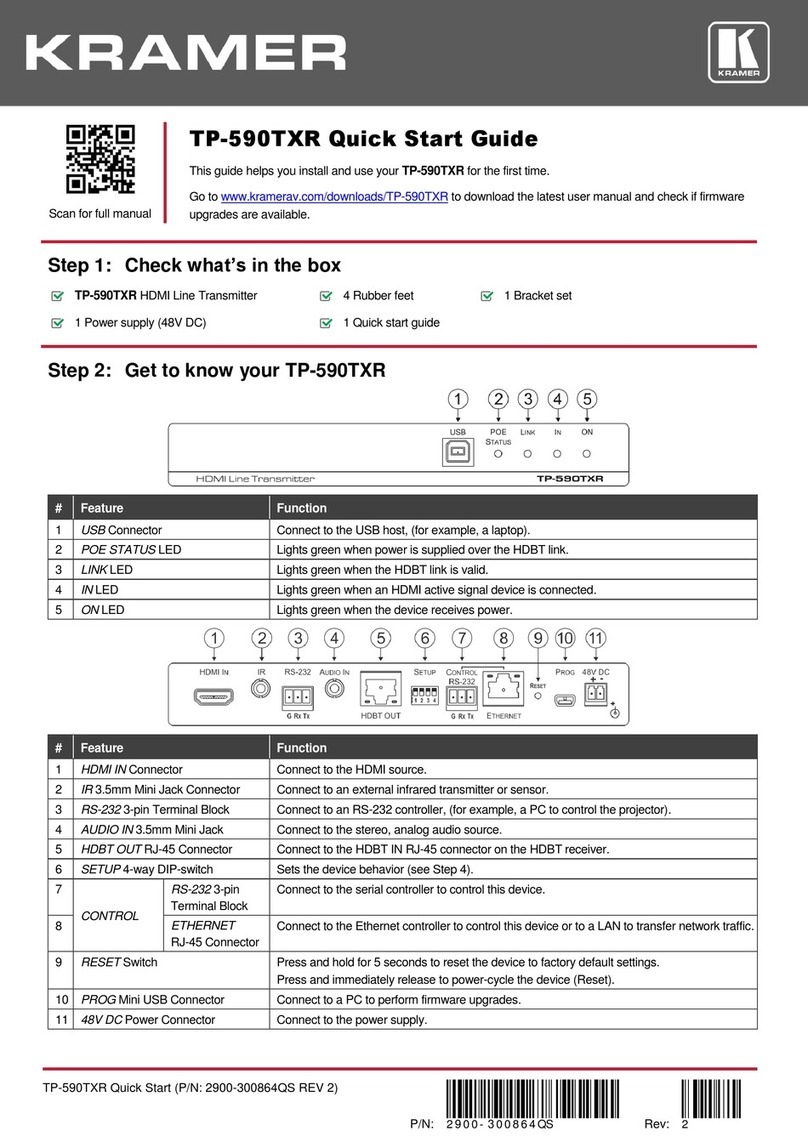Kramer TP-121EDID User manual
Other Kramer Transmitter manuals

Kramer
Kramer 614T User manual

Kramer
Kramer TP-121EDID User manual

Kramer
Kramer VA-1USB-T User manual

Kramer
Kramer VP-200XLT User manual

Kramer
Kramer WP-110 User manual

Kramer
Kramer TP-202 User manual

Kramer
Kramer F-110 User manual

Kramer
Kramer VP-300THD User manual

Kramer
Kramer TP-581T User manual

Kramer
Kramer SID-X1N User manual

Kramer
Kramer WP-121 User manual
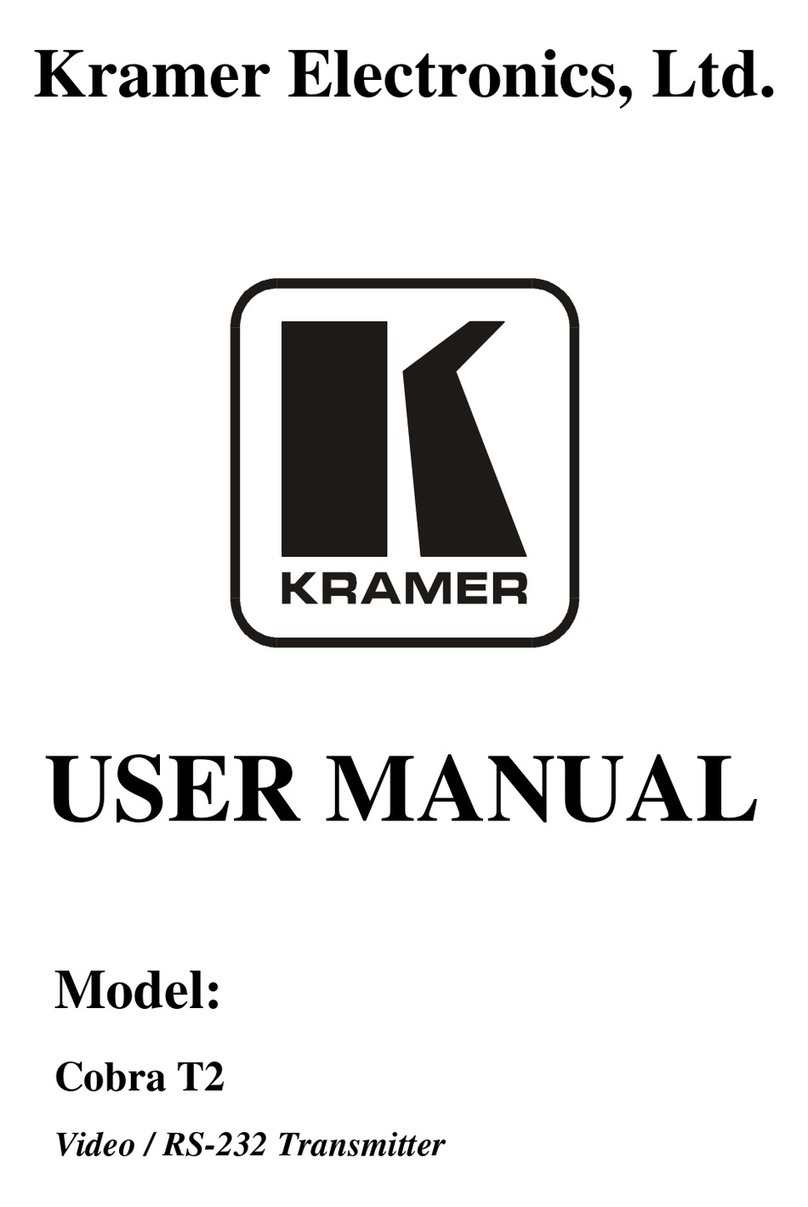
Kramer
Kramer Cobra T2 User manual

Kramer
Kramer 671T User manual

Kramer
Kramer 610R User manual

Kramer
Kramer SID-X1N User manual
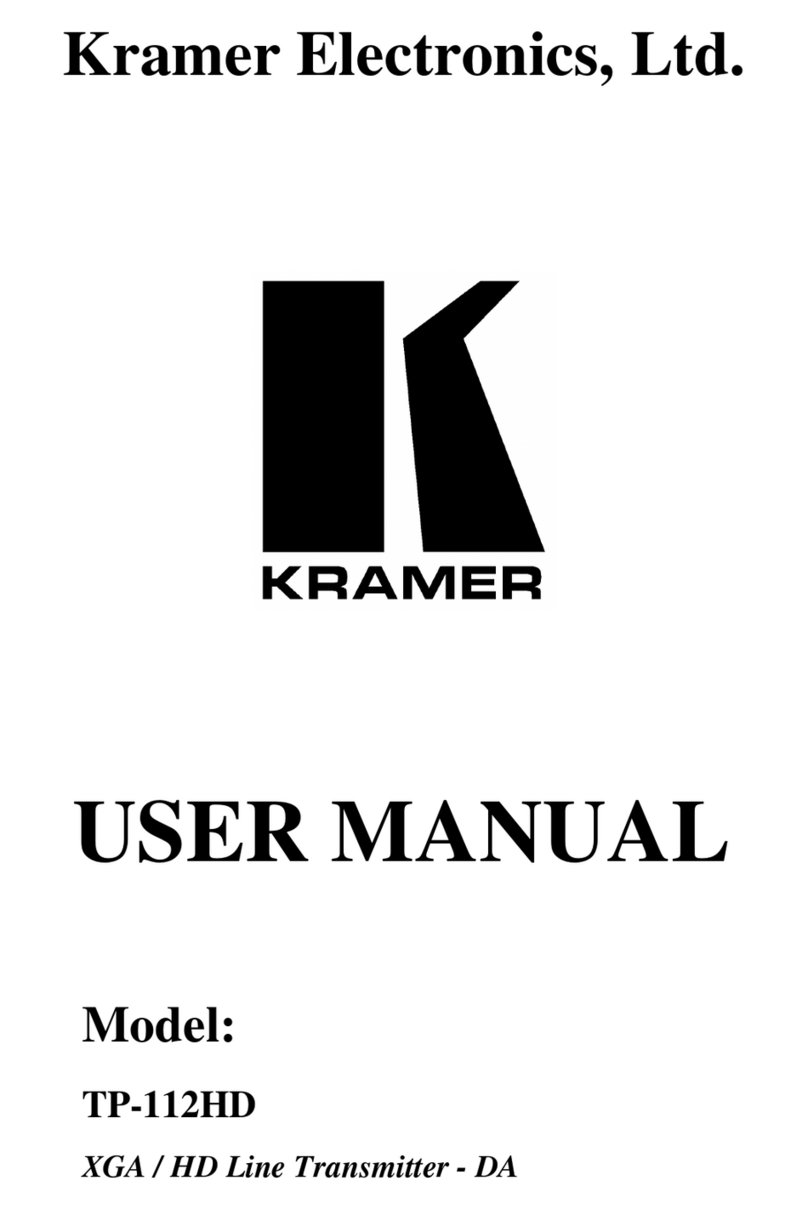
Kramer
Kramer TP-112HD User manual

Kramer
Kramer WP-20 User manual

Kramer
Kramer TP-112HD User manual
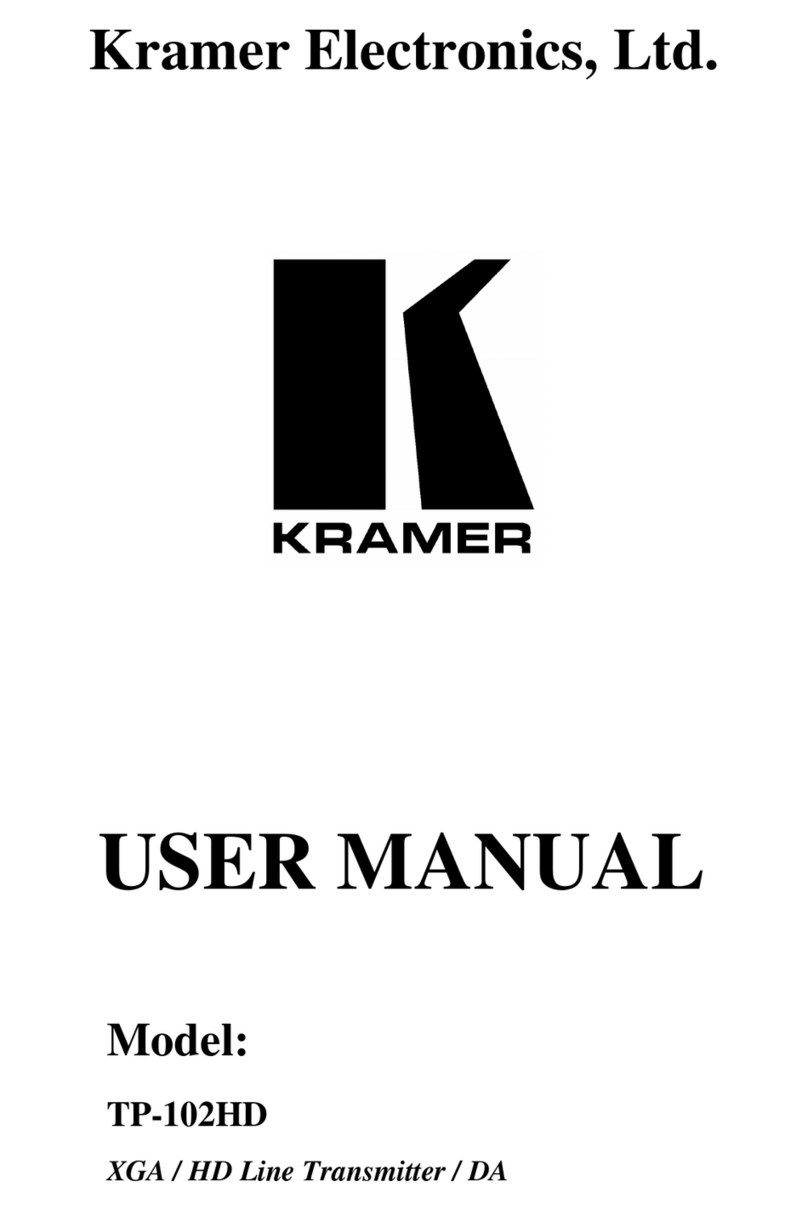
Kramer
Kramer TP-102HD User manual

Kramer
Kramer SID-X2N Installation and operation manual
Popular Transmitter manuals by other brands

Dejero
Dejero EnGo 3x manual

Rosemount
Rosemount 4600 Reference manual

Speaka Professional
Speaka Professional 2342740 operating instructions

trubomat
trubomat GAB 1000 instruction manual

Teledyne Analytical Instruments
Teledyne Analytical Instruments LXT-380 instructions

Rondish
Rondish UT-11 quick start guide