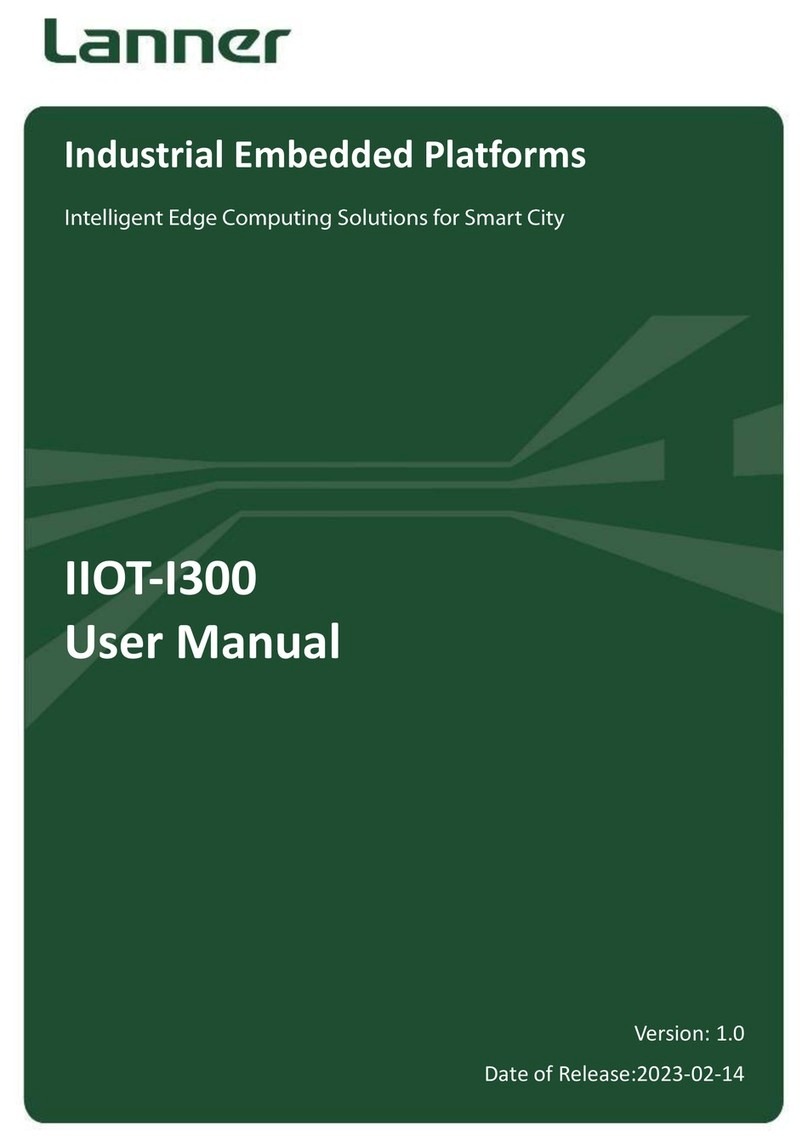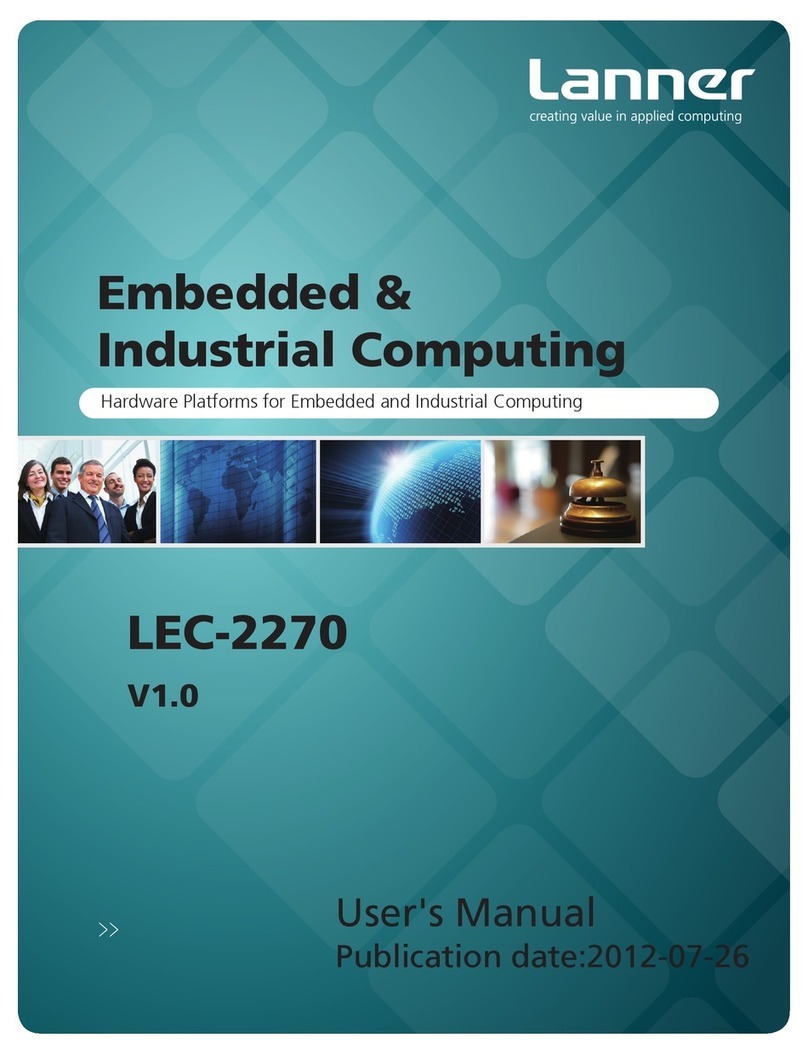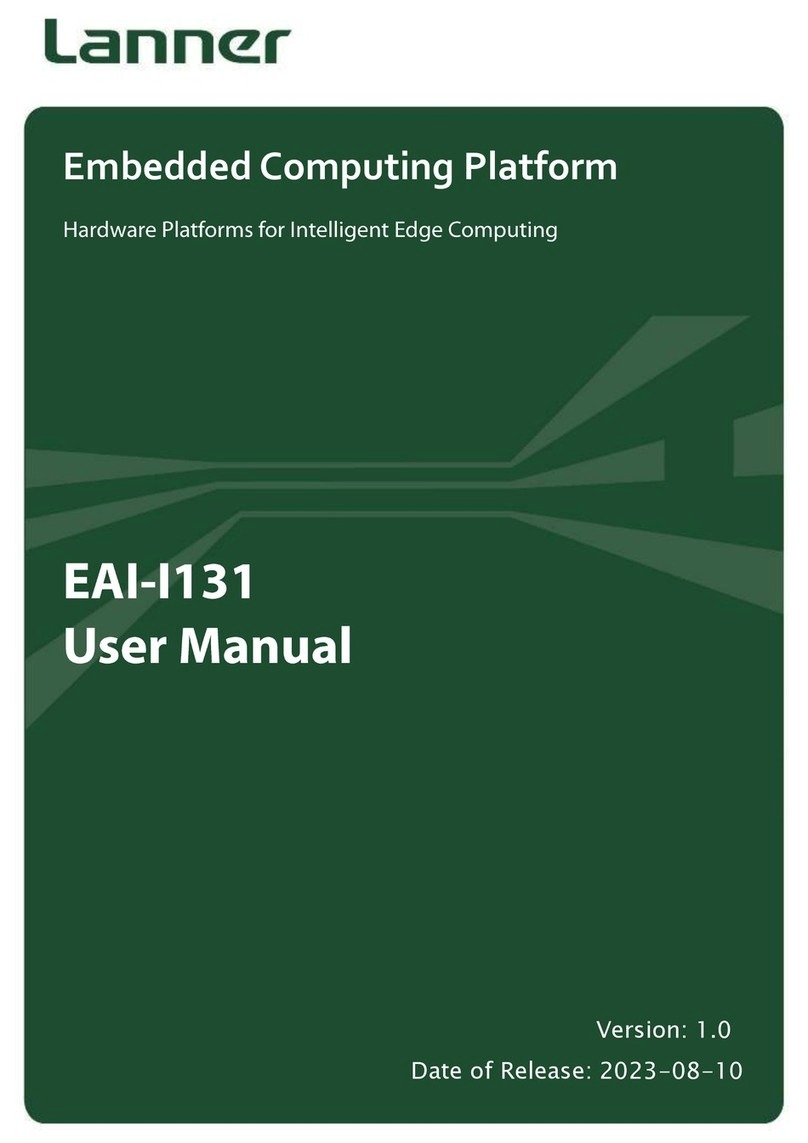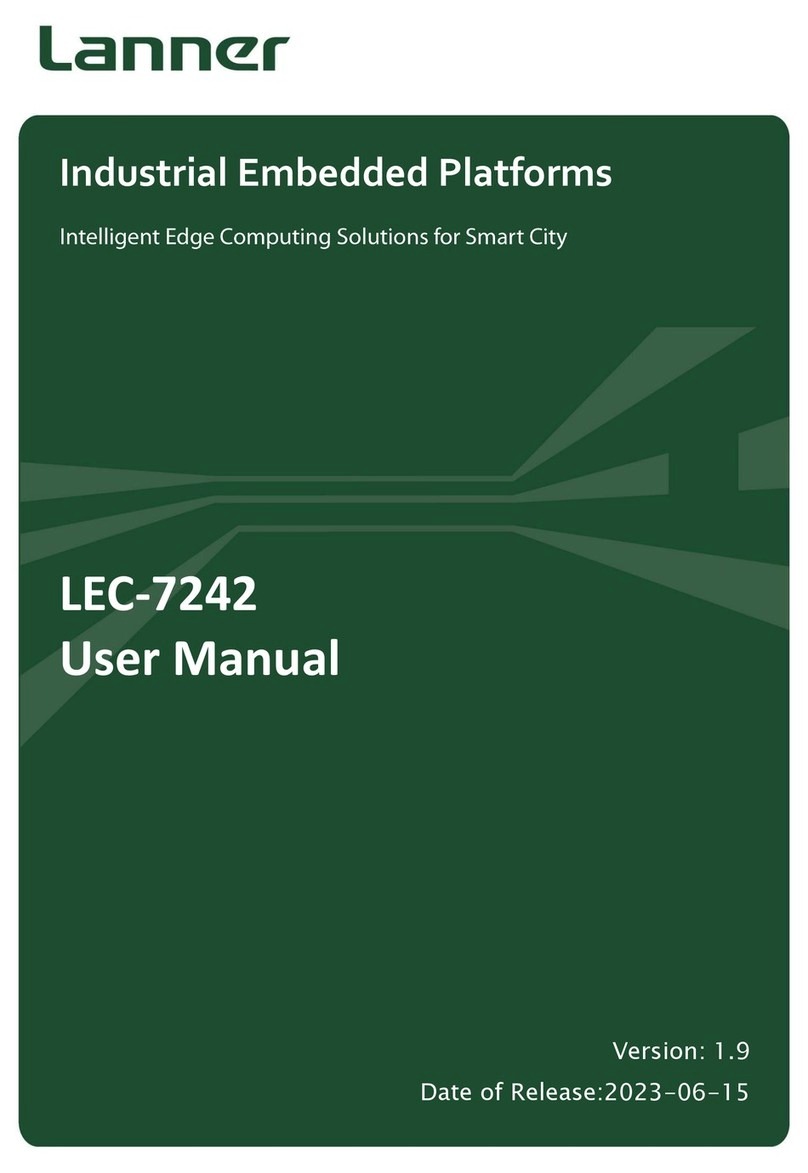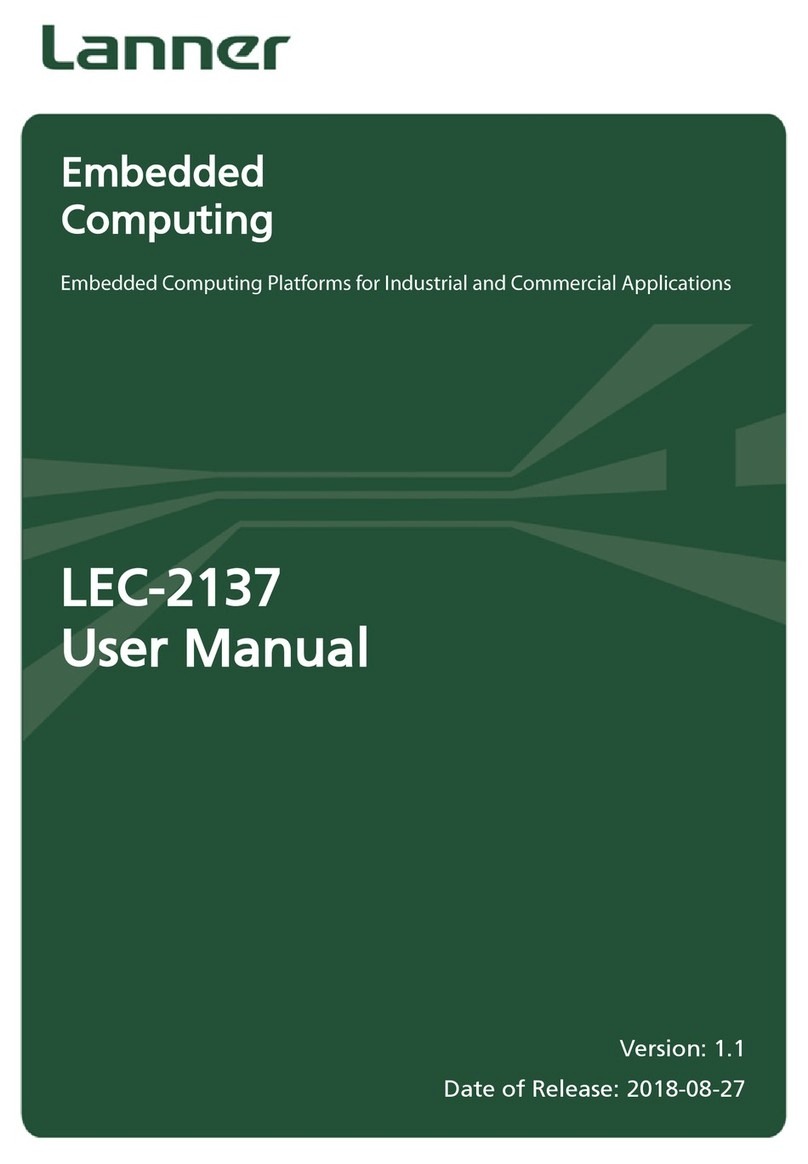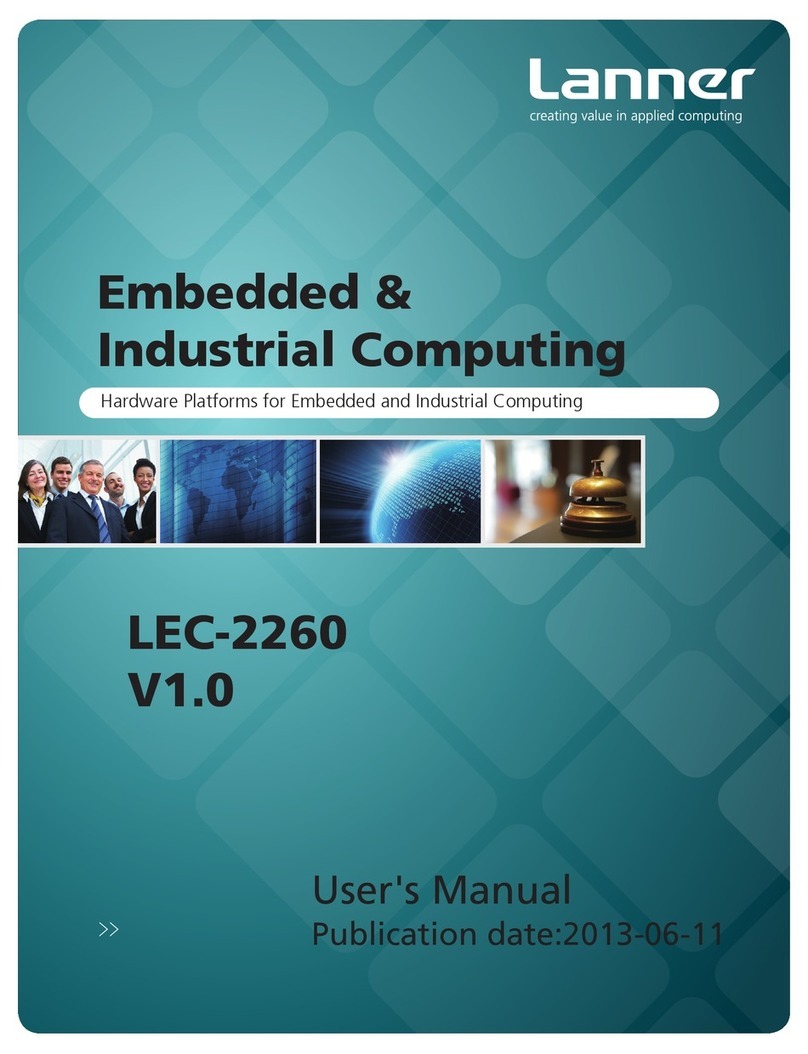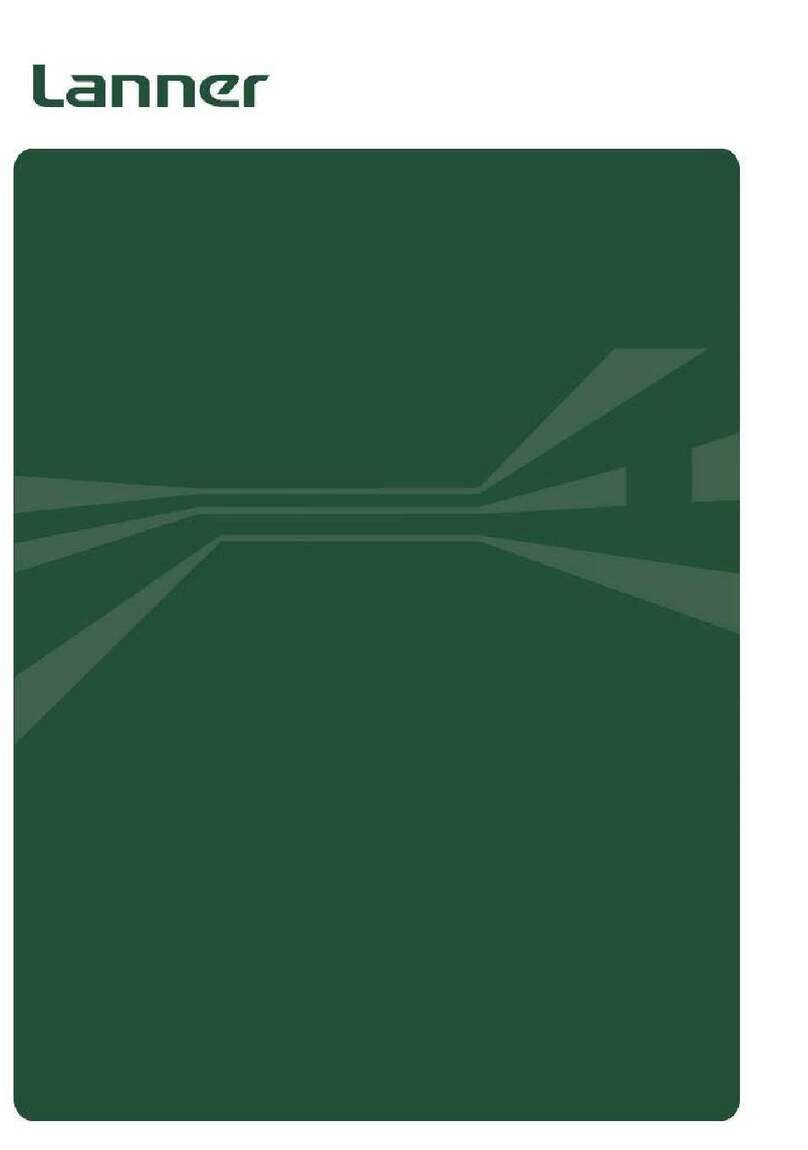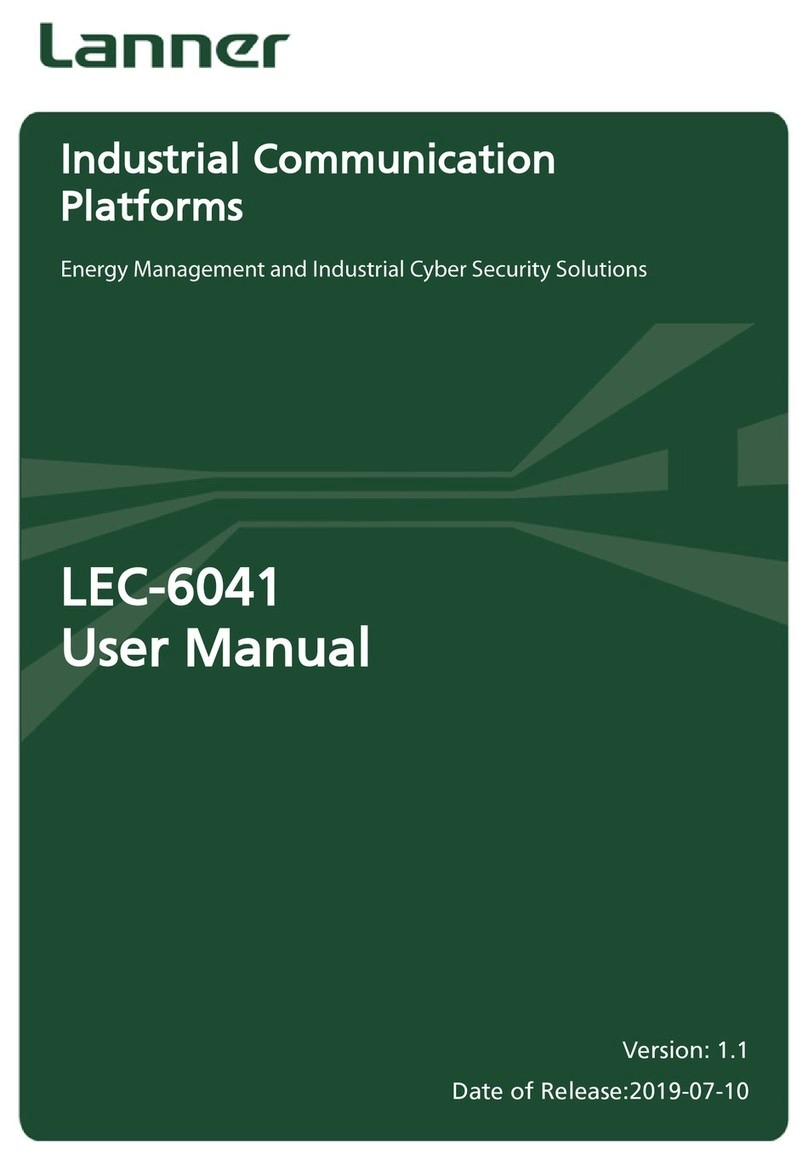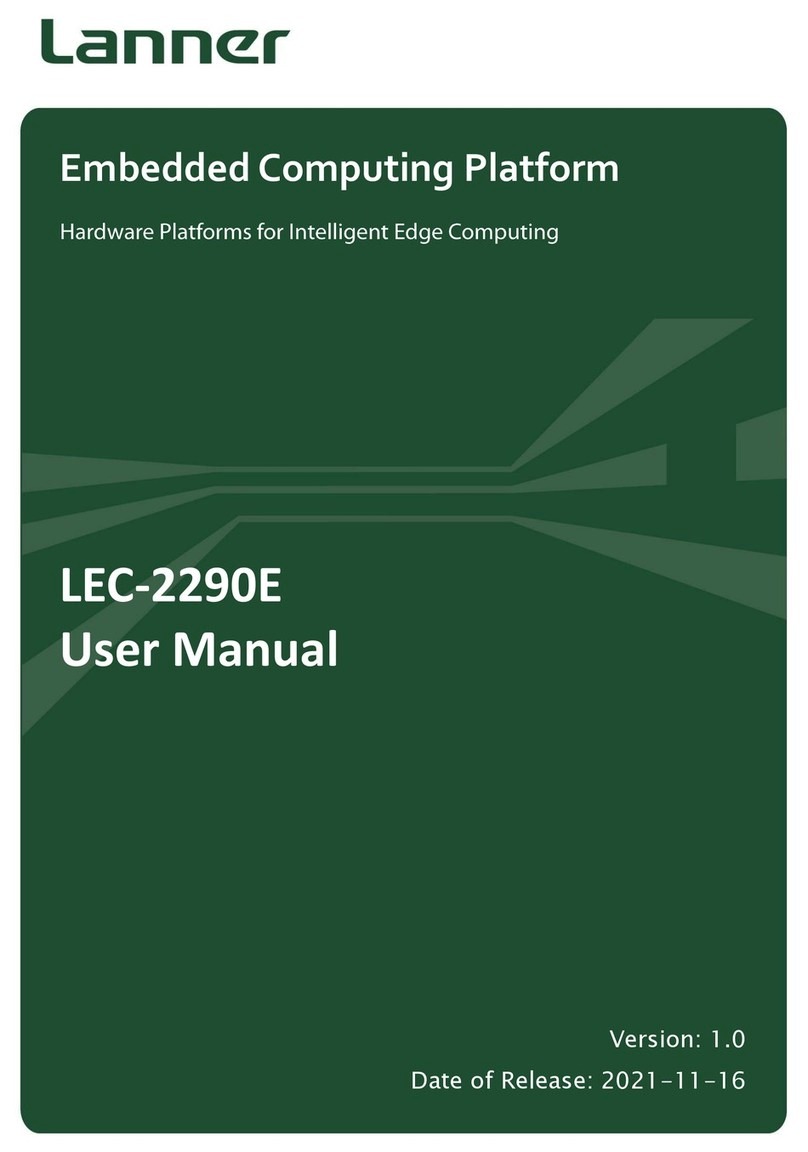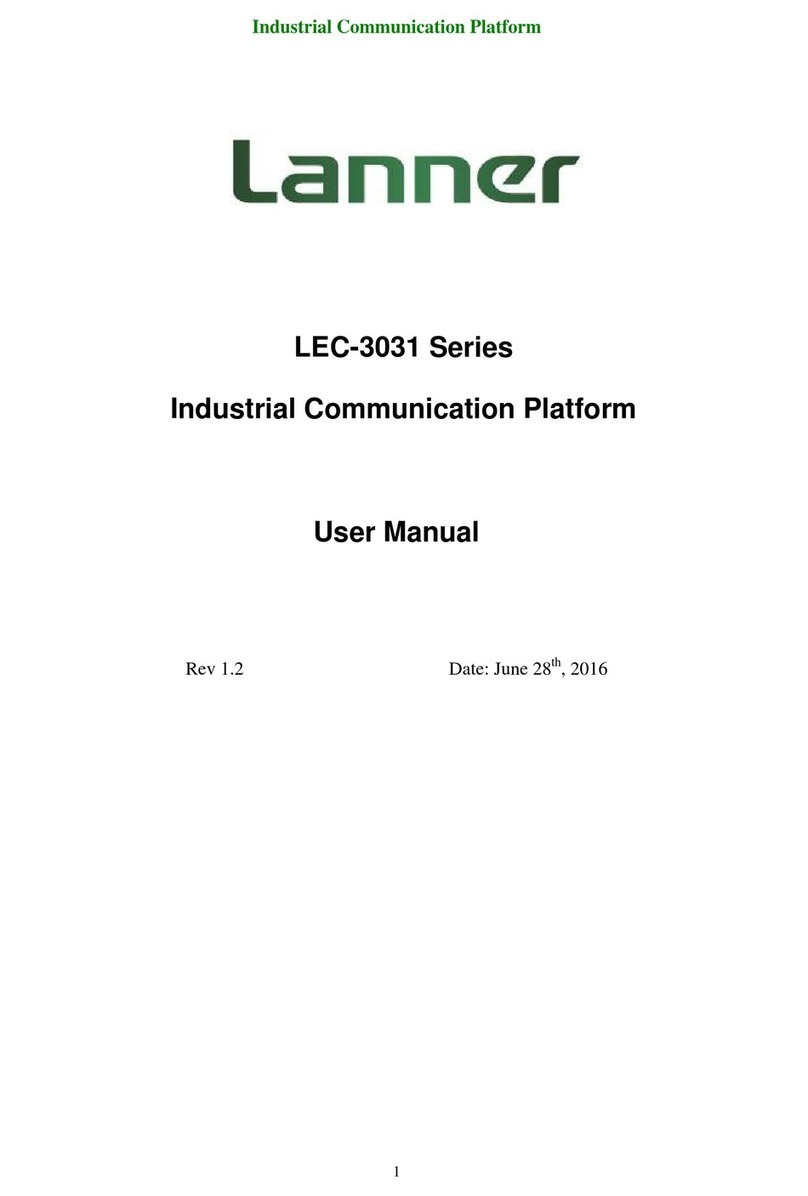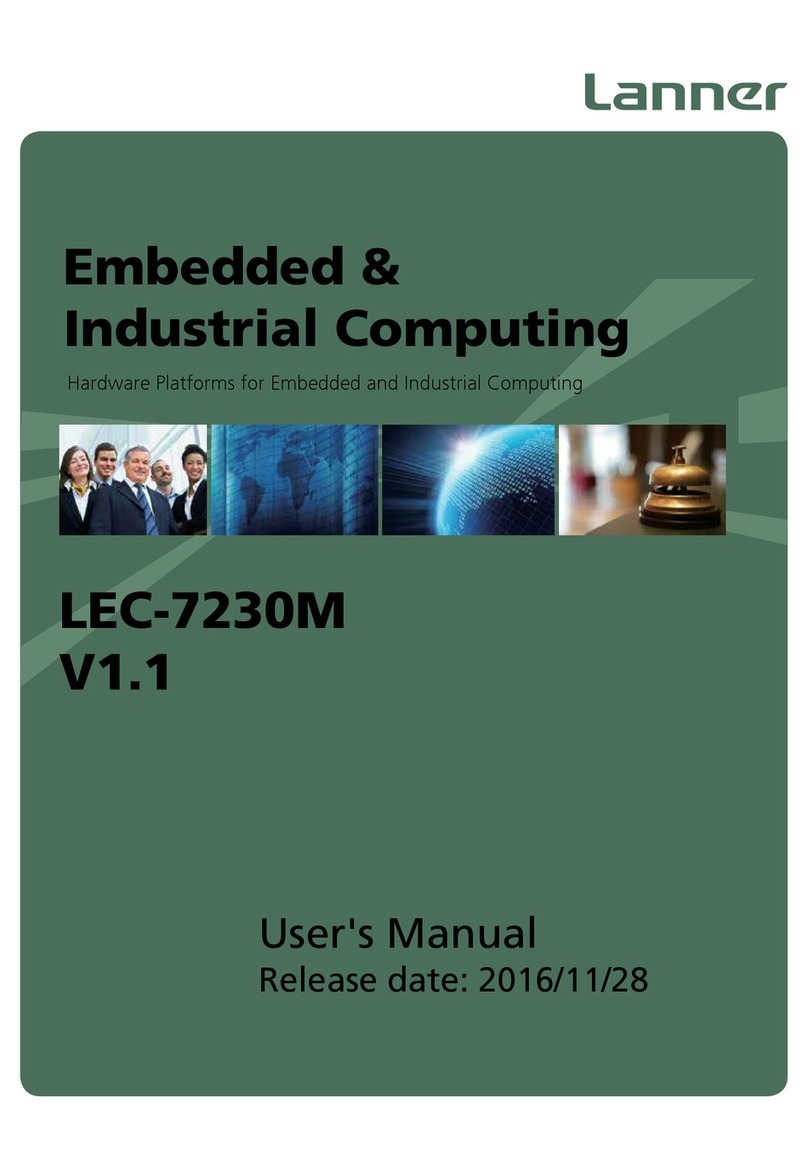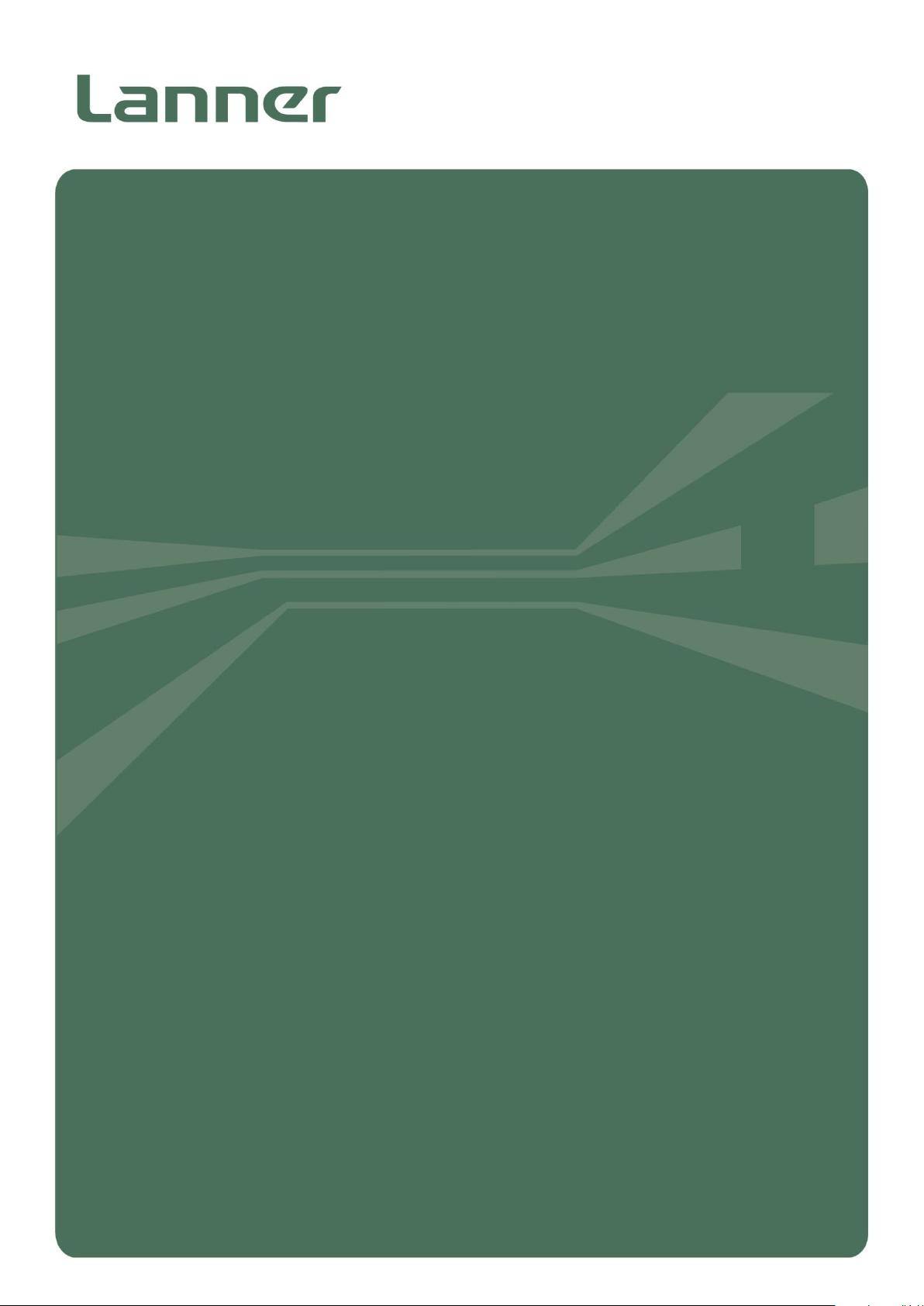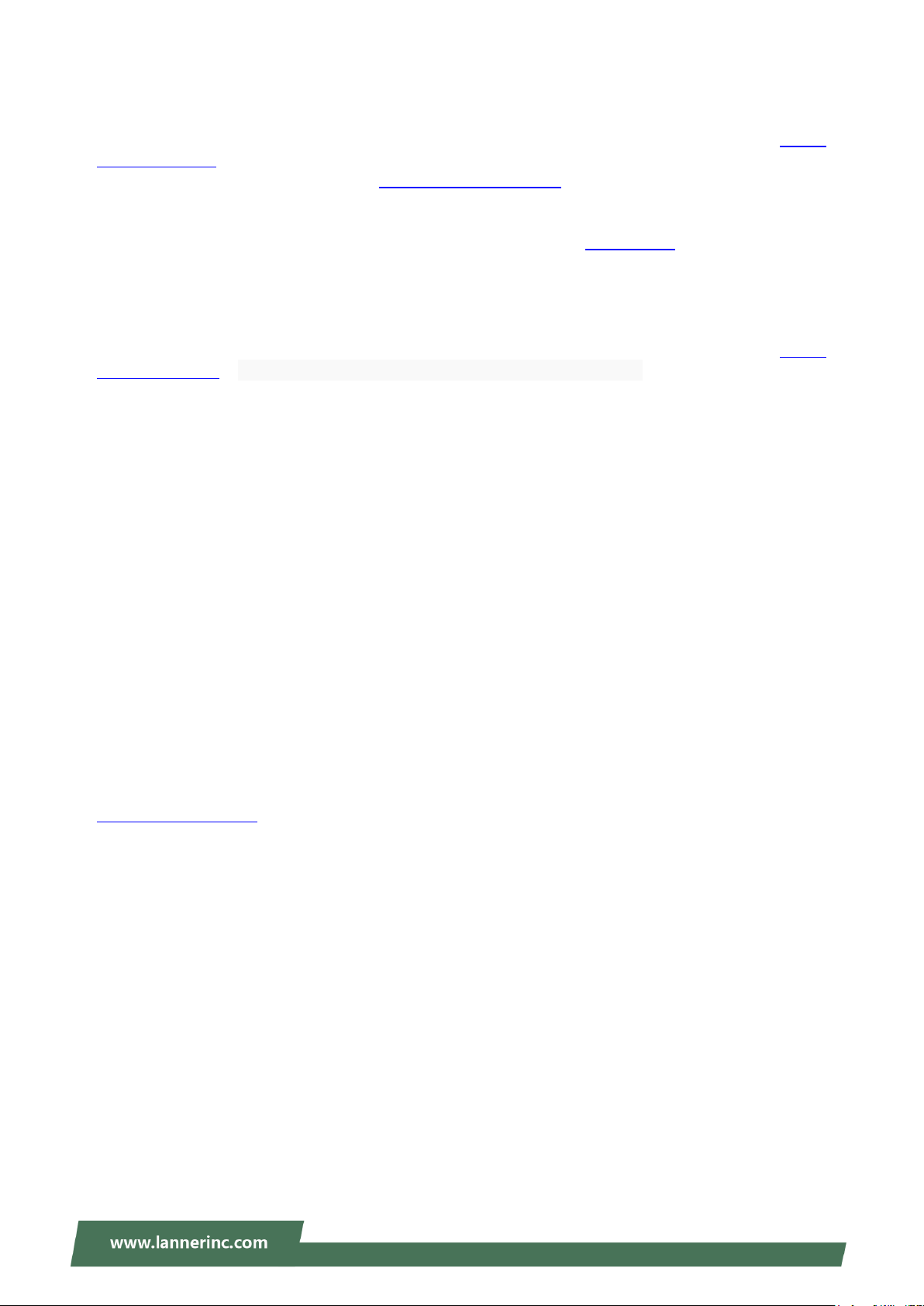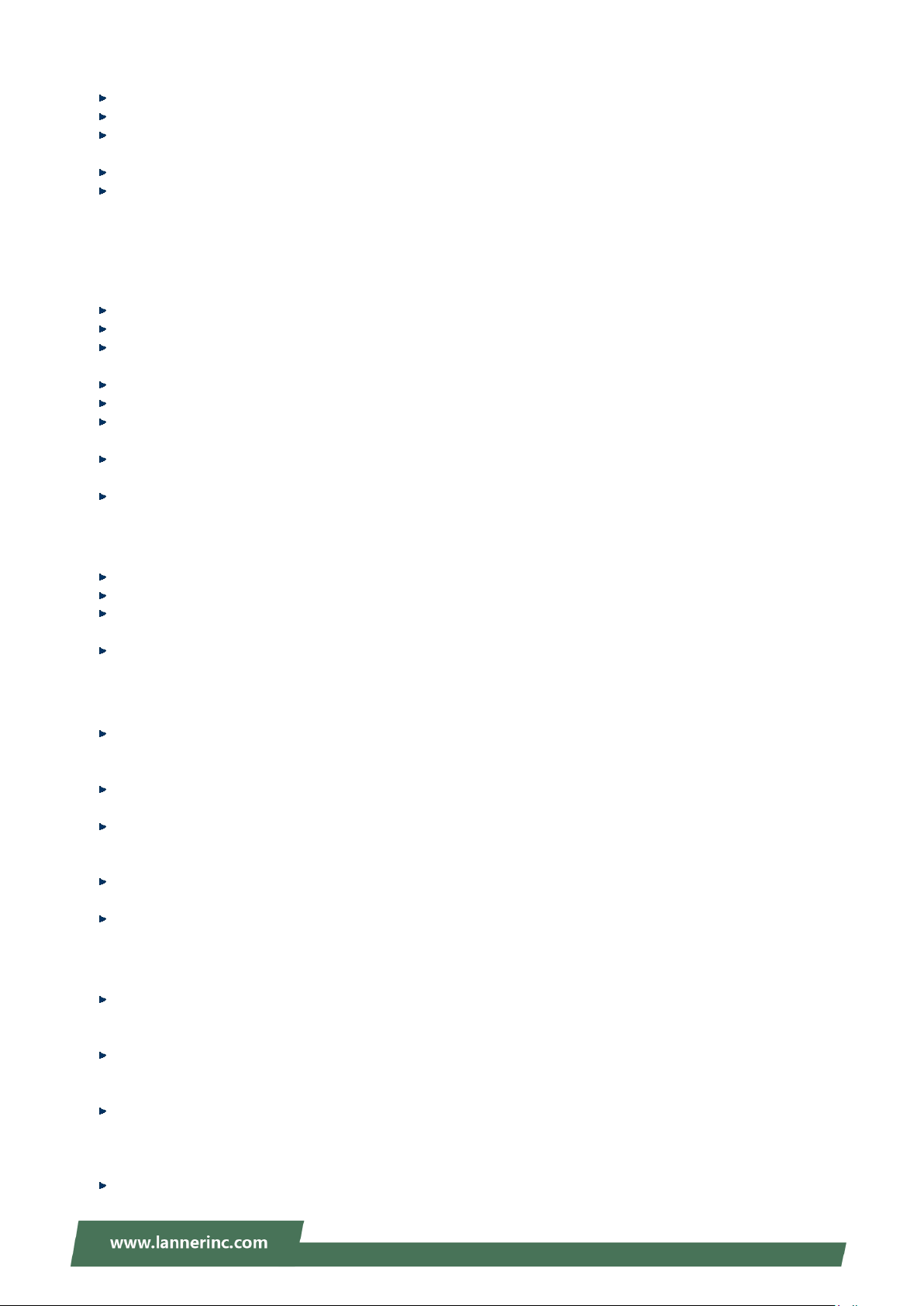HTCA-6600 User Manual
6
Portez des lunettes de sécurité pour protéger vos yeux.
N’effectuez aucune action qui pourrait créer un danger pour d’autres ou rendre l’équipement dangereux.
Coupez complètement l’alimentation en éteignant l’alimentation et en débranchant le cordon d’alimentation avant
d’installer ou de retirer un châssis ou de travailler à proximité de sources d’alimentation.
Ne travaillez pas seul si des conditions dangereuses sont présentes.
Ne considérez jamais que l’alimentation est coupée d’un circuit, vérifiez toujours le circuit. Cet appareil génère,
utilise et émet une énergie radiofréquence et, s’il n’est pas installé et utilisé conformément aux instructions des
fournisseurs de composants sans fil, il risque de provoquer des interférences dans les communications radio.
Lithium Battery Caution
There is risk of explosion if the battery is replaced by an incorrect type.
Dispose of used batteries according to the instructions.
Installation should be conducted only by a trained electrician or only by an electrically trained person who knows
all installation procedures and device specifications which are to be applied.
Do not carry the handle of power supplies when moving to another place.
Please conform to your local laws and regulations regarding safe disposal of lithium battery.
Disposal of a battery into fire or a hot oven, or mechanically crushing or cutting of a battery can result in an
explosion.
Leaving a battery in an extremely high temperature environment can result in an explosion or the leakage of
flammable liquid or gas.
A battery subjected to extremely low air pressure may result in an explosion or the leakage of flammable liquid or
gas.
Avertissement concernant la pile au lithium
Risque d’explosion si la pile est remplacée par une autre d’un mauvais type.
Jetez les piles usagées conformément aux instructions.
L’installation doit être effectuée par un électricien formé ou une personne formée à l’électricité connaissant toutes
les spécifications d’installation et d’appareil du produit.
Ne transportez pas l’unité en la tenant par le câble d’alimentation lorsque vous déplacez l’appareil.
Operating Safety
Electrical equipment generates heat. Ambient air temperature may not be adequate to cool equipment to
acceptable operating temperatures without adequate circulation. Be sure that the room in which you choose to
operate your system has adequate air circulation.
Ensure that the chassis cover is secure. The chassis design allows cooling air to circulate effectively. An open
chassis permits air leaks, which may interrupt and redirect the flow of cooling air from internal components.
Electrostatic discharge (ESD) can damage equipment and impair electrical circuitry. ESD damage occurs when
electronic components are improperly handled and can result in complete or intermittent failures. Be sure to follow
ESD-prevention procedures when removing and replacing components to avoid these problems.
Wear an ESD-preventive wrist strap, ensuring that it makes good skin contact. If no wrist strap is available, ground
yourself by touching the metal part of the chassis.
Periodically check the resistance value of the antistatic strap, which should be between 1 and 10 megohms
(Mohms).
Sécurité de fonctionnement
L’équipement électrique génère de la chaleur. La température ambiante peut ne pas être adéquate pour refroidir
l’équipement à une température de fonctionnement acceptable sans circulation adaptée. Vérifiez que votre site
propose une circulation d’air adéquate.
Vérifiez que le couvercle du châssis est bien fixé. La conception du châssis permet à l’air de refroidissement de bien
circuler. Un châssis ouvert laisse l’air s’échapper, ce qui peut interrompre et rediriger le flux d’air frais destiné aux
composants internes.
Les décharges électrostatiques (ESD) peuvent endommager l’équipement et gêner les circuits électriques. Des
dégâts d’ESD surviennent lorsque des composants électroniques sont mal manipulés et peuvent causer des pannes
totales ou intermittentes. Suivez les procédures de prévention d’ESD lors du retrait et du remplacement de
composants.
Portez un bracelet anti-ESD et veillez à ce qu’il soit bien au contact de la peau. Si aucun bracelet n’est disponible,