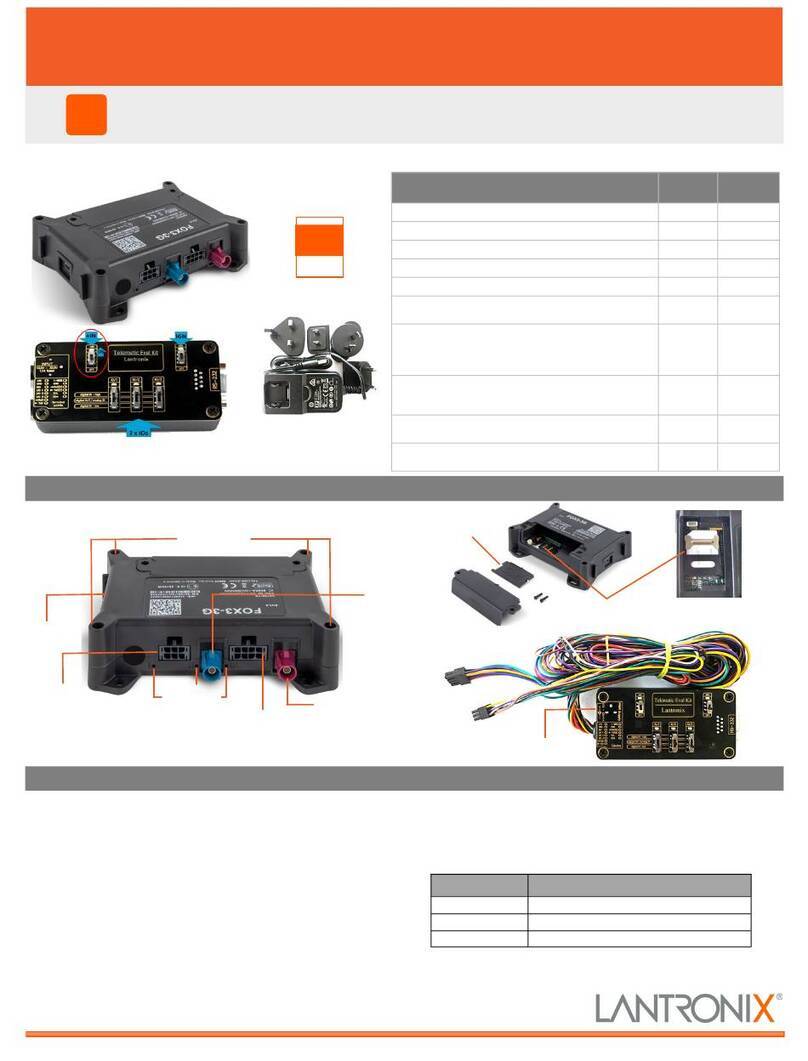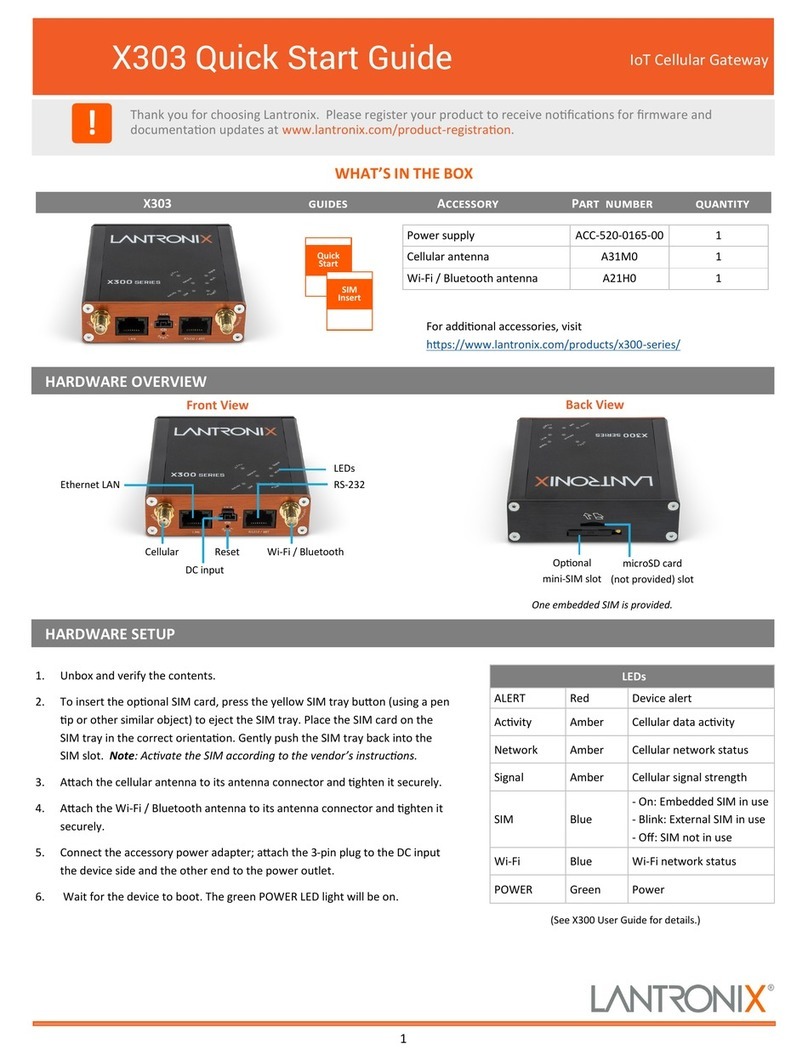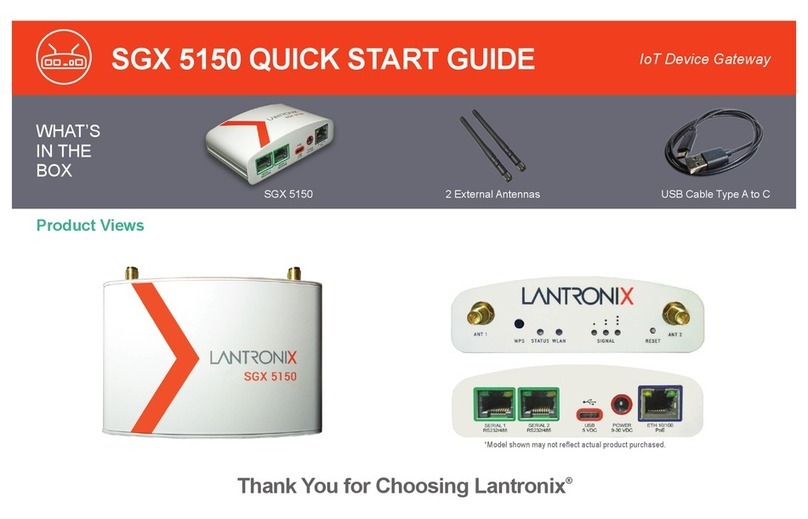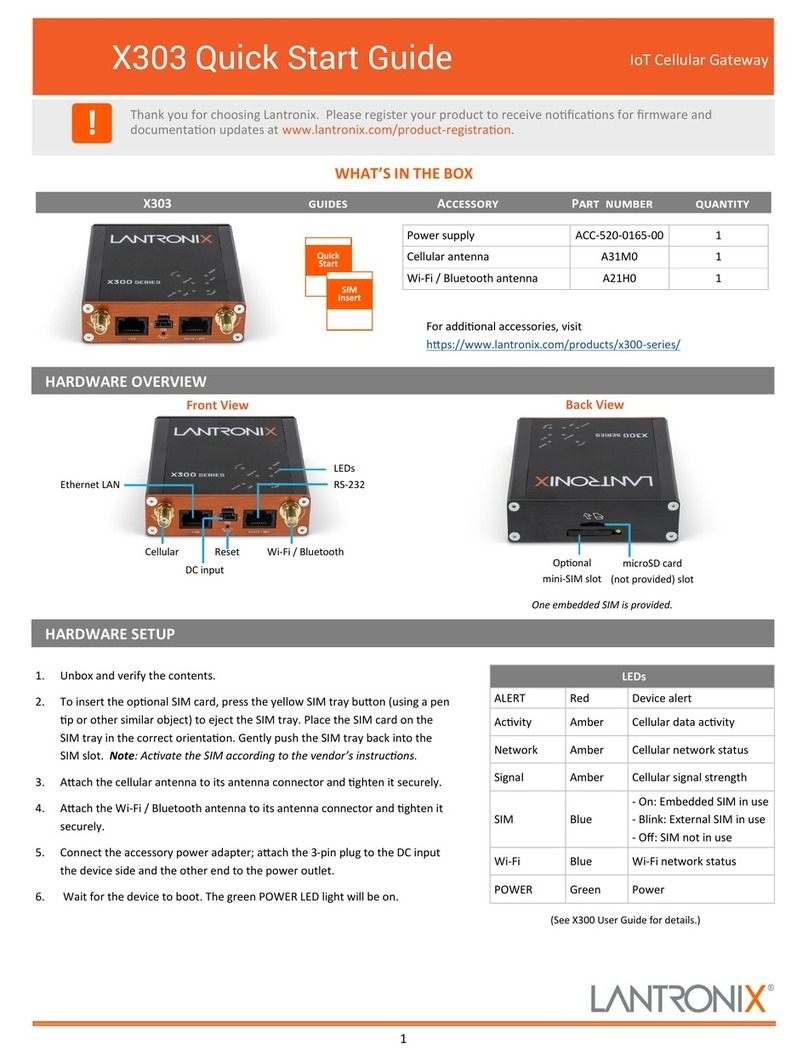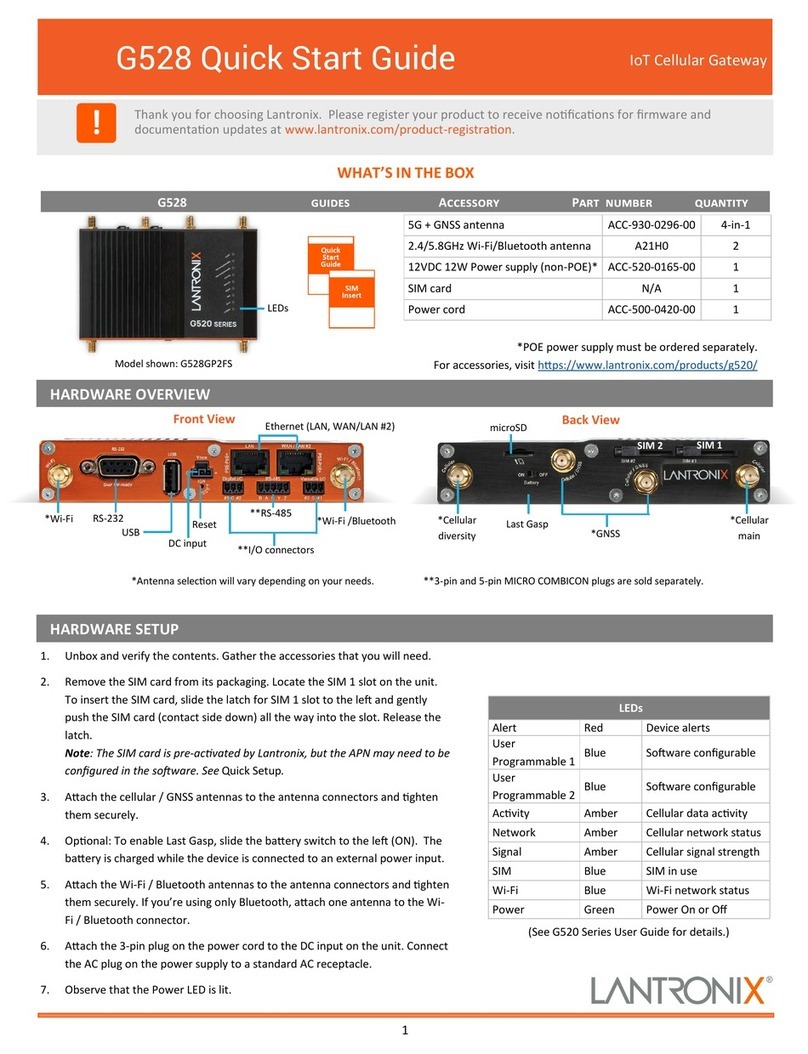2
5. RUN QUICK SETUP TO CONFIGURE NETWORK (IP) SETTINGS
© 2020 Lantronix, Inc. Lantronix is a registered trademark, and EMG is a trademark of Lantronix, Inc. All other trademarks are the
property of respecve owners. Specicaons subject to change without noce. 895-0004-00 Rev. B
Contact Technical Support
For technical support queries, visit hps://www.lantronix.com/support or call (800) 422-7044 Monday – Friday from 6:00 a.m. – 5:00 p.m.,
Pacic Time, excluding holidays.
Latest Firmware For the latest rmware downloads, visit hps://www.lantronix.com/support/downloads
6. LOGGING IN
To set up the network connecons, you may do one of the following:
Complete the Quick Setup on the Web Manager.
SSH to the command line interface and follow the Quick Setup
script
Connect a terminal to the console (RS-232) port and follow the
Quick Setup script on the command line interface
SAFETY AND HAZARDS
To log in to the EMG 8500 web page:
1. Open a web browser.
2. In the URL eld, type hps:// followed by the IP address of the EMG.
3. Enter the default user credenals. Username: sysadmin and
Password: last 8 characters of the Device ID (for newly manufac-
tured devices that come installed with 8.2.0.1 or later) or PASS.
Note: If the Device ID is not set, the password is the last 8 characters
of the serial number.
The rst me you log in, the EMG 8500 Quick Setup page is displayed.
Subsequent logins will display the EMG 8500 Home Page.
4. Do one of the following:
• In Quick Setup, update the basic network parameters. Click Apply.
• Bypass the Quick Setup page to begin conguring the EMG. Click the
Accept default Quick Setup sengs checkbox and click Apply.
Aer you save the values for the EMG unit, the changes take eect
immediately.
Do not operate your EMG 8500 device:
• In areas where blasng is in progress
• Where explosive atmospheres may be present including refueling
points, fuel depots, and chemical plants
• Near medical equipment, life support equipment, or any equipment
which may be suscepble to any form of radio interference. In such
areas, the EMG 8500 MUST BE POWERED OFF. Otherwise, the EMG
8500 can transmit signals that could interfere with this equipment.
In an aircra, the EMG 8500 MUST BE POWERED OFF. Otherwise, the
EMG 8500 module can transmit signals that could interfere with various
onboard systems and may be dangerous to the operaon of the aircra
or disrupt the cellular network. Use of a cellular phone in an aircra is
illegal in some jurisdicons. Failure to observe this instrucon may lead to
suspension or denial of cellular telephone services to the oender, or
legal acon or both.
This device is limited to indoor use only. It may not be operated out-
doors.
This equipment should be installed and operated with a minimum
distance of 20 cm separang the antenna and your body.
Warning: Always remove the power cord prior to installing or removing a
connecvity or I/O module. Failure to do so could damage the unit.
4. IP ADDRESSING
The EMG 8500 network ports (Ethernet 1 and Ethernet 2) default to
DHCP–assigned IP addresses. If you want to assign a dierent IP
address, it must be within a valid range, unique to your network, and on
the same subnet as your workstaon.
Note: You can view the IP address by running the Lantronix Provisioning
Manager (LPM) applicaon. Download Lantronix Provisioning Manager
and follow instrucons in the user guide to discover devices.
To congure the EMG unit, you need the following informaon:
IP address (if not already assigned): ______ . ______ . ______ . ______
Subnet mask (if not already assigned): ______ . ______ . ______ . ______
Gateway: ______ . ______ . ______ . ______
DNS: ______ . ______ . ______ . ______
EMG™ 8500 Quick Start Guide Edge Management
Gateway
Note: To access the web page or to access the command line interface
using SSH or Telnet, the EMG unit must have a network connecon and IP
address.
The Quick Setup script lets you congure the Eth1 network sengs,
change the date and me, and change the sysadmin password.
Aer you save the values for your EMG, the changes take eect
immediately.
To access the command line interface:
1. With a network connecon, use a Telnet or SSH program to Telnet or
SSH to xx.xx.xx.xx (the IP address in dot quad notaon), and press Enter.
The login prompt displays.
Note: By default, Telnet is disabled. To enable it, use the Services web
page, a serial terminal connecon, or an SSH connecon with a serial
terminal connecon.
2. Enter the default user credenals. Username: sysadmin and Password:
last 8 characters of the Device ID (for newly manufactured devices that
come installed with 8.2.0.1 or later) or PASS.
Note: The Device ID can be found on the product label on the unit or in
the boot messages on the console.
3. If the Quick Setup script displays, update basic network parameters or
press Enter to accept the current sengs.
For command line interface help, type “help command line” or . “help”
followed by the command.
Note: Change the default password as soon as possible to prevent
access by unauthorized personnel.