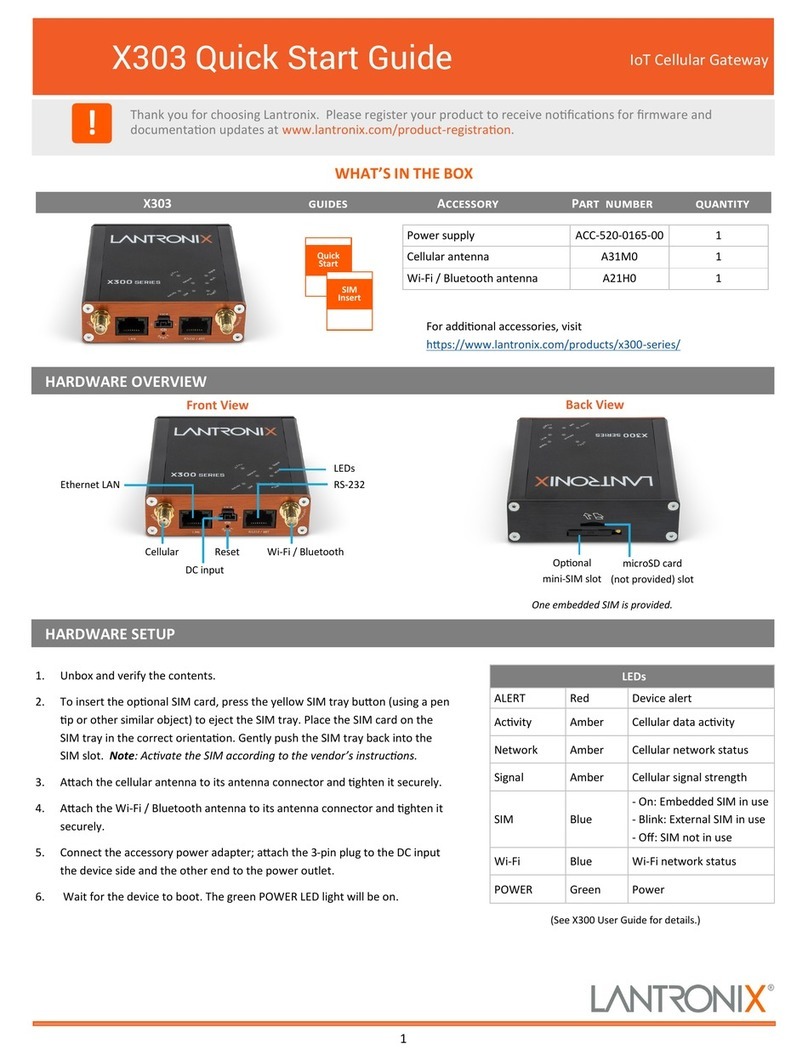Lantronix X300 User manual
Other Lantronix Gateway manuals
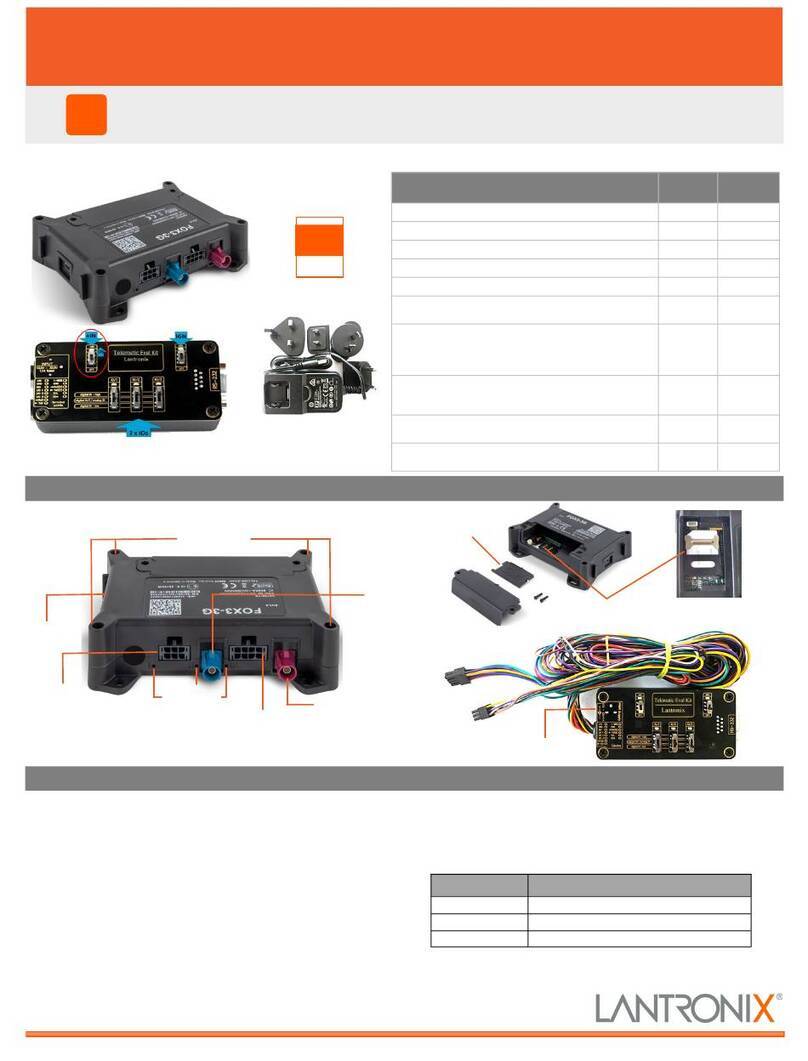
Lantronix
Lantronix FOX3-2G Series User manual

Lantronix
Lantronix EMG Series User manual

Lantronix
Lantronix PremierWave 2050 User manual

Lantronix
Lantronix X304 User manual

Lantronix
Lantronix PREMIERWAVE XC HSPA+ User manual

Lantronix
Lantronix G526 User manual

Lantronix
Lantronix EMG 8500 User manual

Lantronix
Lantronix G520 Series User manual
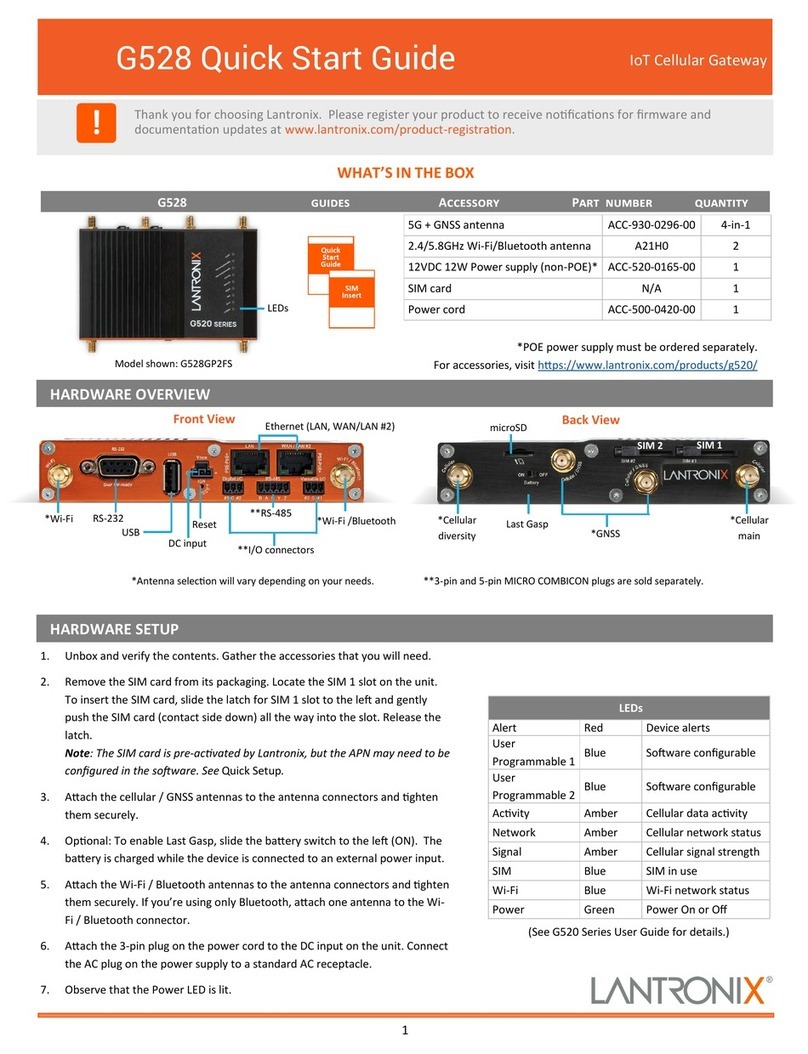
Lantronix
Lantronix G528 User manual

Lantronix
Lantronix DeviceLinx XPort Direct User manual

Lantronix
Lantronix SGX 5150 Installation manual

Lantronix
Lantronix xPico 900-619 Quick setup guide
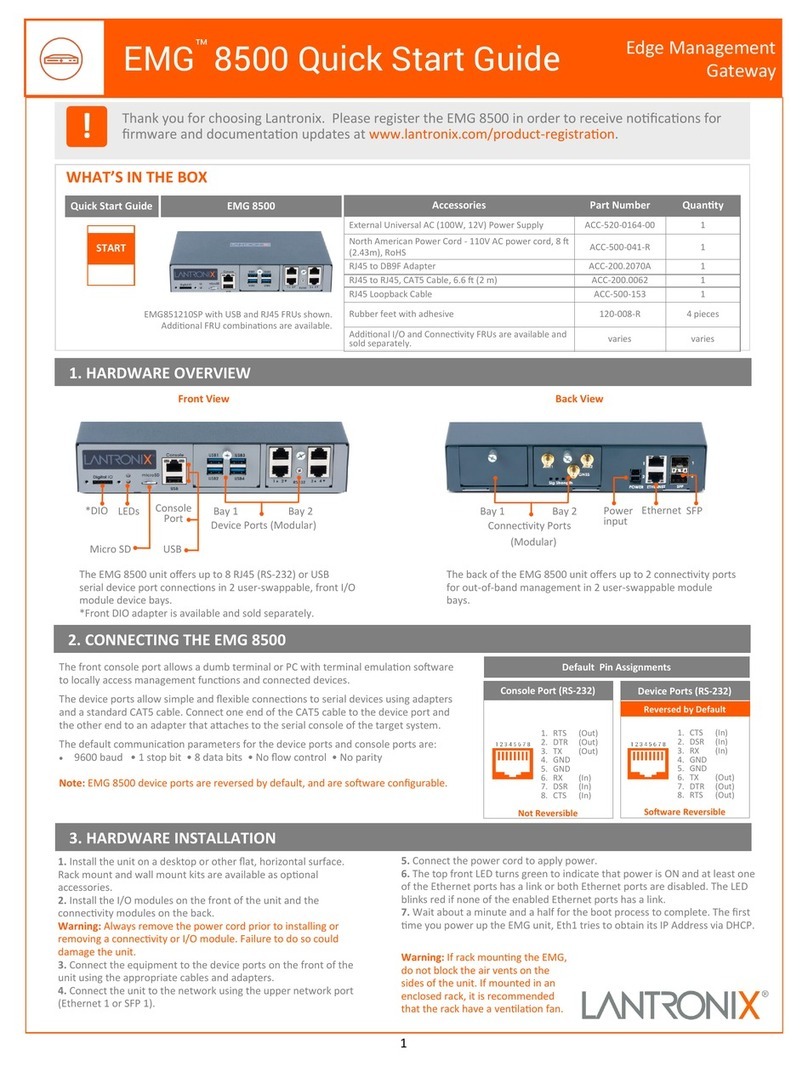
Lantronix
Lantronix EMG 8500 User manual

Lantronix
Lantronix PremierWave 2050 Quick setup guide

Lantronix
Lantronix EDS-MD Series Installation manual

Lantronix
Lantronix PREMIERWAVE XC HSPA+ User manual

Lantronix
Lantronix PremierWave XN User manual
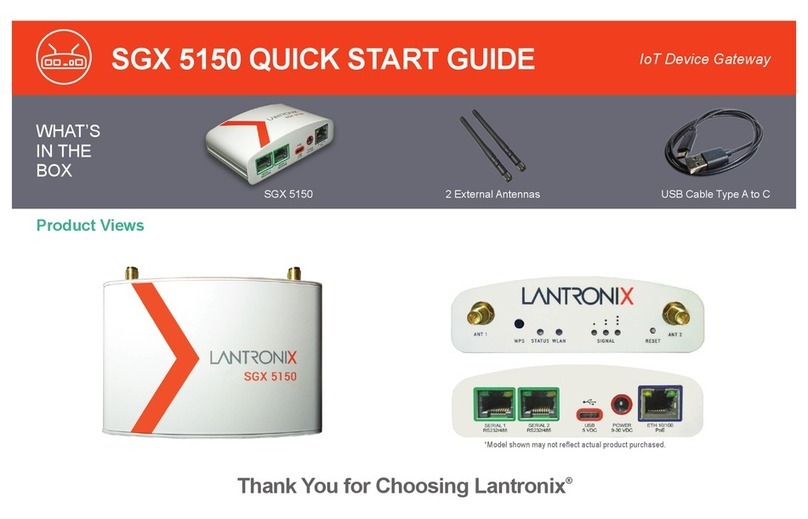
Lantronix
Lantronix SGX 5150 Operating and maintenance instructions
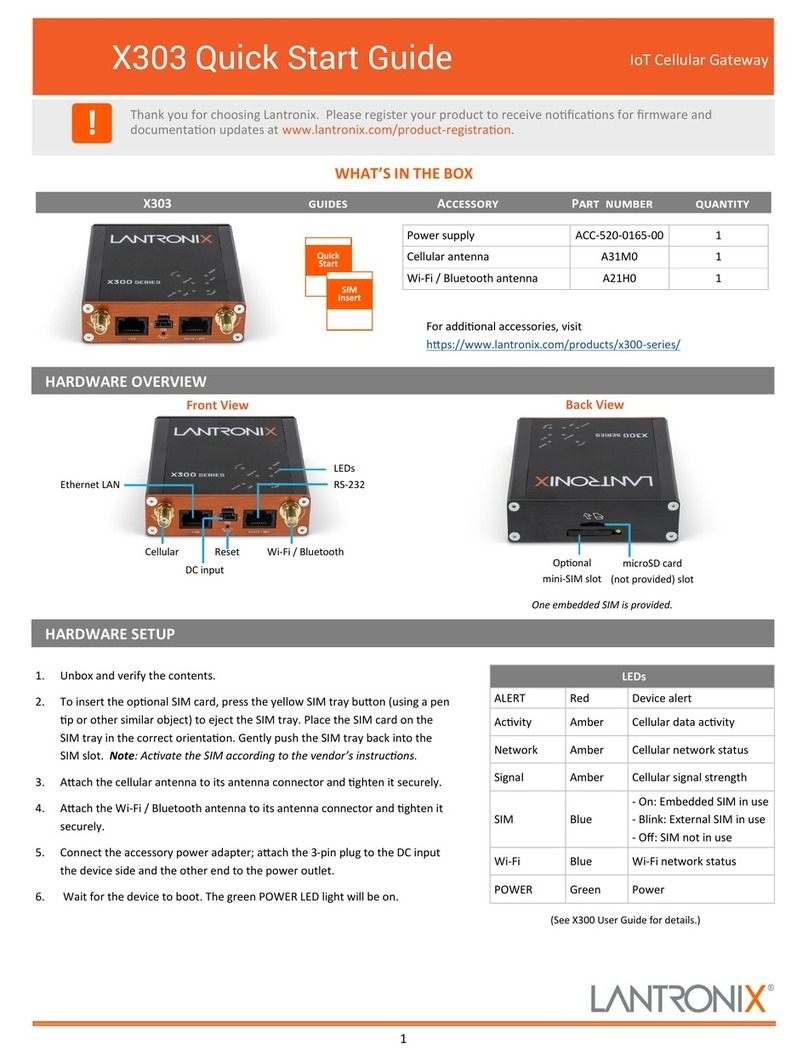
Lantronix
Lantronix X303 User manual

Lantronix
Lantronix PremierWave XC Installation manual