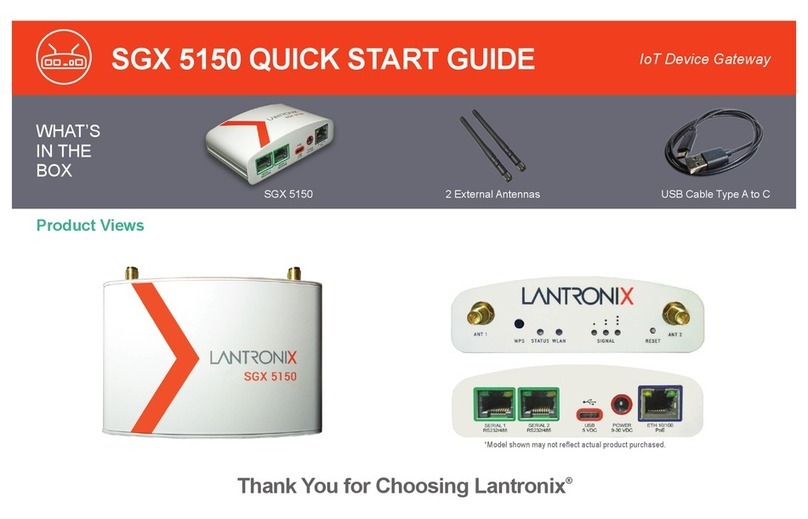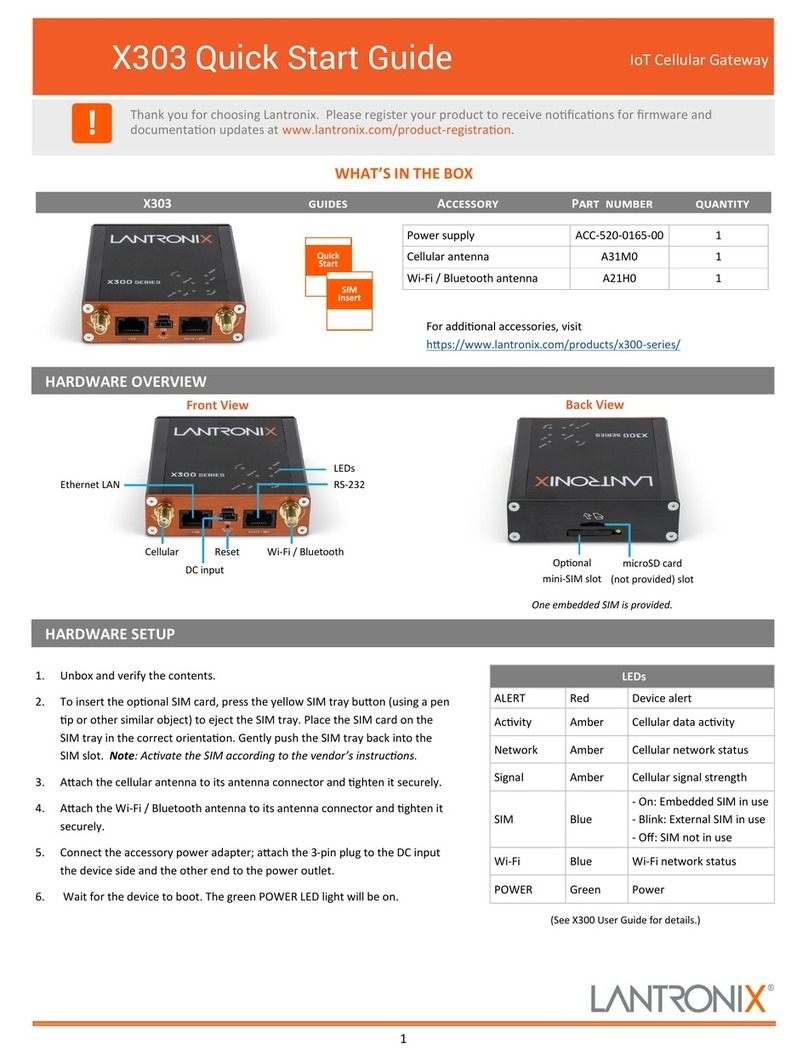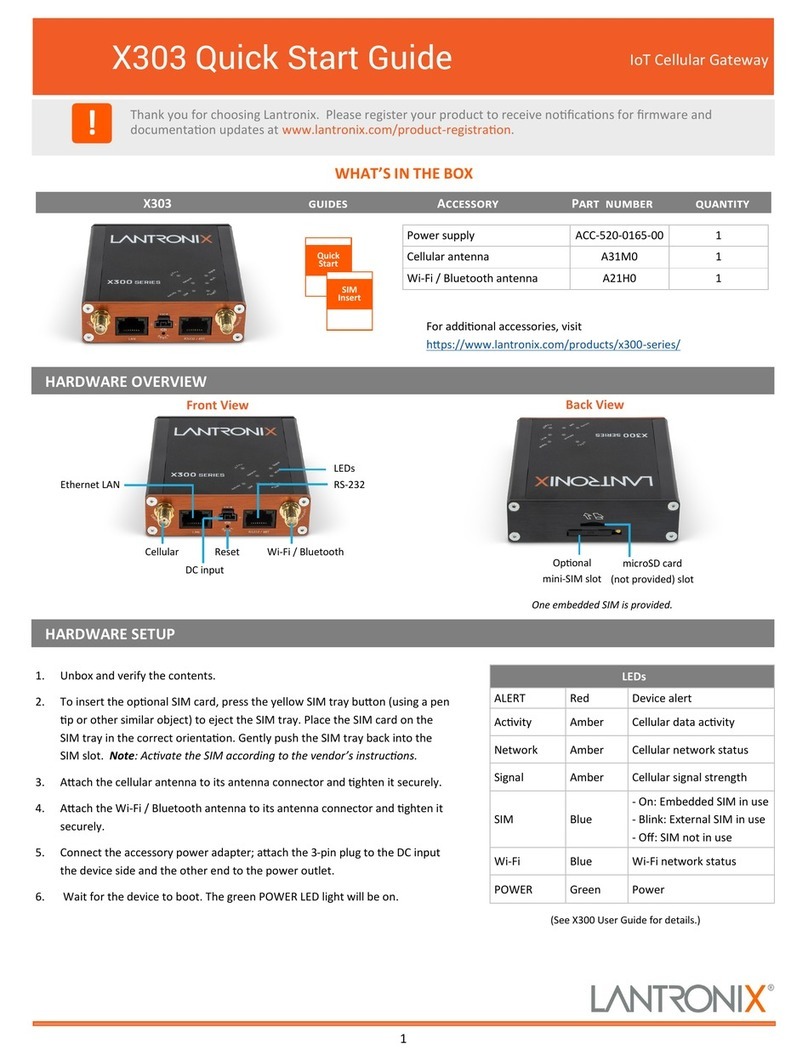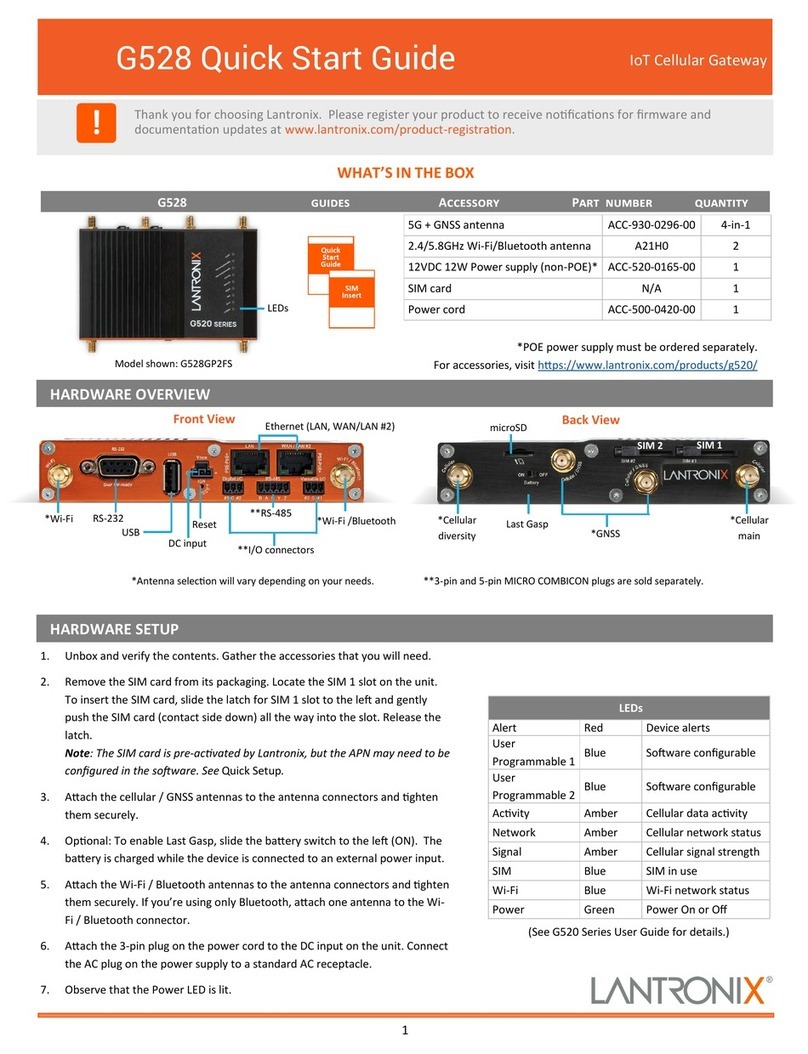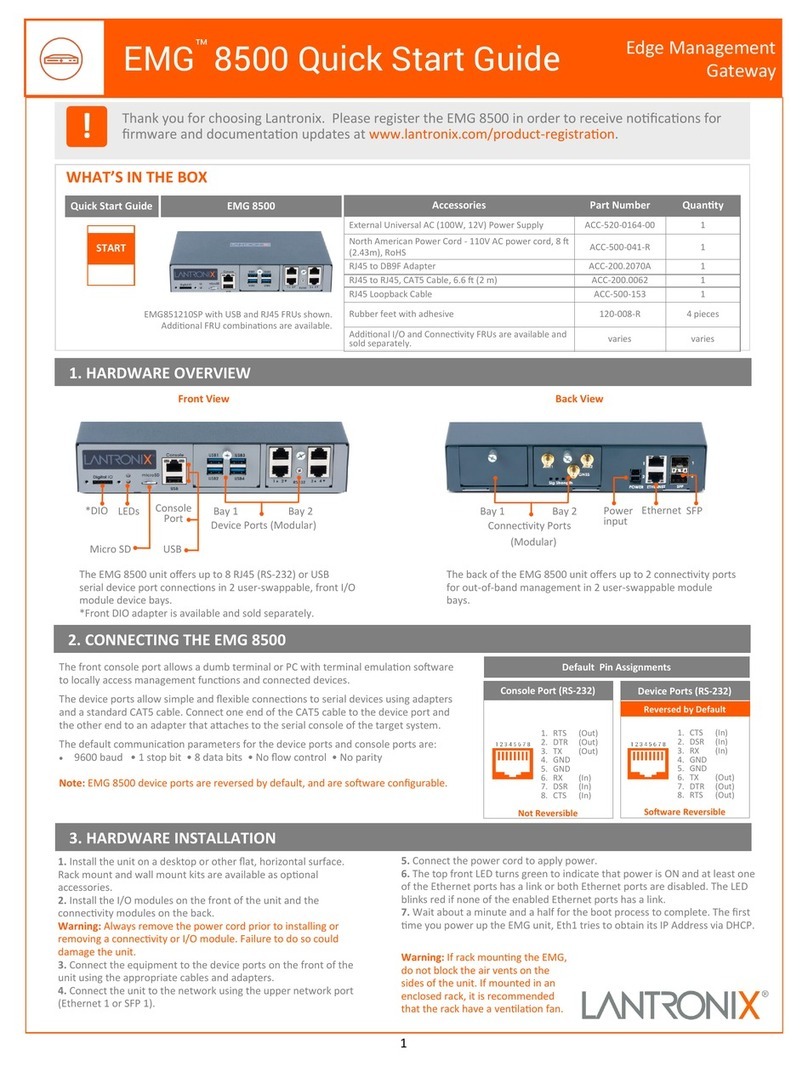1
FOX3-2G/3G/4G Promo Kit Quick Start Telemac Gateway
WHAT’S IN THE BOX
!Thank you for choosing Lantronix. Please register your product to receive nocaons for rmware and
documentaon updates at www.lantronix.com/product-registraon.
ACCESSORY PART
NUMBER QUANTITY
External Antenna ANT-14 1
SIM card N/A 1
USB to SERIAL Cable N/A 1
Telemac Eval Kit N/A 1
1000 mA Rechargeable Li- Ion Baery N/A 1
Service and power cable with 8pin (2x4) Molex connect-
or, RS-232 female connector, 1.5m cable CA27 1
Main port extended installaon cable with 8pin (2x4)
connector, 4pin (2x2) UCOM connector for connecng
and powering RFID/NFC reader, 1.5m long, 2A blade
fuse and 6 open end wires CA31 1
Accessory port cable with 6pin (2x3) connector, 4pin
(2x2) UCOM connector for connecng and powering
RFID/NFC reader, 1.5m long and 6 open end wires CA69 1
Accessory port service cable with 2x3pin connector to
DB9 serial female socket, 1m long. CA76 1
2x4pin connector to OBDII cable with separate IGN wire,
1.5m long CA123 1
HARDWARE OVERVIEW
1. Remove the contents from the box and insert the SIM card in the
holder.
2. Set the +IN and IGN switches on the Telemac Eval Kit to OFF
posion before starng any operaon.
3. Plug in the 8 pin double row connector of the Telemac Eval Kit
to the 8 pin main port of the FOX3 series device and the 6 pin
double row connector to the 6 pin accessory port of the FOX3
series device.
4. Insert the power supply into the le input socket of the Telemac
Eval Kit marked INPUT 15.0V ...32.0V and plug the AC adapter
into the wall socket of your 110 V mains.
5. Set the +IN switch on the Telemac Eval Kit to ON posion to
apply power, and then set the IGN switch to ON posion to pow-
er up the FOX3 series device.
Allow the internal baery to be fully charged (3-4 hours) before using
the device.
The FOX3-2G/3G/4G device has 3 LED indicators. The LED indicators
and their funcons are provided in the table below:
For detailed LED behavior refer FOX3-2G/3G/4G Promoon Kit User
Guide.
HARDWARE INSTALLATION
LED FUNCTION
RED Power supply status
YELLOW GNSS Fix status
GREEN TCP/MQTT/REST/Percepon connecon status
4x Mounng
Holes
GSM Antenna
Port
GNSS Antenna
Port
3x LED
Indicators 8 Pin Main Port
6 Pin Accessory
Port
10 Pin
Mini USB
SIM Card Holder
To Main
Port
To Accessory
Port
Input Power Supply
Baery Cover
SIM Cover
Screws
Instrucon
Sheet
Telemac Eval Kit
FOX3-3G Device
Power Supply FW7238/12
incl. UK/US/AU/EU