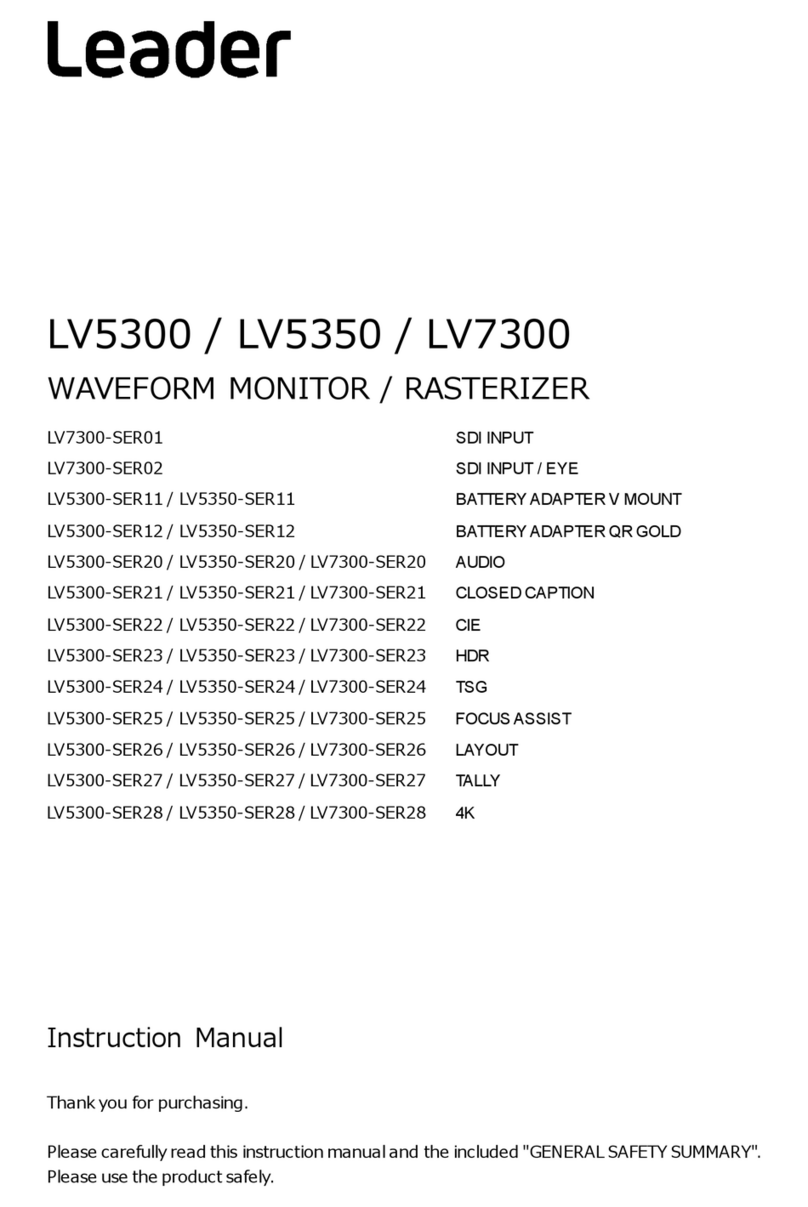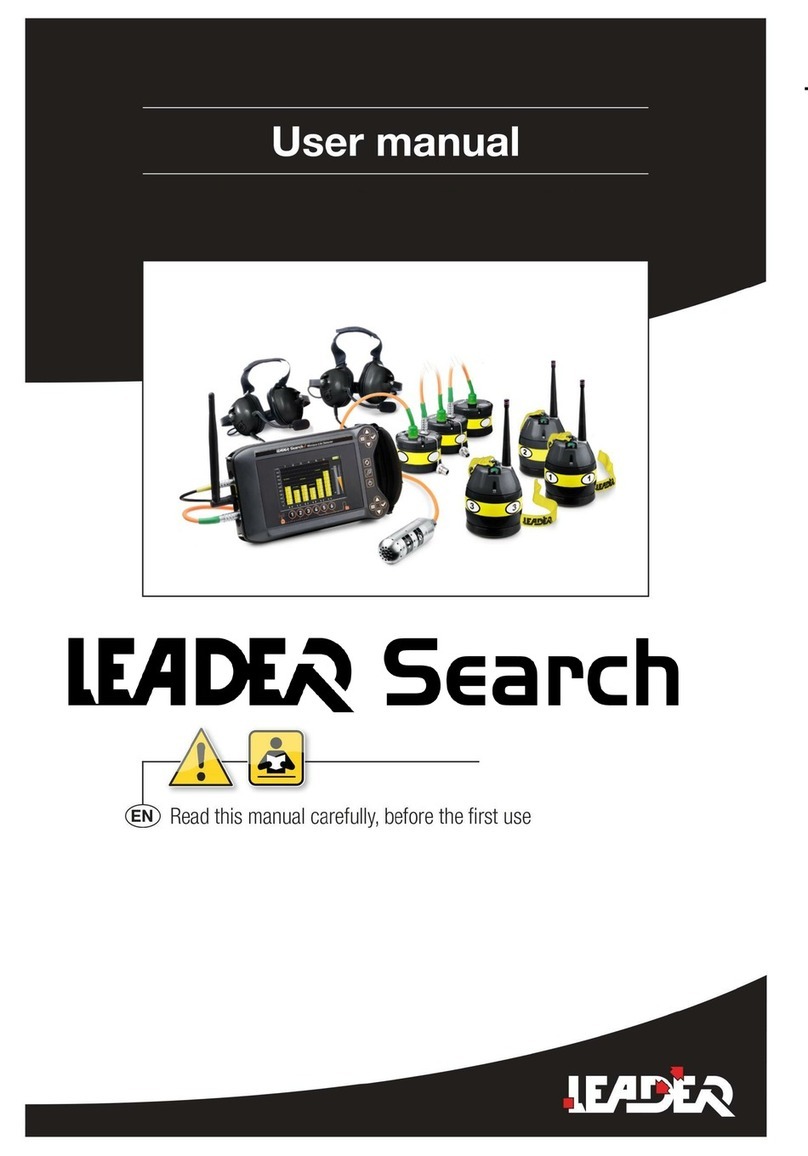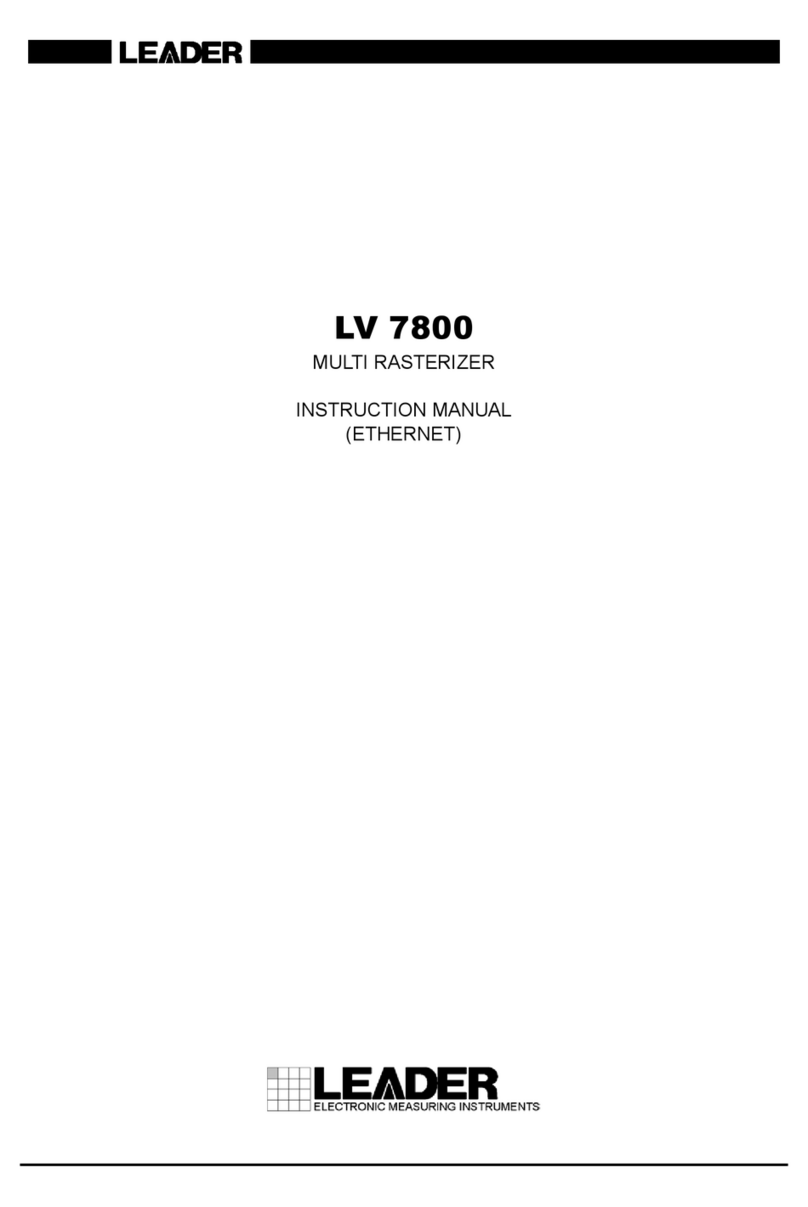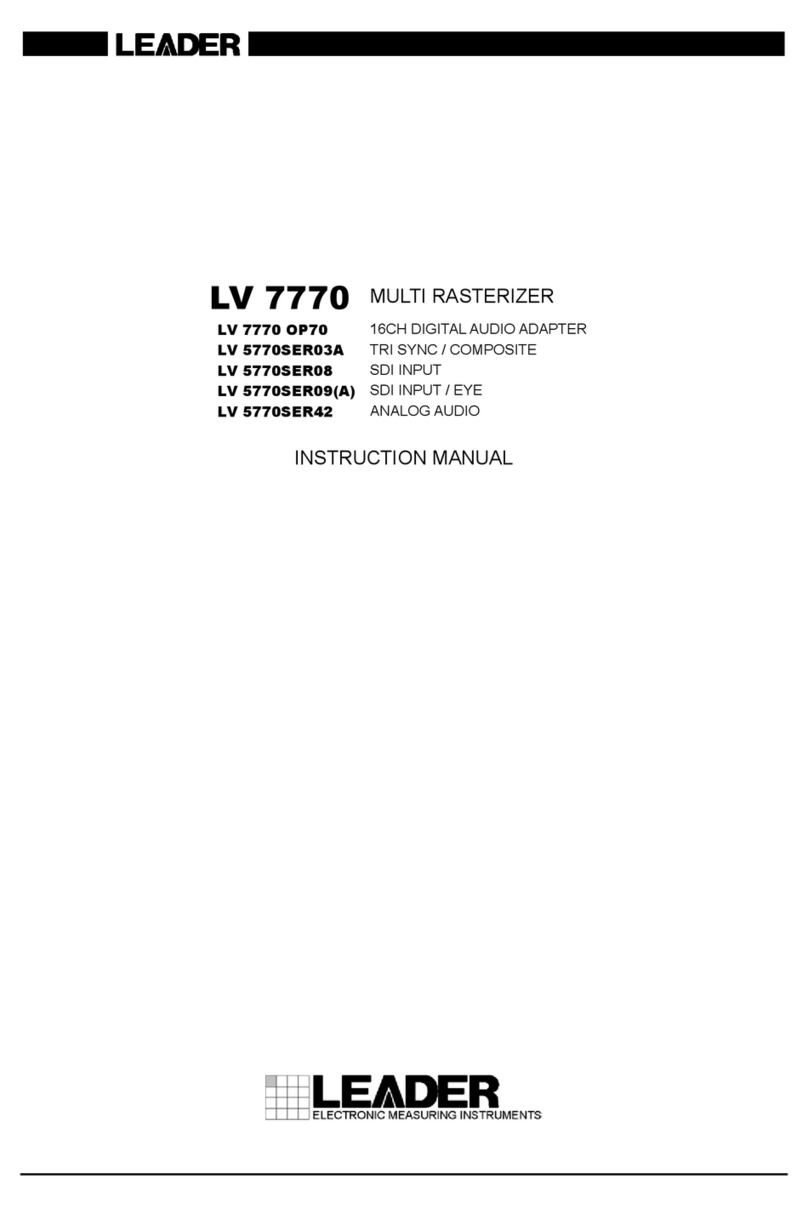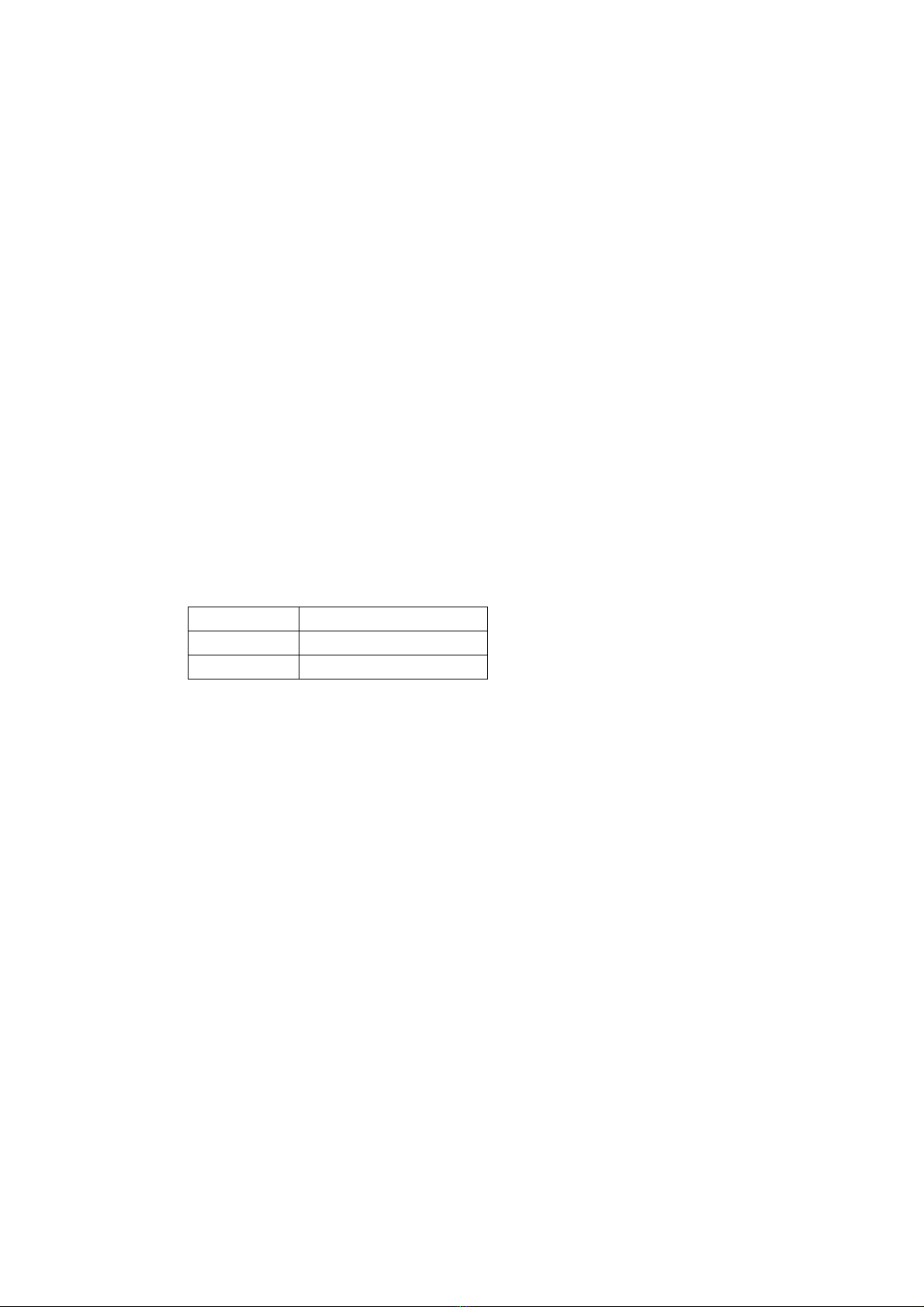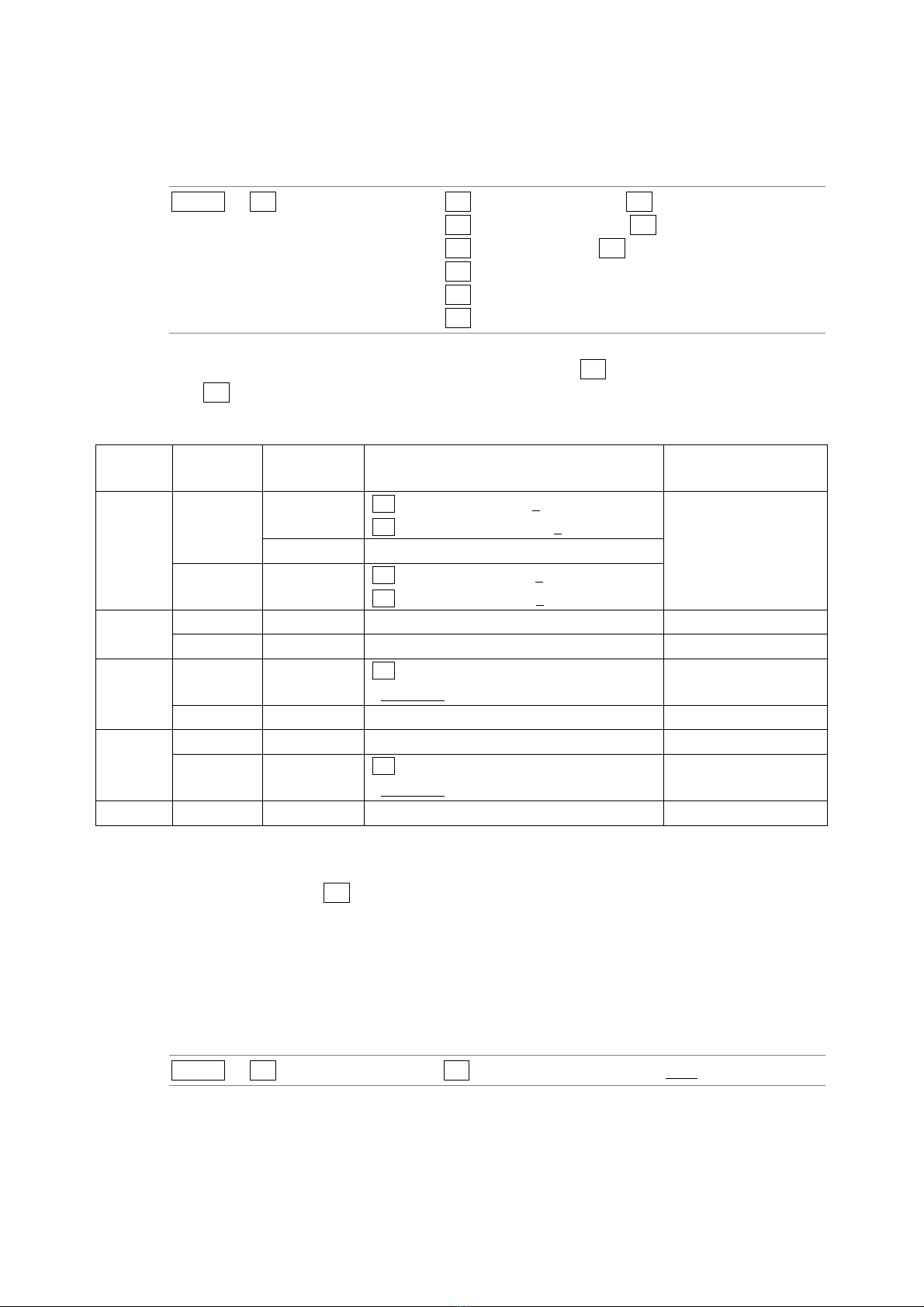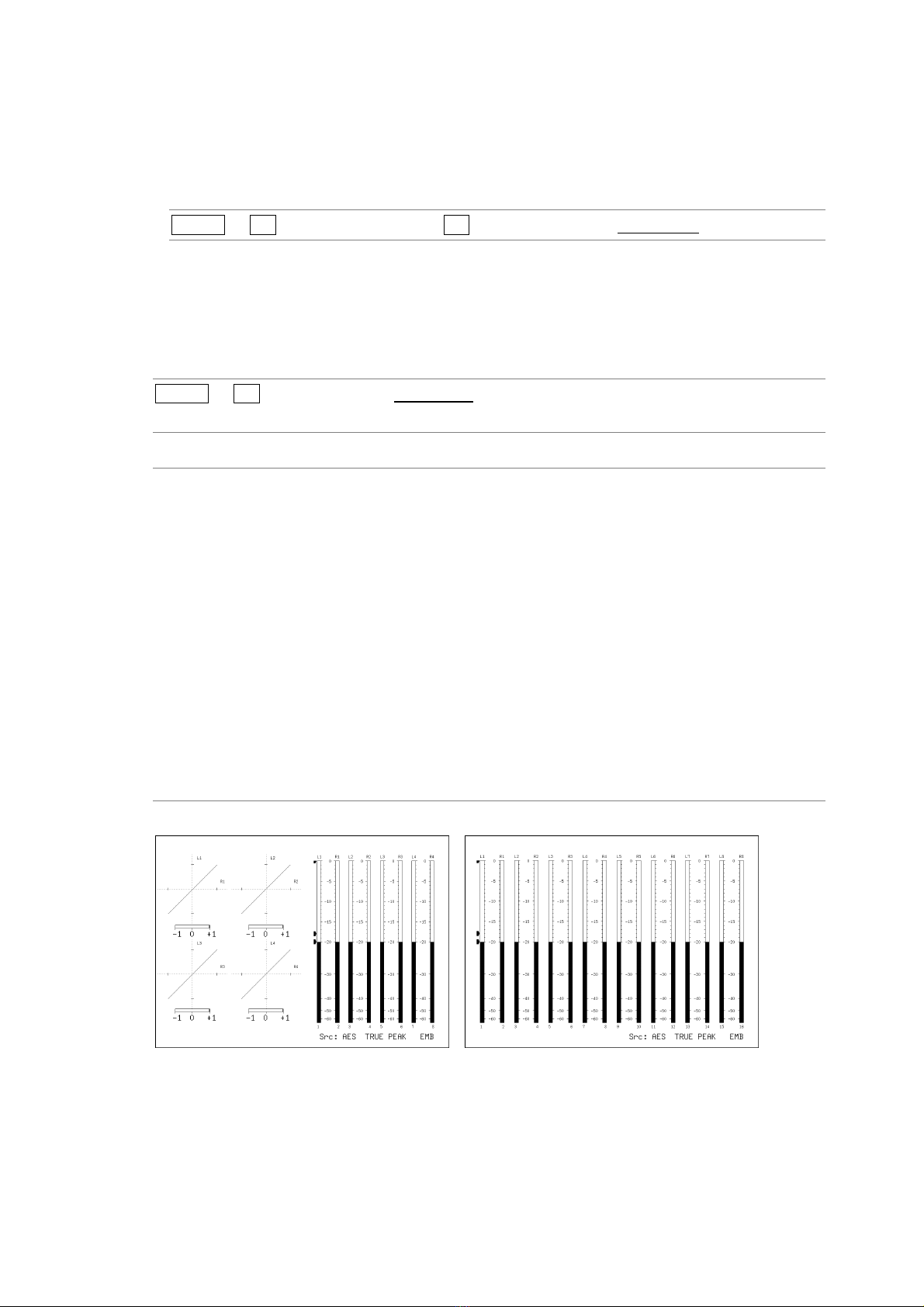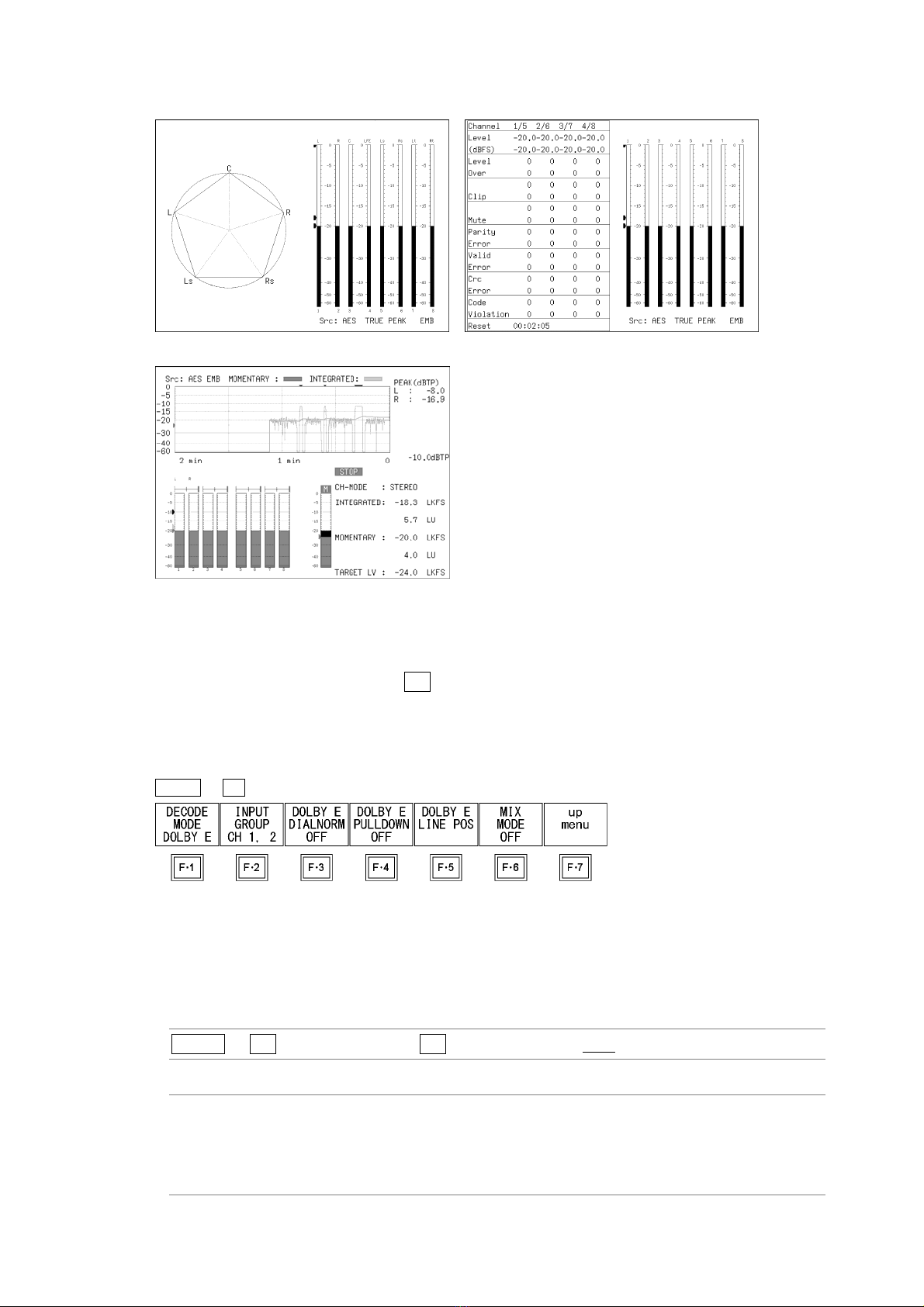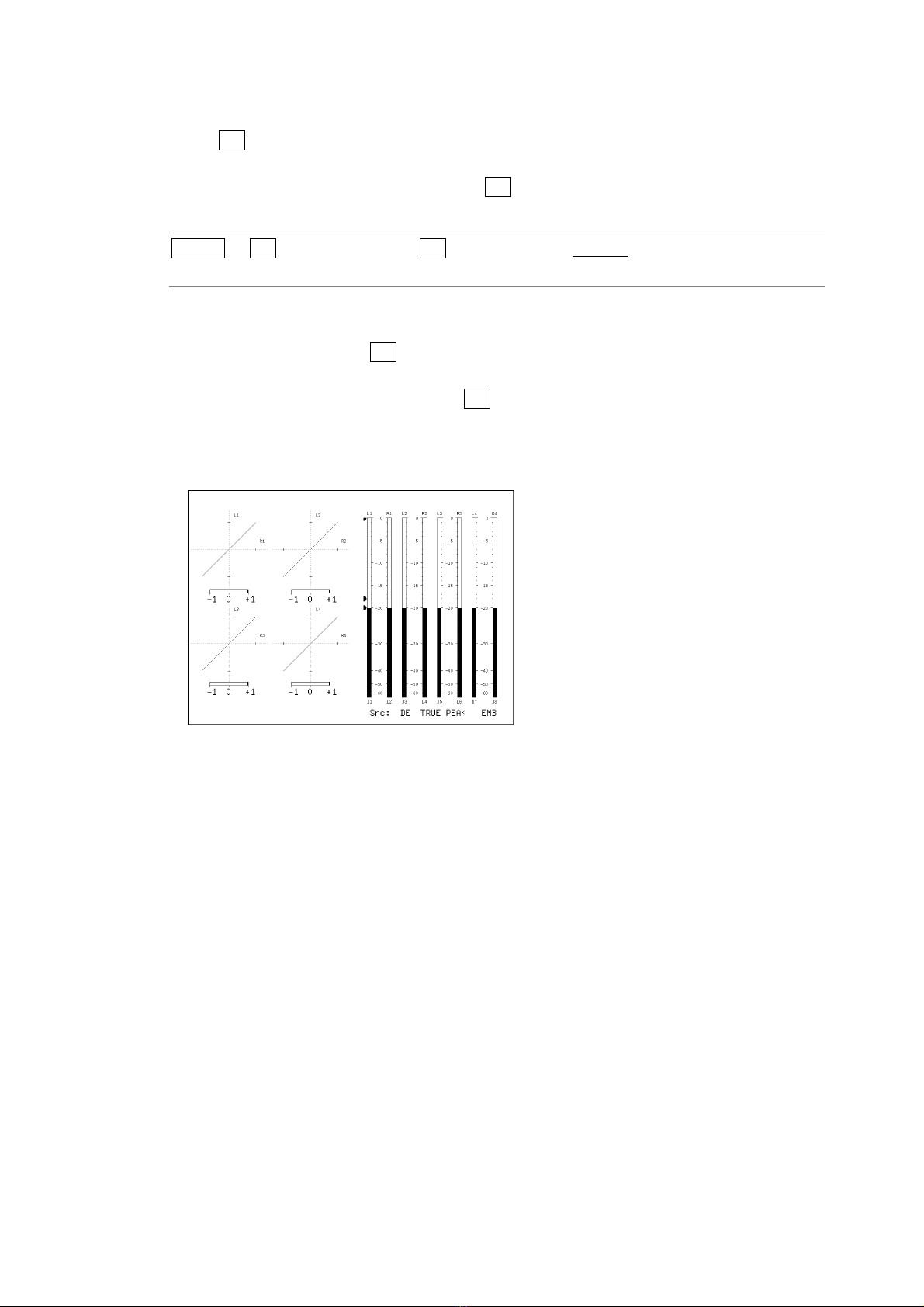TABLE OF CONTENTS
1. INTRODUCTION ........................................................................................................ 1
1.1 About This Manual .................................................................................................................. 1
1.2 About Terminology Used in this Manual.................................................................................. 1
2. AUDIO DISPLAY ........................................................................................................ 2
2.1 Configuring Measurement Signal Settings.............................................................................. 3
2.1.1 Selecting the Signal to Measure ...................................................................................... 3
2.1.2 Selecting the Channels to Measure ................................................................................. 4
2.1.3 Selecting the Number of Measurement Channels........................................................... 4
2.1.4 Selecting the Stream........................................................................................................ 5
2.2 Selecting the Display Mode .................................................................................................... 5
2.3 Configuring the DolbySettings (Option).................................................................................. 6
2.3.1 Selecting the Signal to Measure ...................................................................................... 6
2.3.2 Selecting the Channel to Decode .................................................................................... 7
2.3.3 Turning Dialog Normalization On and Off ........................................................................ 9
2.3.4 Turning Pulldown On and Off........................................................................................... 9
2.3.5 Frame Location Indicator Display .................................................................................. 10
2.3.6 Selecting the Listening Mode......................................................................................... 12
2.3.7 Turning Prologic On and Off .......................................................................................... 12
2.3.8 Selecting the DRC ......................................................................................................... 12
2.3.9 Turning Mix Mode On and Off........................................................................................ 12
3. METER DISPLAY ..................................................................................................... 13
3.1 Selecting the Scale............................................................................................................... 13
3.2 Setting the Response Model................................................................................................. 13
3.3 Setting the Peak Hold ...........................................................................................................14
3.4 Setting the Reference Level.................................................................................................. 14
3.5 Mapping Channels................................................................................................................15
4. LISSAJOUS DISPLAY .............................................................................................. 16
4.1 Adjusting the Lissajous Curve Intensity ................................................................................ 16
4.2 Adjusting the Scale Intensity................................................................................................. 16
4.3 Selecting the Lissajous Curve Display Format...................................................................... 17
4.4 Selecting the Scale Display Format ...................................................................................... 18
4.5 Setting the Lissajous Curve Gain.......................................................................................... 18
4.6 Mapping Channels................................................................................................................19
5. SURROUND DISPLAY ............................................................................................. 22
5.1 Adjusting the Surround Waveform Intensity .......................................................................... 22
5.2 Adjusting the Scale Intensity................................................................................................. 22
5.3 Selecting the Surround Display Format ................................................................................ 22
5.4 Setting the Surround Waveform Gain ................................................................................... 23