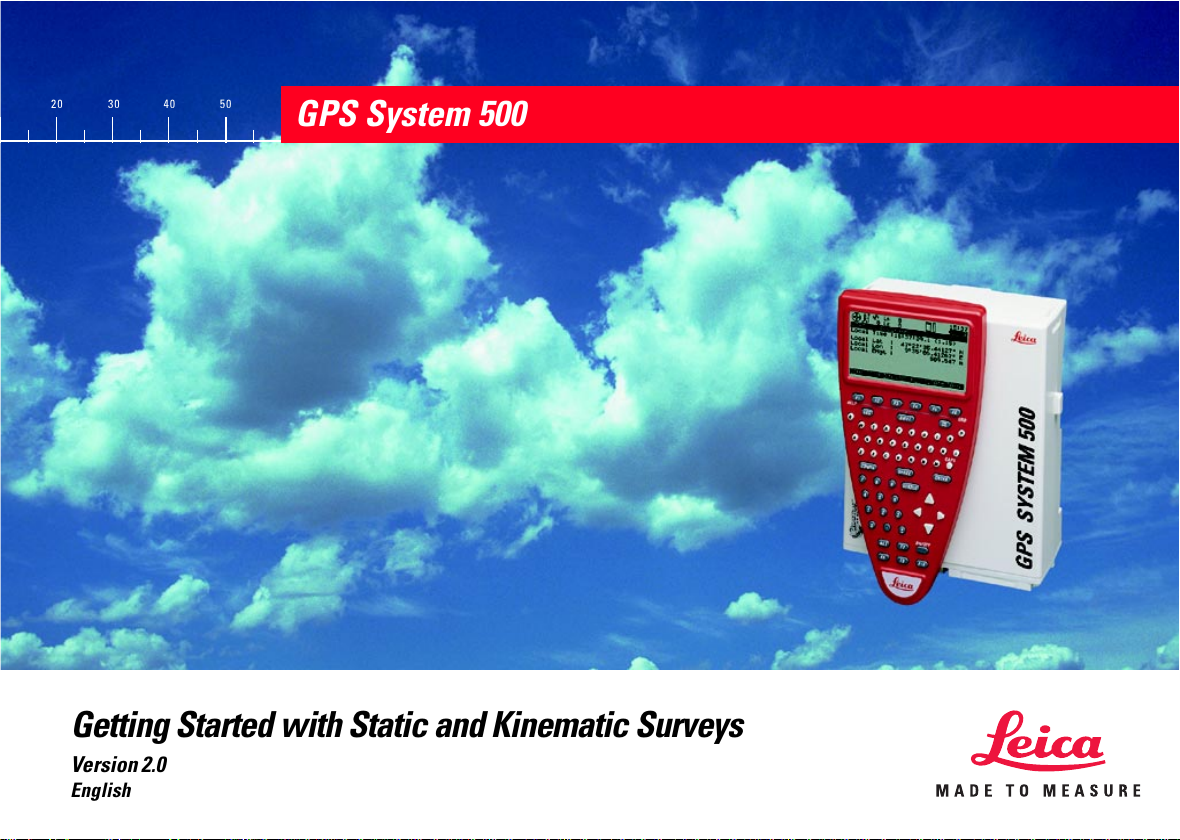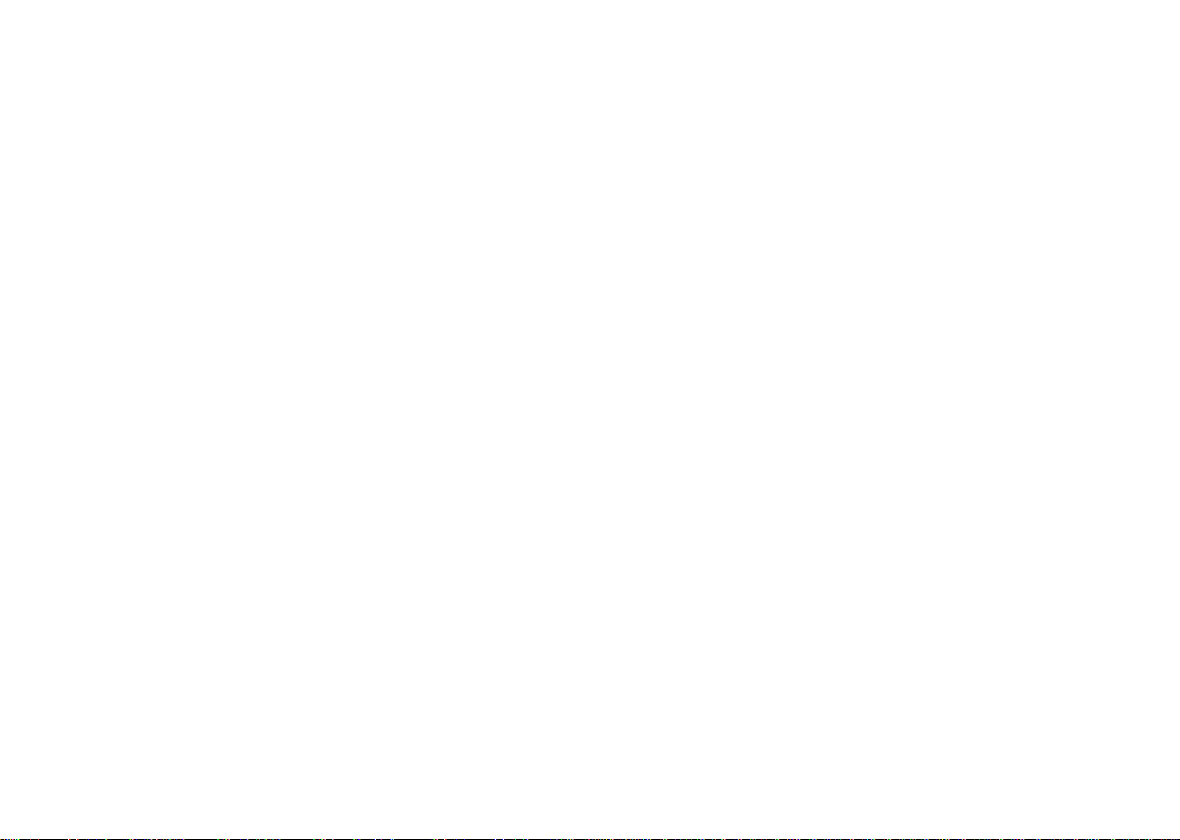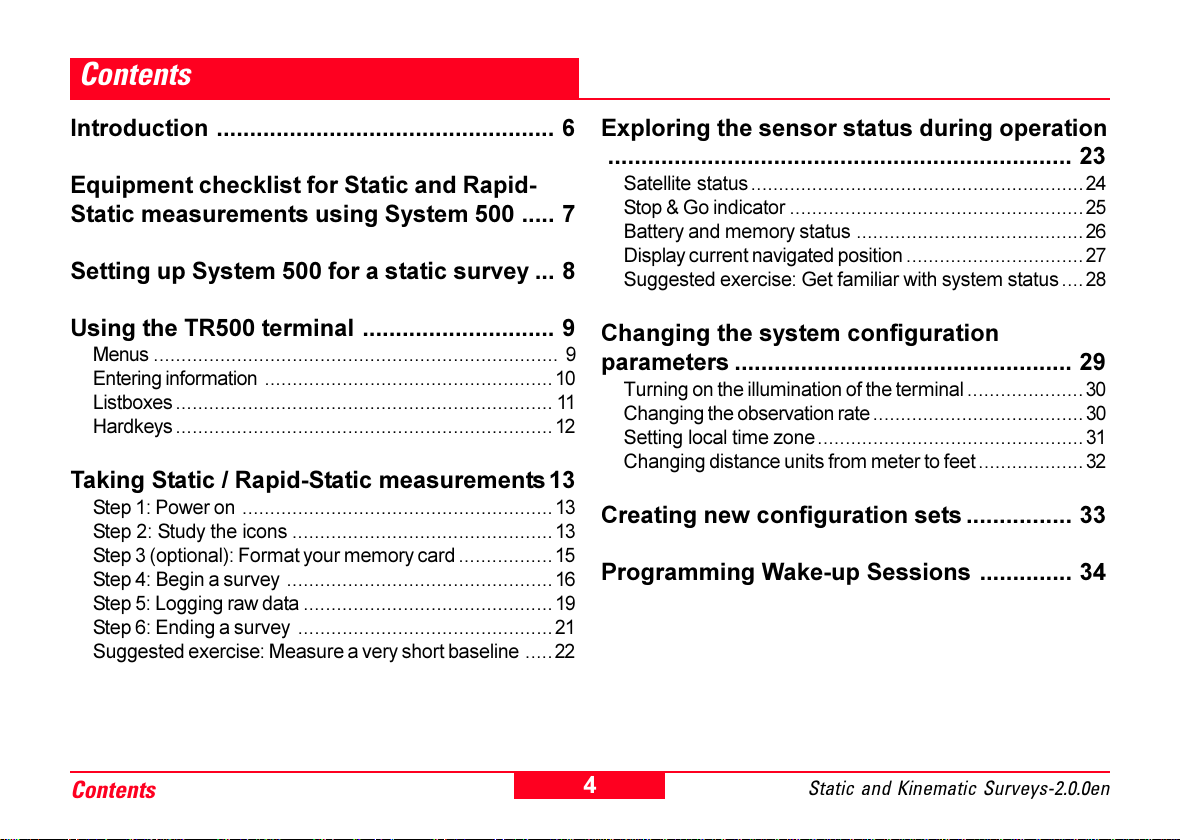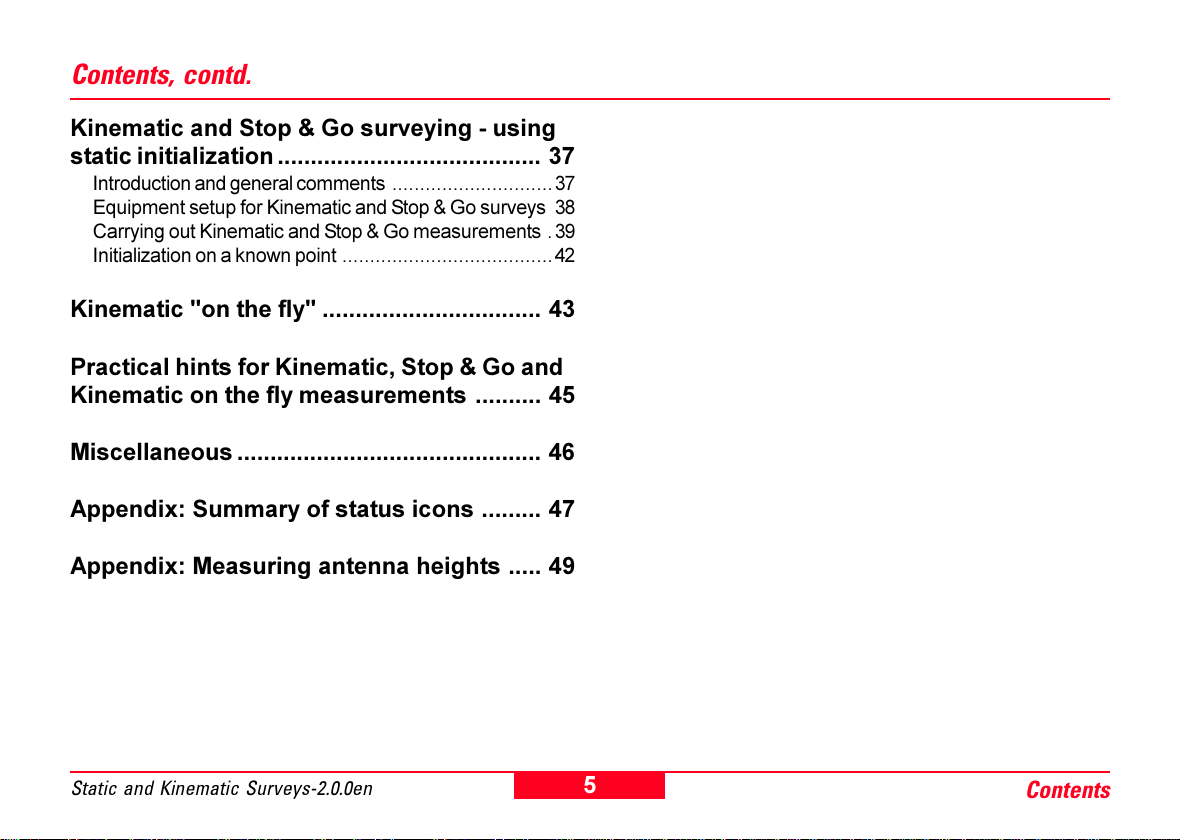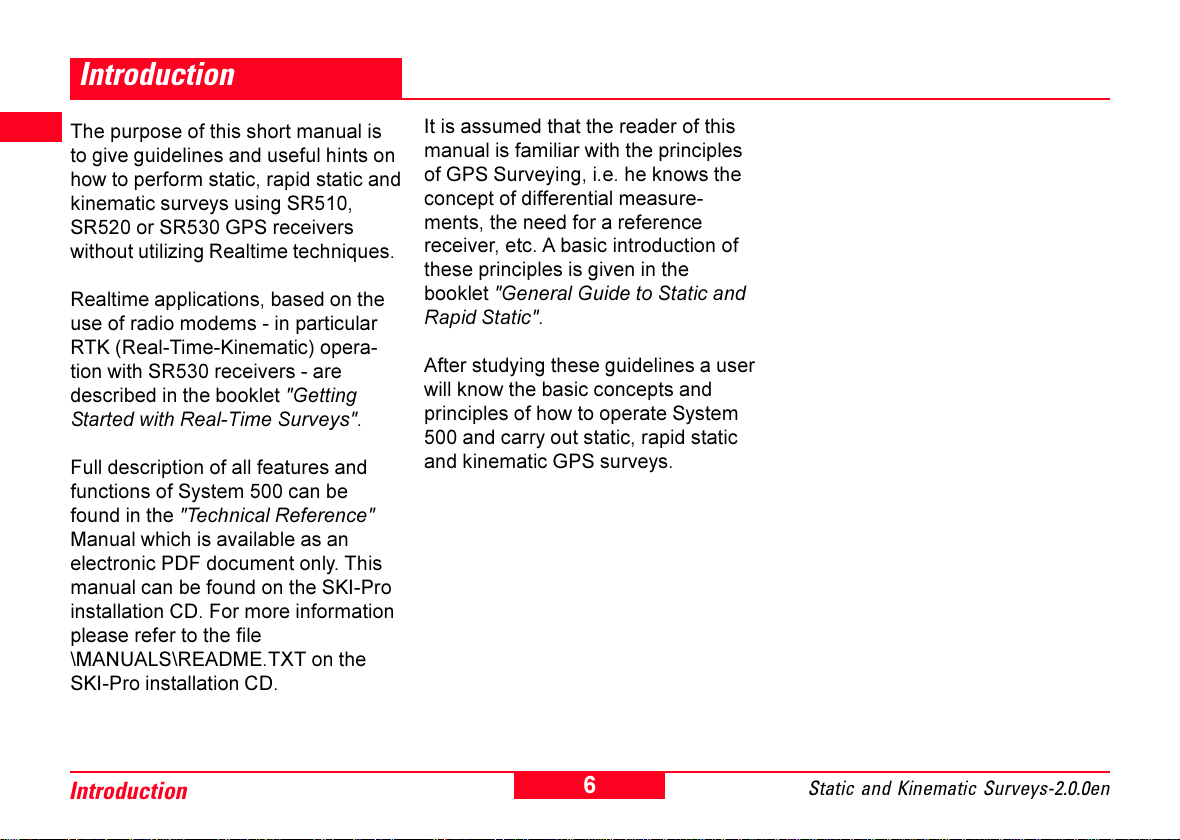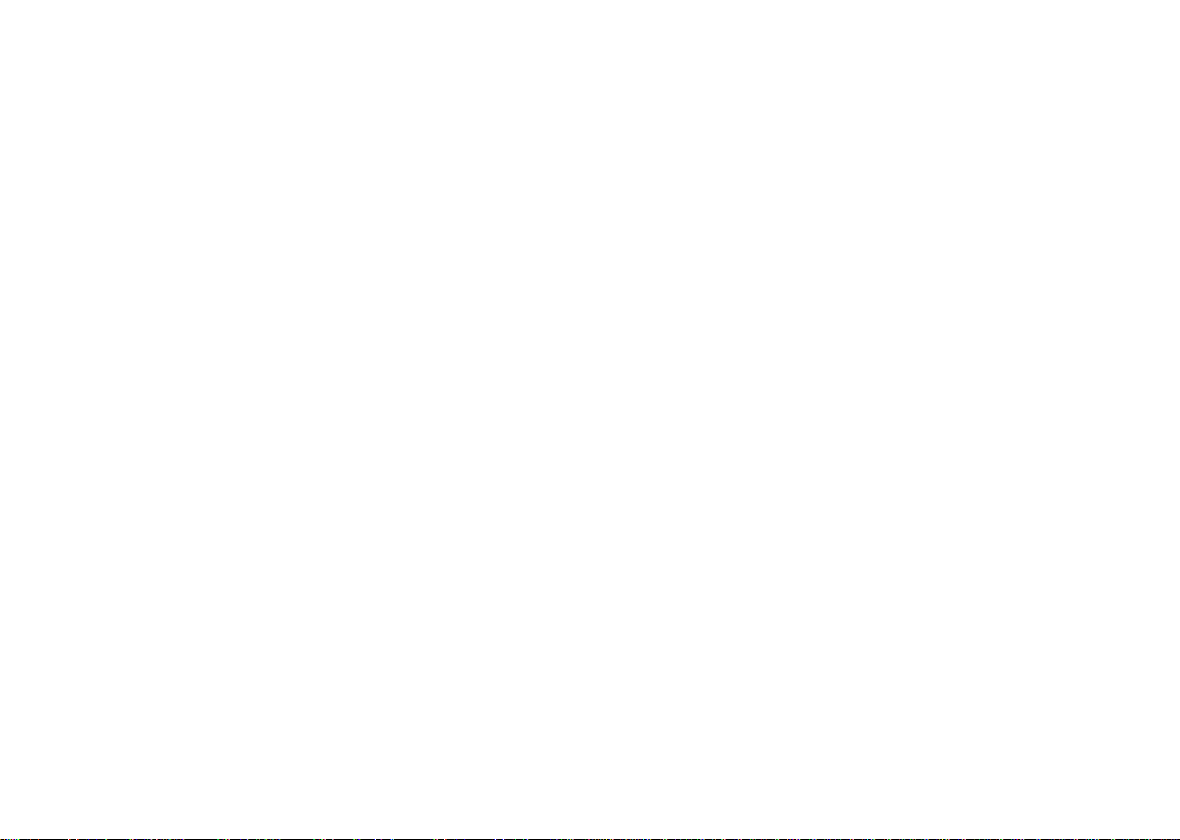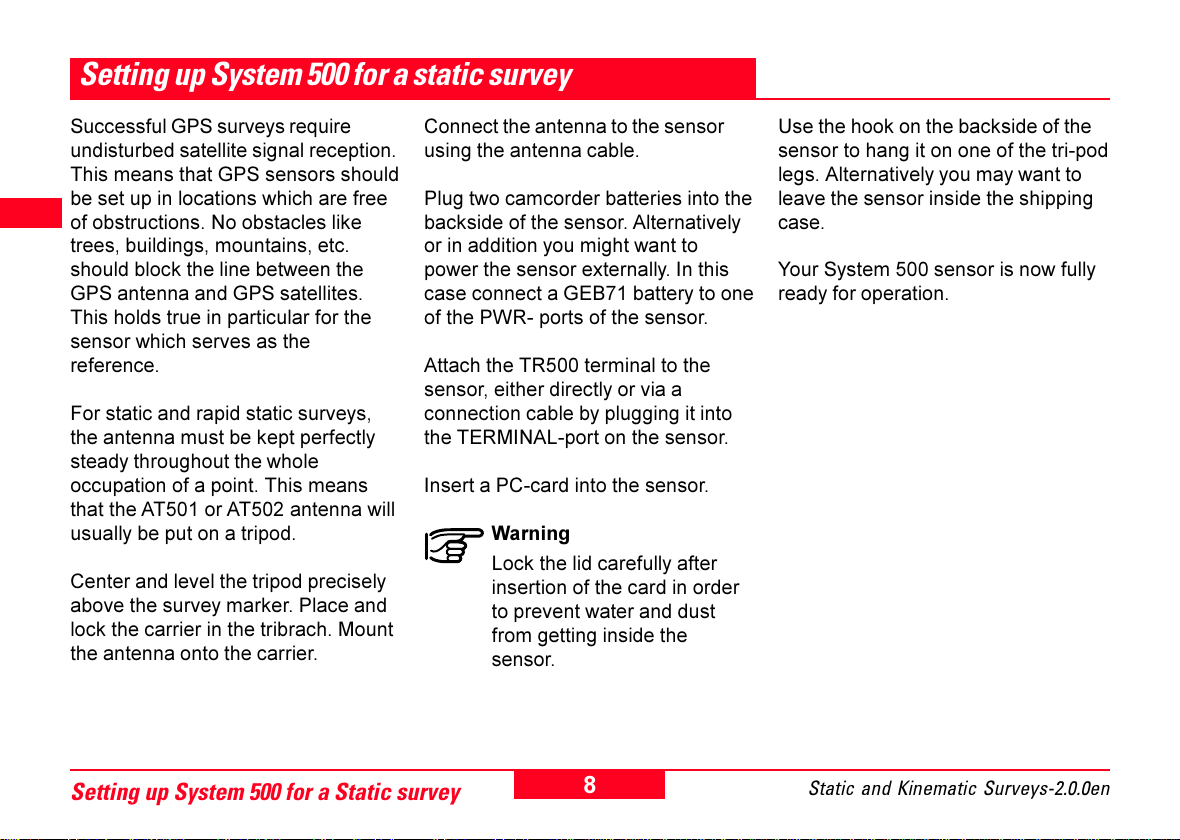8Static and Kinematic Surveys-2.0.0en
Setting up System 500 for a Static survey
Setting up System 500 for a static survey
Connect the antenna to the sensor
using the antenna cable.
Plug two camcorder batteries into the
backside of the sensor. Alternatively
or in addition you might want to
power the sensor externally. In this
case connect a GEB71 battery to one
of the PWR- ports of the sensor.
Attach the TR500 terminal to the
sensor, either directly or via a
connection cable by plugging it into
the TERMINAL-port on the sensor.
Insert a PC-card into the sensor.
Warning
Lock the lid carefully after
insertion of the card in order
to prevent water and dust
from getting inside the
sensor.
Use the hook on the backside of the
sensor to hang it on one of the tri-pod
legs. Alternatively you may want to
leave the sensor inside the shipping
case.
Your System 500 sensor is now fully
ready for operation.
Successful GPS surveys require
undisturbed satellite signal reception.
This means that GPS sensors should
be set up in locations which are free
of obstructions. No obstacles like
trees, buildings, mountains, etc.
should block the line between the
GPS antenna and GPS satellites.
This holds true in particular for the
sensor which serves as the
reference.
For static and rapid static surveys,
the antenna must be kept perfectly
steady throughout the whole
occupation of a point. This means
that the AT501 or AT502 antenna will
usually be put on a tripod.
Center and level the tripod precisely
above the survey marker. Place and
lock the carrier in the tribrach. Mount
the antenna onto the carrier.
6
7
8