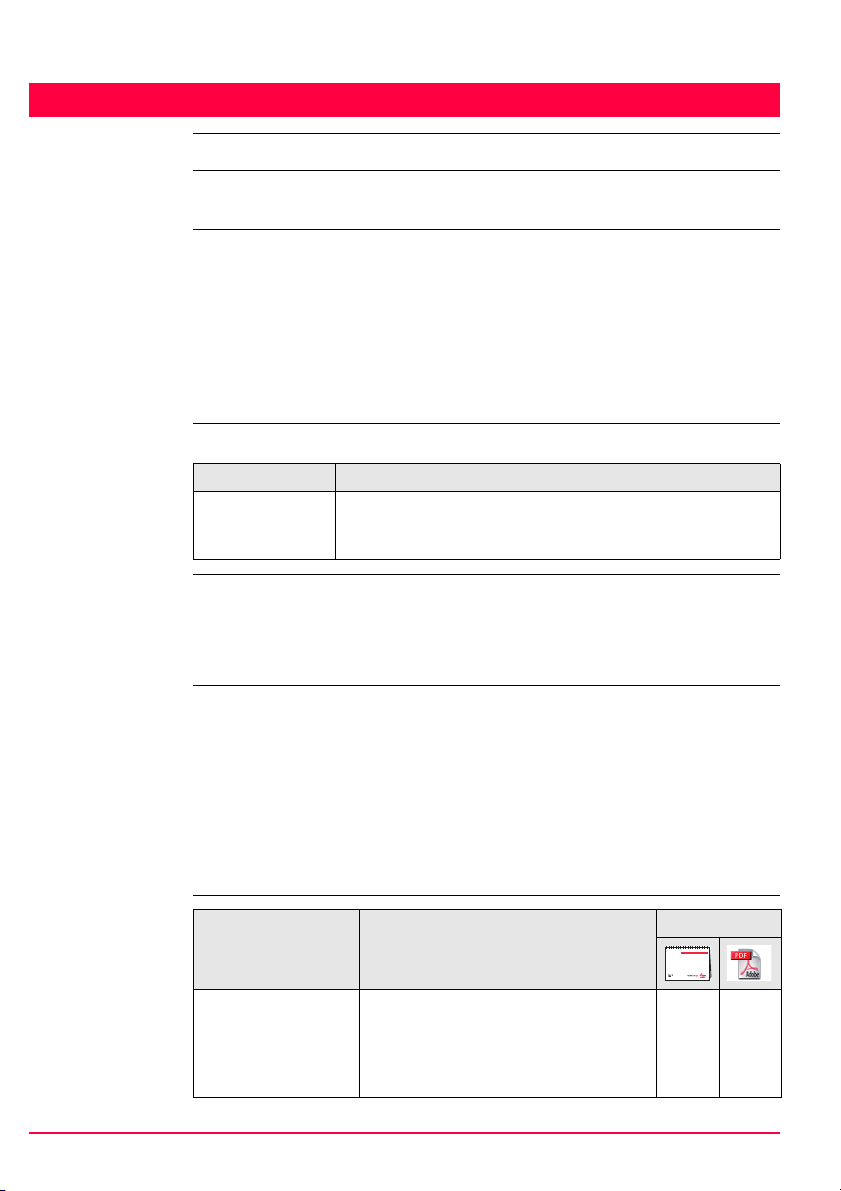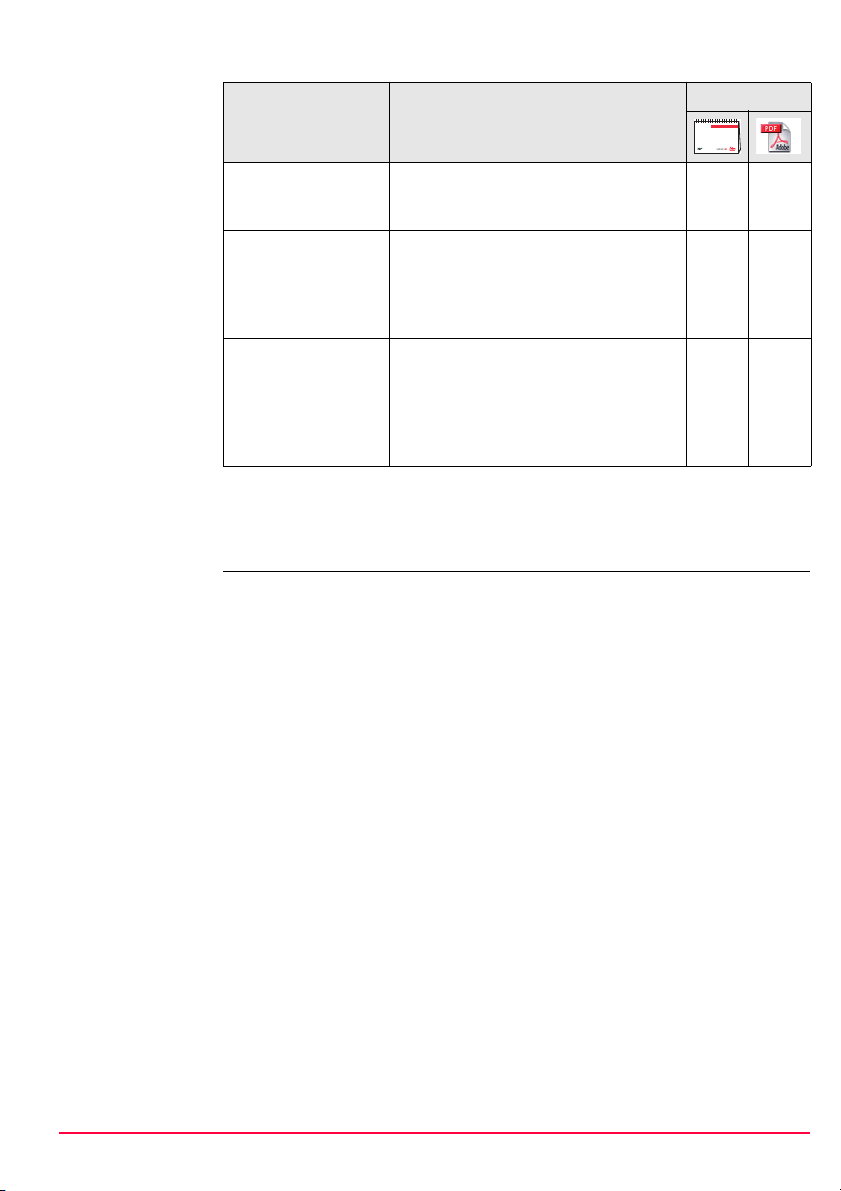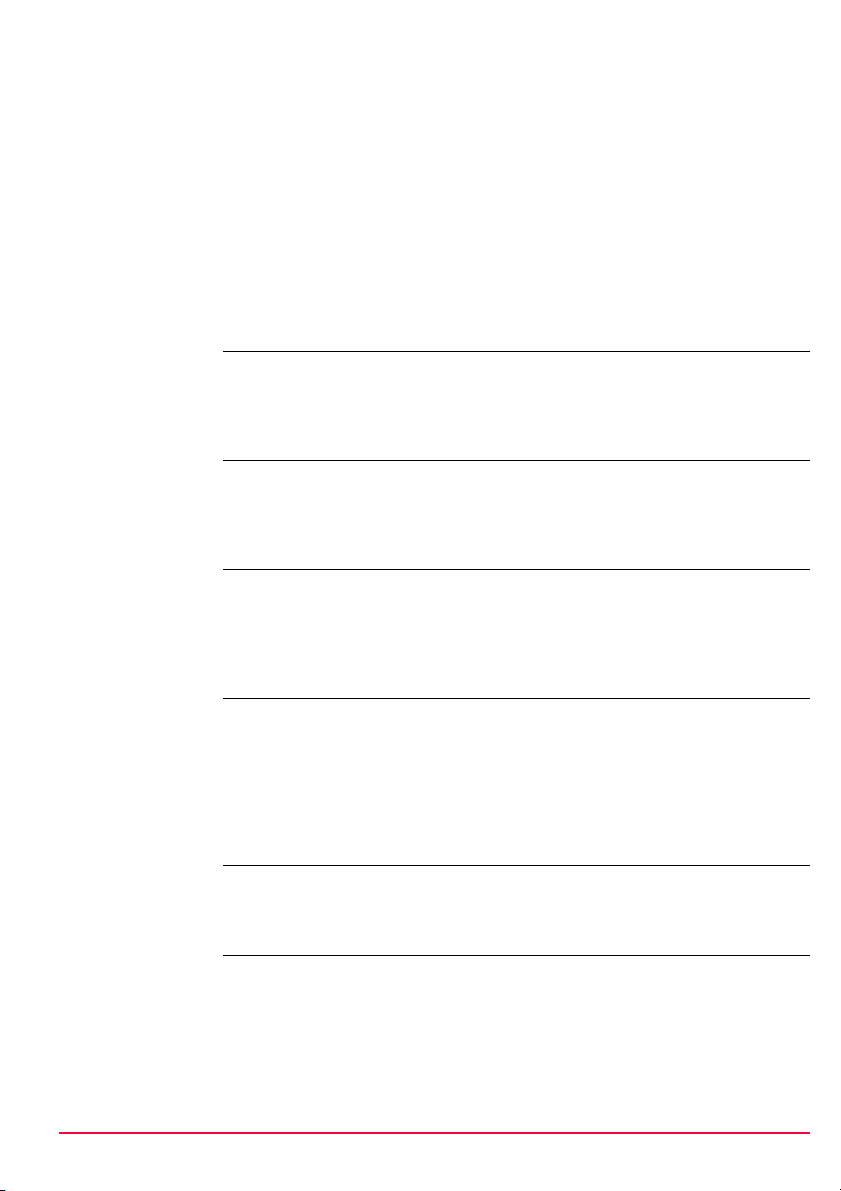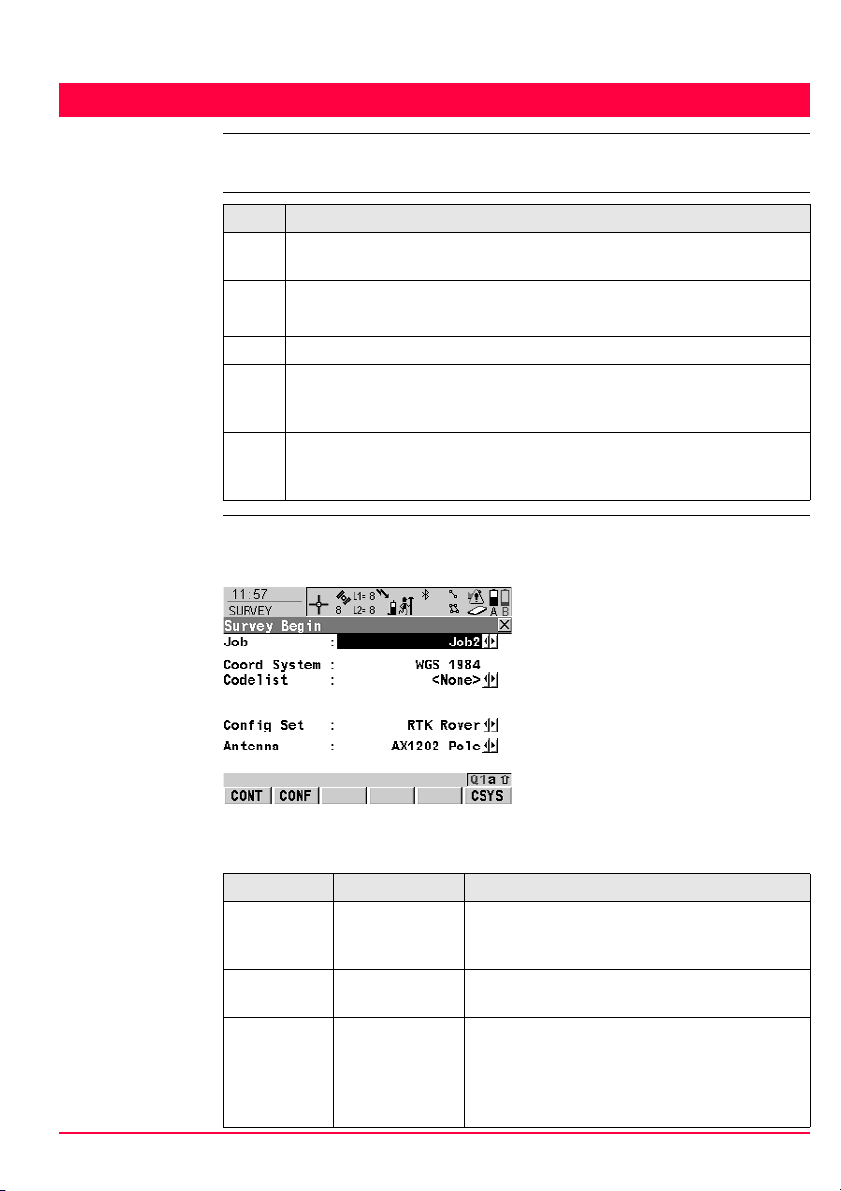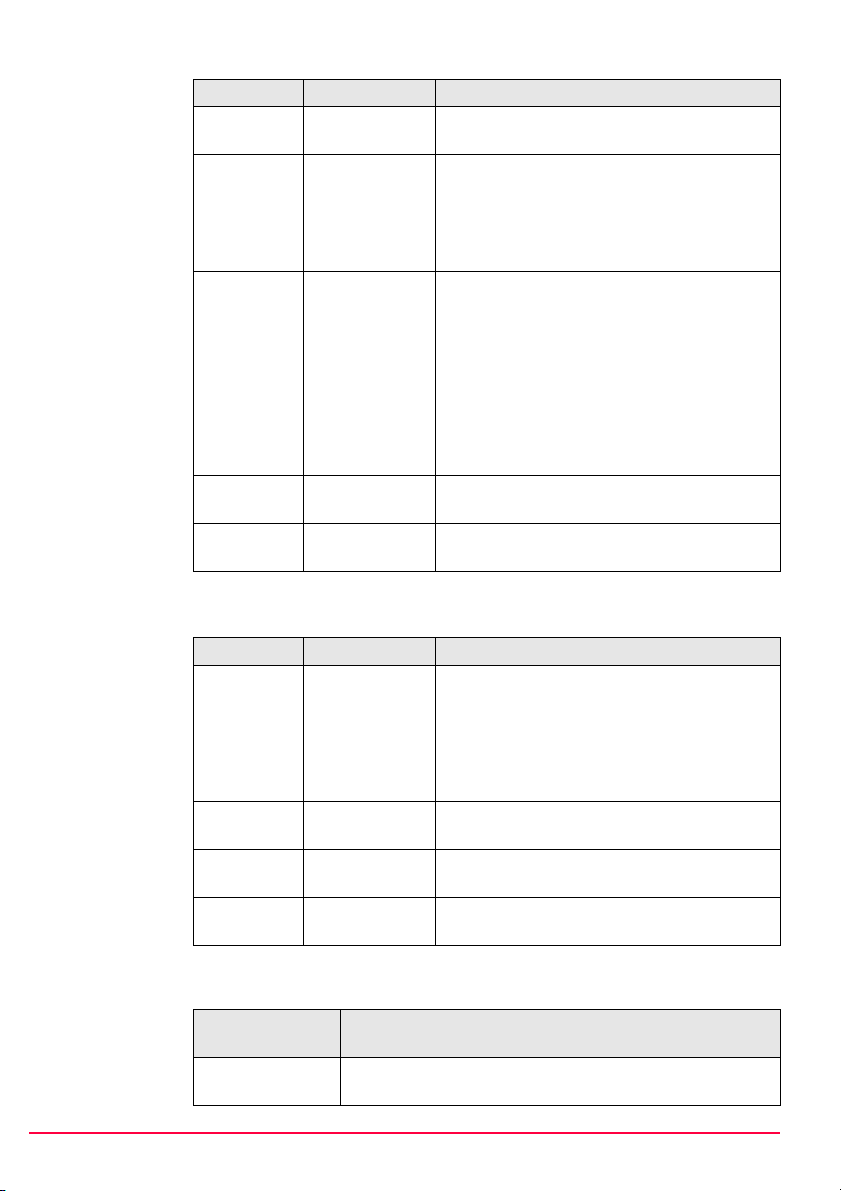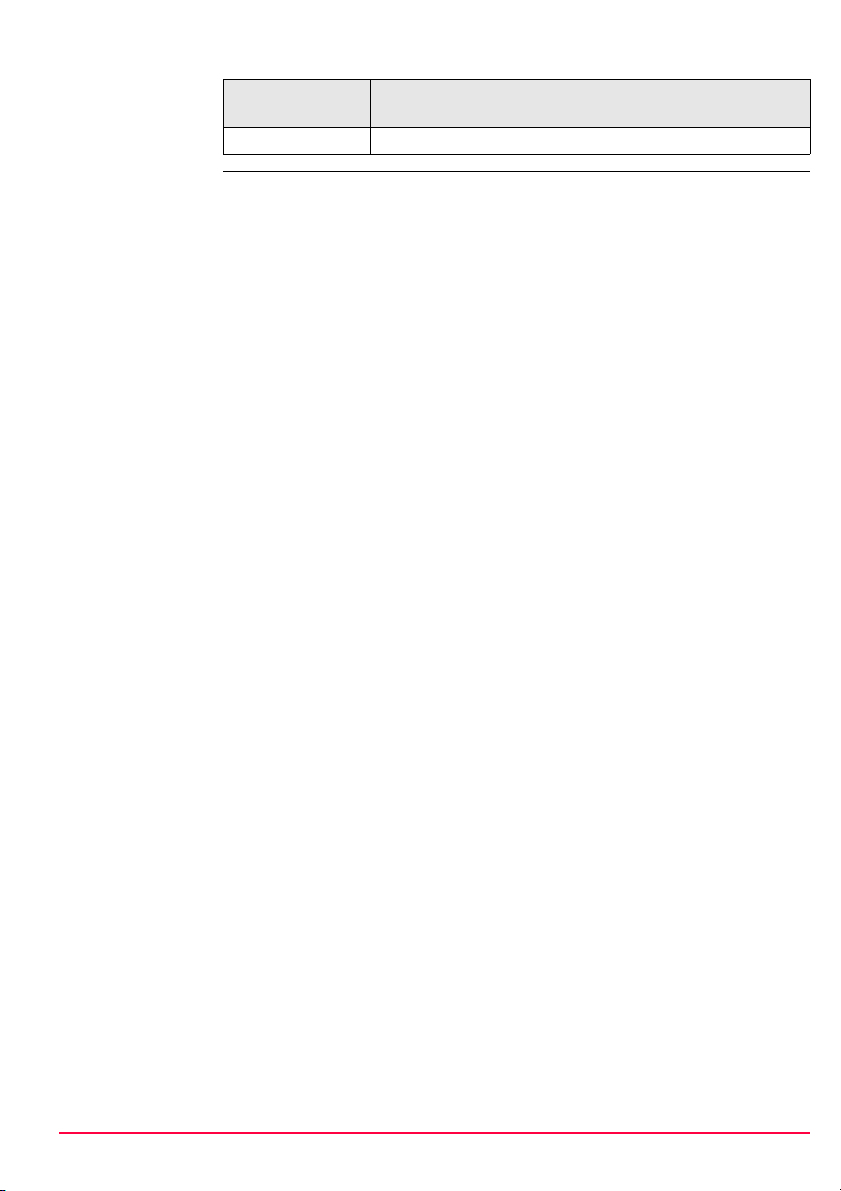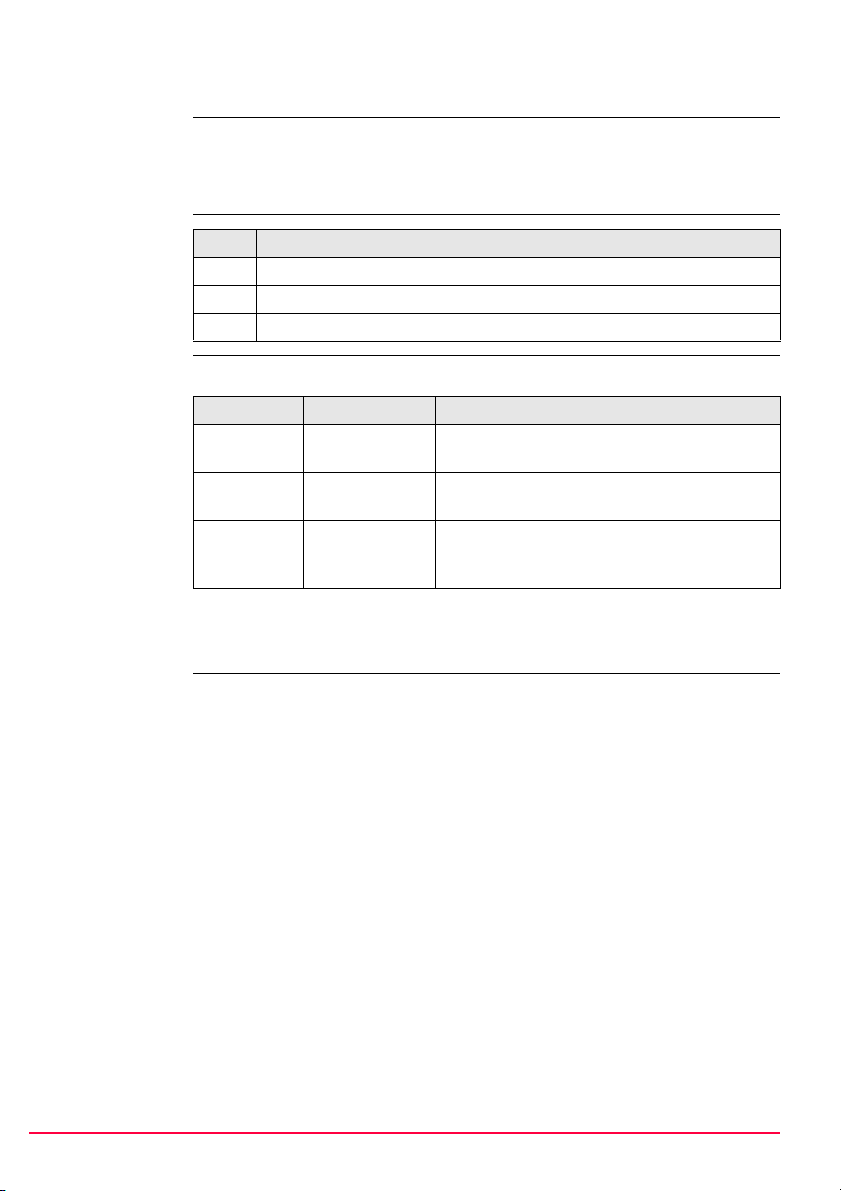4GPS1200+ Table of Contents
Table of Contents
In this manual Chapter Page
1 Application Programs - Getting Started 7
1.1 Starting an Application Program 7
1.2 Configuration of a Logfile 10
2 COGO 11
2.1 Overview 11
2.2 Accessing COGO 12
2.3 Configuring COGO 13
2.4 COGO Calculation - Inverse Method 15
2.4.1 Inverse Point - Point 16
2.4.2 Inverse Point - Line 17
2.4.3 Inverse Point - Arc 20
2.4.4 Inverse Point - Current Position 23
2.5 COGO Calculation - Traverse Method 25
2.6 COGO Calculation - Intersections Method 29
2.7 COGO Calculation - Line/Arc Calculations Method 33
2.8 COGO Calculation - Shift, Rotate & Scale (Manual) Method 39
2.9 COGO Calculation - Shift, Rotate & Scale (Match Pts) Method 44
2.10 COGO Calculation - Area Division 46
3 Determine Coordinate System - General 53
3.1 Overview 53
3.2 Configuring Determine Coordinate System 55
3.2.1 Configuring Determine Coordinate System - Normal 55
3.2.2 Configuring Determine Coordinate System -
One Point Localisation 57
4 Determine Coordinate System - Normal 59
4.1 Determining a New/Updating a Coordinate System 59
4.2 Selecting/Editing a Pair of Matching Points 64
4.3 Transformation Results 65
5 Determine Coordinate System - One Point Localisation 67
5.1 Accessing Determine Coordinate System -
One Point Localisation 67
5.2 Determine Coordinate System -
Onestep/Twostep Transformation 68
5.2.1 Determining a New Coordinate System 68
5.2.2 Computing the Grid Scale Factor for
Twostep Transformations 74
5.2.3 Computing the Height Scale Factor for
Twostep Transformations 75
5.3 Determine Coordinate System - Classic 3D Transformation 76
5.4 Computing Required Azimuth 77
6 Reference Line 79
6.1 Overview 79
6.2 Configuring Reference Line 81
6.3 Managing Reference Lines/Arcs 84
6.3.1 Overview 84