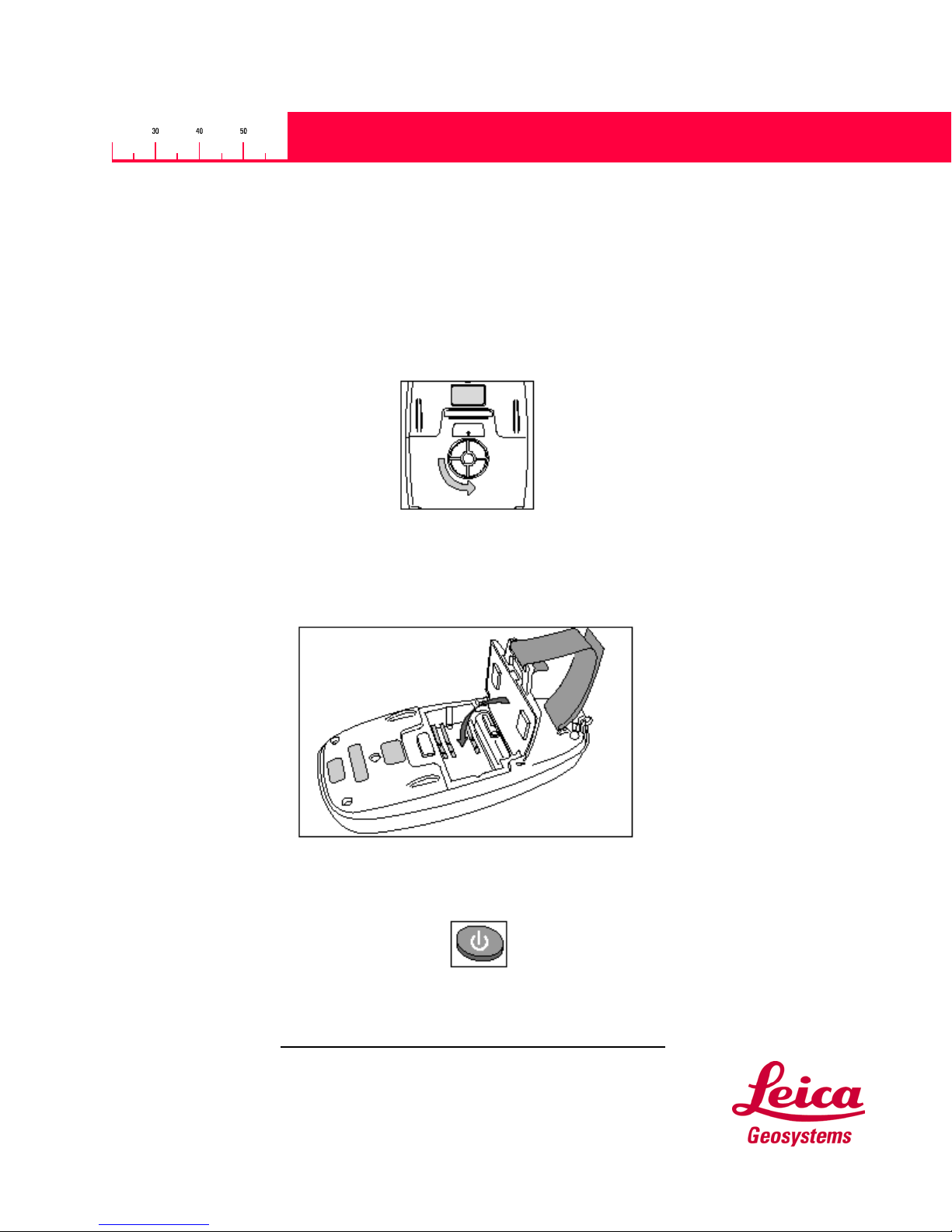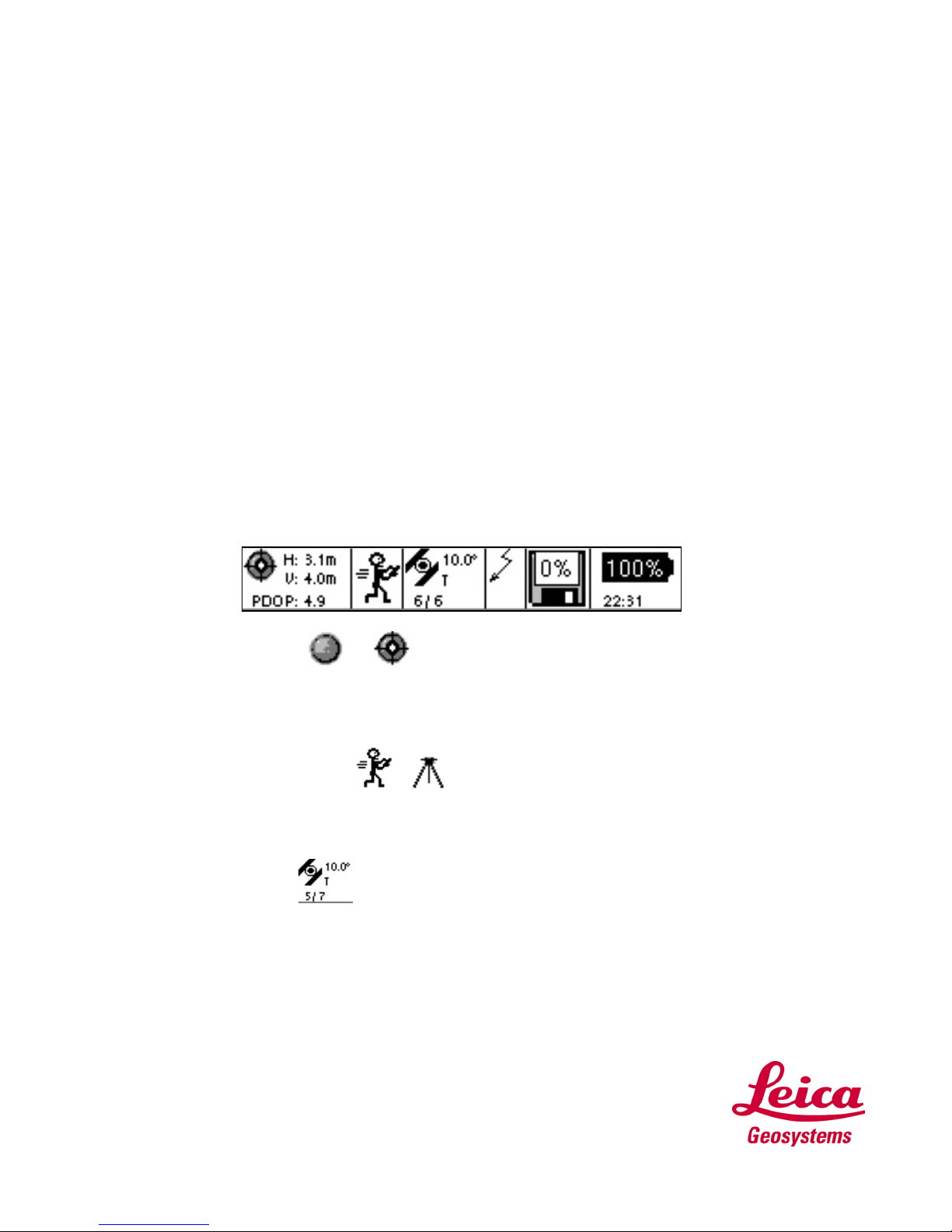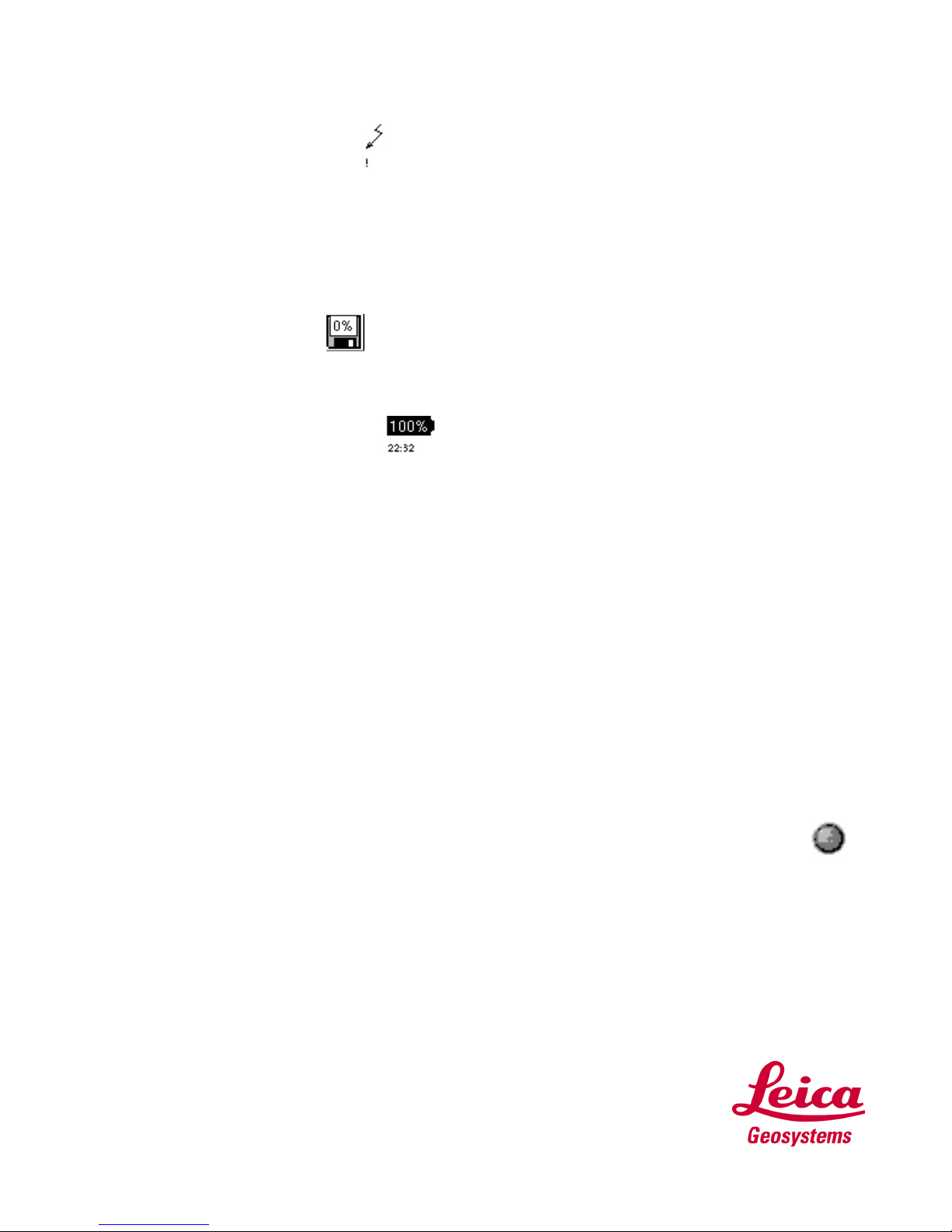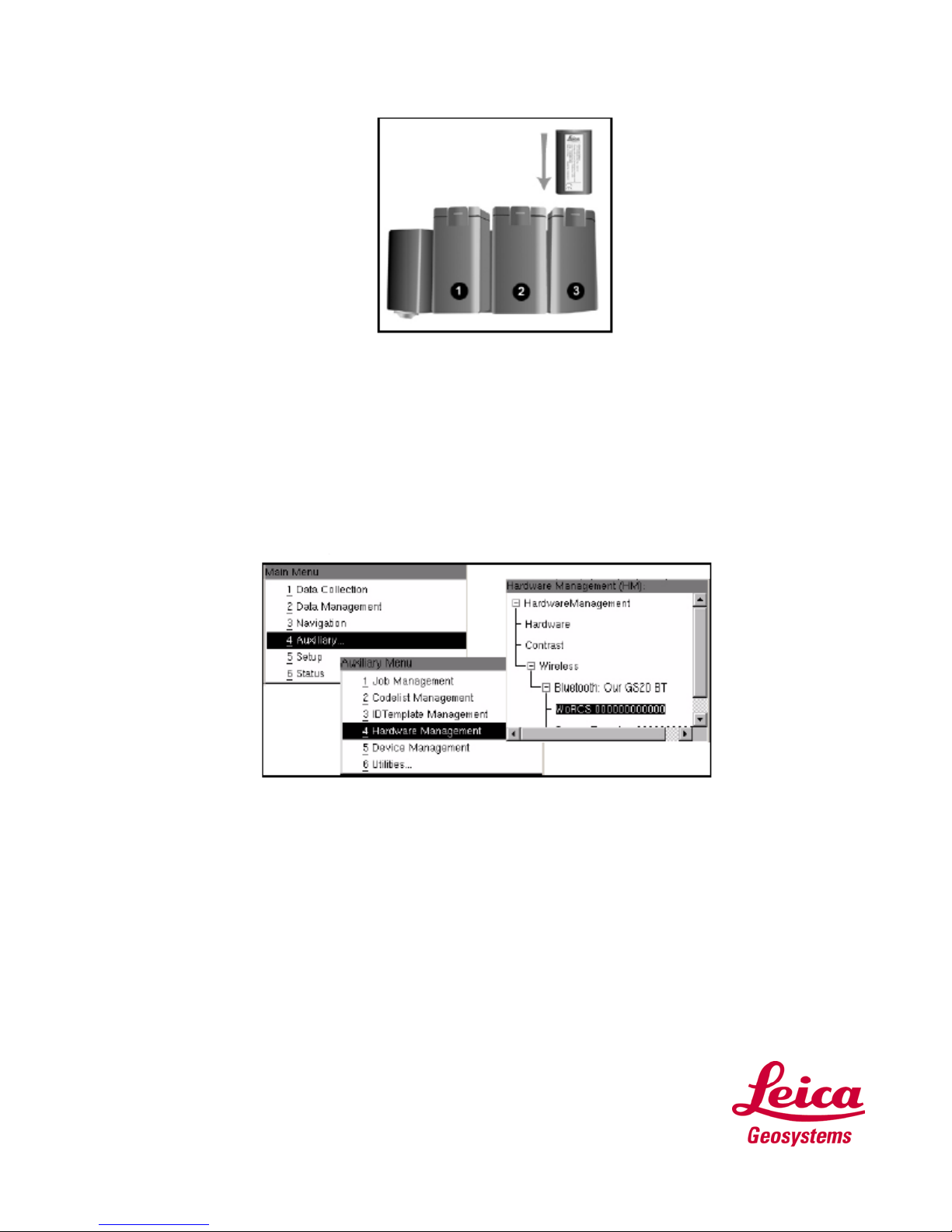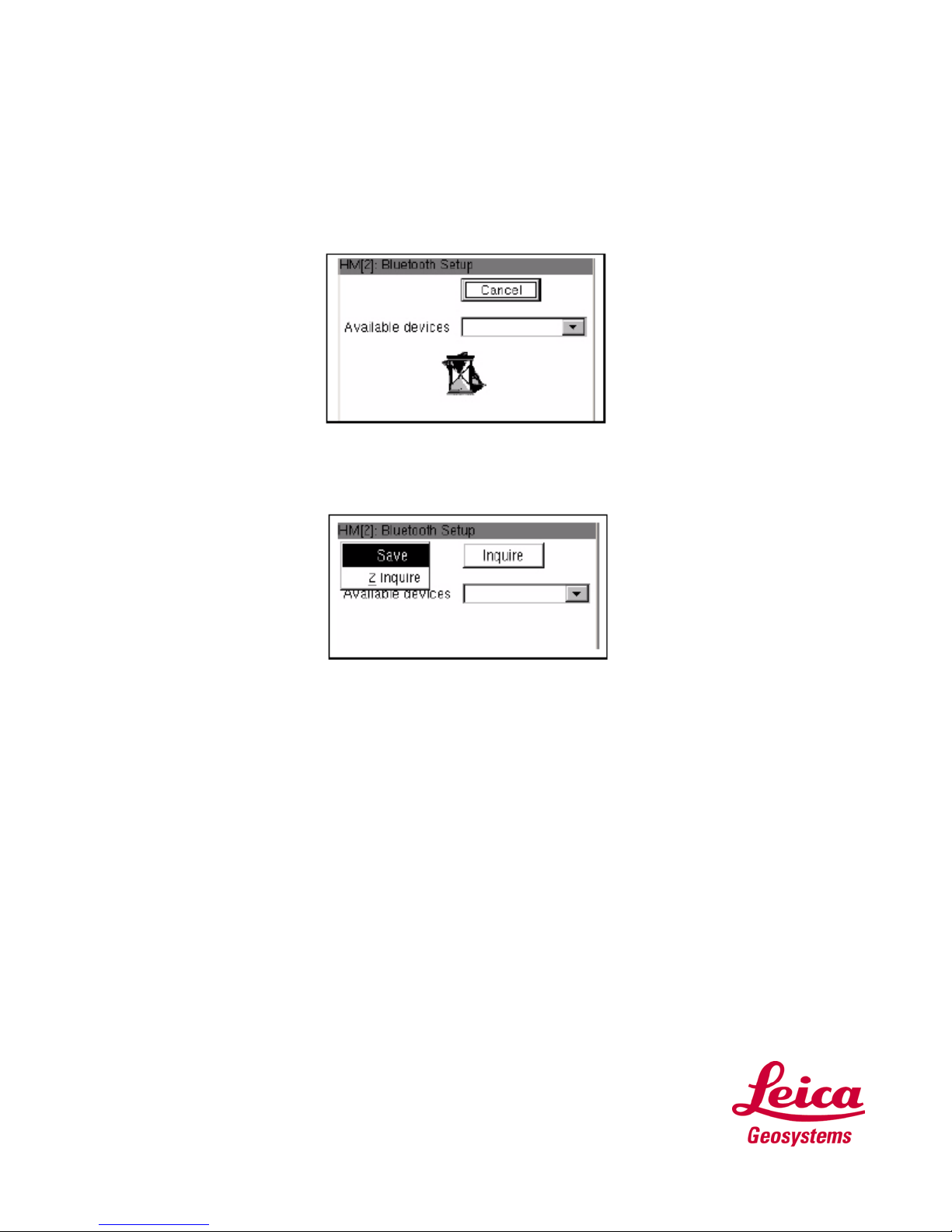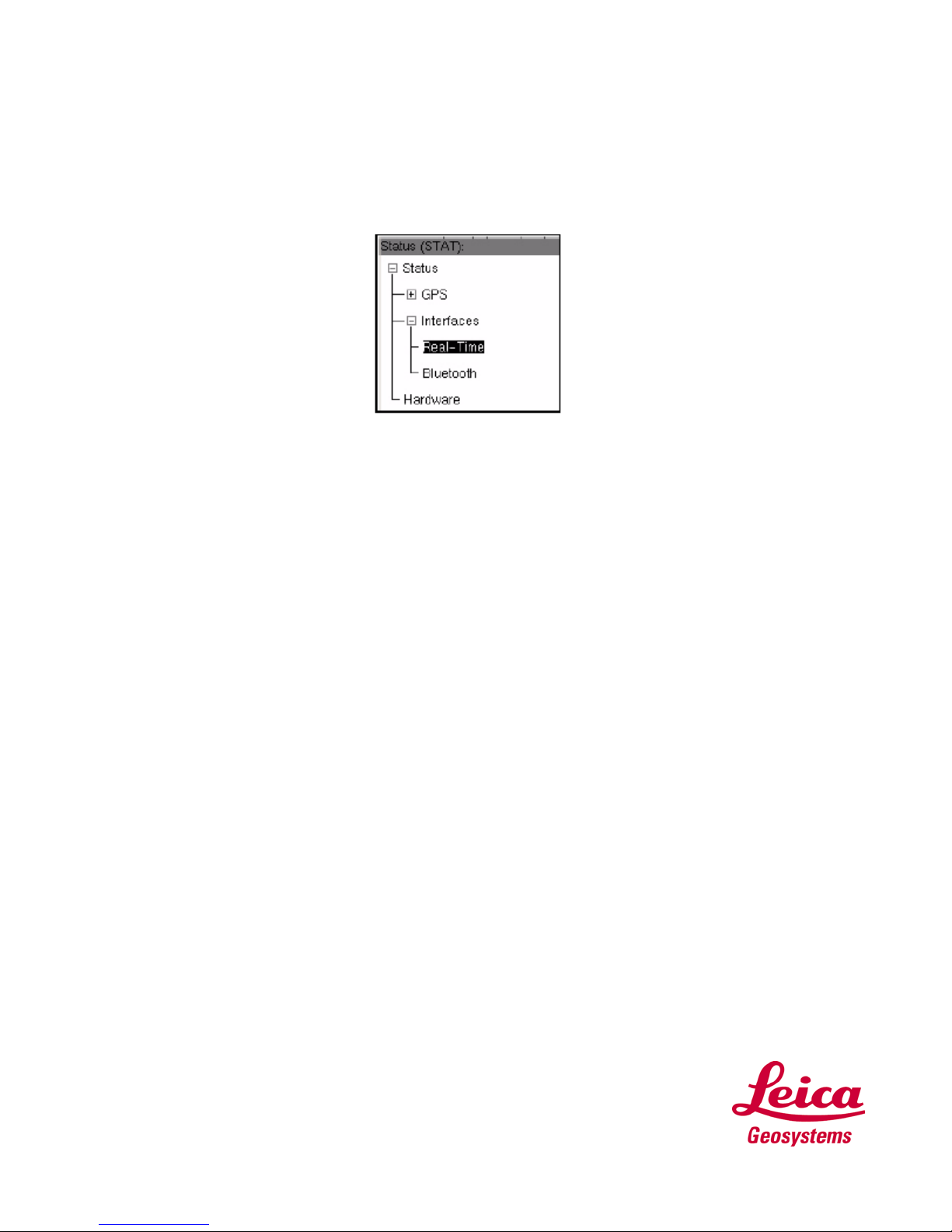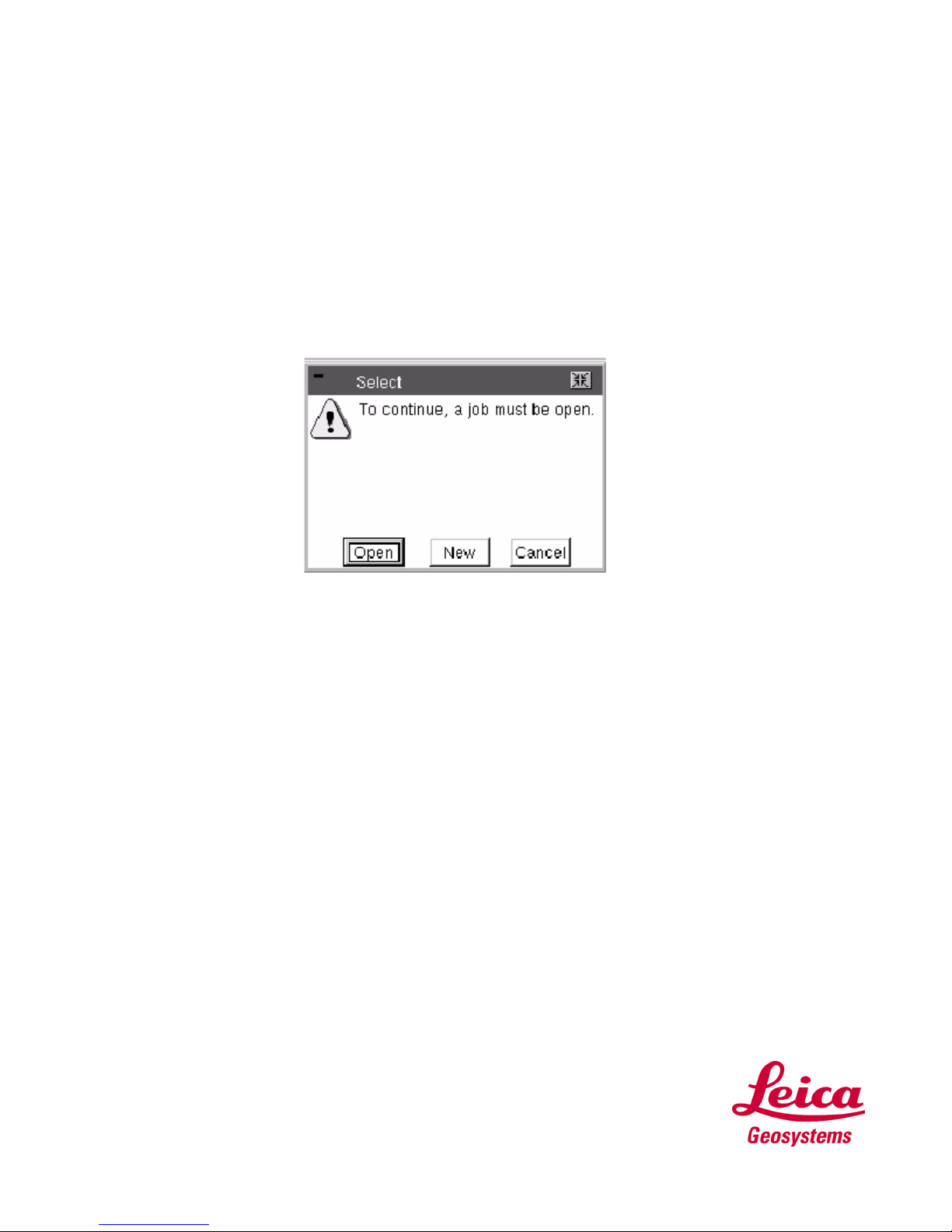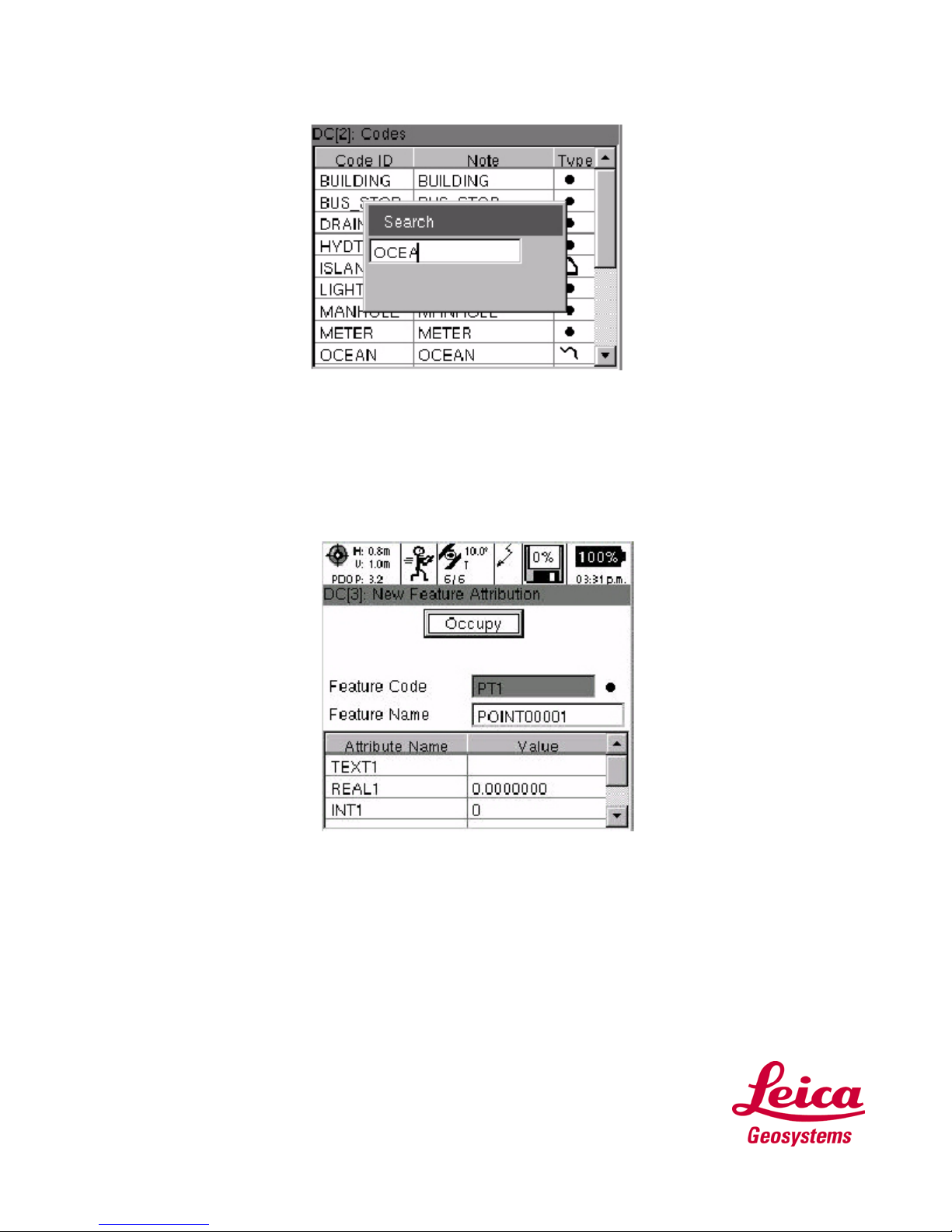Differential Corrections
When differential corrections are received and interpreted, the differential icon appears. If the correction is
lost after 1/3 of the selected age (see 6.5.1), an exclamation point will appear in the lower left hand corner
of the window. If it is still absent after 2/3 of the selected age, an additional exclamation mark will appear.
If corrections are lost beyond the selected age, a third exclamation will appear and the icon will then
disappear.
This window will be empty when using Autonomous GPS or the Post Processing configuration.
Memory Card Status
The memory card status icon provides a graphical representation of the percentage of the compact flash
used.
Battery and Time Indicators
The battery and time indicators provide information about the current status of the onboard battery and
the current time obtained by satellites.
•Because the Battery indicator is based on a microprocessor in the Lithium Ion battery, only the onboard
battery status can be provided in percentages.
•Because the Leica Geosystems GS20 does not rely on internal batteries for clock function, time is only
displayed when 1 or more satellites are tracked.
GETTING YOUR FIRST POSITION
In order to collect Data, it will be necessary to have a GPS Position.
Power on the GS20 outside with a clear sky view and the receiver will begin to track satellites and
calculate a position.
Remember, if this is your first time tracking you will need to download an Almanac.
(See above section ALMANAC for further explanation)
After a few minutes, check to see if the position icon is displayed in the upper left of the Icon Panel.
If it is, you have a position and are ready to collect data. The position can be viewed by selecting
Status|GPS|Position.
The position screen provides coordinate information containing:
•Coordinate system toggle
•Current time
•X,Y coordinates
•Ellipsoidal Elevation (EHeight)
•Position and Height Quality