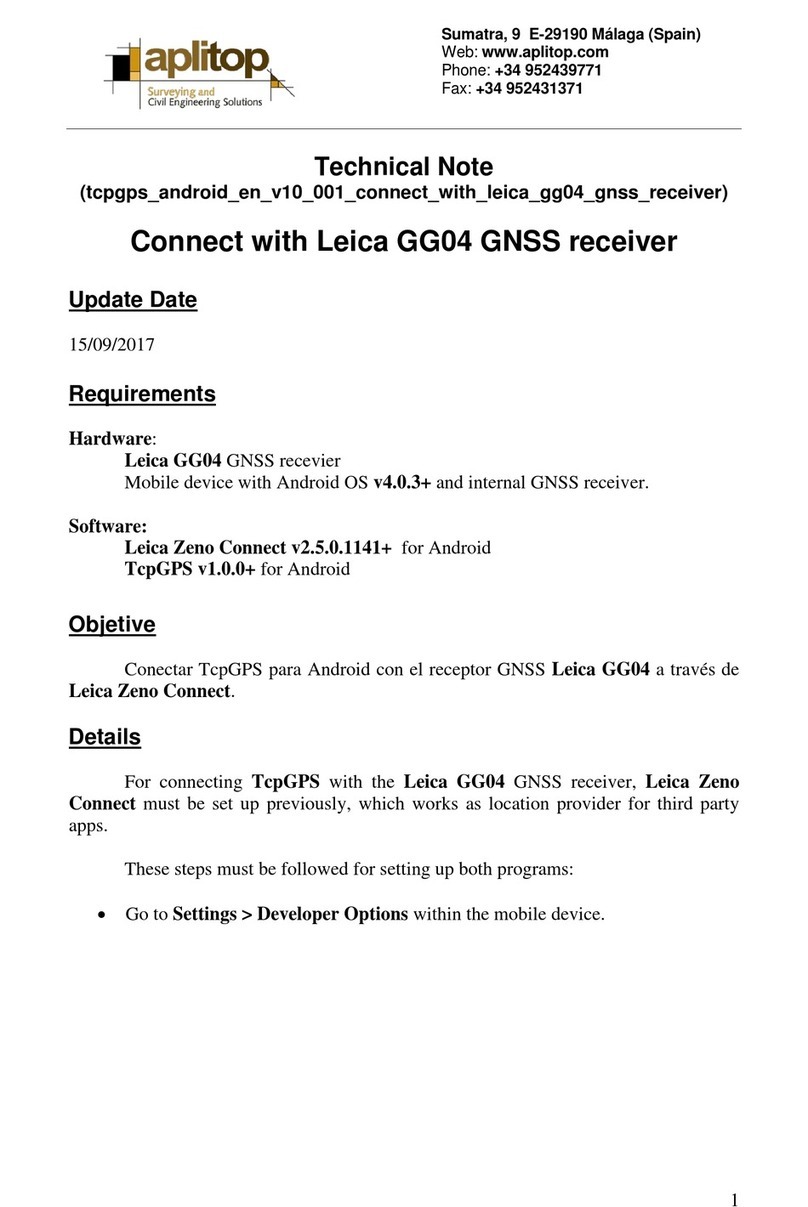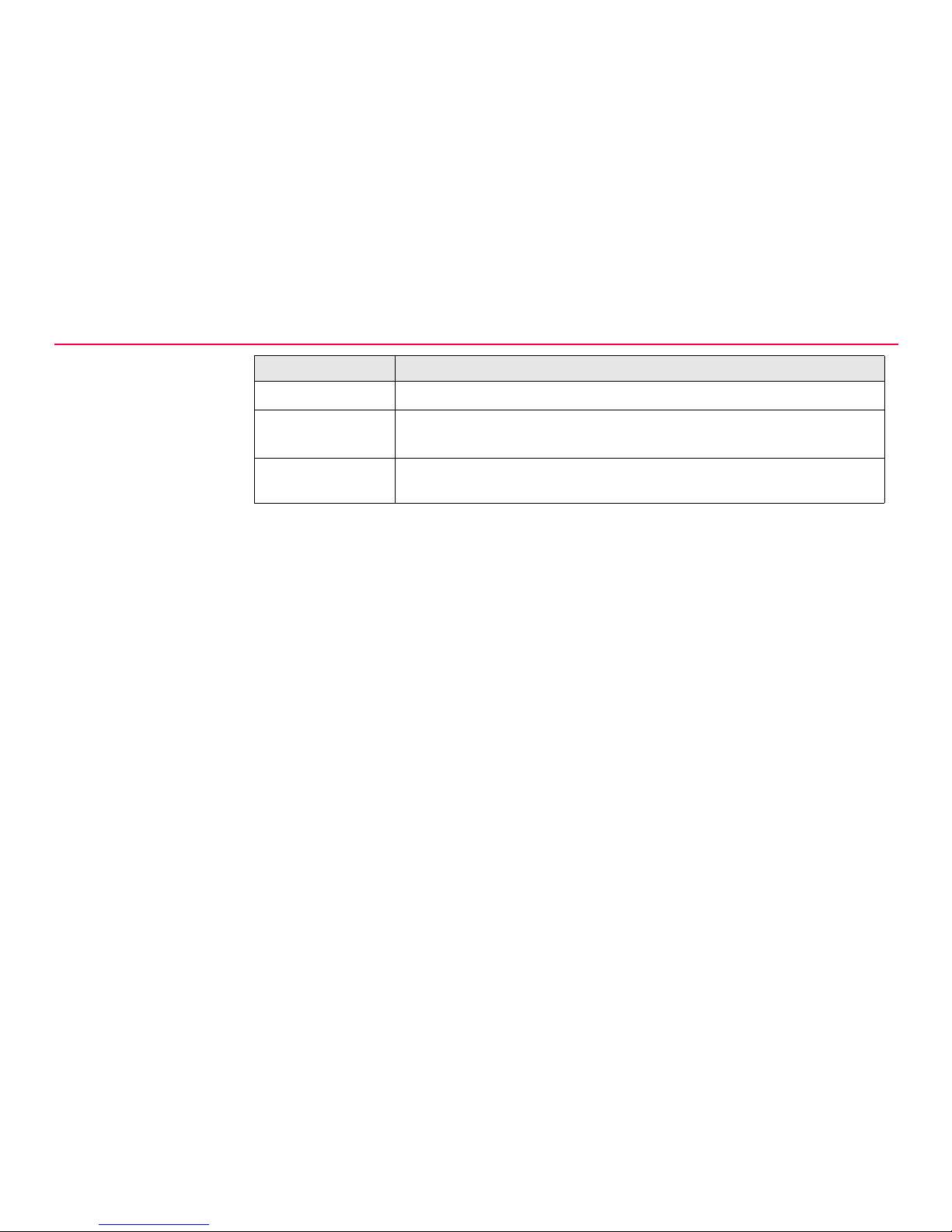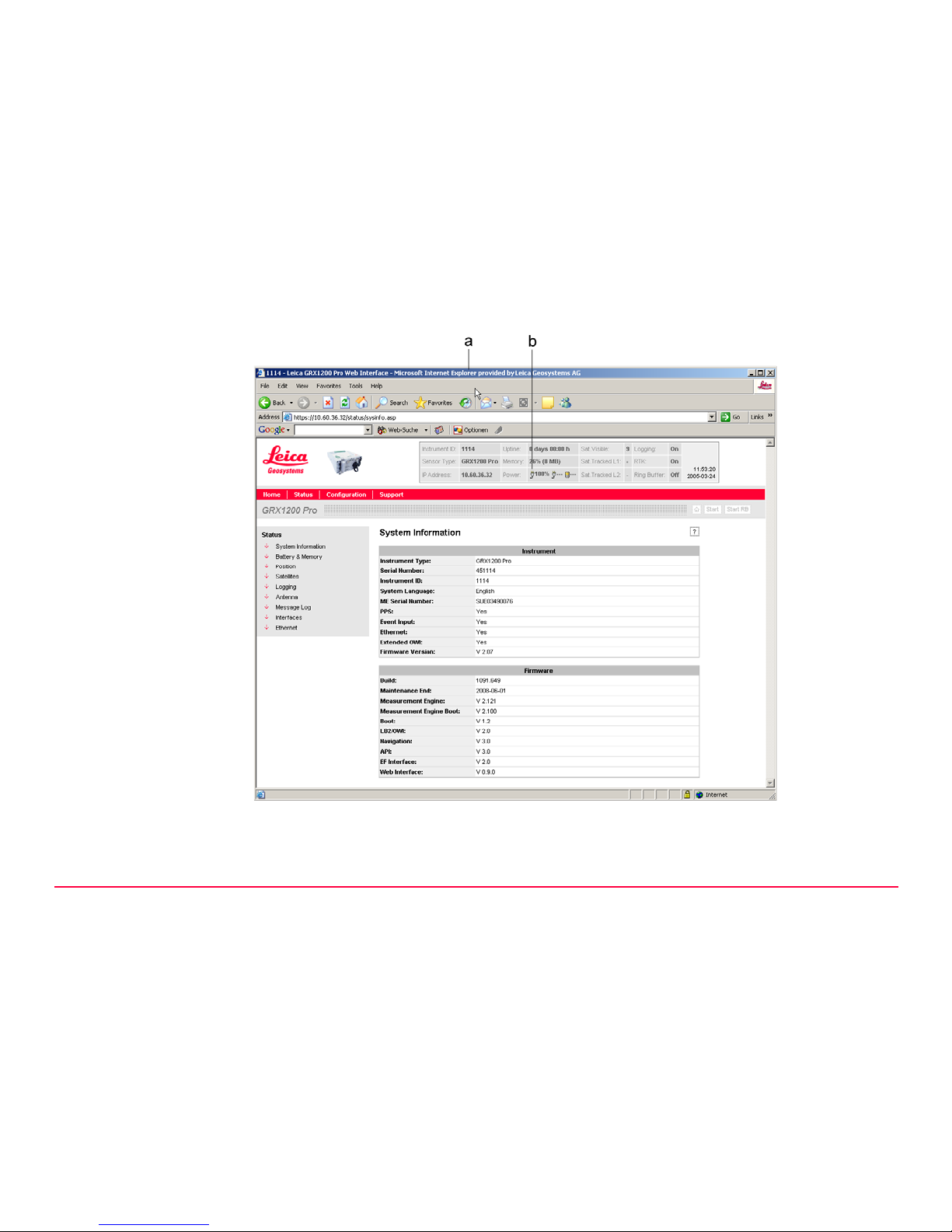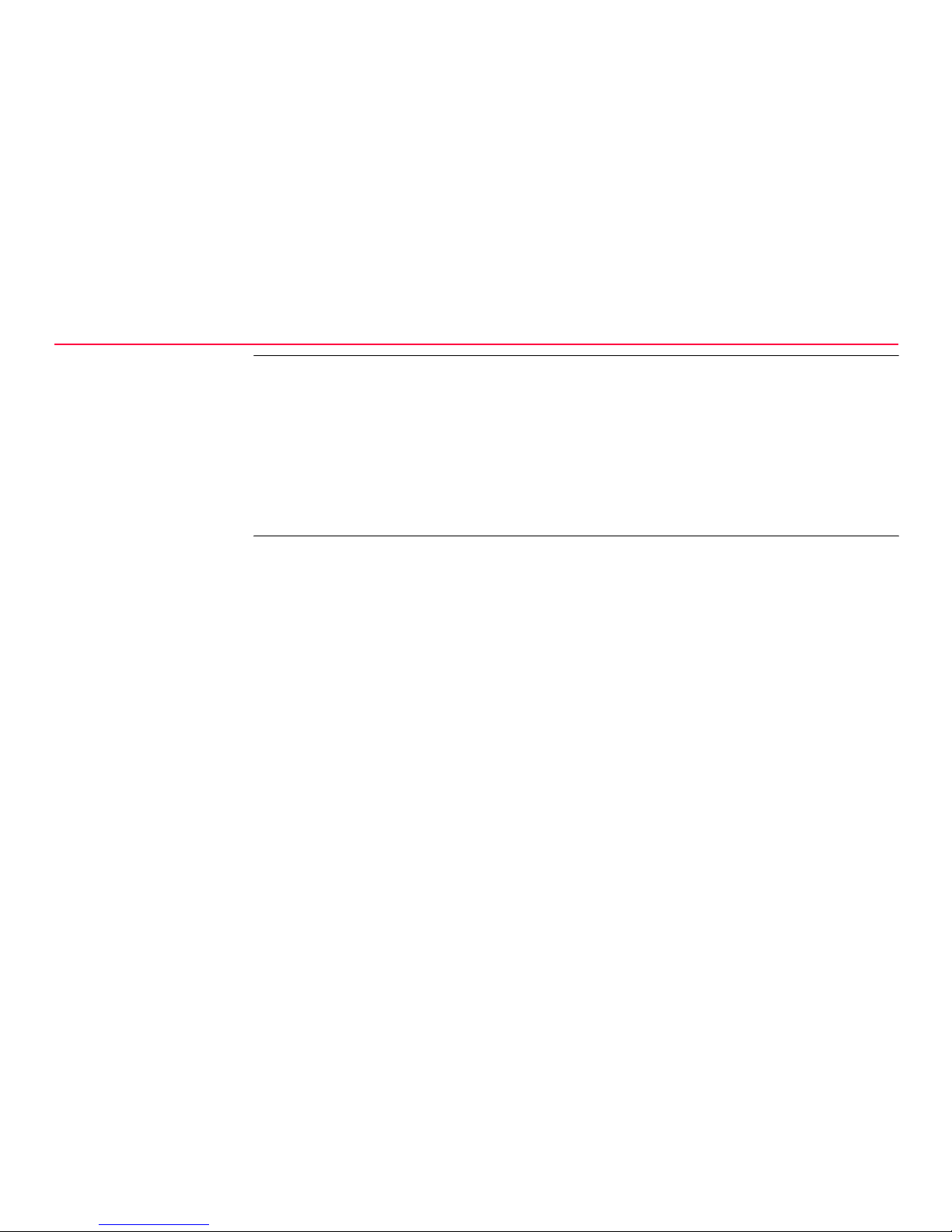Overview GPS1200 7
Use • Configuration of one
receiver
• Operation of one receiver
Simultaneous configuration,
operation and communica-
tion with one or many
receivers.
)Some settings are available both in the Web Interface and in LEICA GPS Spider. If
such settings are configured in the Web Interface, and then an Upload Settings or
Start is done from LEICA GPS Spider, these will be overwritten. In this case use the
Web Interface exclusively for settings that are not available in LEICA GPS Spider, eg.
activating a BINEX data stream. If LEICA GPS Spider and the Web Interface are both
used for the same receiver, please note that Start and Stop should always be done
from LEICA GPS Spider. For more information, please refer to the GRX1200 and
LEICA GPS Spider online help.
Features Everything needed for
receiver setup, for example:
More advanced features than
Web Interface, for example:
• To provide conventional
RTK corrections through
one or more of its ports.
• To transfer raw data auto-
matically from the receiver
to a central data storage.
• To log raw data onto the
CompactFlash card.
• To manage a whole
network of reference
stations.
• To stream GPS data to
other users.
• To supply network RTK
corrections.
Type Web Interface LEICA GPS Spider