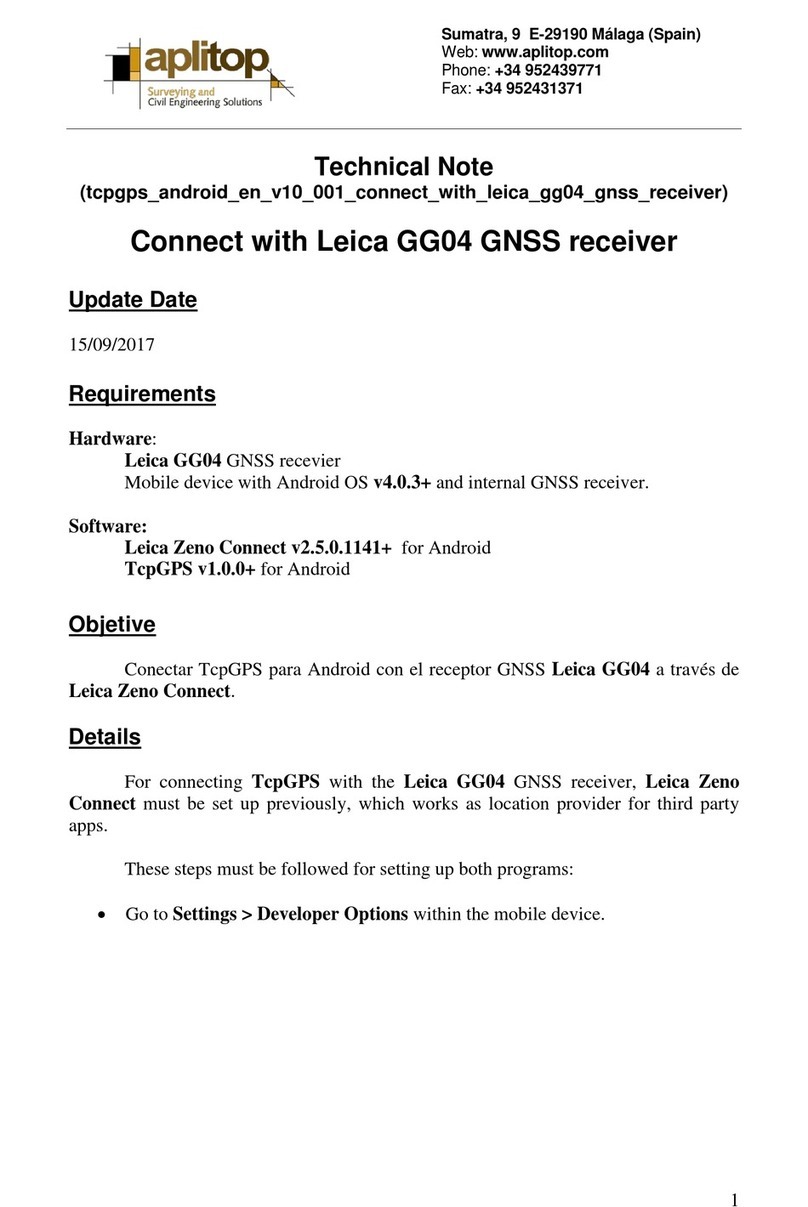6 GR10, Description of the System
1 Description of the System
1.1 GR10 General Information
Design The GR10
• is designed for various permanent and semi-permanent reference station
applications, including network RTK, single base station, scientific,
campaign, monitoring and seismic studies.
• collects, stores and disseminates GNSS data.
• is highly suited to system integration.
• supports various external devices including communication, meteo and tilt.
Satellite tracking The GR10 can track
• GPS L1/L2 (including L2C)/L5
• GLONASS L1/L2
• Galileo E1/E5a/E5b/AltBOC
•SBAS
Once the first operational Galileo satellites are available, a software update will
be required.
The GR10 instrument is designed to support Compass. The Compass signal defi-
nition is not fully finalised, although, test signals have been tracked in a test
environment. As changes may still occur, Leica Geosystems cannot guarantee
full Compass compatibility.
Special features The instruments are equipped with several special features:
• 50 Hz data logging and streaming.
• SmartTrack+ measurement engine for higher accuracy and availability.
• Up to 10 multiple logging sessions and 20 data streams.
• Multiple data storage formats including MDB, RINEX and Hatanaka.
• Supports high capacity storage up to 32 GB and intelligent Smart clean-up.
• Multiple data output formats including Leica, Leica 4G, RTCM 2.x,3.x, LB2,
BINEX, CMR, CMR+.
• Modern, user friendly Web interface GUI, available in different languages.
• Seamless integration with Leica GNSS Spider.
• Robust lightweight metal housing.
• Fully ruggedised to IP67, including a ruggedised Ethernet port.
• Simple mounting for IT rack, cabinet and wall mount. Unit is also stackable.
• Built in communications Slot-in port.
• Integrated device management for external devices.
• Supports DHCP, DNS, DynDNS and mobile internet.
• Improved security including IP filtering, access management and HTTPS with
SSL.
• Out of the box plug and play hostname setup.
• Wide supply voltage 10.5-28 V.
• Low-power consumption, with 3.0-3.5 W typical.