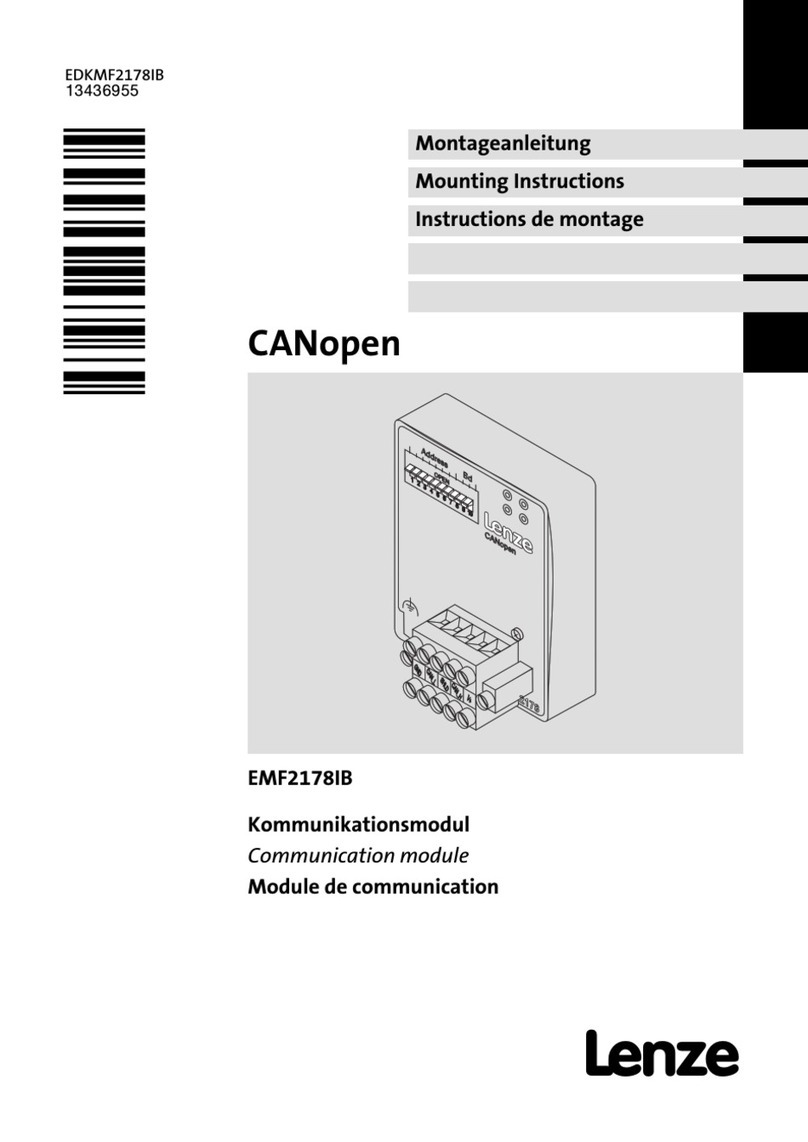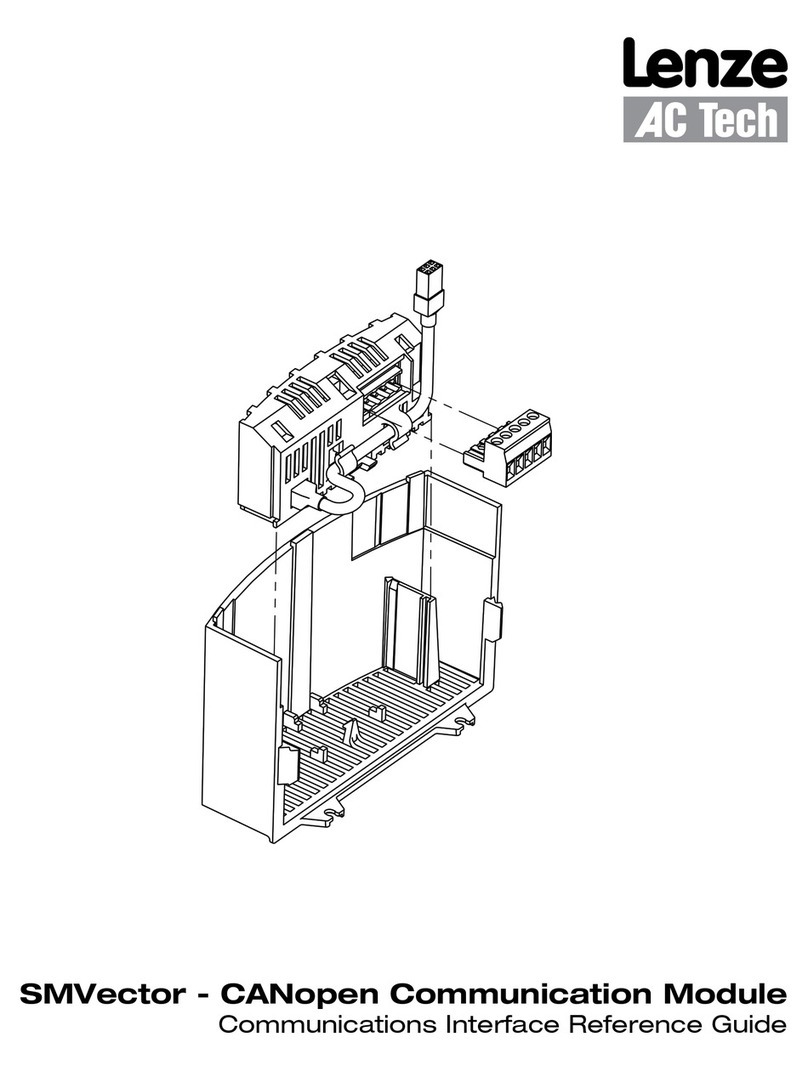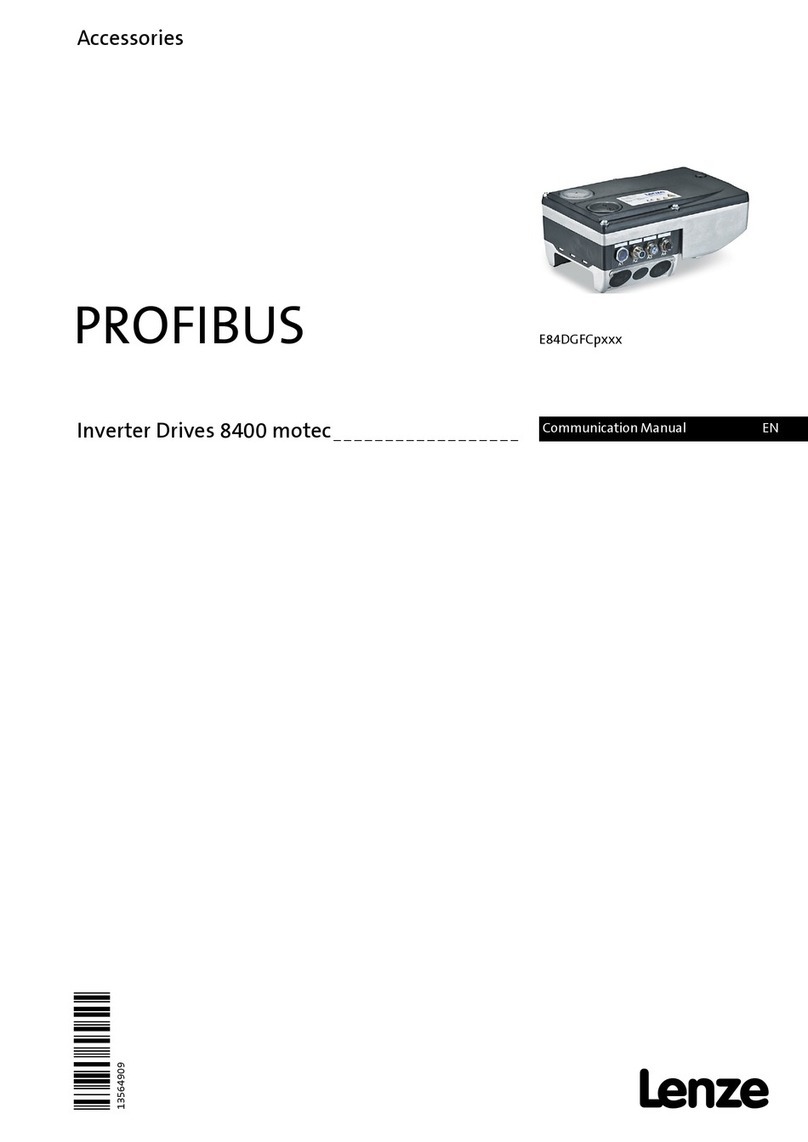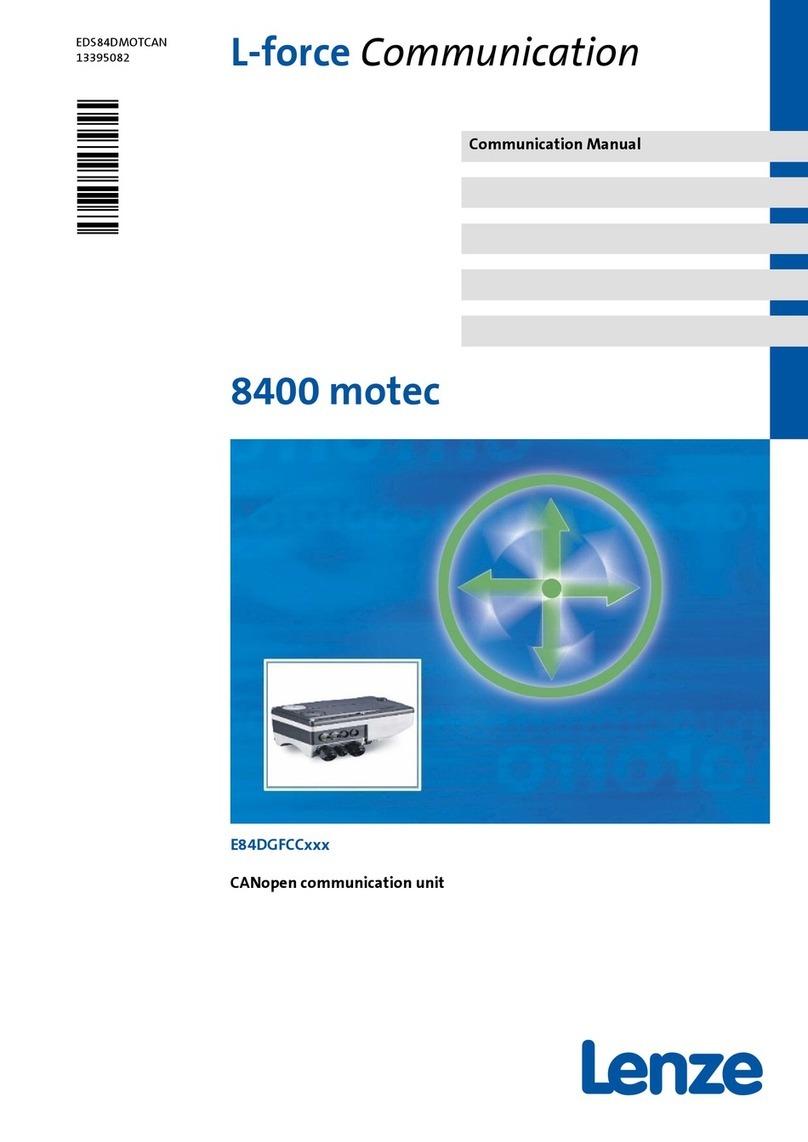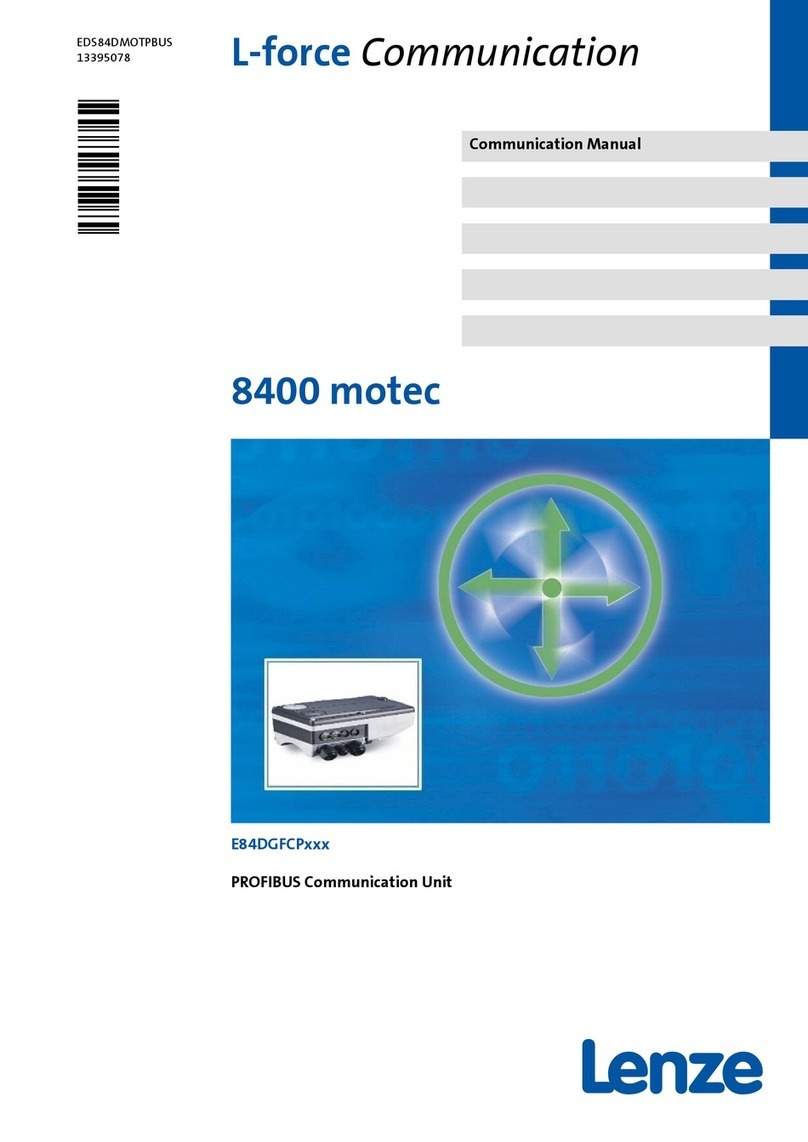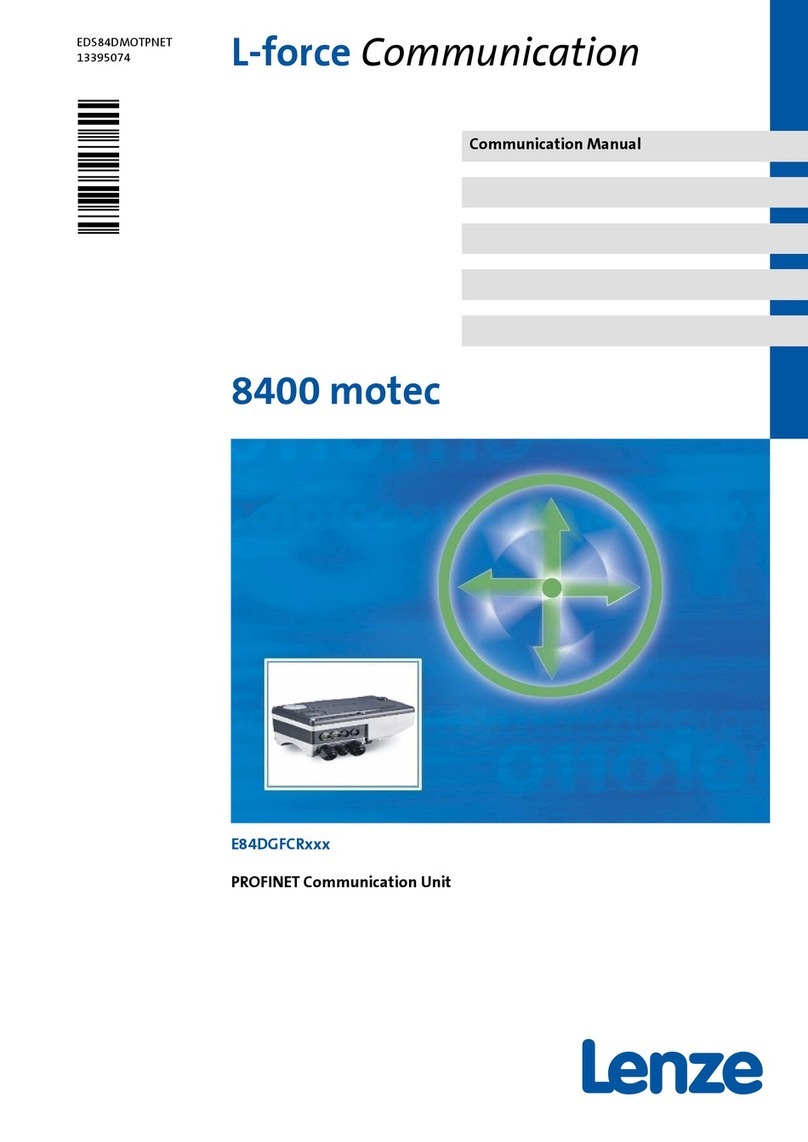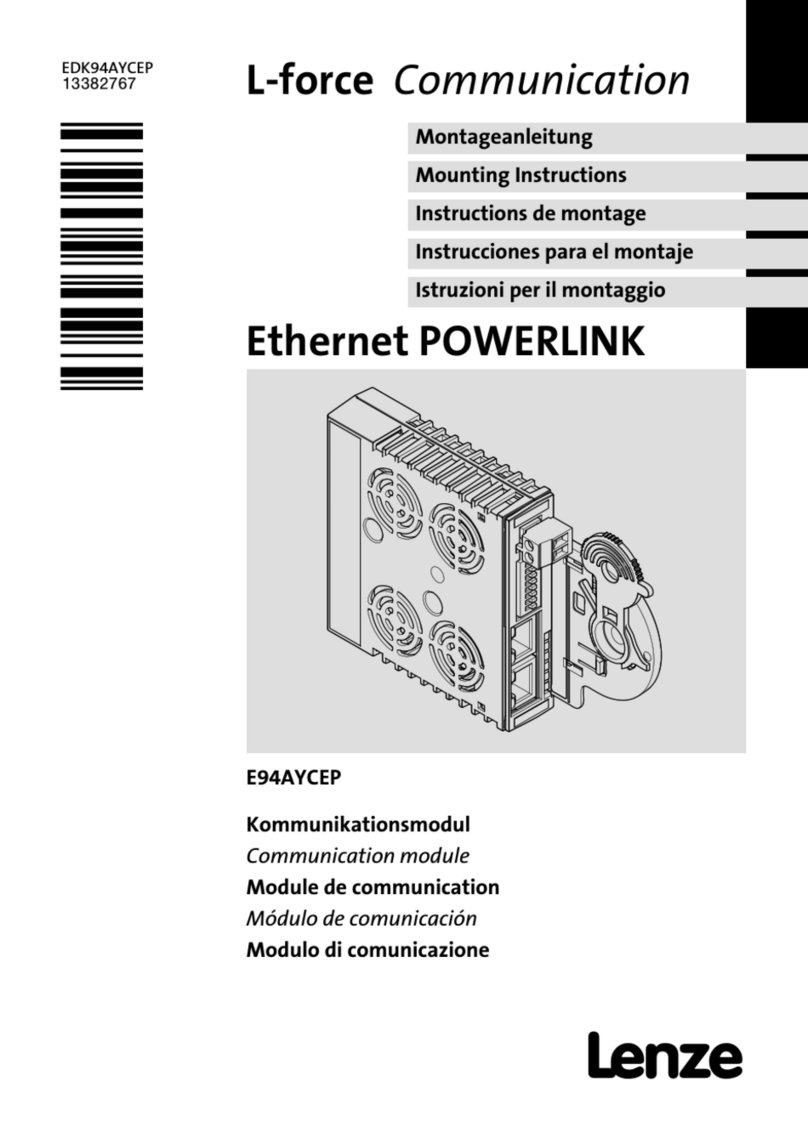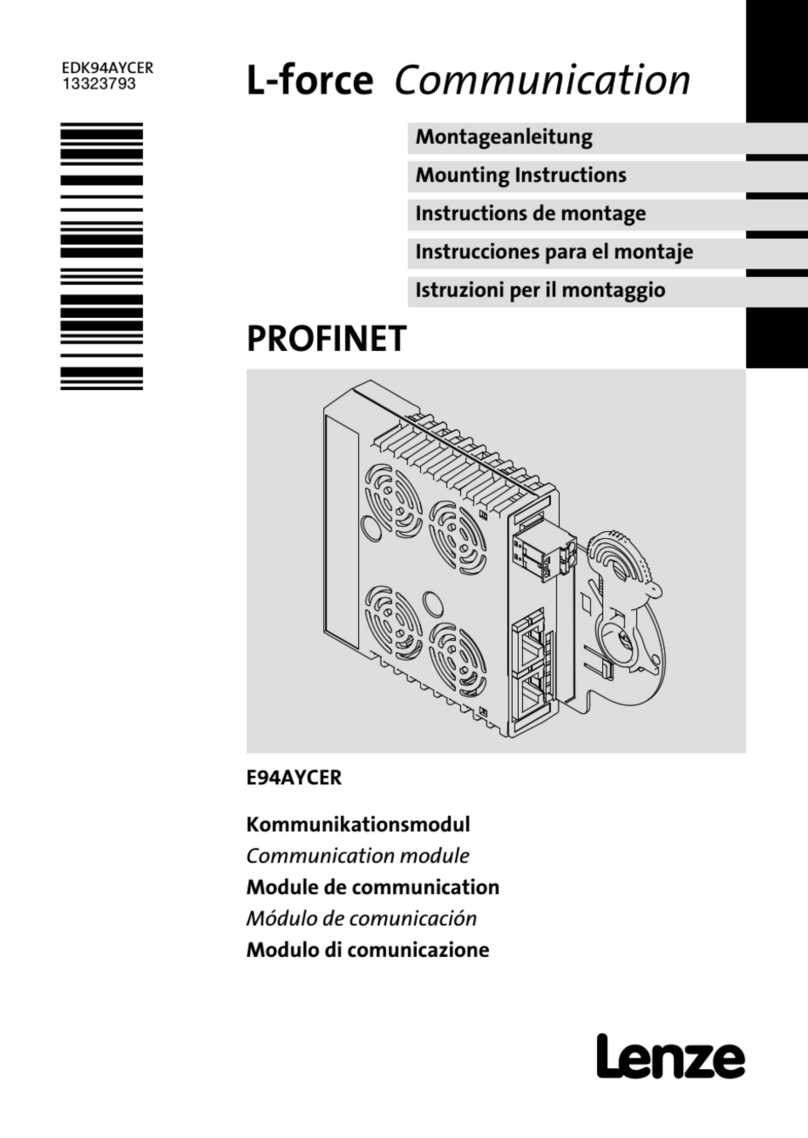1P94ETH01D
Safety Information
1. Safety Information
1.1 Warnings, Cautions & Notes
Some parts of Lenze controllers (frequency inverters, servo inverters, DC controllers) can be live, with the
potential to cause attached motors to move or rotate. Some surfaces can be hot.
Non-authorized removal of the required cover, inappropriate use, and incorrect installation or operation creates
the risk of severe injury to personnel or damage to equipment.
All operations concerning transport, installation, and commissioning as well as maintenance must be carried
out by qualified, skilled personnel (IEC 364 and CENELEC HD 384 or DIN VDE 0100 and IEC report 664 or DIN
VDE0110 and national regulations for the prevention of accidents must be observed).
According to this basic safety information, qualified skilled personnel are persons who are familiar with the
installation, assembly, commissioning, and operation of the product and who have the qualifications necessary
for their occupation.
Application
Drive controllers are components that are designed for installation in electrical systems or machinery. They
are not to be used as appliances. They are intended exclusively for professional and commercial purposes
according to EN 61000-3-2. The documentation includes information on compliance with the EN 61000-3-2.
When installing the drive controllers in machines, commissioning (i.e. the starting of operation as directed)
is prohibited until it is proven that the machine complies with the regulations of the EC Directive 98/37/EC
(Machinery Directive); EN 60204 must be observed.
Commissioning (i.e. starting of operation as directed) is only allowed when there is compliance with the EMC
Directive (2004/108/EC).
The drive controllers meet the requirements of the Low Voltage Directive 2006/95/EC. The harmonised
standards of the series EN 50178/DIN VDE 0160 apply to the controllers.
The availability of controllers is restricted according to EN 61800-3. These products can cause radio
interference in residential areas.
Installation
Ensure proper handling and avoid excessive mechanical stress. Do not bend any components and do not change
any insulation distances during transport or handling. Do not touch any electronic components and contacts.
Controllers contain electrostatically sensitive components, that can easily be damaged by inappropriate
handling. Do not damage or destroy any electrical components since this might endanger your health!
When installing the drive ensure optimal airflow by observing all clearance distances in the drive's user manual.
Do not expose the drive to excessive: vibration, temperature, humidity, sunlight, dust, pollutants, corrosive
chemicals or other hazardous environments.
Electrical Connection
When working on live drive controllers, applicable national regulations for the prevention of accidents (e.g. VBG
4) must be observed. The electrical installation must be carried out according to the appropriate regulations
(e.g. cable cross-sections, fuses, PE connection).