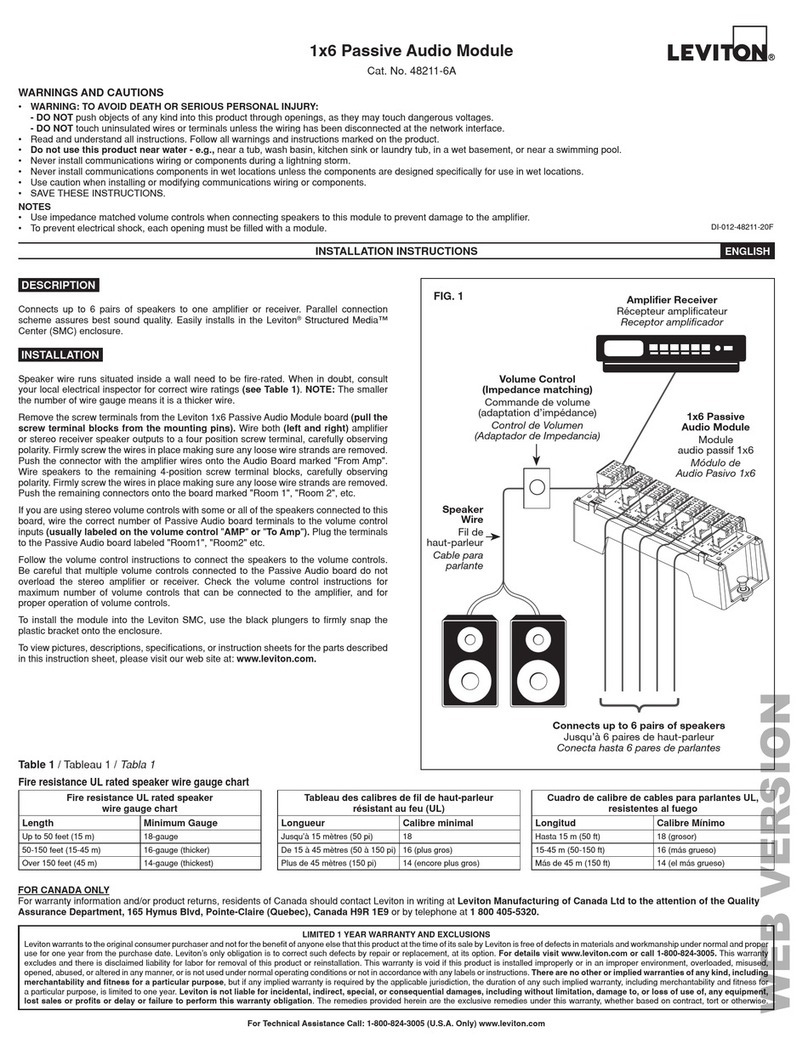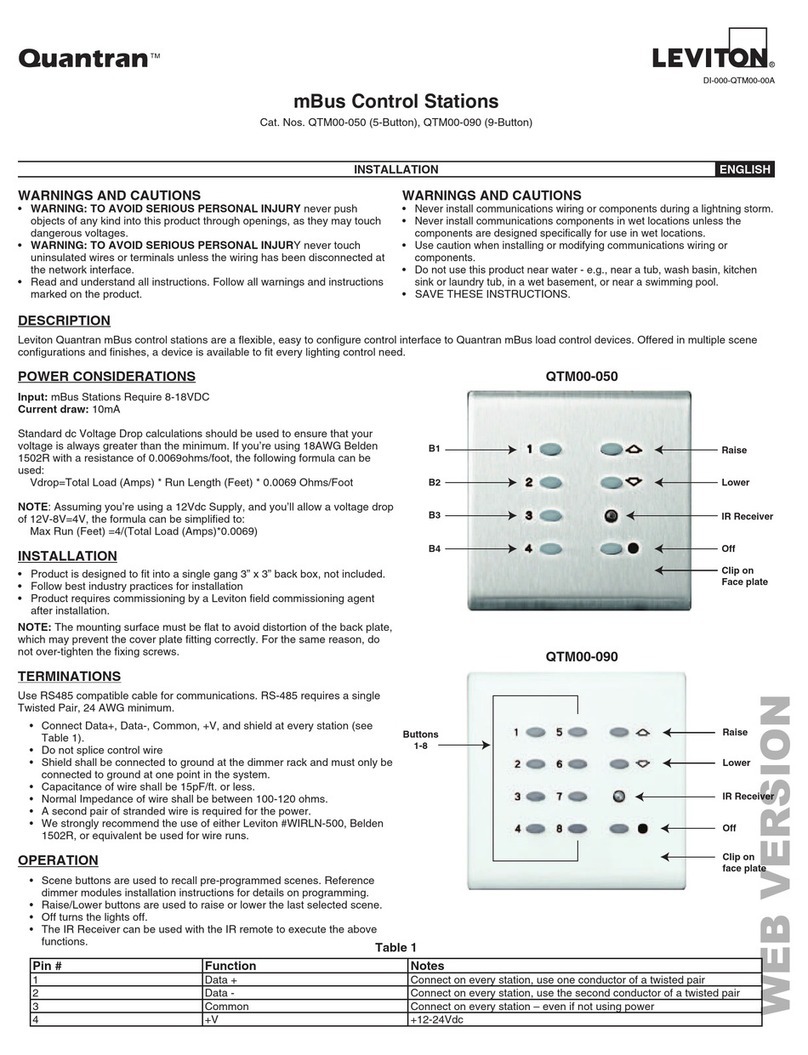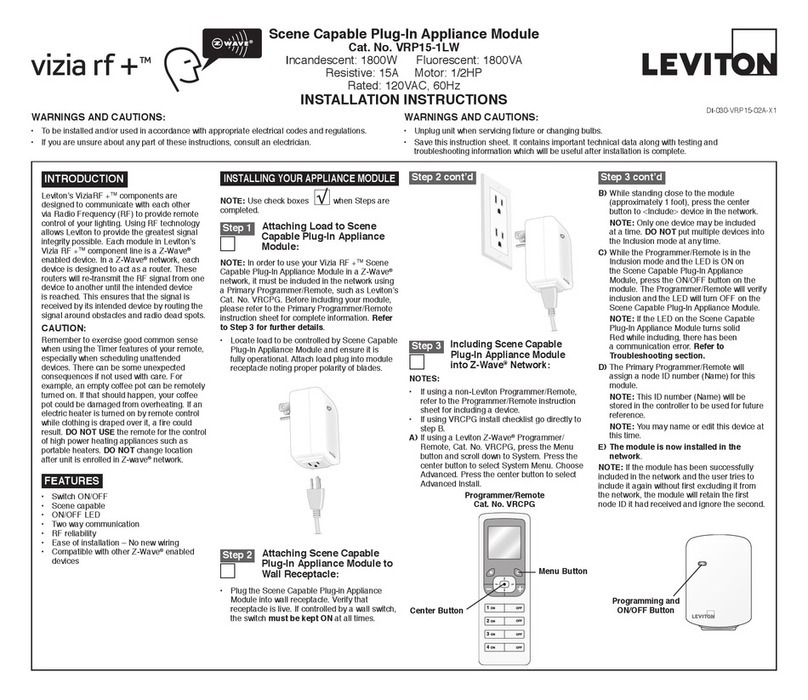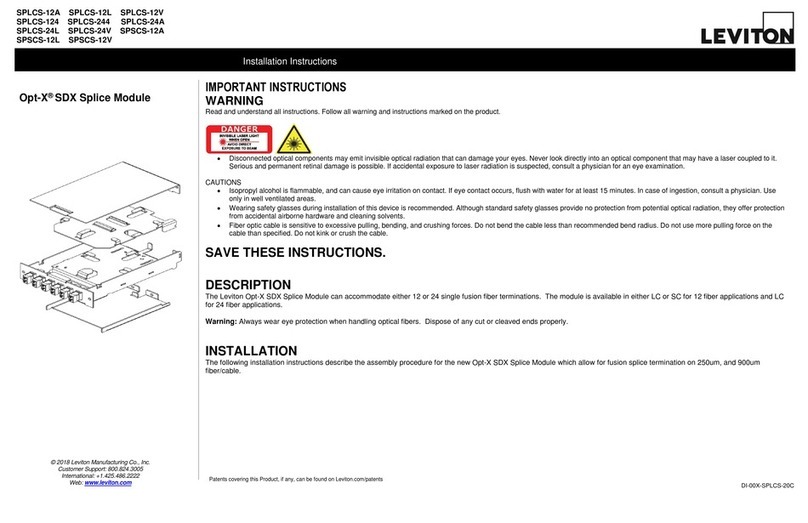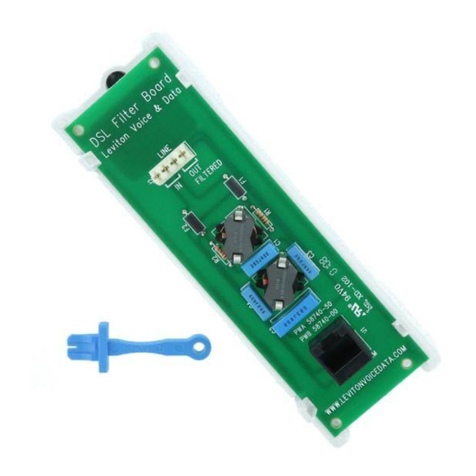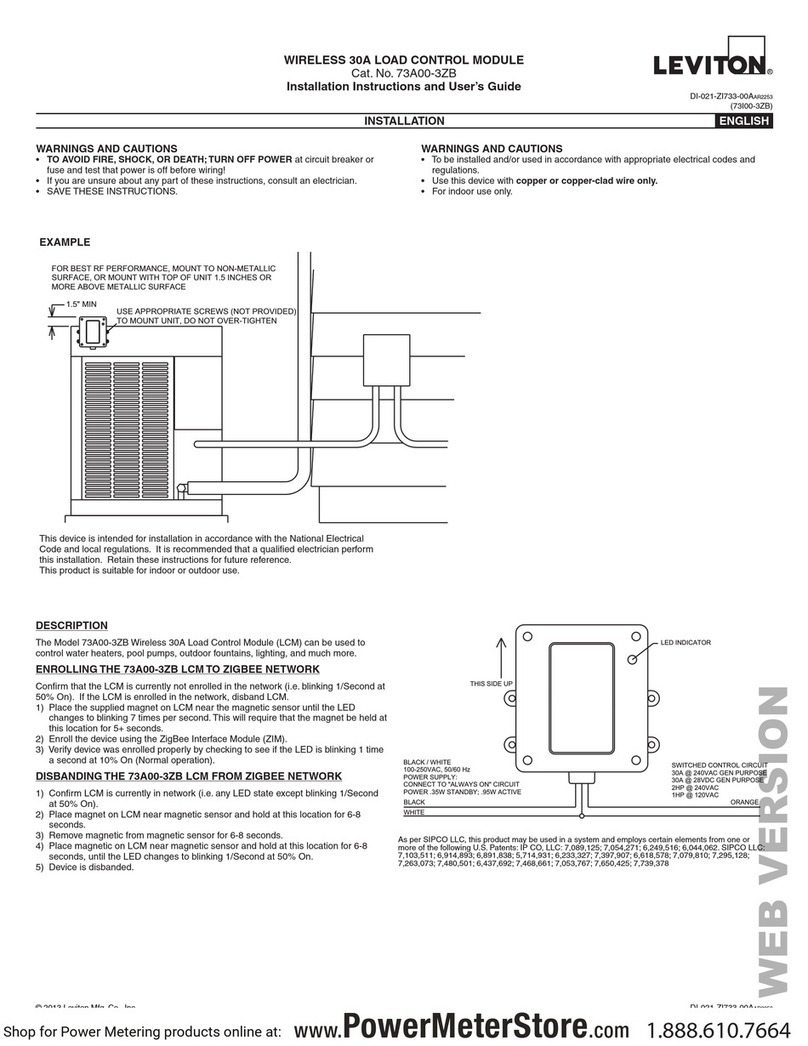Including 4-Scene Controller into
Z-Wave®Network:
A) If using a Leviton Z-Wave®Programmer/Remote, Cat. No. VRCPG,
press the Menu button and scroll down to System Setup. Press
the center button to select System Setup Menu. Choose Advanced
Settings. Press the center button to select Network. Scroll down to
<Exclude Node> and press the center button.
B) If using VRCPG Programmer/Remote, you will be prompted to place
4-Scene controller into programming mode.
C) To access Program mode, press and hold buttons 1 and 3 (refer to
figure). Wait 5 seconds until the LED turns Amber. Release the buttons
and the LED will blink Amber. You are now in Programming mode.
NOTE: If the LED on the 4-Scene controller turns solid Red while
excluding, there has been a communication error.
D) While standing close to the 4-Scene controller (approximately 1 ft.),
press the center button on the Programmer/Remote to <Exclude>
device from the network.
Factory Default:
If your 4-Scene controller is not responding, or you are unable to control it
after you have tried to Include/Exclude it multiple times, it may be necessary
to reset the 4-Scene controller to its original factory settings. To accomplish
this, proceed as follows:
• On the 4-Scene controller (refer to figure), press
and hold buttons 1 and 3. Wait approximately 5
seconds until the LED turns Amber and then turns
solid Red. Release the buttons. The 4-Scene
controller is now reset. Once the controller is
reset, it will be necessary to Re-Include it to a
network before it can be used.
CAUTION: SETTING A DEVICE TO A FACTORY
DEFAULT DOES NOT EXCLUDE THAT DEVICE
FROM A NETWORK. THE EXCLUSION
PROCEDURE MUST STILL BE FOLLOWED TO
REMOVE THE DEVICE FROM THE PRIMARY
CONTROLLER’S INFORMATION TABLE. FAILURE
TO DO SO MAY RESULT IN SYSTEM THAT IS SLOW TO RESPOND, OR
MAY FAIL TO RESPOND TO SOME DEVICES.
DI-000-VRCS4-02A-X1
LIMITED 5 YEAR WARRANTY AND EXCLUSIONS
Leviton warrants to the original consumer purchaser and not for the benefit of anyone else that this product at the time of its sale by Leviton is free of defects in materials and workmanship under normal and proper use for five years from the purchase date. Leviton’s only obligation is to correct such defects by repair or replacement,
at its option, if within such five year period the product is returned prepaid, with proof of purchase date, and a description of the problem to Leviton Manufacturing Co., Inc., Att: Quality Assurance Department, 59-25 Little Neck Parkway, Little Neck, New York 11362-2591. This warranty excludes and there is disclaimed liability
for labor for removal of this product or reinstallation. This warranty is void if this product is installed improperly or in an improper environment, overloaded, misused, opened, abused, or altered in any manner, or is not used under normal operating conditions or not in accordance with any labels or instructions. There are no other or
implied warranties of any kind, including merchantability and fitness for a particular purpose, but if any implied warranty is required by the applicable jurisdiction, the duration of any such implied warranty, including merchantability and fitness for a particular purpose, is limited to five years. Leviton is not liable for incidental,
indirect, special, or consequential damages, including without limitation, damage to, or loss of use of, any equipment, lost sales or profits or delay or failure to perform this warranty obligation. The remedies provided herein are the exclusive remedies under this warranty, whether based on contract, tort or otherwise.
Step 8 cont'd Step 9 Excluding 4-Scene Controller from
Z-Wave®Network:
For additional information, contact Leviton’s
Techline at 1-800-824-3005 or visit Leviton’s
website at www.ViziaRF+.com
Protected under U.S. Patent Number 6,388,399 and patents pending
and licensed under U.S. Patents Numbers 5,905,442, and 5,982,103
This equipment has been tested and found to comply with the limits for
a Class B Digital Device, pursuant to Part 15 of the FCC Rules. These
limits are designed to provide reasonable protection against harmful
interference in a residential installation. This equipment generates, uses,
and can radiate radio frequency energy and, if not installed and used in
accordance with the instructions, may cause harmful interference to radio
communications. However, there is no guarantee that interference will
not occur in a particular installation. If this equipment does cause harmful
interference to radio or television reception, which can be determined
by turning the equipment OFF and ON, the user is encouraged to try to
correct the interference by one or more of the following measures:
• Reorient or relocate the receiving Antenna.
• Increase the separation between the equipment and the receiver.
• Connect the equipment into an outlet on a circuit different from that to
which the receiver is connected.
• Consult the dealer or an experienced radio/tv technician for help.
FCC COMPLIANCE STATEMENT
Scene Application:
Push Button (Default settings)
Turn ON from OFF position:
Press – Scene is activated, Scene LED turns ON.
LED will blink until Scene is reached.
Turn OFF from ON position:
Press – Turns all lights in scene OFF, Scene LED turns OFF.
DIM/BRIGHT:
Press left side of Dim/Bright button – Lights in last activated Scene will dim.
Press right side of Dim/Bright button – Lights in last activated Scene will
brighten.
NOTE: Controller will only Dim/Bright devices located within direct radio
frequency range.
NOTE: LED will be lit only when all lights in scene have reached their preset
level. If there is a manual change to any light in the scene, the LED will turn
OFF indicating that you are no longer in that scene.
If there is a power outage, when the power is restored, the lights will return
to the last setting before the power interruption.
Cleaning: Clean with a damp cloth. DO NOT use chemical cleaners.
OPERATION TROUBLESHOOTING
• Locator LED on controller does not turn ON
- Circuit breaker or fuse has tripped.
- If 4-Scene controller is powered up and LED does not turn ON,
check wiring.
• Scene Controller does not operate lights
- Check association.
- Ensure that controller was properly updated.
• LED turns solid Red
- Check association.
- Ensure that each device in the network is within 70 ft. (21m) of
another device.
Step 10
After inclusion process, you must associate the devices to
the controllers. Refer to the Primary Programmer/Remote
instruction sheet for complete details.
NOTE: One (1) Z-Wave®device can be associated to multiple controllers
(up to five (5) controllers maximum).
NOTE: If using a non-Leviton Programmer/Remote, refer to the
Programmer/Remote instruction sheet for associating a device.
Device Association:
Programmer/Remote
Cat. No. VRCPG
NOTE: Programmer/Remote must be
in close proximity to 4-Scene controller
when including in the network.
LED
Push
Button
Dim/Bright
Button
G) After all devices are included into the network, the controller must
be updated to allow proper network function. To update controller
proceed as follows:
• If using a non-Leviton Programmer/Remote, refer to the
Programmer/Remote instruction sheet for updating controller.
• If using Leviton Z-Wave®Programmer/Remote, Cat. No. VRCPG,
press the Menu button and scroll
down to System Setup. Press the
center button to select System Setup
Menu. Choose Advanced Settings.
Press the center button to select
Network. Press the center button
to select Update "cntrl". When
prompted, press desired button on
4-Scene controller.
• Wait until the VRCPG Programmer/
Remote confirms completion. Update
is done.
NOTE: If the 4-Scene controller has
been successfully Included in the
network and the user tries to Include
it again without first excluding it from the
network, the controller will retain the first
node ID it had received and ignore the
second.
Cat. No. VRCPG