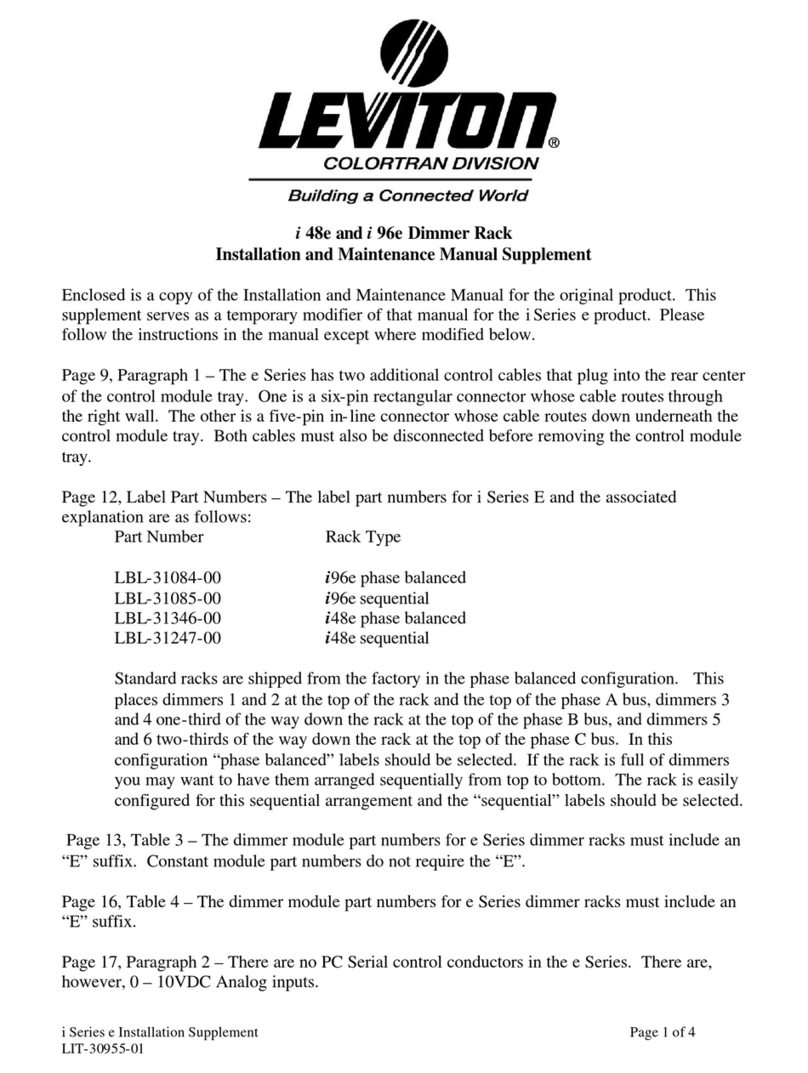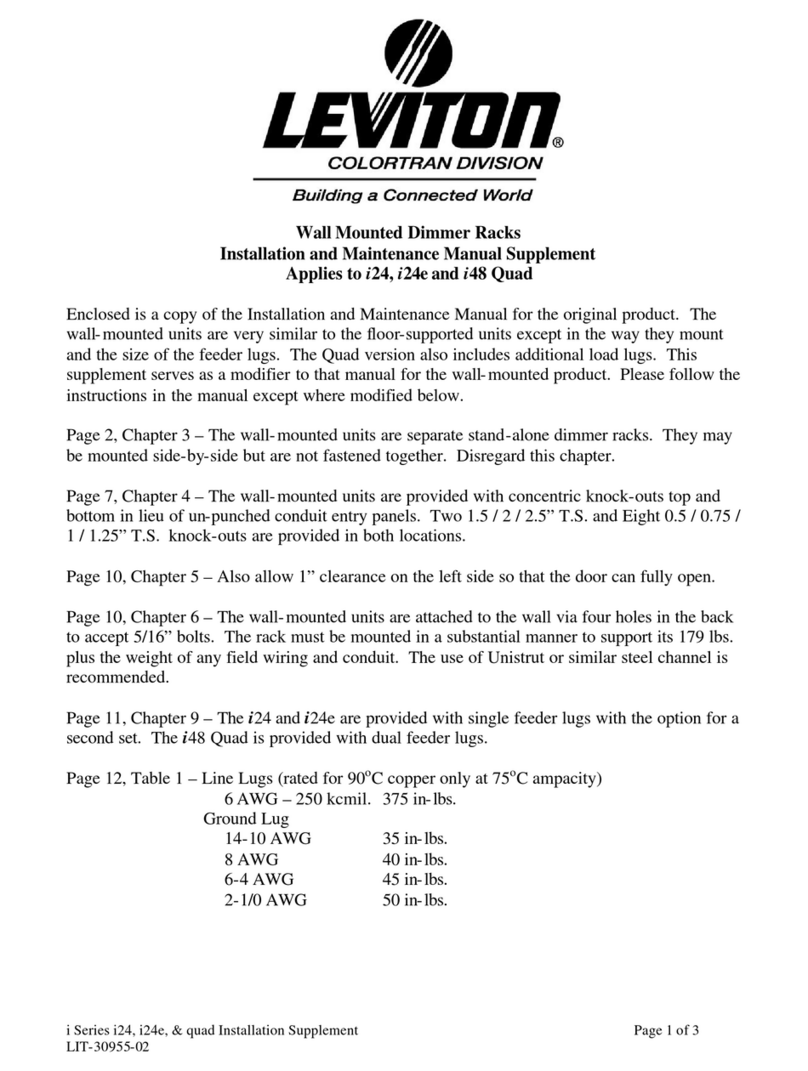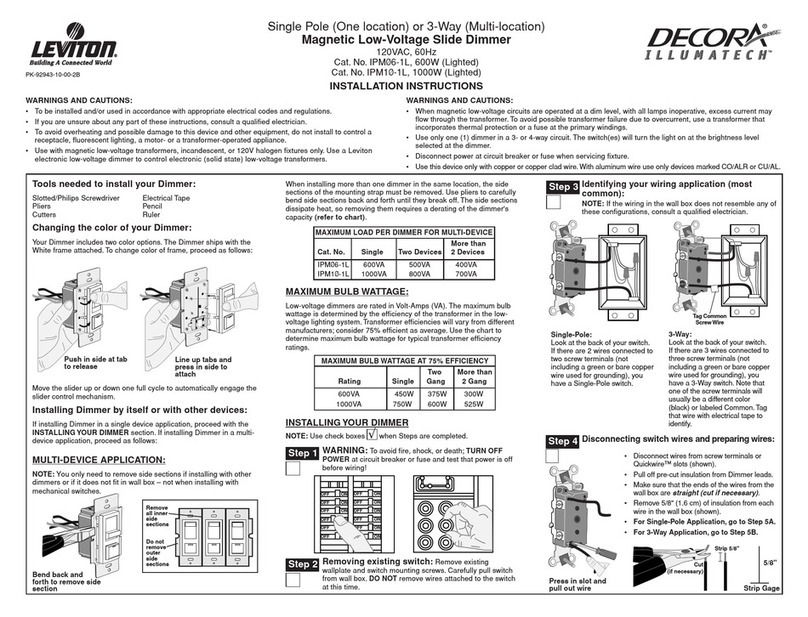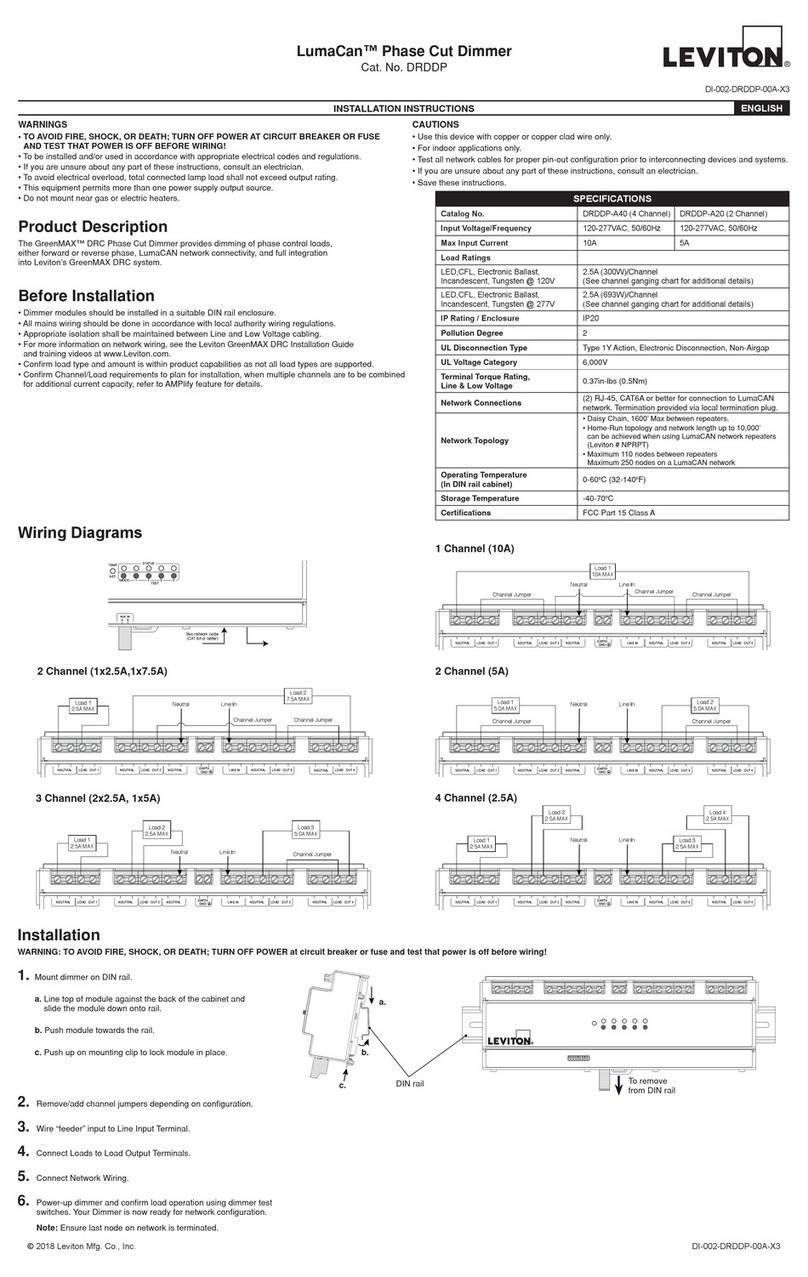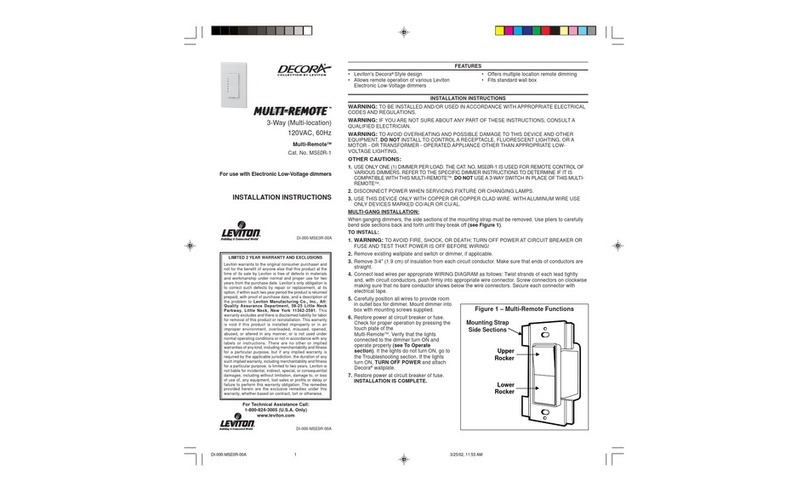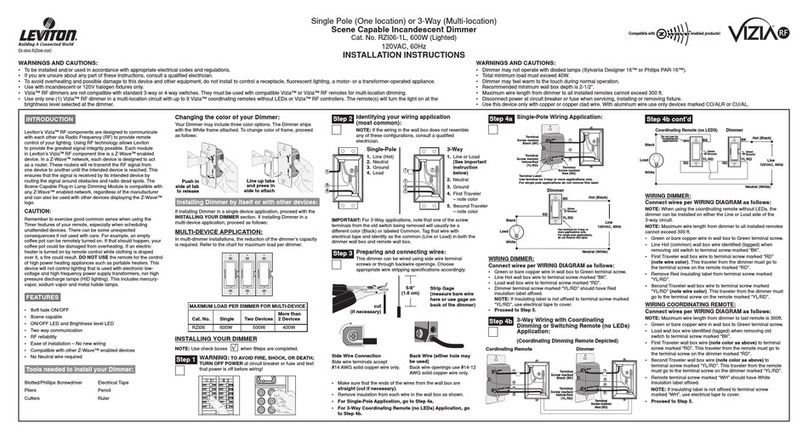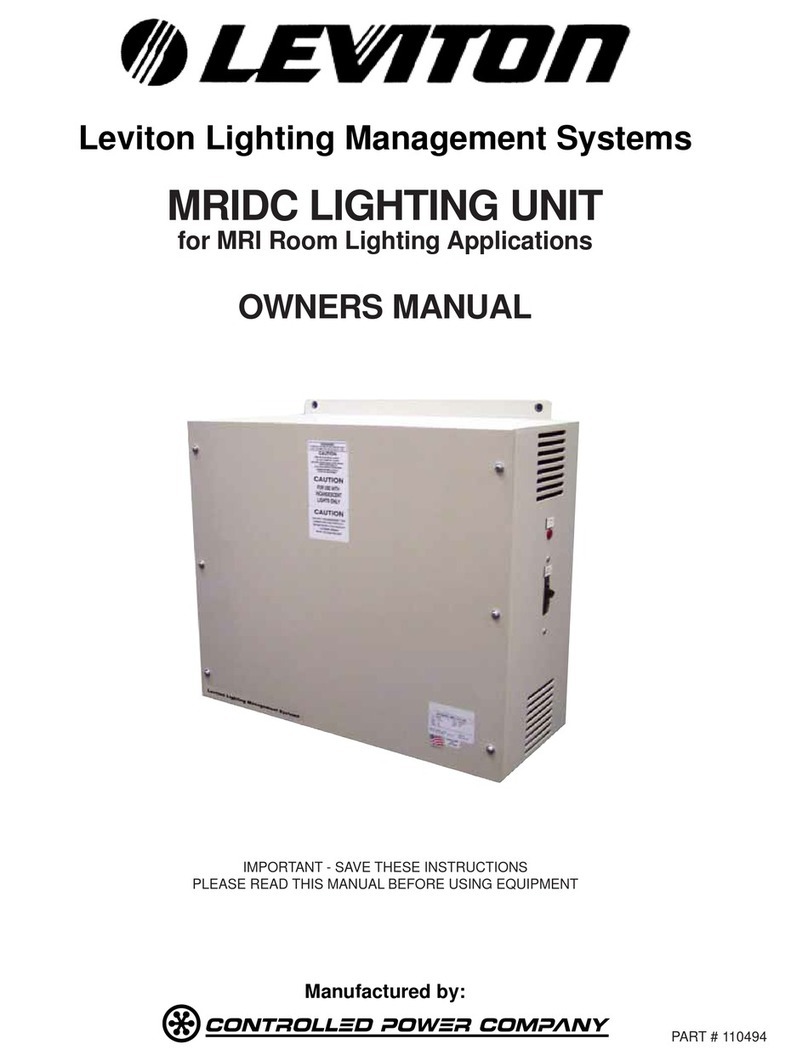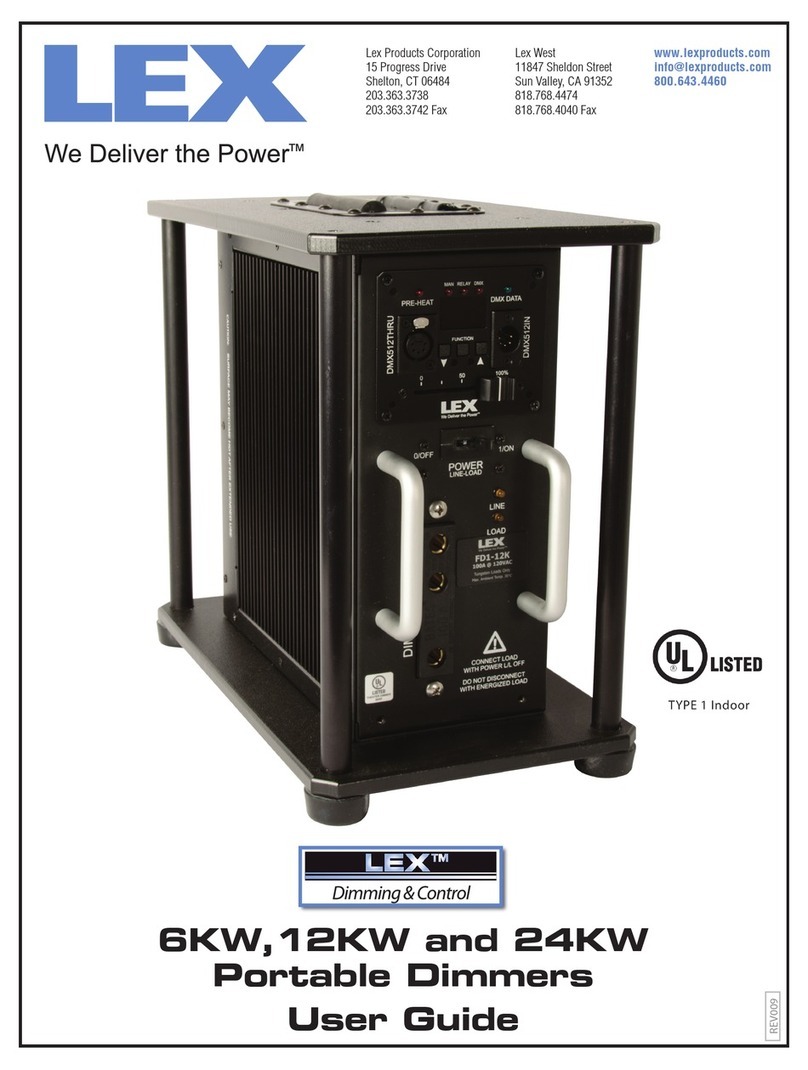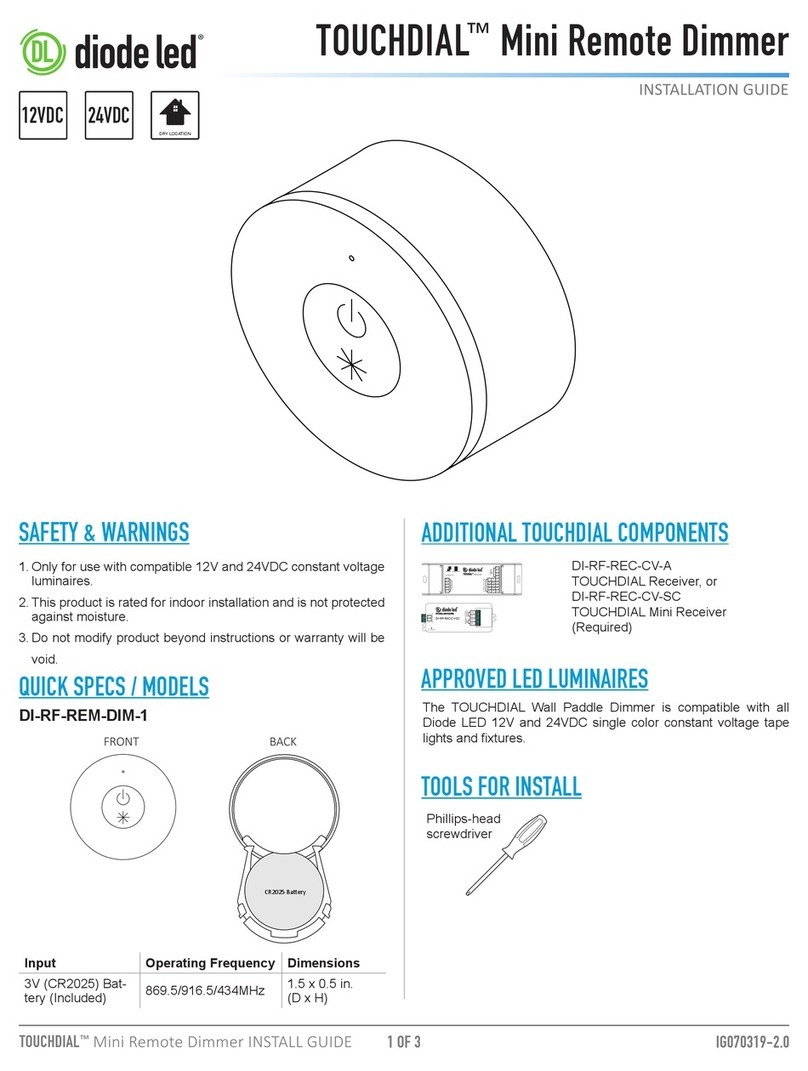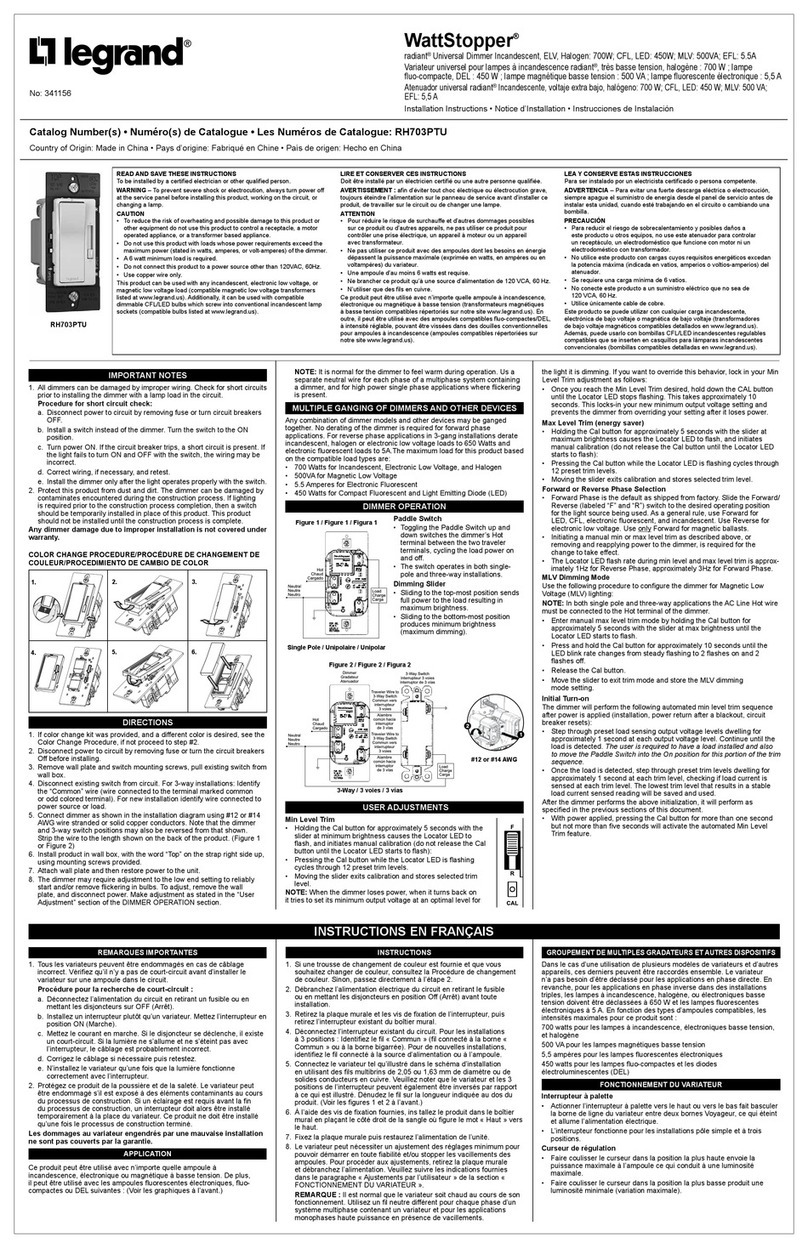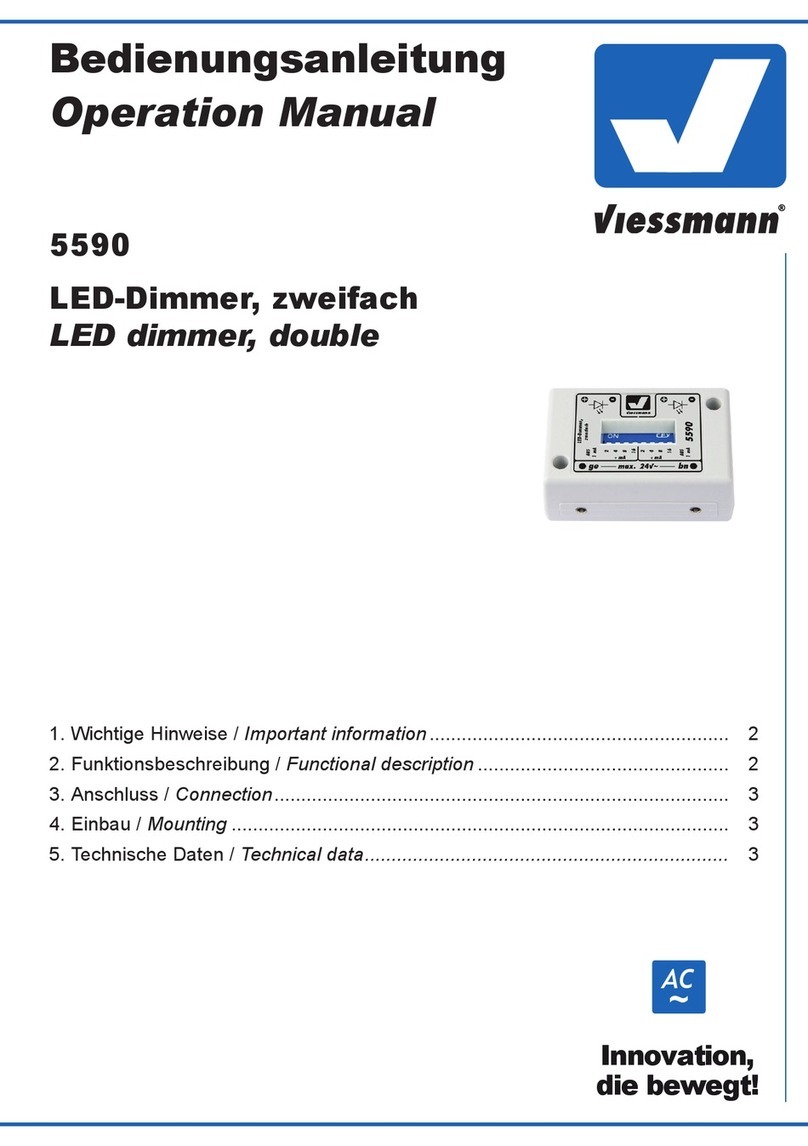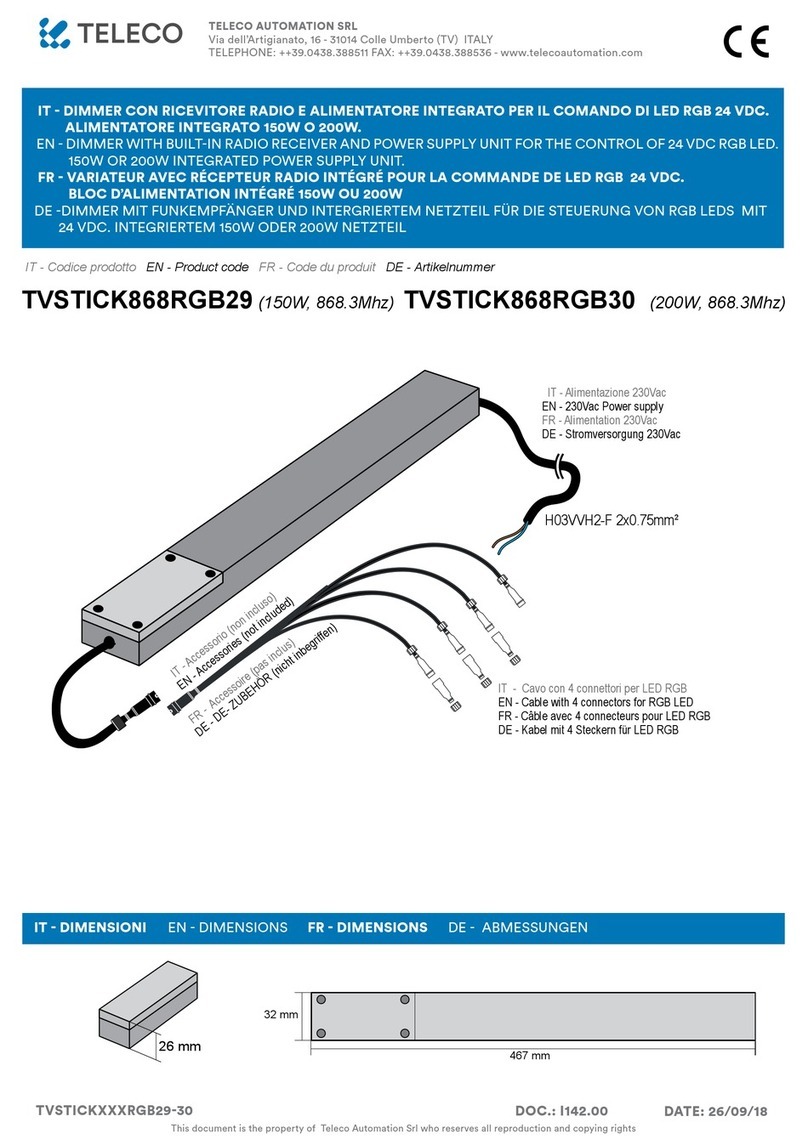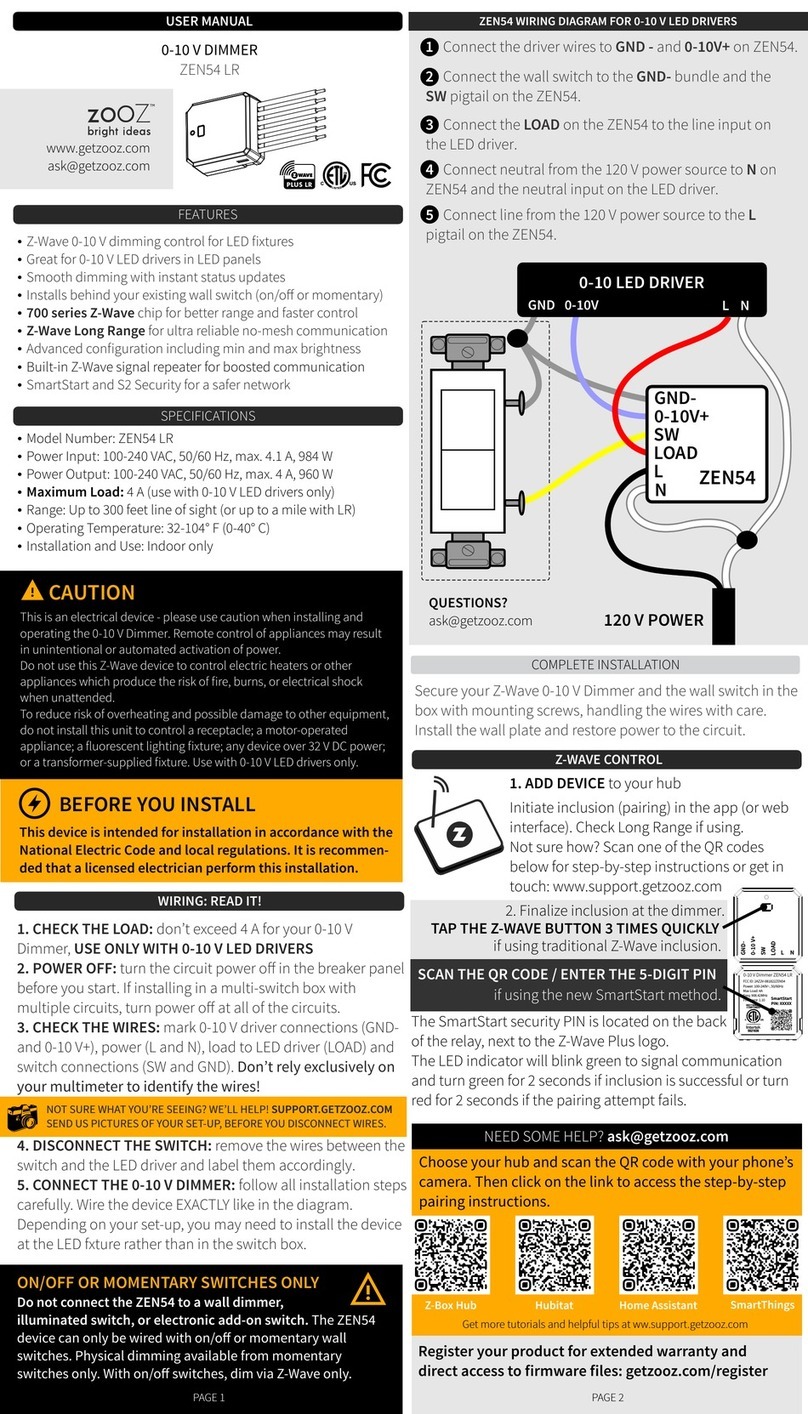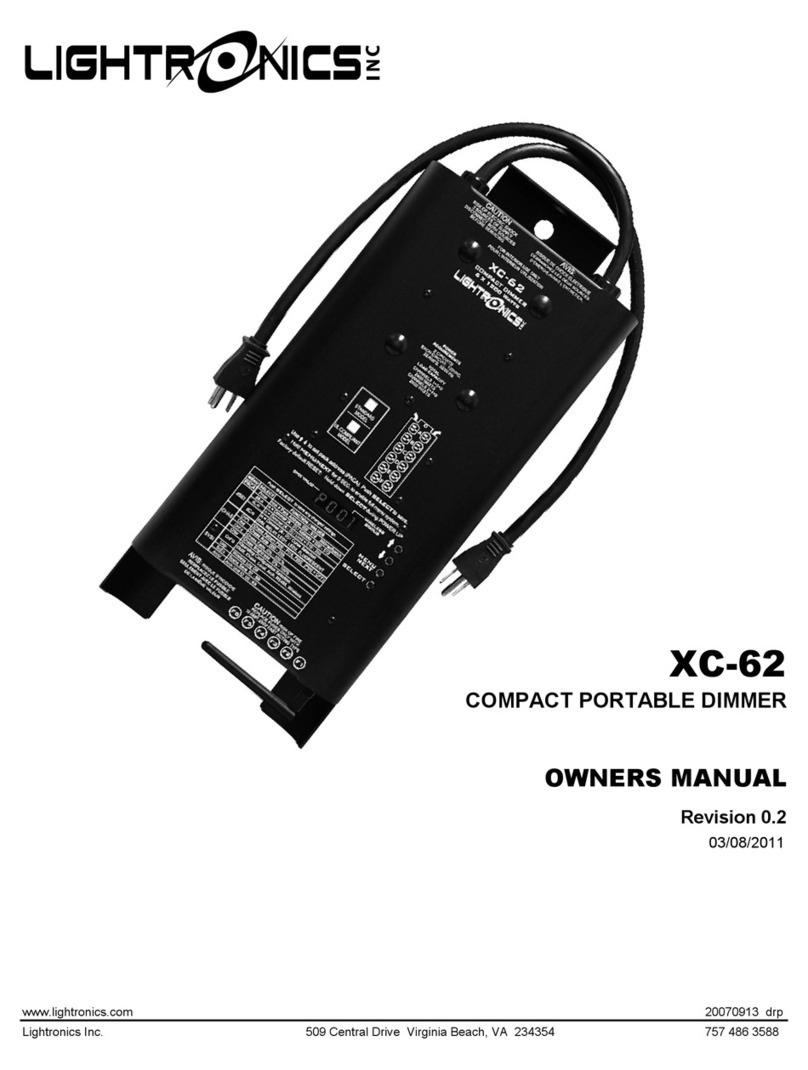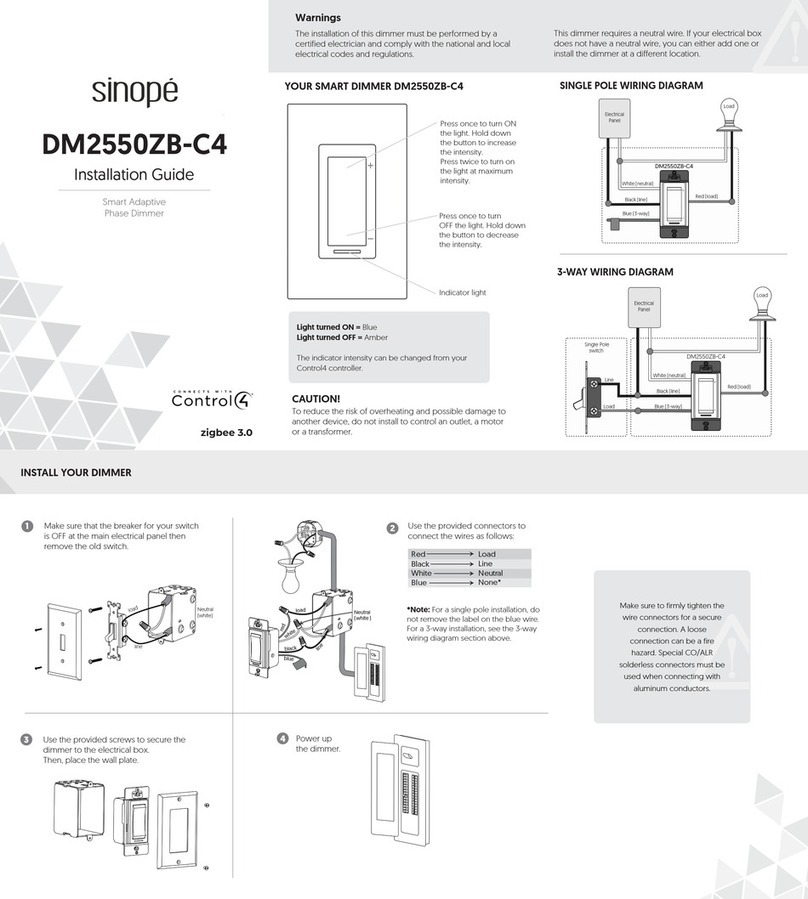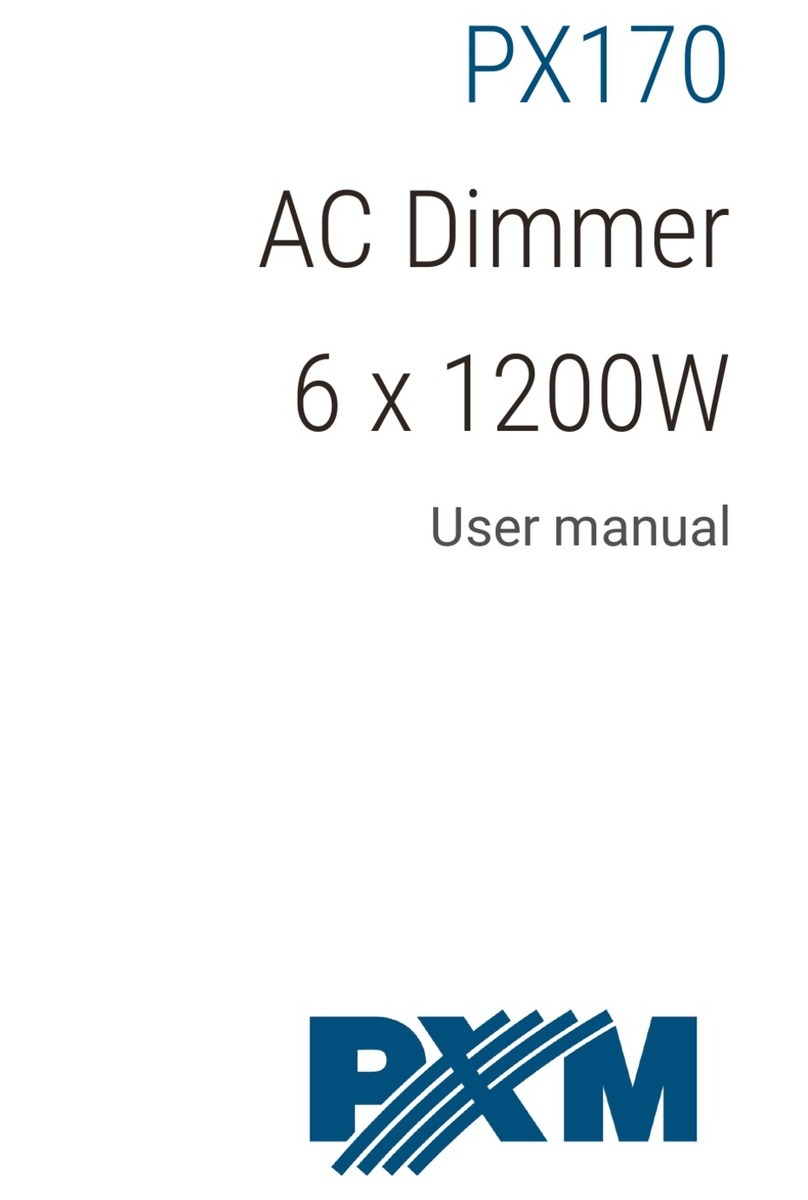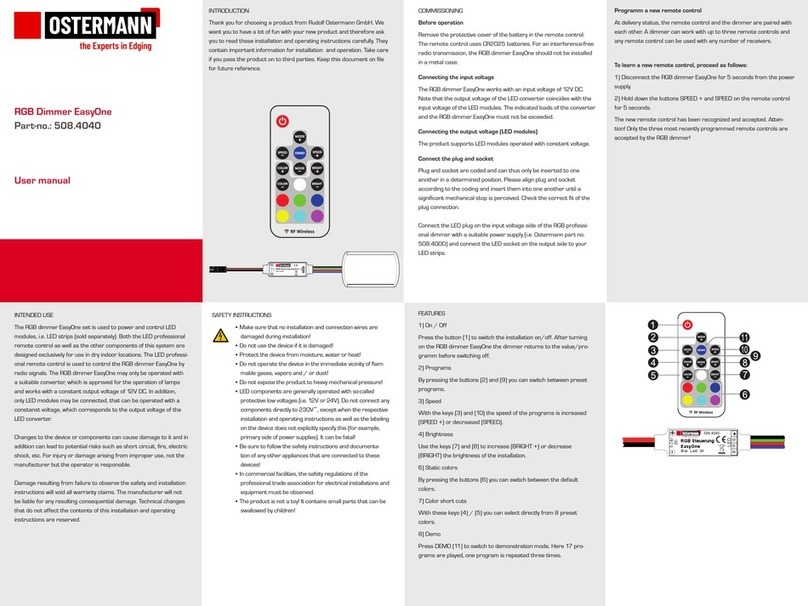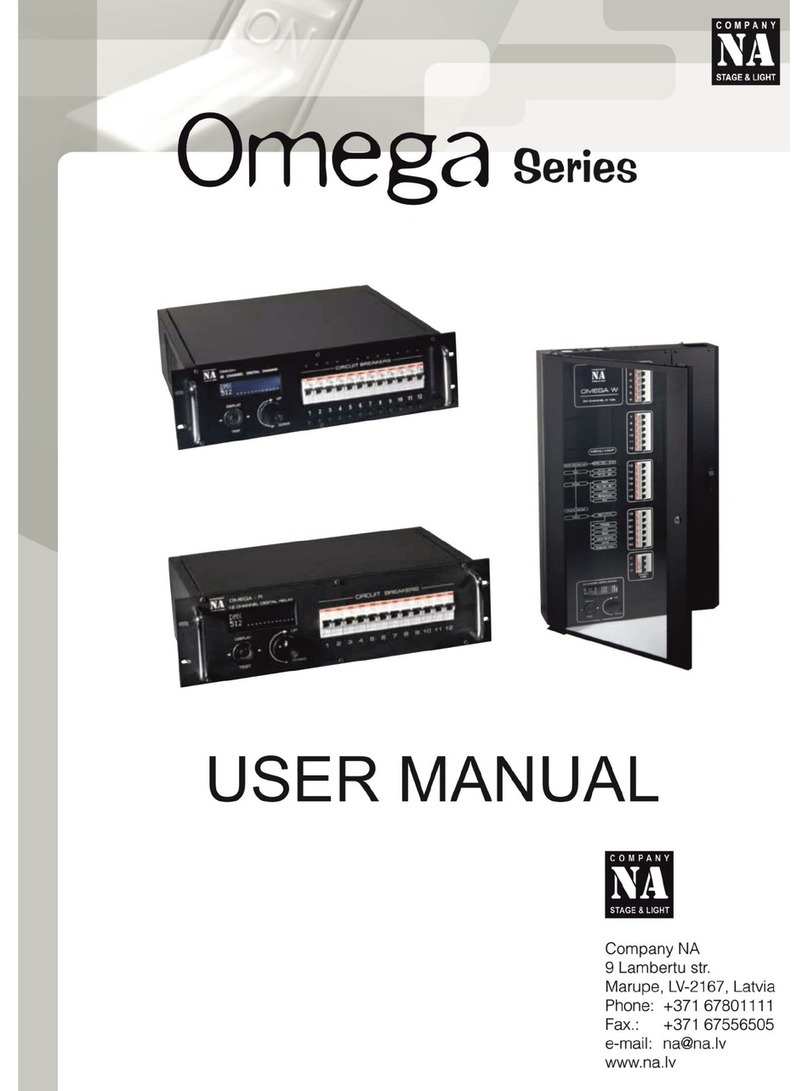LIMITED 5 YEAR WARRANTY AND EXCLUSIONS
Leviton warrants to the original consumer purchaser and not for the benefit of anyone else that this product at the time of its sale by Leviton is free of defects in materials and workmanship under normal and proper use for five years from the
purchase date. Leviton’s only obligation is to correct such defects by repair or replacement, at its option, if within such five year period the product is returned prepaid, with proof of purchase date, and a description of the problem to Leviton
Manufacturing Co., Inc., Att: Quality Assurance Department, 59-25 Little Neck Parkway, Little Neck, New York 11362-2591. This warranty excludes and there is disclaimed liability for labor for removal of this product or reinstallation.
This warranty is void if this product is installed improperly or in an improper environment, overloaded, misused, opened, abused, or altered in any manner, or is not used under normal operating conditions or not in accordance with any
labels or instructions. There are no other or implied warranties of any kind, including merchantability and fitness for a particular purpose, but if any implied warranty is required by the applicable jurisdiction, the duration of any such
implied warranty, including merchantability and fitness for a particular purpose, is limited to five years. Leviton is not liable for incidental, indirect, special, or consequential damages, including without limitation, damage to, or
loss of use of, any equipment, lost sales or profits or delay or failure to perform this warranty obligation. The remedies provided herein are the exclusive remedies under this warranty, whether based on contract, tort or otherwise.
OPERATION
TROUBLESHOOTING
DI-000-RZP15-00C
For additional information, contact Leviton’s
Techline at 1-800-824-3005 or visit Leviton’s
website at www.ViziaRF.com
Protected under U.S. Patent Number 6,388,399
and patents pending and licensed under U.S.
Patents Numbers 5,905,442, and 5,982,103
NOTE: It is very important to accurately
exclude devices from the network when
moving or removing a device from a Z-WaveTM
network. This ensures that all information has
been removed from your Primary Programmer/
Remote’s information table and is not counted
on to be a part of the mesh network.
A) If using a Leviton Z-WaveTM Programmer/
Remote, Cat. No. RZCPG, press the Menu
button and scroll down to System Setup.
Press the center button to select System
Setup Menu. Press the center button to
select Network.
B) While standing close to the module, press
the center button to <Exclude> device from
the network.
NOTE: Only one device may be excluded at
a time.
C) While the Programmer/Remote is in the
Exclusion mode and the LED is ON on
the Scene Capable Plug-In Appliance
Module, press the ON/OFF button on the
module. The Programmer/Remote will verify
Exclusion and the LED will turn OFF on the
Scene Capable Plug-In Appliance Module.
If the Scene Capable Plug-In Appliance
Module is flashing Amber while in the
Exclusion mode, the Programmer/Remote is
still trying to communicate with the module.
Wait until the device stops flashing, then
press the ON/OFF button.
Excluding Scene Capable
Plug-In Appliance Module
from Network:
Step 4
This equipment has been tested and found
to comply with the limits for a Class B Digital
Device, pursuant to Part 15 of the FCC
Rules. These limits are designed to provide
reasonable protection against harmful
interference in a residential installation.
This equipment generates, uses, and can
radiate radio frequency energy and, if not
installed and used in accordance with the
instructions, may cause harmful interference
to radio communications. However, there is
no guarantee that interference will not occur
in a particular installation. If this equipment
does cause harmful interference to radio or
television reception, which can be determined
by turning the equipment OFF and ON,
the user is encouraged to try to correct the
interference by one or more of the following
measures:
• Reorient or relocate the receiving Antenna.
• Increase the separation between the
equipment and the receiver.
• Connect the equipment into an outlet on
a circuit different from that to which the
receiver is connected.
• Consult the dealer or an experienced radio/
tv technician for help.
FCC COMPLIANCE STATEMENT
Factory Default:
If your module is not responding, or you are
unable to control it after you have tried to Include/
Exclude it multiple times, it may be necessary to
reset the module to its original factory settings. To
accomplish this, proceed as follows:
• Unplug the module and wait 5 seconds. Plug
the module back in and within 20 seconds
press and hold the programming button until
the LED flashes Amber and turns solid Red.
The module is now reset. Once the module is
reset, it will be necessary to Re-Include it to a
network before it can be used.
CAUTION: SETTING A DEVICE TO A
FACTORY DEFAULT DOES NOT EXCLUDE
THAT DEVICE FROM A NETWORK. THE
EXCLUSION PROCEDURE MUST STILL BE
FOLLOWED TO REMOVE THE DEVICE FROM
THE PRIMARY REMOTE’S INFORMATION
TABLE. FAILURE TO DO SO MAY RESULT IN
SYSTEM THAT IS SLOW TO RESPOND, OR
MAY FAIL TO RESPOND TO SOME DEVICES.
Including Scene
Capable Plug-In
Appliance Module
into Z-WaveTM
Network:
Step 3 cont’d Step 4 cont’d
Press ON/OFF Button
NOTE: For complete details on operating the
Primary Programmer/Remote, refer to the
individual device’s instruction sheet.
ON: Press the ON/OFF button on the Scene
Capable Plug-In Appliance Module or
appropriate address “ON” button on the
applicable transmitter. The Load will turn
ON.
OFF: Press the button on the Scene Capable
Plug-In Appliance Module or appropriate
address “OFF” button on the applicable
transmitter. The Load will turn OFF.
If the Scene Capable Plug-In Appliance Module
appears to be functioning improperly, proceed
with the following steps:
1. Confirm that the device is being supplied
from a 120V, 60Hz AC source ONLY.
2. Confirm that the Load being controlled is in
proper working order. Local switch, ON
(check for burned-out bulbs).
3. Confirm that the Load being controlled does
not exceed the module limit.
4. Confirm that unit is programmed properly.
Repeat “TO INSTALL” section to verify that it
has been included in the Z-Wave™ network.
MANUAL ON/OFF PRIOR TO INCLUDING
IN NETWORK: The Scene Capable Plug-in
Appliance Module can control the Load before
being included in the Z-Wave™ network.
After powering up the Scene Capable Plug-In
Appliance Module, wait 10 seconds then use
ON/OFF button to turn the Load ON or OFF.
NOTE: If a power interruption should occur while
the module in ON, the light load will return to its
previous state when power is restored.