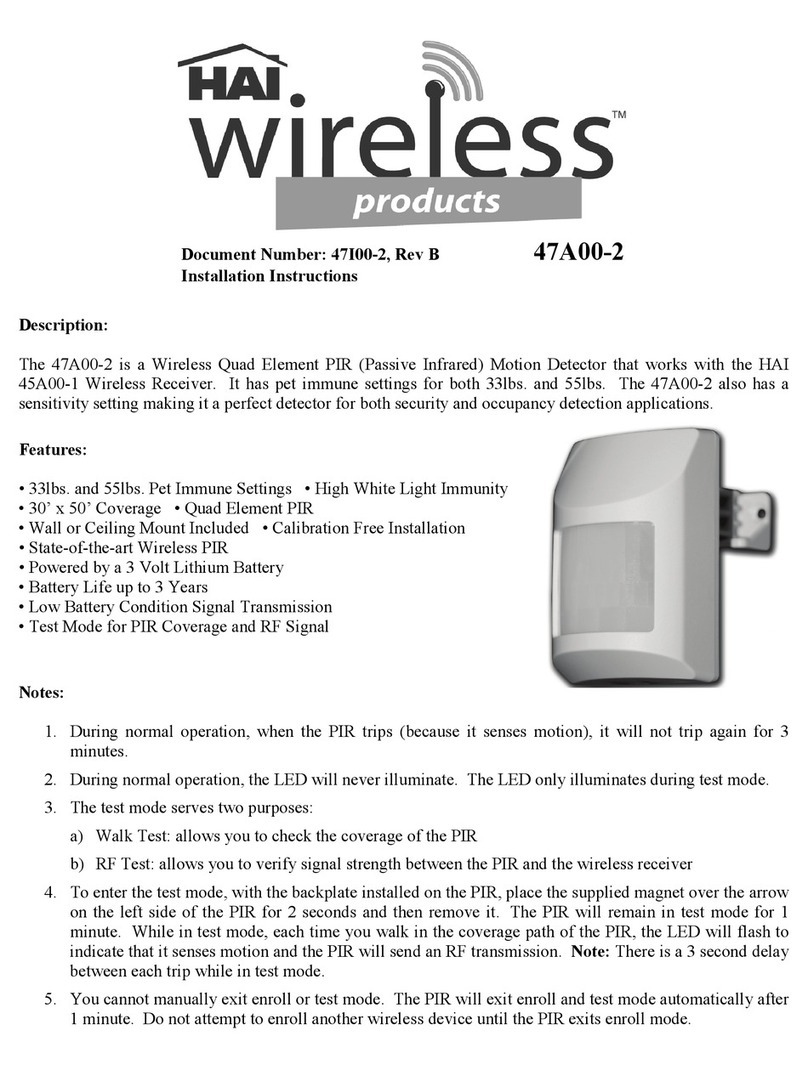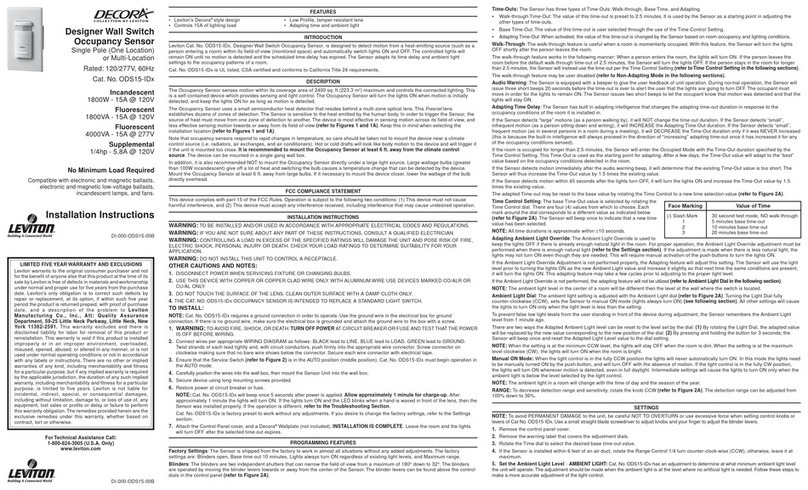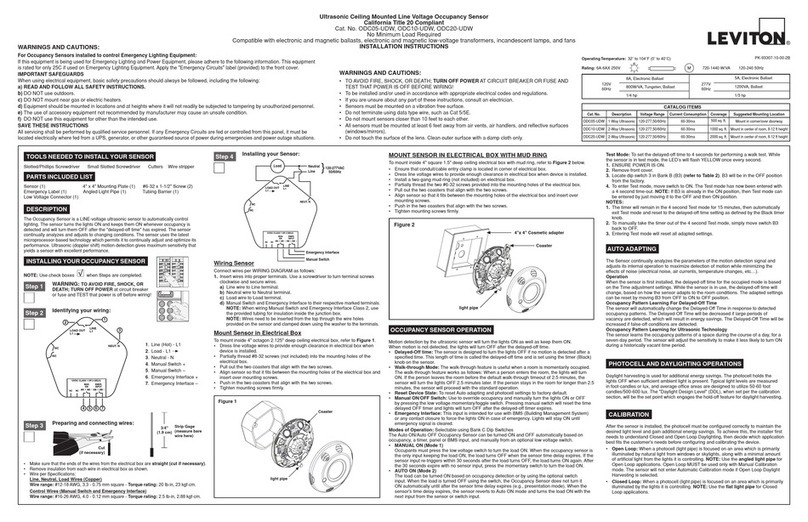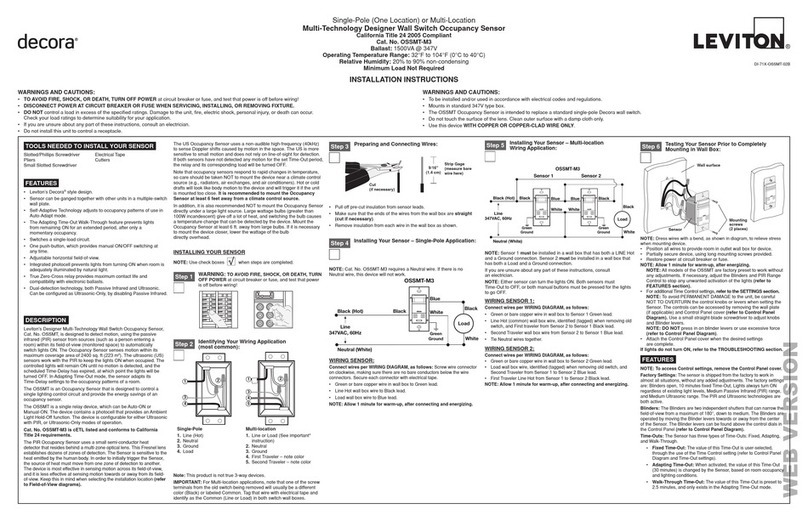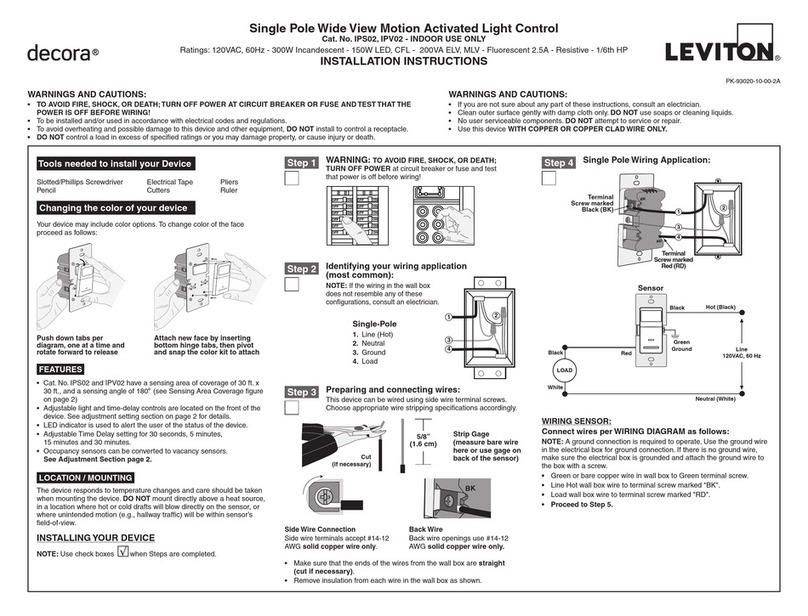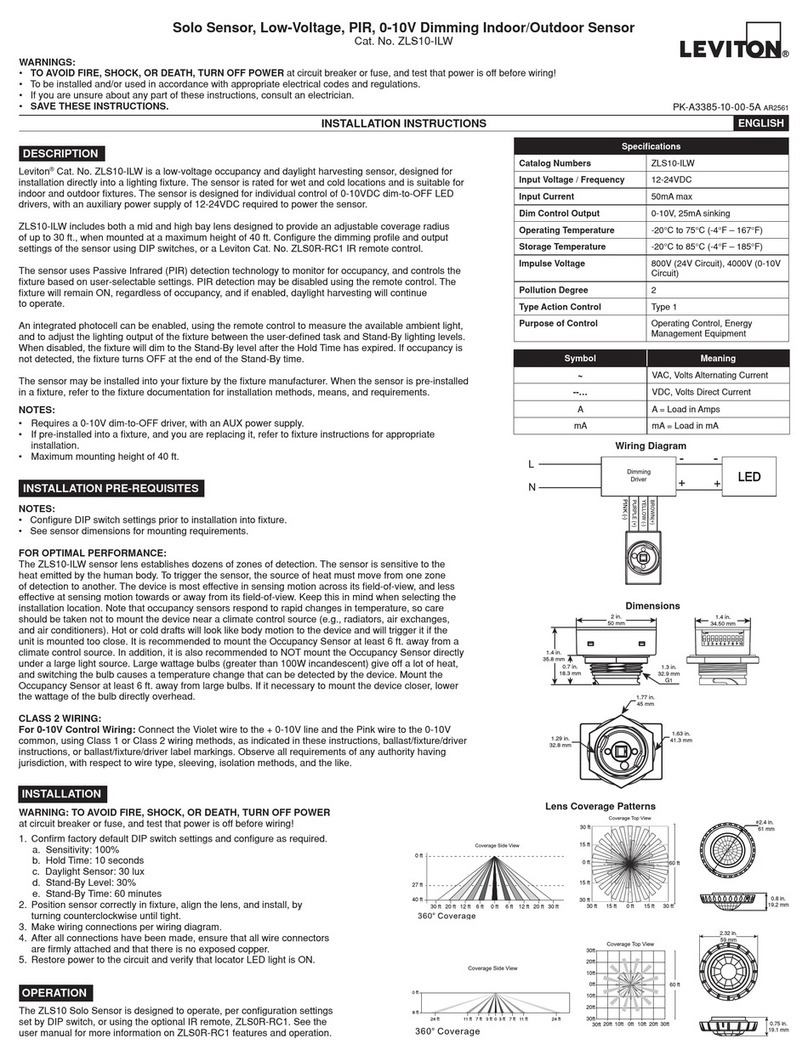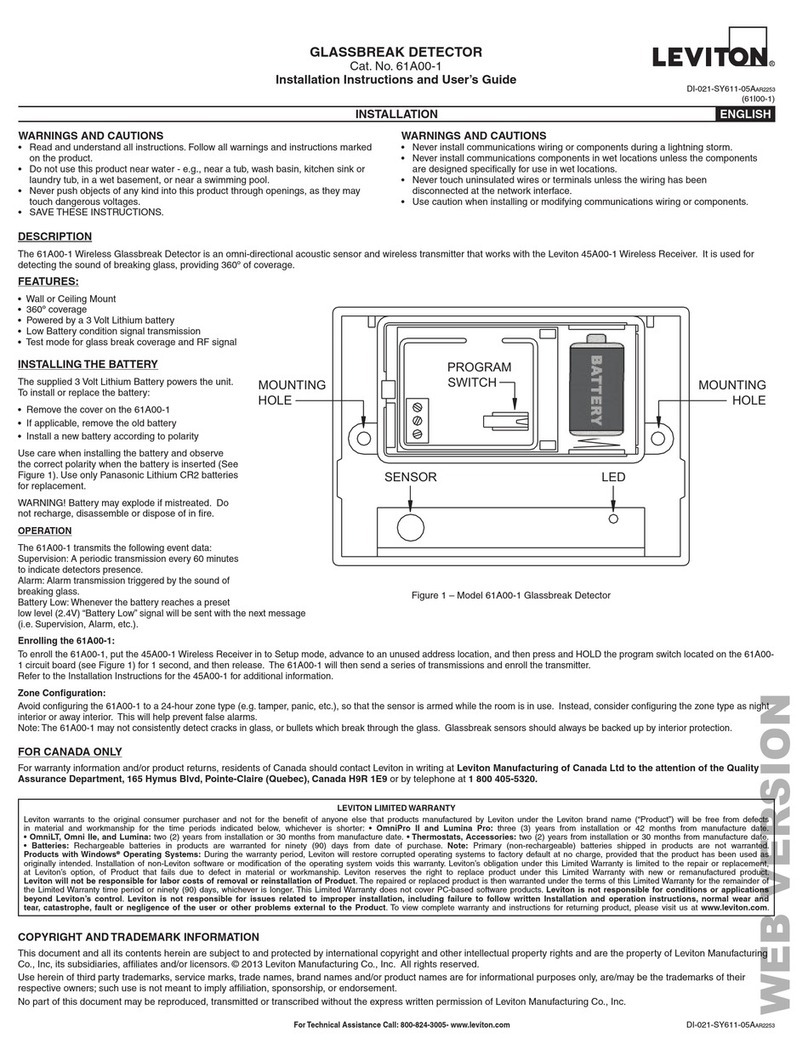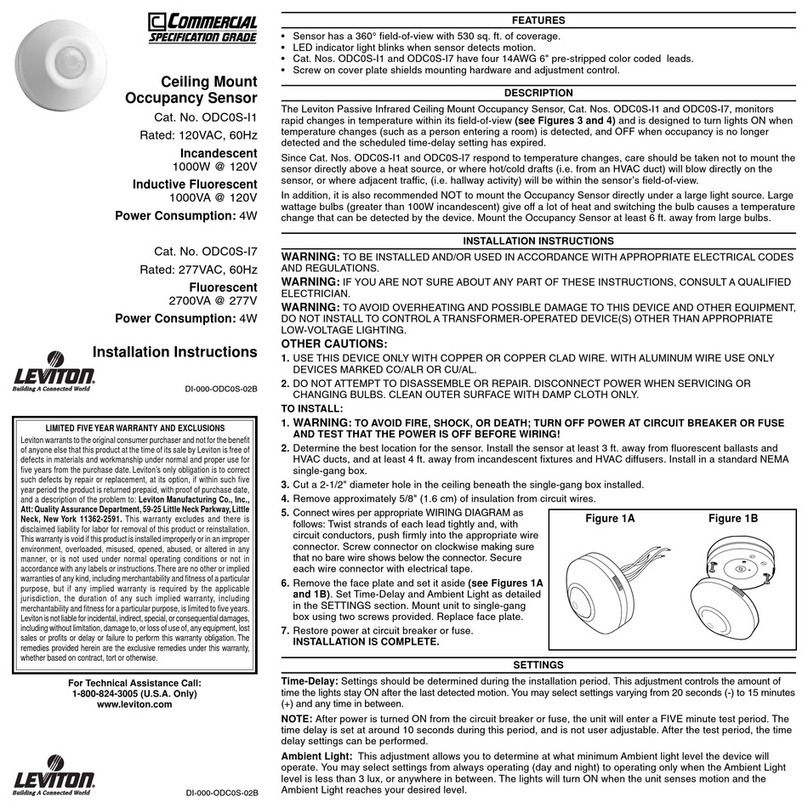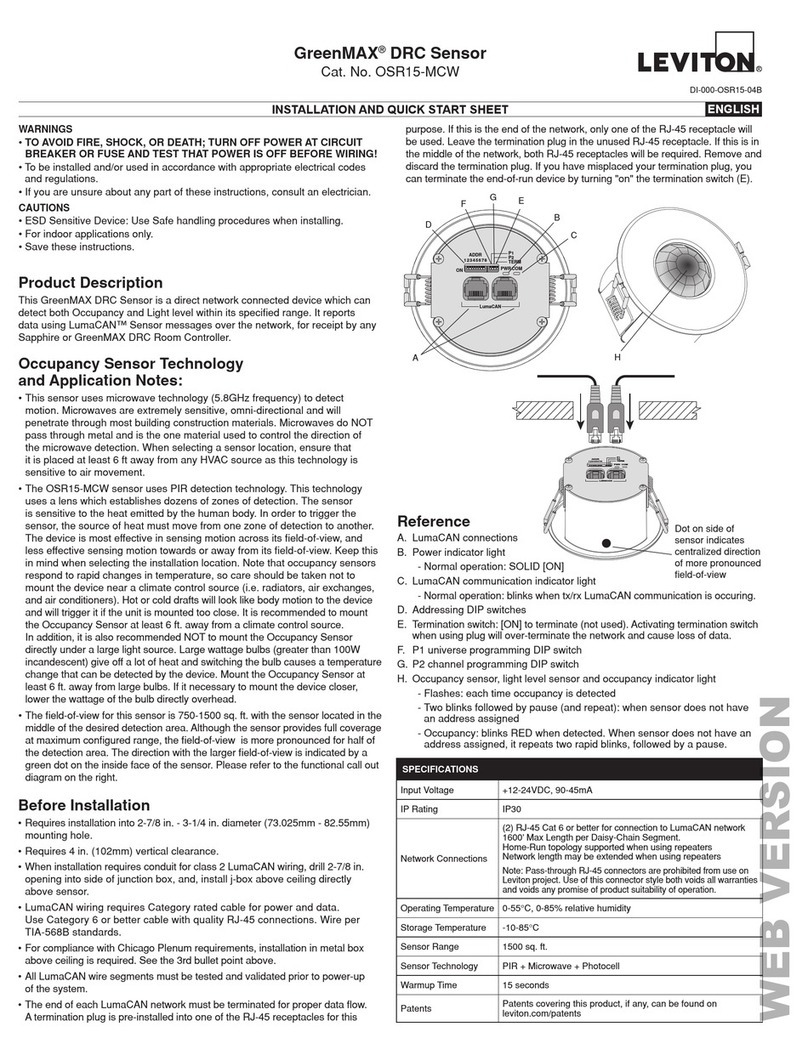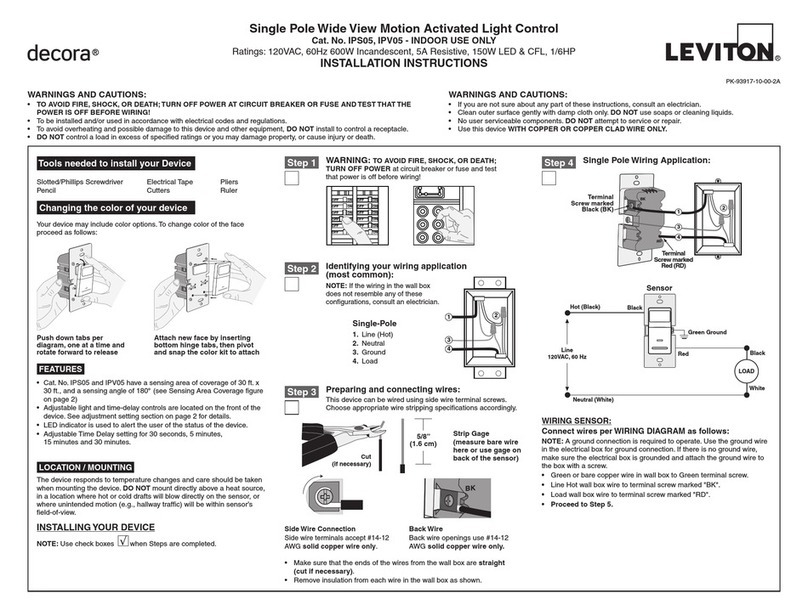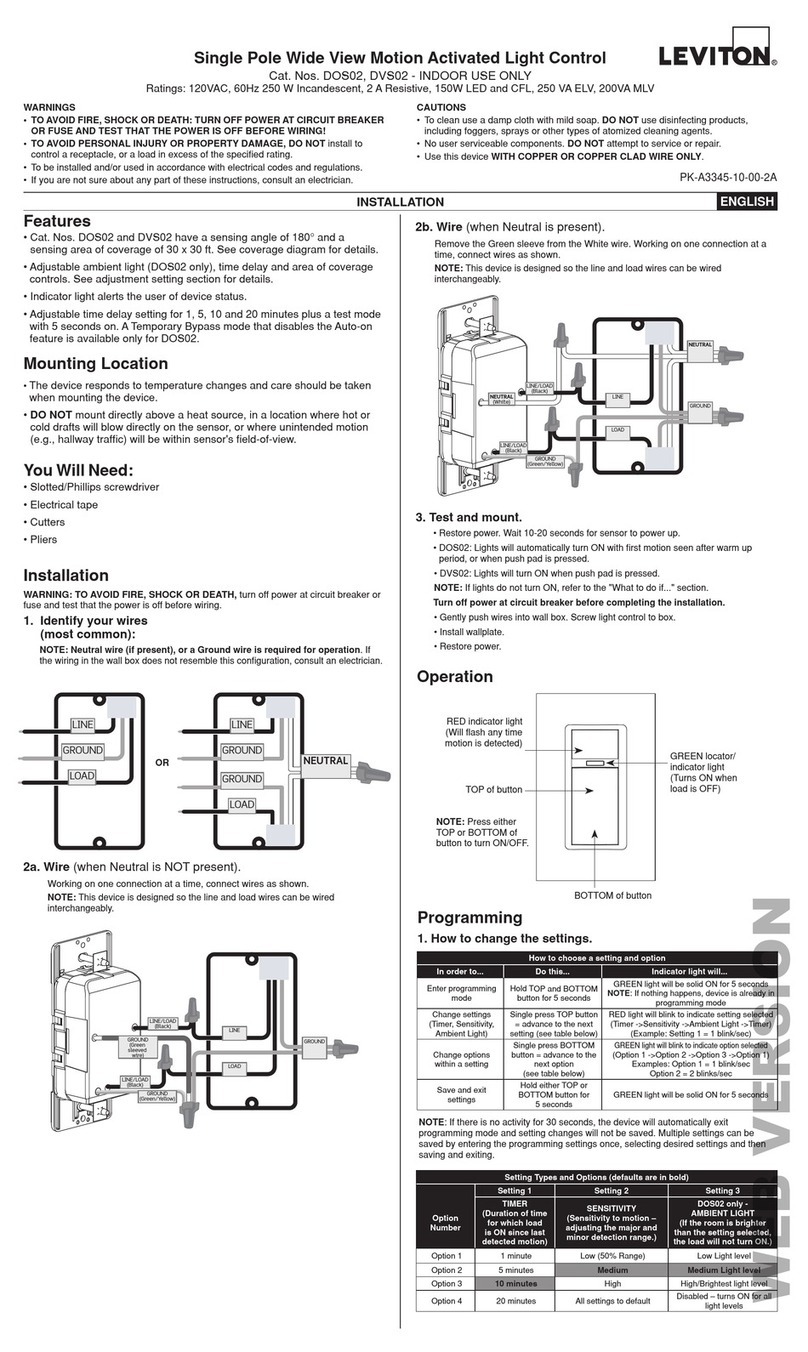CAUTION:
• For indoor applications only.
• To avoid damage to the product, DO NOT use disinfecting products, including
foggers, sprays or other types of atomized cleaning agents. DO NOT spray liquid
onto the product. To clean use a damp cloth with mild soap.
• SAVE THESE INSTRUCTIONS.
Smart Wallbox Multi-Technology Sensors:
15A Switching ON/OFF
Cat. No. ODSMT-MD
INSTALLATION INSTRUCTIONS ENGLISH
DI-000-ODSMT-02A
Before Installation
• Installs into standard single gang wall boxes.
• Supports multi-gang installations.
• Ivory, light almond, black, red, and gray faceplates are available with a color change kit
(sold separately).
• Decora®wallplate not included.
• Controls lighting loads and plug load control up to 15A.
FOR OPTIMAL PERFORMANCE:
The ODSMT-MD sensor lens establishes dozens of zones of detection. The sensor is
sensitive to the heat emitted by the human body. In order to trigger the sensor, the PIR
must be triggered rst. Once ON, either sensing technology will keep the lights ON. Both
PIR and Microphonic sensitivity can be adjusted to optimize detection ability based on
room size. The sensor will turn OFF after 45 min with no PIR detection. The device is
most effective in sensing motion across its eld of view, and less effective sensing motion
towards or away from its eld of view. Keep this in mind when selecting the installation
location. Note that occupancy sensors respond to rapid changes in temperature, so care
should be taken NOT to mount the device near a climate control source (i.e., radiators,
air exchanges, and air conditioners). Hot or cold drafts will look like body motion to the
device and will trigger it if the unit is mounted too close. It is recommended to mount the
occupancy sensor at least 6 ft away from a climate control source. In addition, it is also
recommended NOT to mount the occupancy sensor directly under a large light source.
Large wattage bulbs (greater than 100W incandescent) give off a lot of heat and switching
the bulb causes a temperature change that can be detected by the device. Mount the
occupancy sensor at least 6 ft away from large bulbs. If it necessary to mount the device
closer, lower the wattage of the bulb directly overhead.
WARNINGS:
• TO AVOID FIRE, SHOCK, OR DEATH; TURN OFF POWER AT CIRCUIT BREAKER OR
FUSE AND TEST THAT POWER IS OFF BEFORE WIRING!
• To be installed and/or used in accordance with appropriate electrical codes and regulations.
• If you are unsure about any part of these instructions, consult an electrician.
1. Strip wires 3/4 in and connect as per wiring diagram. Ensure wires are rmly attached
and there is no exposed copper.
Product Description
Leviton Cat. No. ODSMT-MD, Wall Switch Occupancy Sensor, uses Passive Infrared
(PIR) and Microphonics detection technology to monitor a room for occupancy. The
PIR uses a specialized segmented lens that divides the eld of view into sensor zones.
When a person passes into or out of a sensor zone, the sensor detects motion and
switches the lights ON. The Microphonics technology will listen for human activity in the
space and will help keep lights ON while the space is occupied. The lights will remain
ON as long as there is an occupant moving through the sensor zones or while human
activity in the space can be heard.. ODSMT-MD can also be programmed to vacancy
mode (Manual ON/Auto OFF) for installations where manual ON switching is required
for Title 24 applications. The ODSMT-MD provides a 180° eld of view with a maximum
coverage area of approximately 1100 square feet. The maximum sensing distance in front
of the sensor is 30-40 feet, and 15-20 feet on either side. A “minor motion” zone detects
small body movements and allows the lights to stay ON even though a person may not
be moving or walking around the room. The remainder of the eld of view, the “major
motion” zone, exhibits a lesser degree of sensitivity and requires larger movements.
Simple conguration can also be applied using push-button setup for several popular
precongured options. ODSMT-MD is also equipped with a photocell for daylighting which
is programmable using the Leviton Smart Sensor App.
WARNING: TO AVOID FIRE, SHOCK, OR DEATH; TURN OFF POWER at circuit breaker
or fuse and test that power is off before wiring!
Installation
Operation
PUSH-BUTTON: ODSMT-MD has a push button switch that will toggle the lights ON
or OFF. When mode is set to Auto ON / Auto OFF, the lights will automatically turn ON
when occupancy is detected and will turn OFF automatically after occupancy is no
longer detected and the timeout has expired. If mode is set to Manual ON / Auto OFF,
the lights will only turn ON when the push button switch is pressed; the lights will turn
OFF automatically after occupancy is no longer detected and the timeout has expired.
If the lights are ON, the lights can be turned OFF when the button is pressed. The lights
will stay OFF (regardless of motion detected) until the timeout expires. After the timeout
expires, the lights will turn ON when the next motion is detected. This is useful for slide or
lm presentations.
NOTES:
• The Motion Indicator light will blink RED for 1 second each time motion is detected by
PIR and GREEN for 1 second if human activity is detected by Microphonics.
• In Manual ON mode, the button must be pressed to turn the lights ON. In the absence
of motion, the unit will time out and turn the lights OFF.
Horizontal
Beam Diagram
Vertical
Beam Diagram
7. Using the Leviton Smart Sensor App or push button programming, you can now
congure the sensor to your preferred settings. (Leviton Smart Sensor App,
downloadable from Google Play™ or the Apple App Store®, using any Bluetooth™
enabled Android™ or iOS Device). Operating mode, sensor sensitivity, and sensor
timeout can be quickly adjusted. For more advanced settings such as daylighting and
nightlight conguration, the Leviton Smart Sensor App will need to be used for setup
and adjustments.
8. Additional Smart Wallbox Sensors can be added to the room for 3-way, 4-way, or
greater applications.The devices can be linked together to control the room in unison and
expand the FOV coverage. Forming a system is simple using Leviton’s Push to Pair (P2P)
technology. A system of up to 5 devices can be built. To form the system:
a. Ensure all devices are powered up and can control their own load where necessary.
NOTE: Additional devices can also act as a remote and do not need to control a load.
b. Press the ON/OFF button of one of the devices for 15 seconds and release the
button when the LED blinks YELLOW.
NOTE: After 5 seconds, light behind PIR lens will blink BLUE and then alternate
between BLUE and RED before blinking YELLOW
c. The Network is created/opened successfully when the device blinks BLUE/YELLOW.
NOTE: wait to add additional device(s) until the initial device blinks BLUE/YELLOW; If
there is more than one device already in the network, all devices in network will blink
BLUE/YELLOW when the network is opened successfully.
d. Go to additional device(s) you want joined to the initial device, and press the ON/
OFF button until the LED blinks yellow.
NOTE: only one room should go through P2P process at a time to avoid accidently
adding device(s) from adjacent rooms.
e. Repeat as necessary for other devices (maximum of 5 devices).
f. The P2P process is complete when the LED on the newly added device(s) blinks
BLUE/YELLOW pattern and the load turns ON.
About Push to Pair (P2P):
- The P2P pairing process takes about 30 seconds to complete and the P2P enrollment
process times out after 2 minutes. If you are not successful the rst time, try again.
- If ON/OFF button is not released while LED is blinking YELLOW (between 15-20
seconds), the LED will then start blinking RED (between 20-25 seconds). Release the
button and start over.
- Additional devices do NOT need to be on the same circuit, they will connect and operate
together remotely. Additional devices do not need to be tied to a load and can act as a
remote.
- For 3-way or more applications, the additional sensors can be used to expand zone
capacity; sensitivity can be congured for each device based on room size and targeted
FOV coverage.
- Additional devices can be added at any time—just repeat the process above to add
additional devices to your system.
- If a device needs to be removed from the system, reset Bluetooth following the
instructions under Conguration and Programming instructions.
- If unsuccessful pairing devices, try resetting the Bluetooth for each device; see Bluetooth
reset under Conguration and Programming instructions.
2. Gently place the wires and your device into the wallbox and attach with
screws provided.
3. If desired, change switch color. (Sold separately.)
4. Restore power and test ON/OFF operation. Locator light should be ON when switch is
in the OFF state.
5. Install Decora wallplate (not included).
6. ODSMT-MD is designed to work and be fully functional right out of the box, settings
can be adjusted using the Leviton Smart Sensor App or simple push button
programming.
15-20 ft
4.6-6.1 m
10 ft
3 m
0
20 ft
6.1 m
30-40 ft
9.1-12.2m
10 ft
3 m
15-20 ft
4.6-6.1 m
40-48 in.
1-1.23 m
20 ft
6.1 m
30-40 ft
9.1-12.2m
Major motion coverage
1100 ft^2 (102m^2)
Minor motion coverage
400 ft^2 (37.2m^2)
Blue
Green
Ground
White
Load
Black
White
Neutral (White)
Hot (Black)
Line
120/277 VAC,
50/60Hz
PIR Lens and Nightlight
Microphonics
Programming:
can be performed
by pressing button
(per install instructions)
Conguration and Programming
1. The ODSMT-MD Sensor is designed to work out of the box in default settings.
Changes to these settings and additional product conguration can be performed
using the Leviton Smart Sensor App, downloadable from Google Play™ or the Apple
App Store®, using any Bluetooth™ enabled Android™ or iOS Device.
a. To pair to device using the Leviton Smart Sensor App:
i. Press and hold the ON/OFF button for 2-5 seconds; when the light behind the
PIR lens blinks BLUE, release the button.
ii. Open the Leviton Smart Sensor App and connect to the device.
iii. The device can also be found by scanning for nearby devices; devices can be
identied in the app to conrm you are connected to the right sensor.
b. Use the Leviton Smart Sensor App to:
i. Set operating mode to Auto ON / Auto OFF (default) or
Manual ON / Auto OFF.
ii. Adjust the sensitivity of the sensor to increase or decrease eld of view
coverage area pending the room size (100% for larger spaces approaching
1100 sq ft).
iii. Adjust timeouts (amount of time lights/load will turn OFF after occupancy is no
longer detected).
Photocell and
Locator Light
ON/OFF
Button
Motion Indicator Light