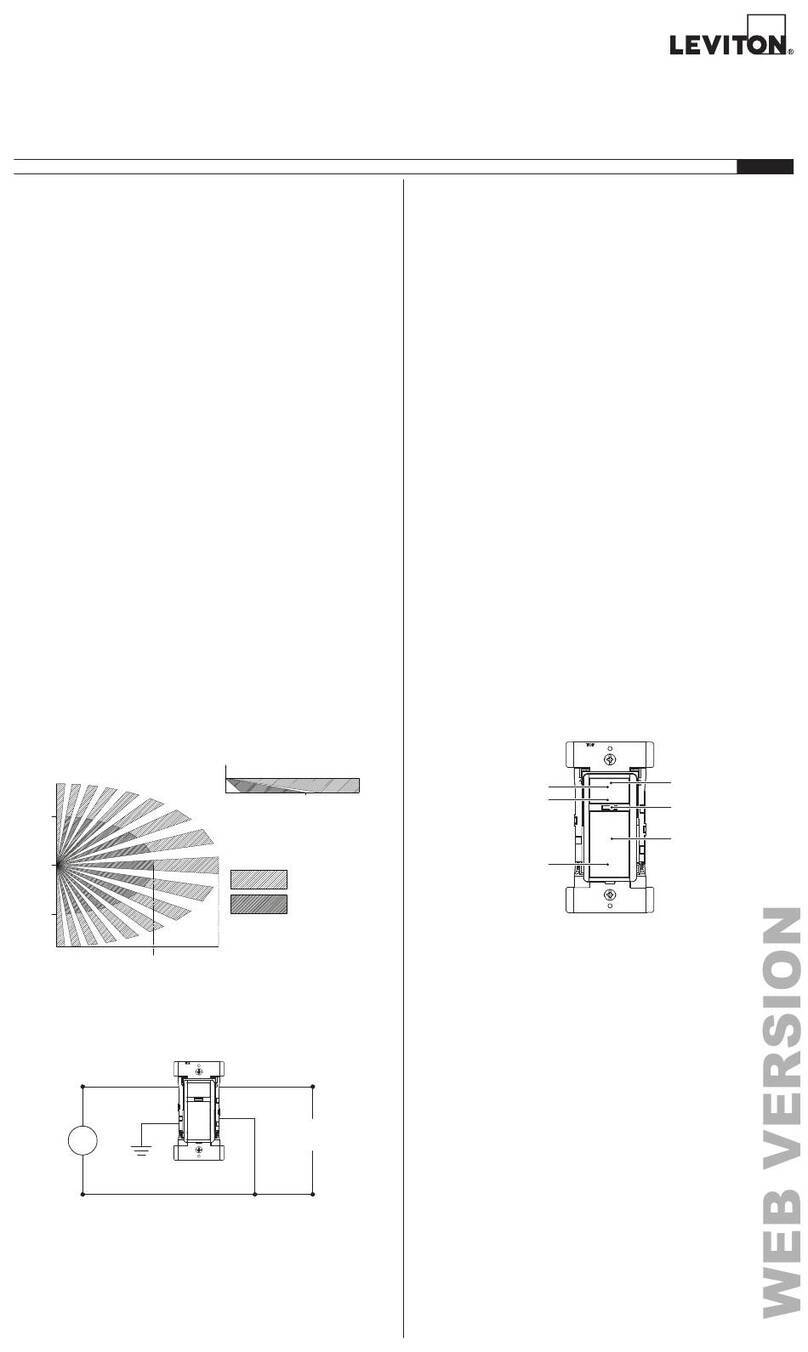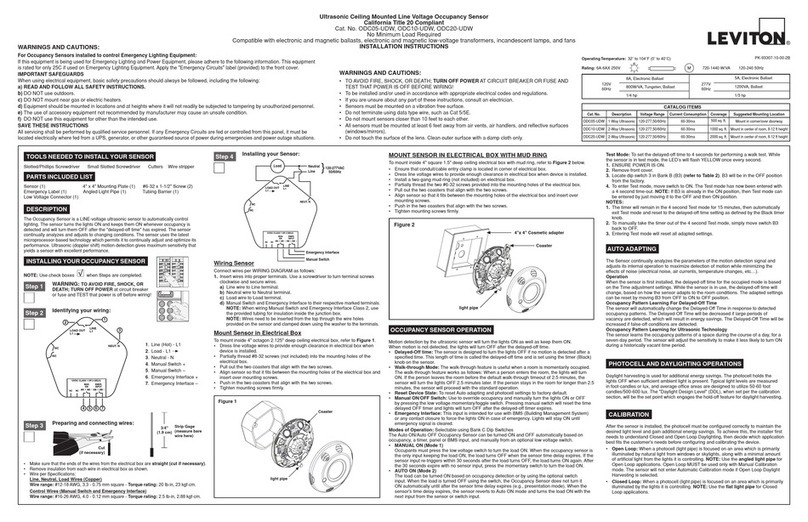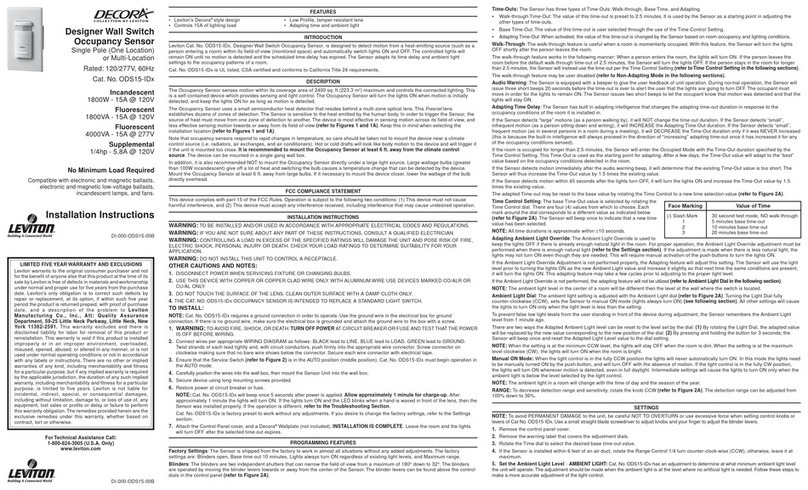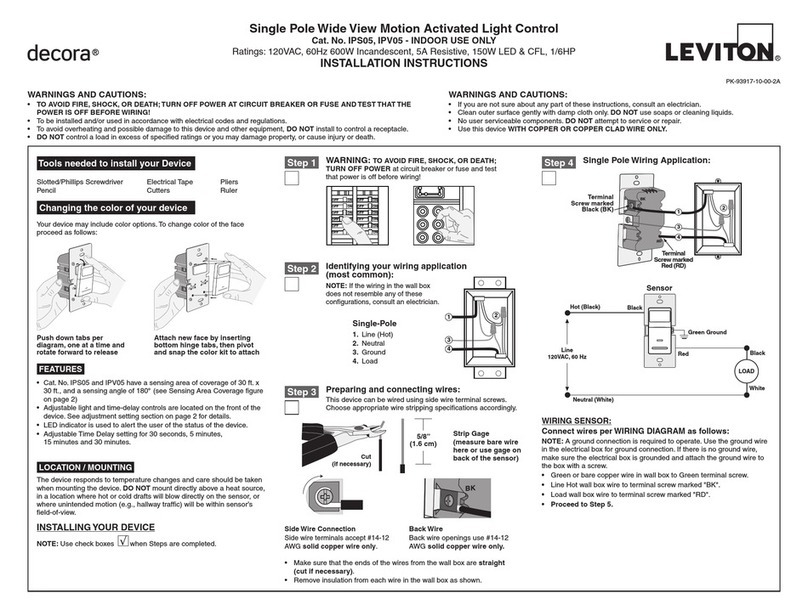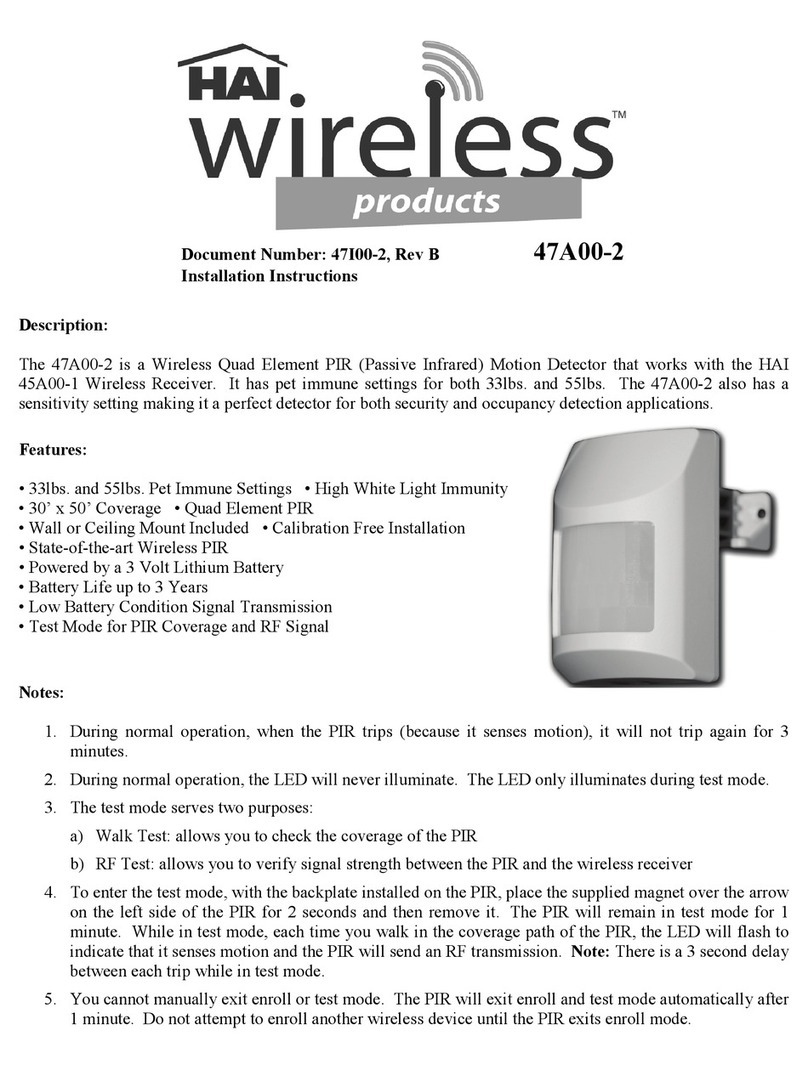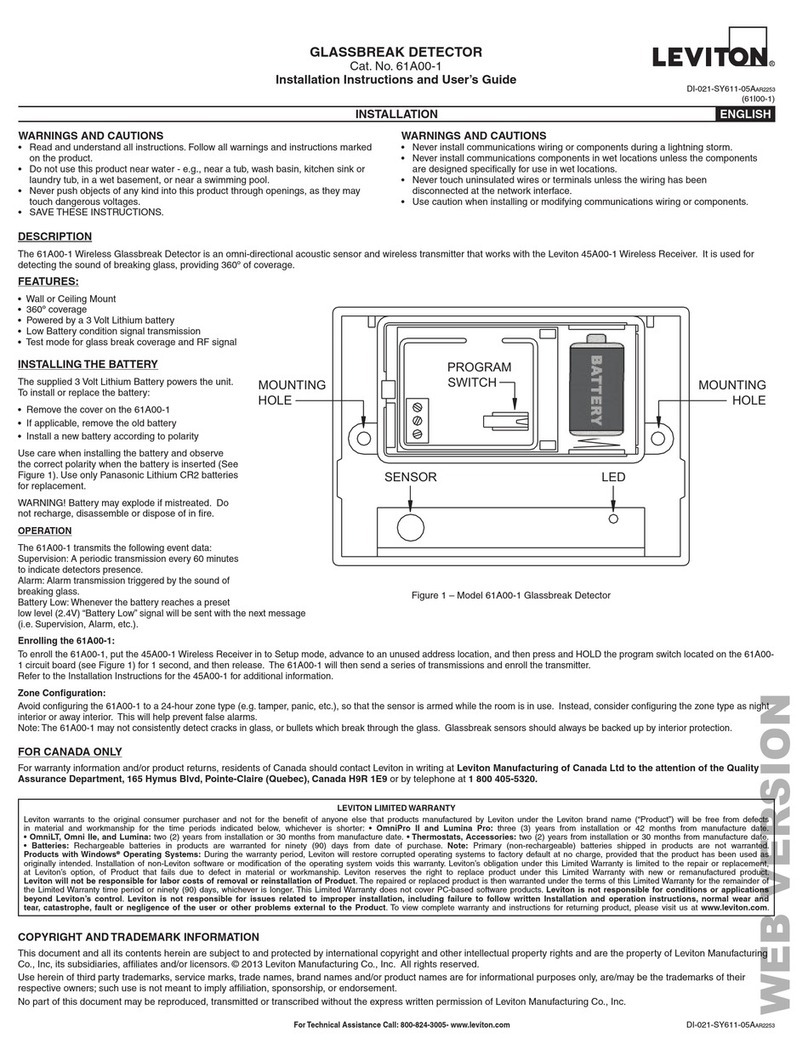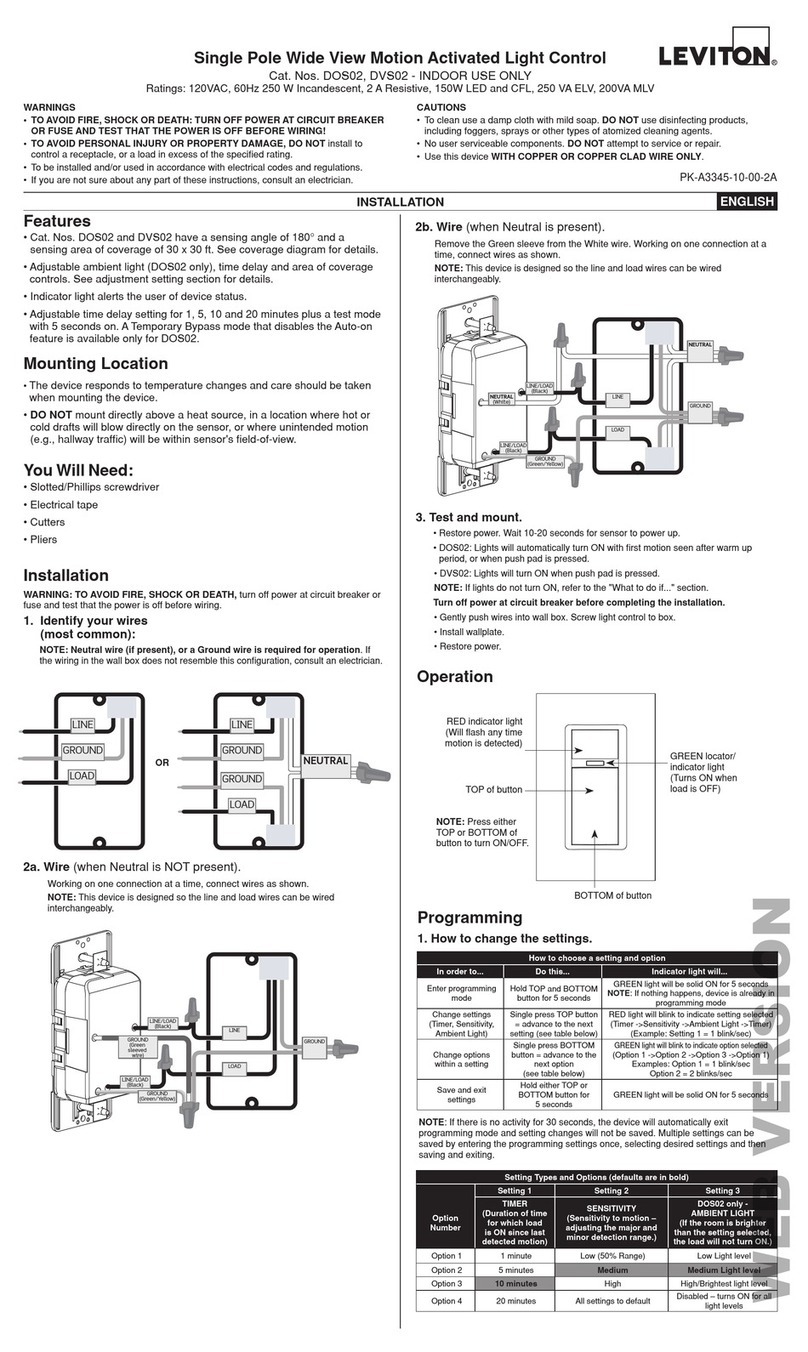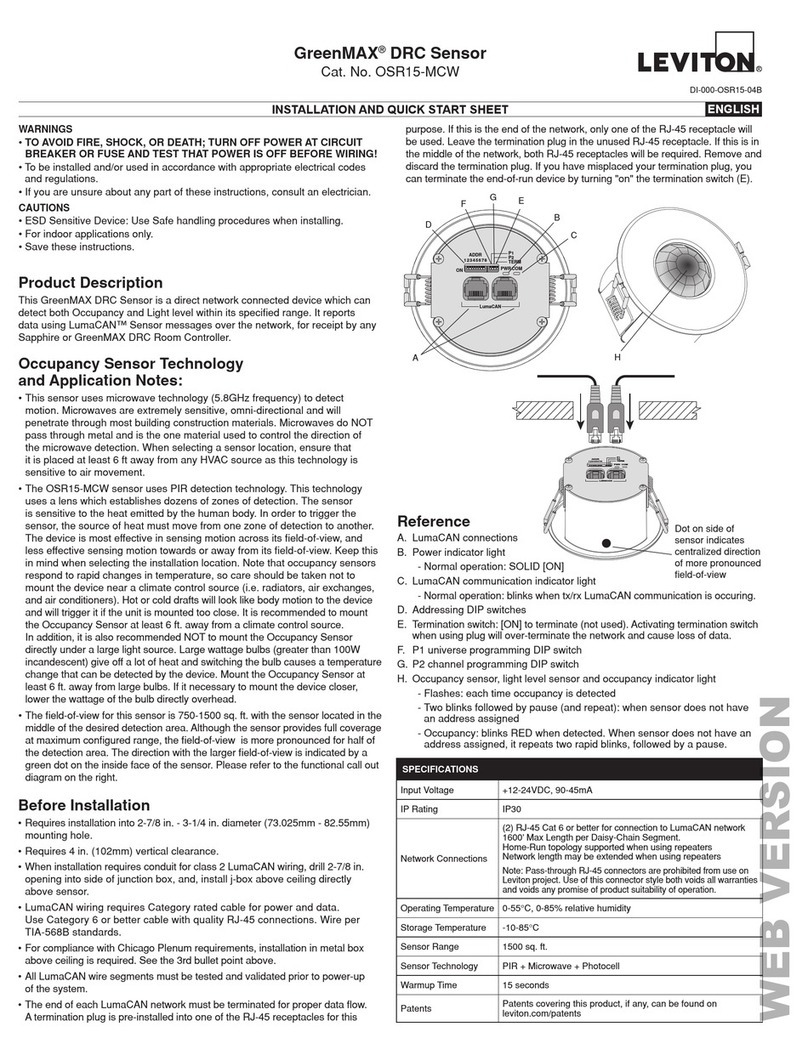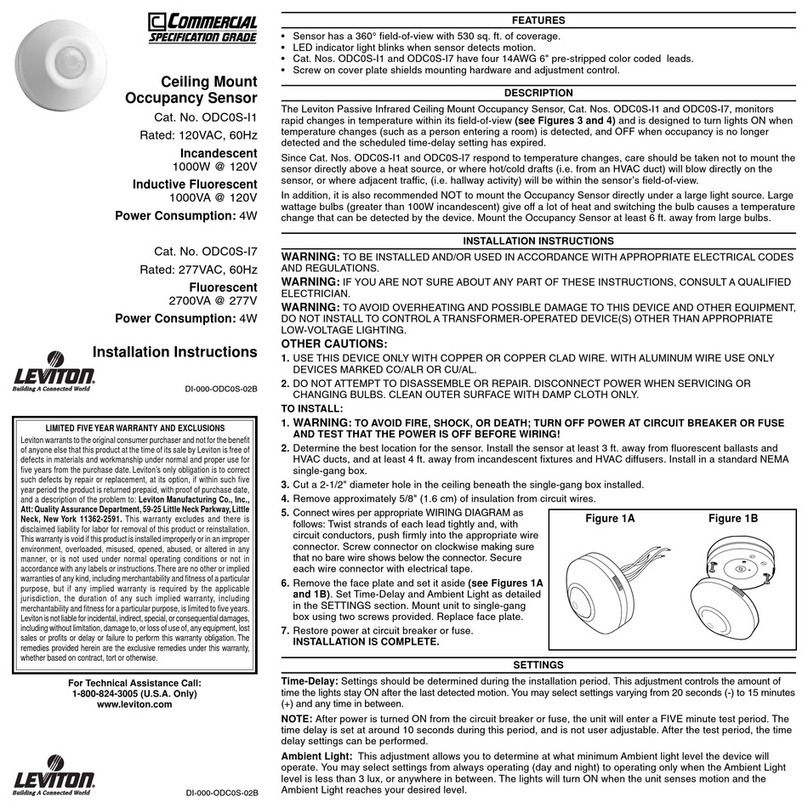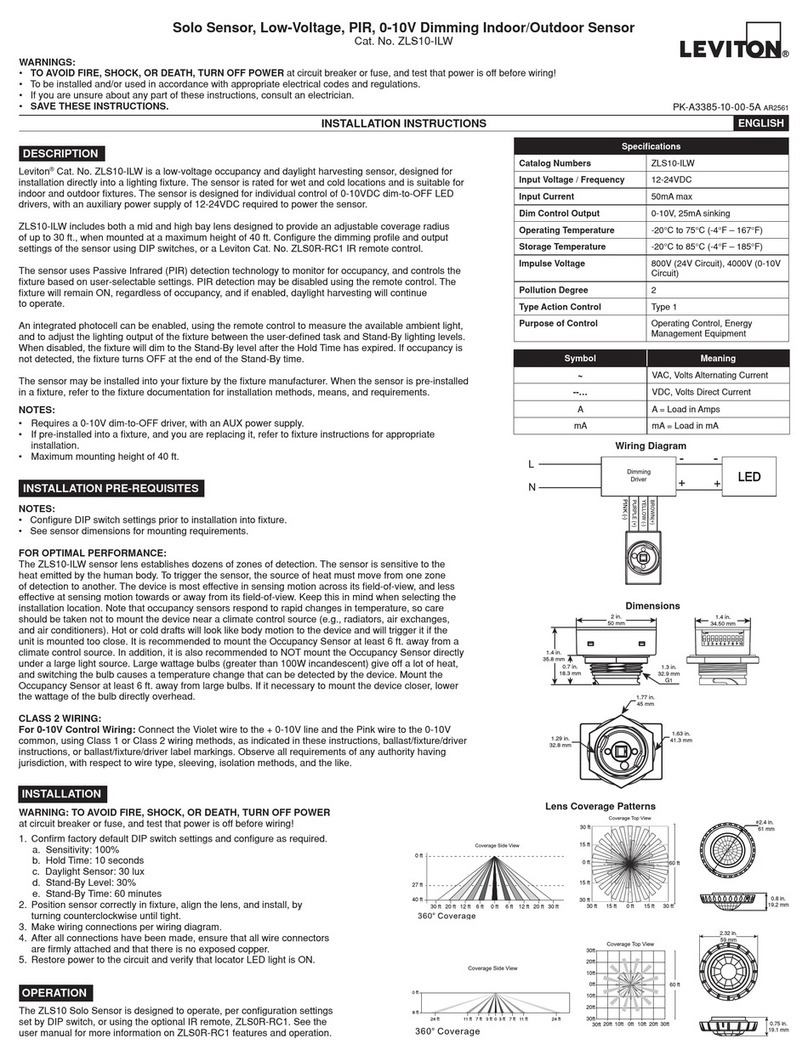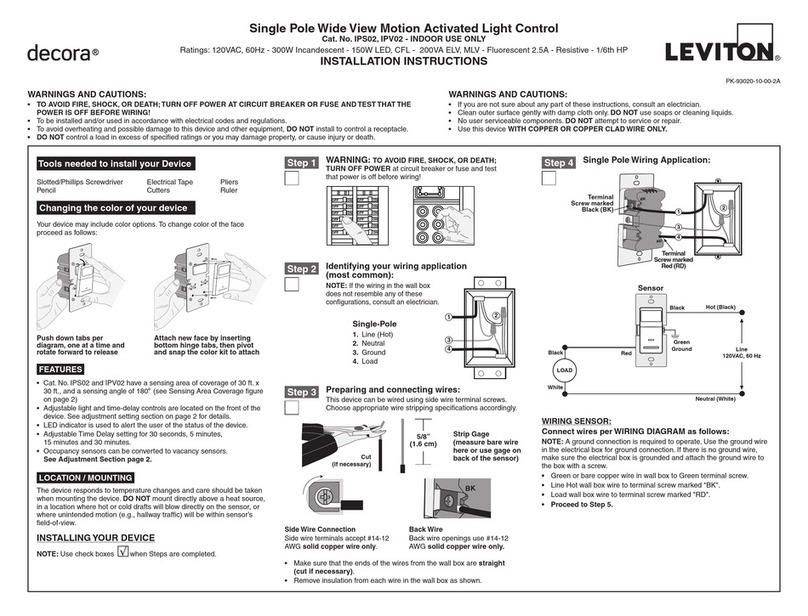Fixed Time-Delay: The fixed Time-Out value is selected by rotating
the Time Control dial. There are four (4) values from which to choose.
Each mark around the dial corresponds to a different value, as indicated
below (refer to Control Panel Diagram).
NOTE: All time durations are approximate, within ±10 seconds.
Adapting Time-Delay: The Sensor has built-in adapting intelligence
that changes the Adapting Time-Out duration, in response to the
occupancy conditions of the room it is installed in. If the Sensor detects
“large,” infrequent motion, it will INCREASE the Adapting Time-Out
duration. If the Sensor detects “large,” frequent motion (as in several
persons in a room during a meeting), it will DECREASE the Time-Out
duration, only if it was NEVER increased (this is because the built-in
intelligence will always proceed in the direction of “increasing” adapting
Time-Out, once it has increased it for any of the occupancy conditions
sensed). The Adapting Time-Out duration will range from 10 to 30
minutes in time, plus the Walk-Through Time-Delay.
Walk-Through Time-Delay: The Walk-Through feature, which is
only active in the Adapting Time-Out mode, is useful when a room is
momentarily occupied. With this feature, the Sensor will turn the lights
OFF shortly after the person leaves the room. The Walk-Through feature
works in the following manner: When a person enters the room, the
lights will turn ON. If the person leaves the room before the
Walk-Through Time-Out of 2.5 minutes, the Sensor will turn the lights
OFF after 2.5 minutes. If the person stays in the room for longer than
2.5 minutes, the Sensor will instead use the stored Adapting Time-Out
Delay setting.
If the Sensor detects motion within 30 seconds after the lights turn OFF,
it will turn the lights ON and increase the Time-Out value by 1.5 times
the existing value.
The Adapting Time-Out may be reset to the base value of 30 minutes,
by rotating the Time Control to a new time selection value and then back
to the Adapting Time-Out value (refer to Control Panel Diagram).
Ambient Light Override: The Ambient Light Override is used to keep
the lights OFF if there is already enough natural light in the room.
For proper operation, the Ambient Light Override adjustment must be
performed when there is enough natural light (refer to the SETTINGS
section). If the adjustment is made when there is less natural light, the
lights may not turn ON, even though they are needed and will require
manual activation of the push-buttons to turn the lights ON.
NOTE: The Ambient Light level in the center of a room will be
different than the level at the wall where the switch is located.
Ambient Light Dial: The Ambient Light setting is adjusted with the
Ambient Light dial (refer to Control Panel Diagram). Turning the Light
dial fully counter-clockwise (CCW) sets the Sensor to Manual-ON mode
(see following section). If the Light Control is in the fully CW position,
the lights will turn ON whenever motion is detected, even in full daylight.
Intermediate settings will cause the lights to turn ON only when the
ambient light is below the level selected by the Light Control.
NOTE: When the setting is at the minimum CCW level, the lights will
stay OFF when the room is dim. When the setting is at the maximum
level clockwise (CW), the lights will turn ON when the room is bright.
Manual-ON Mode: When the Light Control is in the fully CCW position,
the lights will never automatically turn ON. In this mode, the lights need
to be manually turned ON by the push-button, and will turn OFF with the
absence of motion.
PIR RANGE: To decrease PIR detection range and sensitivity, rotate the
knob CCW (refer to Control Panel Diagram). The detection range can
be adjusted from 100% down to 30%.
ULTRASONIC (US) SENSITIVIY AND PIR DISABLE: US sensitivity
can be adjusted to HIGH-MEDIUM or LOW by holding the ON button
for 15 seconds. The LED will flash to represent the Ultrasonic sensitivity
and PIR status. Tapping the ON button during the desired LED flash
indication will set the Ultrasonic sensitivity and PIR status. Use the
following chart:
Note: To disable/enable Ultrasonic technology:
1 Turn the "light" adjustment knob fully CCW.
2Hold the button down for 6-7 seconds.
3Relase button. Red LED blinking = PIR only.
Green LED blinking =US active.
TIME
1
2
A
3
RANGE
BLINDERS
LIGHT
4 7
10
4 7
10
Slash Mark
Blinder adjustment levers
Control Panel Cover
PUSH BUTTON(S)
Cat. No. OSSMT has a single push-button switch that toggles the relay
and its corresponding load ON and OFF (refer to figure). If the relay is
OFF, the relay will turn ON when the push-button is pressed, and remain
ON in the presence of motion. In the absence of motion, the Sensor Unit
will Time-Out and turn the relay OFF.
NOTES:
• The Motion Indicator LED will blink every second while motion
is detected. A red blink represents PIR detection. A green blink
represents Ultrasonic detection.
• When the Time-Out expires and the relay turns OFF, a 30-second
Vacancy Confirmation exists to turn the relay back ON. After this time,
the device will be placed into a lower detection threshold mode.
• In Manual-ON mode, the button must be pressed to turn the lights ON.
In the absence of motion, the unit will Time-Out and turn the lights OFF.
• If Manual-ON mode is desired, keep the Light knob in the fully
counter-clockwise (CCW) position.
CAUTION: To avoid PERMANENT DAMAGE to the unit, be careful
NOT TO OVERTURN or use excessive force when setting the control
knobs or levers of Cat No. OSSMT. Use a small straight-blade
screwdriver to adjust the knobs, and your finger to adjust the
Blinder levers.
1. Remove Decora®wall plate and Control Panel cover from Sensor.
2. Rotate the Time dial to select the desired fixed Time-Out value.
3. If the Sensor is installed within 6 feet of an air duct, rotate the Range
Control 1/4 turn counter-clockwise (CCW).
4. Set the Ambient Light Level - AMBIENT LIGHT: Cat. No. OSSMT
has an adjustment to determine at what minimum Ambient Light
level the unit will operate. The adjustment should be made when the
ambient light is at the level where no artificial light is needed. Follow
these steps to make a more accurate adjustment of the Light Control.
This feature will not work in Manual-ON mode.
A. With the lights ON, rotate the Time Control fully CCW to set the
Time-Out to the thirty (30) second Test mode (refer to Control
Panel Diagram).
B. Rotate the Light Control fully CCW.
C. Manually turn OFF the lights.
D.
Rotate the Light Control clockwise (CW) SLOWLY, until the lights
turn ON. This is the setting for the current level of light in the room.
Adjust the Light Control back (CCW) a little, so that the lights will not
turn on with the current room lighting level. Leave the room and wait
for the 30-second Time-Out and 30-second Vacancy Confirmation
(45-second confirmation for the OSSMT-M3) to expire. Perform a
walk-through to see if the lights turn ON with the new Ambient Light
level adjustment. Repeat this adjustment as needed, to keep lights
from turning ON under conditions when enough light is present.
NOTE: When the Light Control is in the fully CCW position, the
lights will never automatically turn ON. This is the Manual-On
mode, where the lights need to be manually turned ON by the
push-button, and will turn OFF with the absence of motion.
If the Light Control is in the fully CW position, the lights will turn ON
whenever motion is detected, even in full daylight.
Intermediate settings will cause the lights to turn ON only when the
ambient light is below the level selected by the Light Control.
NOTE: The ambient light in a room will change with the time of day
and the season of the year.
5. Time-Out Settings:
A. Adjust the Time dial. The Sensor's amber LED will flash twice each
time the Time dial is pointed at a new Time-Out value.
The Time-Out values for Non-Adapting mode are:
NOTE: To return to Adapting mode, rotate the Time dial to full CW
position (A setting). Be sure the Time dial is rotated until an amber
LED flash is issued, to be sure a new setting was selected.
(/) Slash Mark
1
2
3
A
30 seconds fixed Time-Out for performing a Walk test
10 minutes fixed Time-Out
20 minutes fixed Time-Out
30 minutes fixed Time-Out
Auto-Adapting
Value of TimeFace Marking
SETTINGS OPERATION
1. If there is no response from the unit and the LED never blinks, or the
push button does not activate the lights 1-1/2 minutes after power is
applied, then uninstall device and verify wiring (Step 4).
2. If the lights constantly stay ON, even when the room is unoccupied:
A. Check the Time setting. See how this time compares to how long
the lights stay ON.
B. Try lowering the PIR Range Control. Rotate the knob
counterclockwise about 30°.
C. If the problem persists, try reducing again.
NOTE: Do not reduce so much that the Sensor Unit cannot see
normal occupancy.
D. Try lowering the Ultrasonic Sensitivity.
E. Be sure to use the Blinders to block any unwanted hallway traffic.
F. Check for reflected heat/motion, as the Sensor Unit may be seeing
motion through a window.
G. Check for adjacent HVAC and/or heater ducts.
TROUBLESHOOTING
Lens
Blinders
Control panel
cover
Push button
LED window
US sensor ports
• For Technical Assistance, contact us at 1-800-824-3005
• Visit our website at www.leviton.com
PRODUCT INFORMATION
• Secure device by firmly tightening mounting screws.
• Install Decora®style wall plate (sold separately).
Wall surface
Device mounting screw
(2 places)
Wallplate
Wallplate
mounting
screw
(2 places)
Minor Motion= Dual-technology coverage. This also represents the
maximum Ultrasonic range coverage.
Field-of-View (in feet)
Control Panel Diagram
US Sensitivity and PIR Disable
3 amber flashes High Ultrasonic sensitivity, PIR enabled
2 amber flashes Medium Ultrasonic sensitivity, PIR enabled
1 amber flash Low Ultrasonic sensitivity, PIR enabled
3 green flashes High Ultrasonic sensitivity, PIR disabled
2 green flashes Medium Ultrasonic sensitivity, PIR disabled
1 green flash Low Ultrasonic sensitivity, PIR disabled
NOTE: The program times out in 30 seconds from the last button
press. The factory setting for the US sensitivity is Medium, with PIR
and Ultrasonic technologies enabled.
7. Replace the Control Panel cover and Decora®wall plate.
6. If desired, adjust the Blinders to block any unwanted motion.
Industry Canada Compliance Statement:
This Class B digital apparatus complies with Canadian ICES-003.
TOP VIEW
30
SIDE VIEW
20 40
0
0
20
20
30
4
5
0
Major Motion, PIR
Minor Motion, PIR
Major Motion, U/S
Minor Motion, U/S
© 2021 Leviton Mfg. Co., Inc.
LIMITED 5 YEAR WARRANTY AND EXCLUSIONS
Leviton warrants to the original consumer purchaser and not for the benefit of anyone else that this product at the time of its sale by Leviton is free of defects in materials and workmanship under normal and proper use for five years from the purchase date. Leviton’s only obligation is to correct such defects by repair or replacement, at its option. For details visit
www.leviton.com or call 1-800-824-3005. This warranty excludes and there is disclaimed liability for labor for removal of this product or reinstallation. This warranty is void if this product is installed improperly or in an improper environment, overloaded, misused, opened, abused, or altered in any manner, or is not used under normal operating conditions or not in
accordance with any labels or instructions. There are no other or implied warranties of any kind, including merchantability and fitness for a particular purpose, but if any implied warranty is required by the applicable jurisdiction, the duration of any such implied warranty, including merchantability and fitness for a particular purpose, is limited to five years.
Leviton is not liable for incidental, indirect, special, or consequential damages, including without limitation, damage to, or loss of use of, any equipment, lost sales or profits or delay or failure to perform this warranty obligation. The remedies provided herein are the exclusive remedies under this warranty, whether based on contract, tort or otherwise.