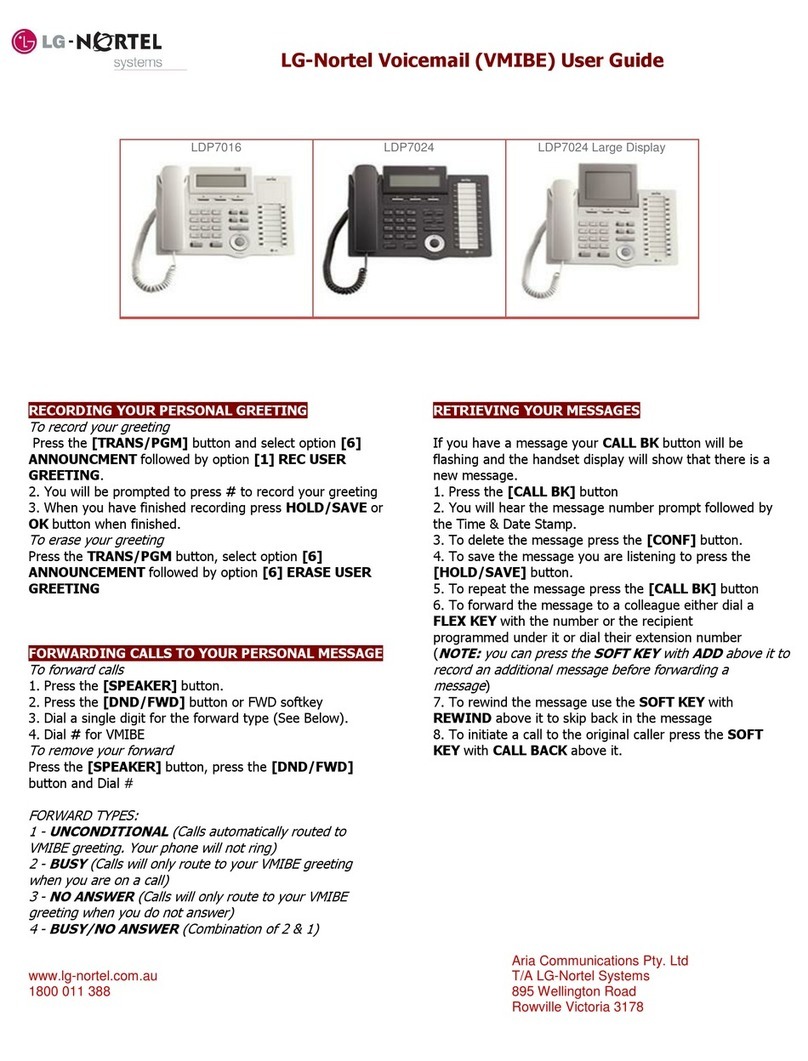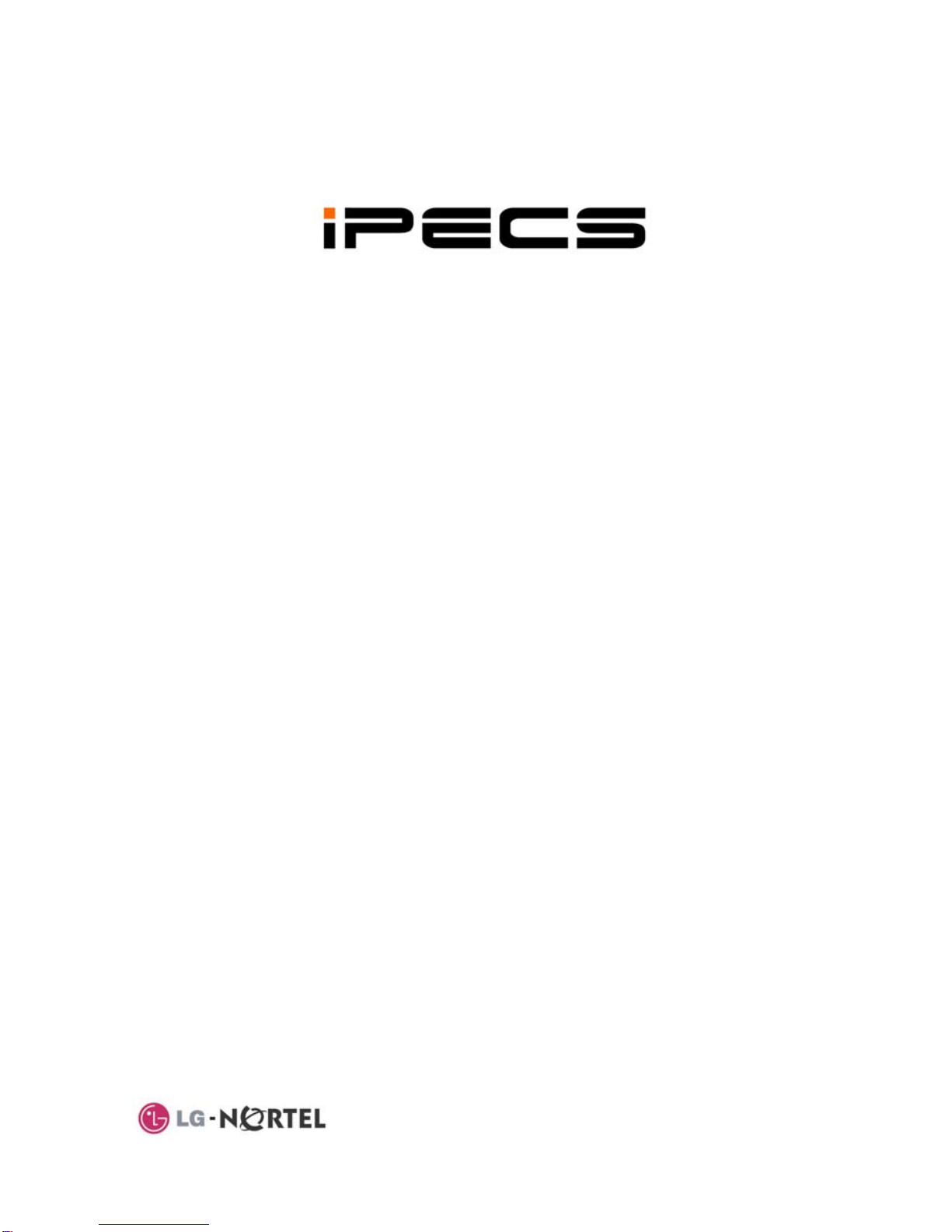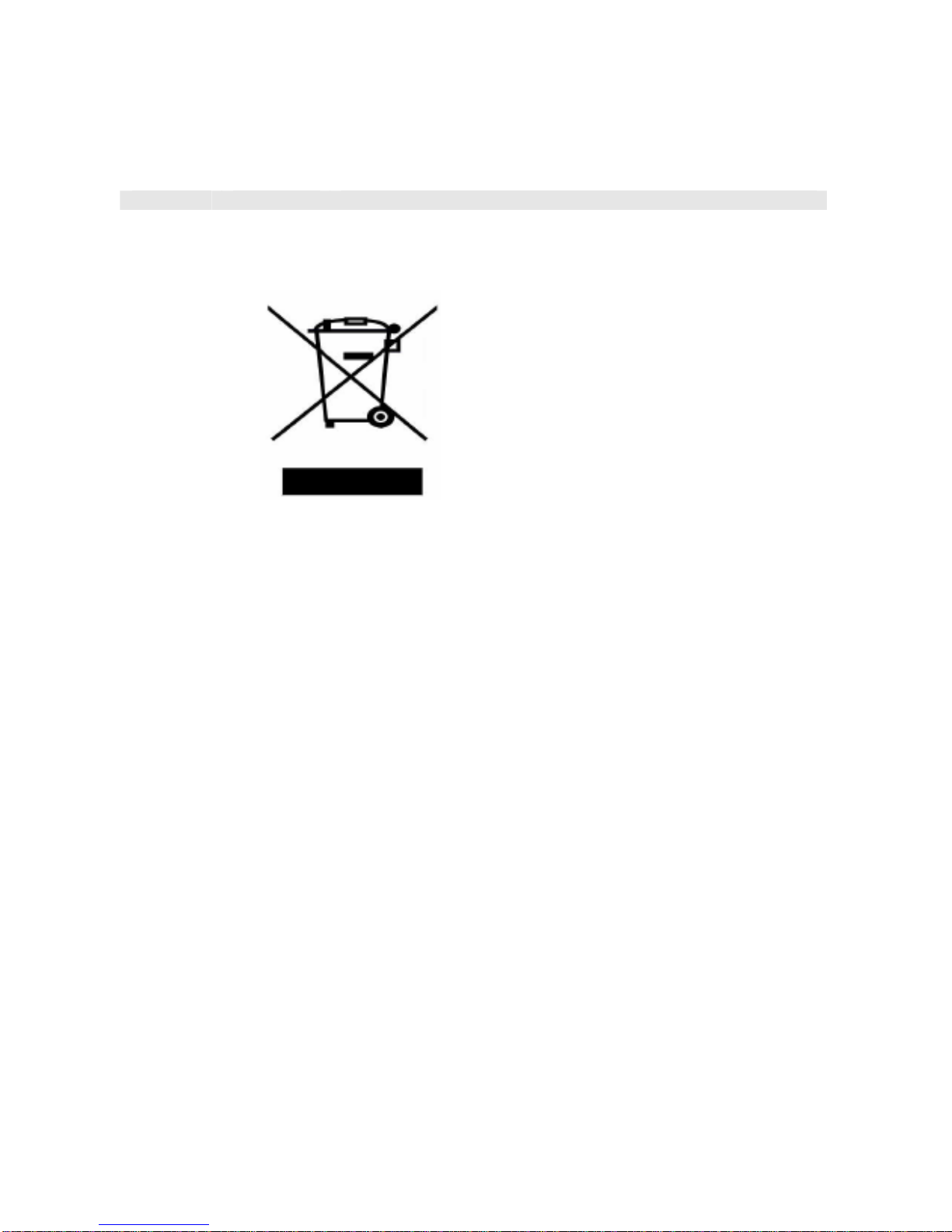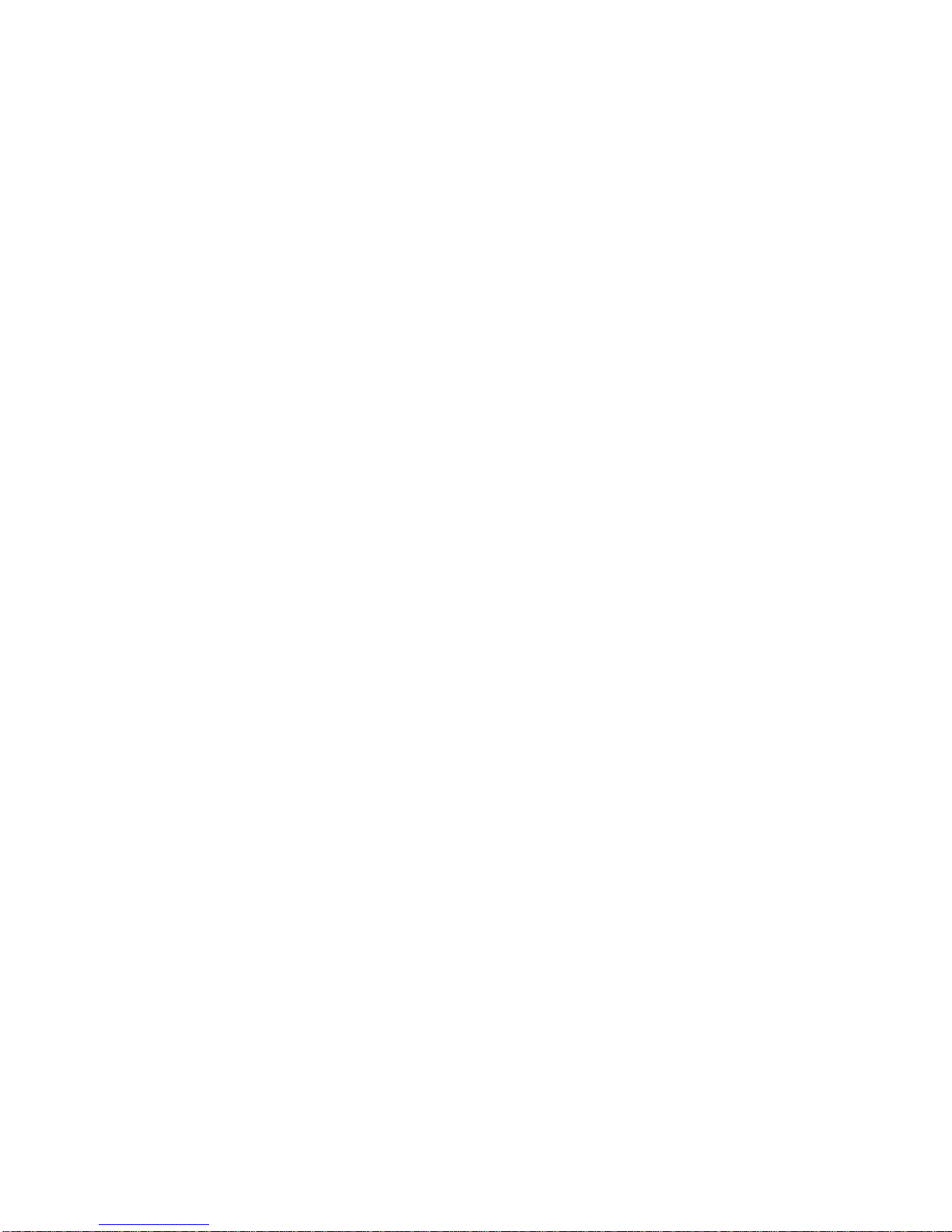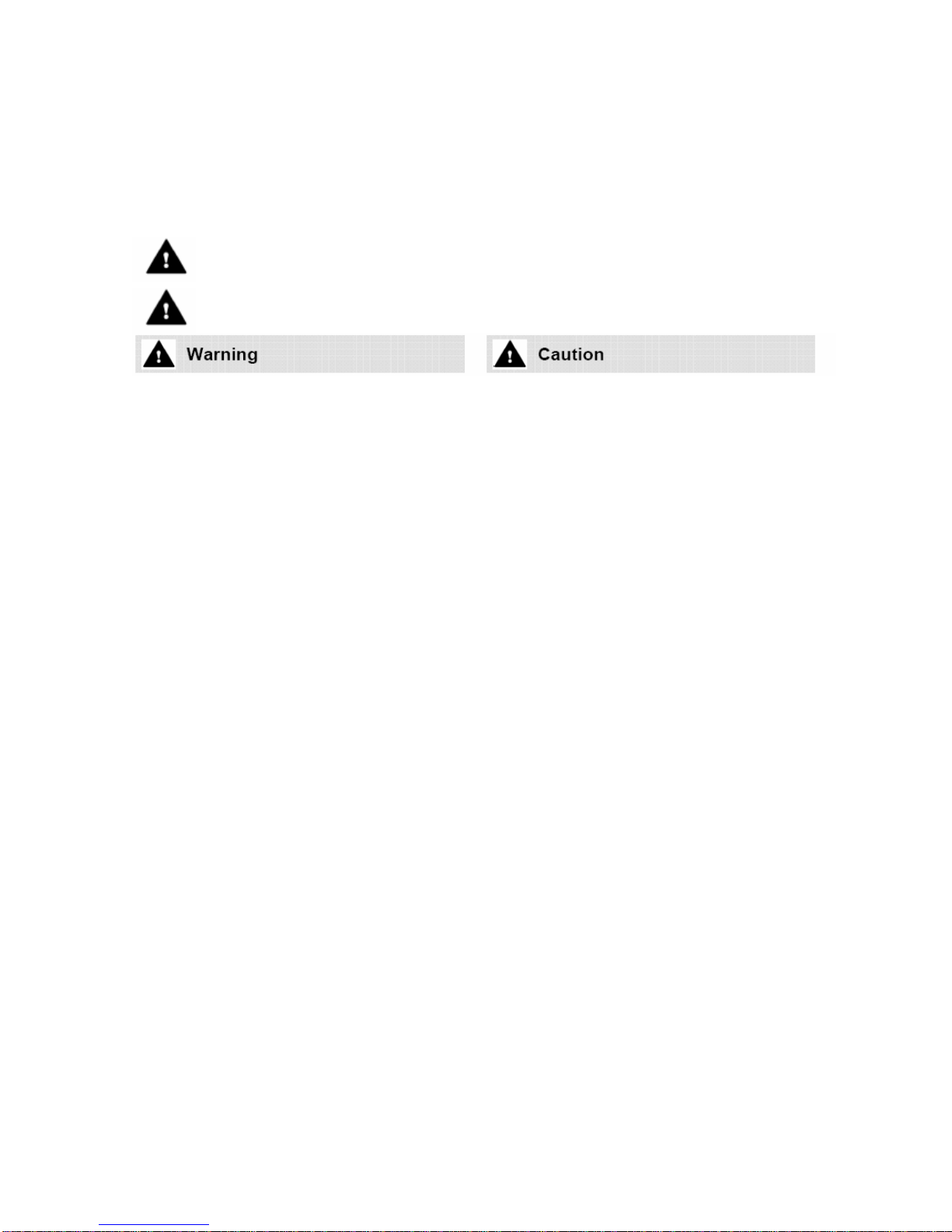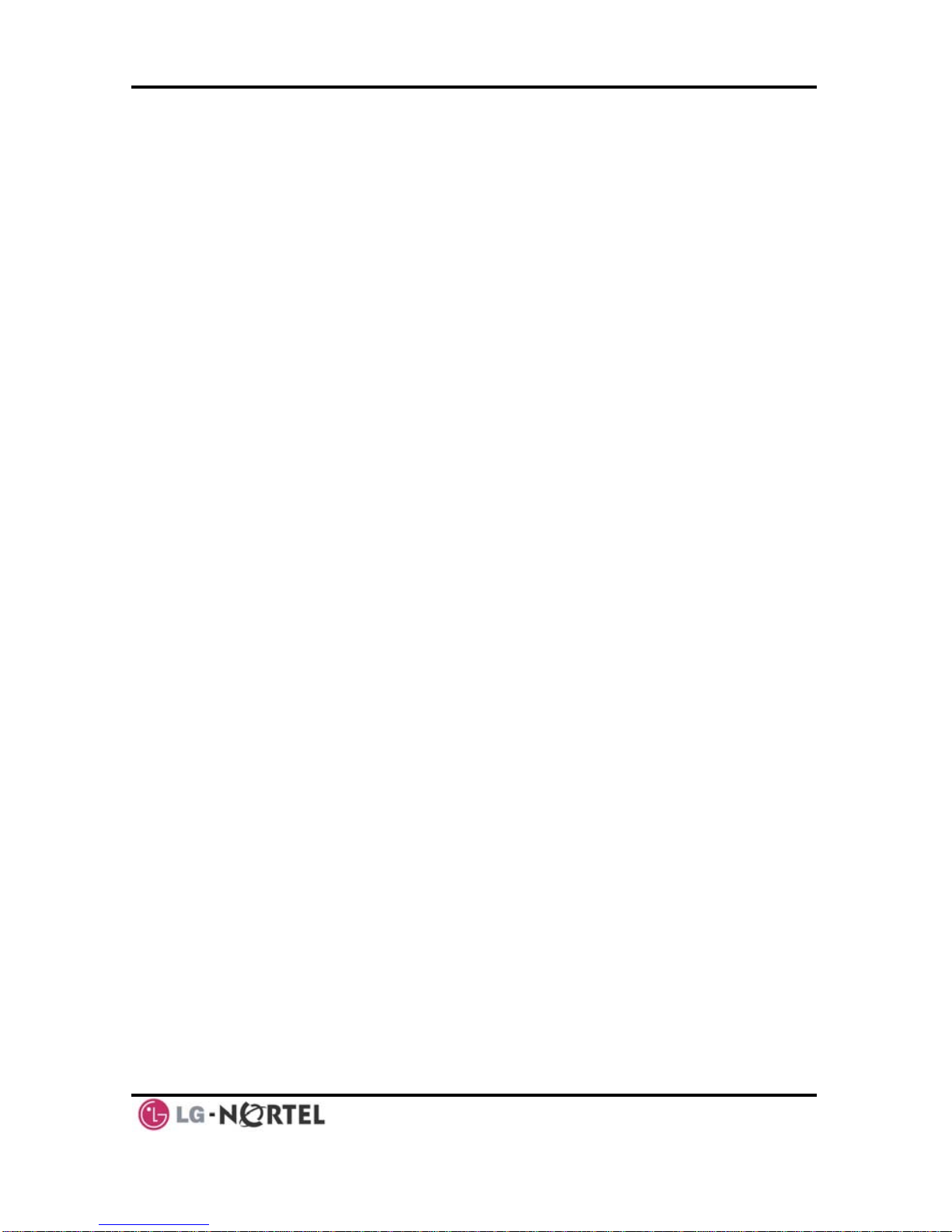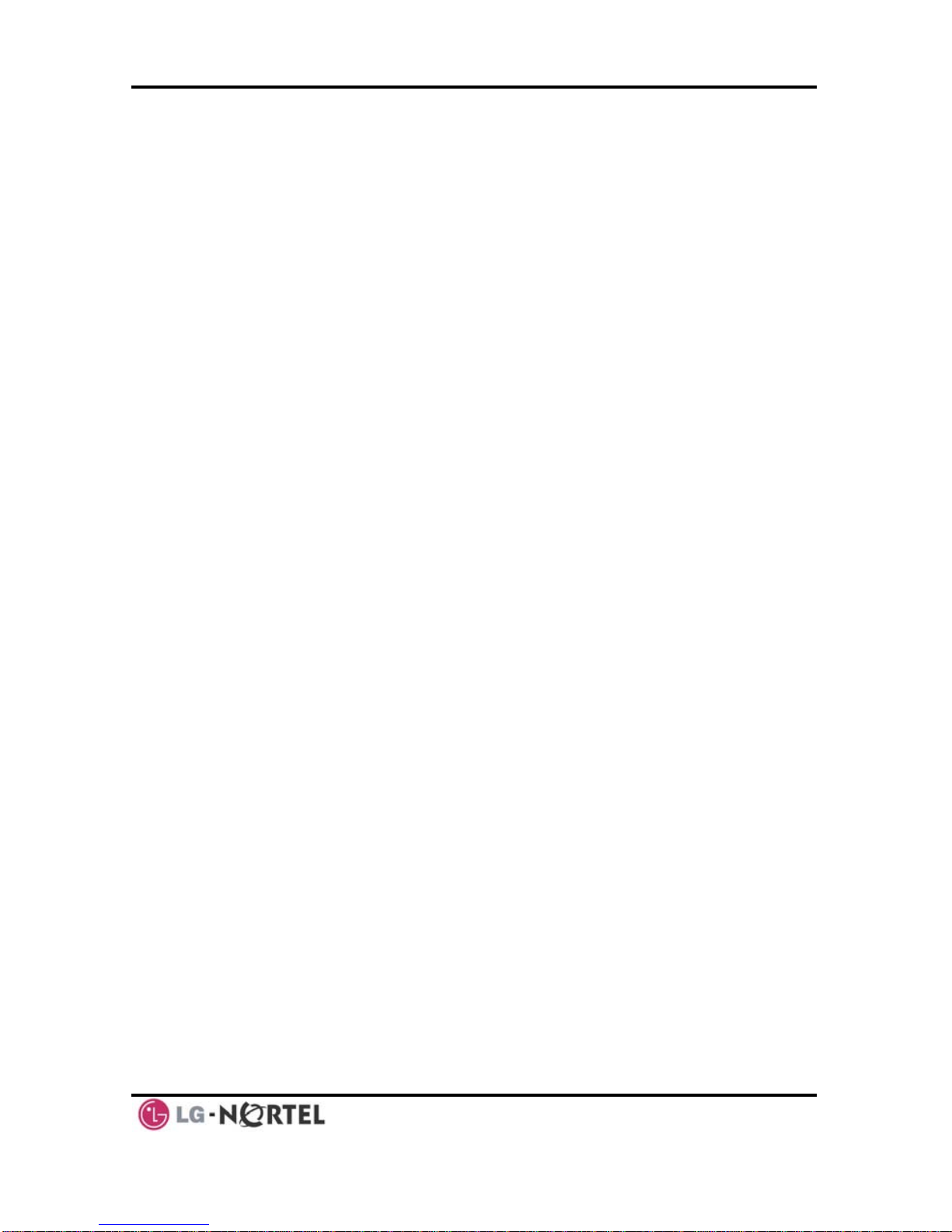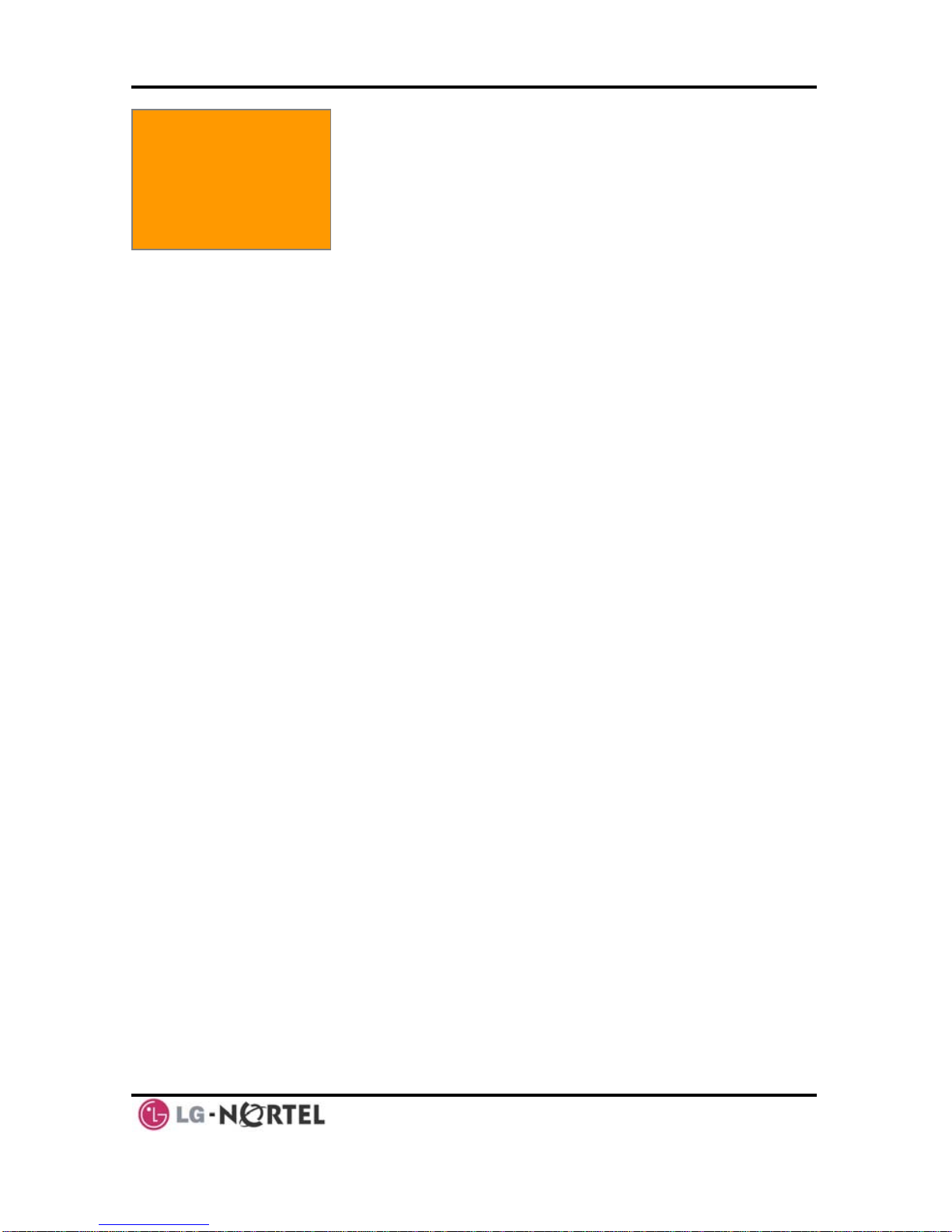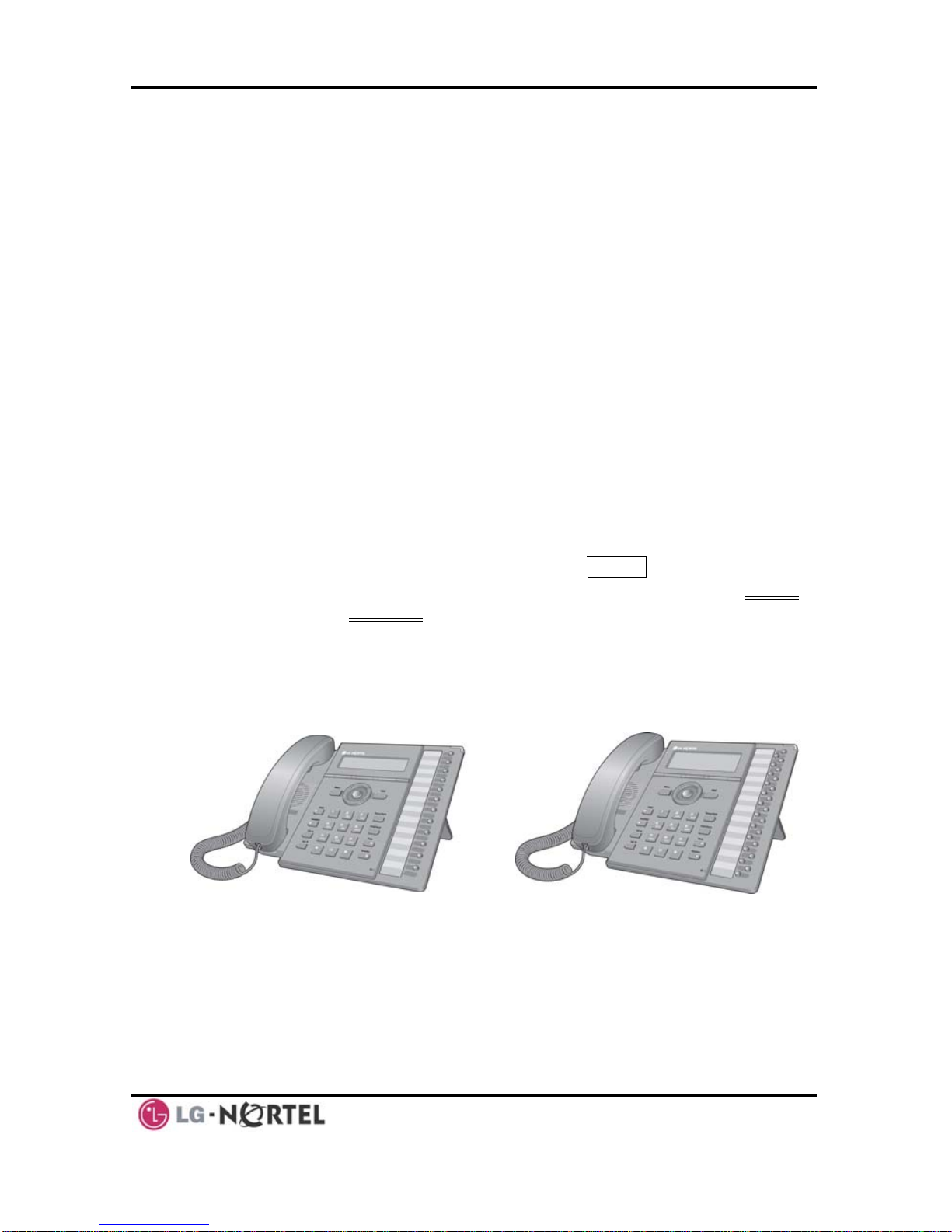LIP-8012D & LIP-8024D User Guide Issue 1
i August, 2008
TABLE OF CONTENTS
1. INTRODUCTION...............................................................
1.1 General..................................................................
1.2 Feature Information ...................................................
1.3 Feature Groupings ....................................................
1.4 iPECS LIP-8012D & 8024D Phone Description .............................................
1.5 LIP-8012D & 8024D Phone Installation .......................................................3
1.5.1 Phone Connections .........................................
1.5.2 Wiring Connectors ......................................................................
1.5.3 Power..........................................................
1.5.4 Wall Mount....................................................
2. LCD, SPEAKERPHONE &RELATED FEATURES ...............
2.1 Using the Display Menu ..............................................
2.1.1 Phone Setting ...........................................................................6
2.1.2 Conference Room ......................................................................8
2.1.3 ICM SMS.................................................................................8
2.1.4 Network Config. .........................................................................9
2.1.5 Attendant menu ..............................................
2.2 Using the Speakerphone ............................................. 0
2.3 Using a Bluetooth Wireless Headset (LIP-8024D only) .................................. 11
2.4 Using a Serial DSS.............................................................................13
3. RECEIVING CALLS .....................................................................................15
3.1 Answering a Call While Idle................................................................... 15
3.2 Responding to a Call While Busy ............................................................16
3.3 Using Answering Machine Emulation (AME)............................................... 16
3.4 Differential Ring Signals .......................................................................17
3.5 Answering Calls at Night ......................................................................18
3.6 Answering Calls to Other Stations ........................................................... 18
3.7 Using Do-Not-Disturb (DND) to Block Incoming Calls .................................... 19
3.8 Forwarding Calls................................................................................ 19
3.8.1 Forwarding calls to another Station or Voice Mail ............................... 19
3.8.2 Forwarding calls to an external number........................................... 21
3.8.3 Forwarding callers to a Text Message ............................................ 22
4. PLACING A CALL .......................................................................................25
4.1 Internal Calls .................................................................................... 25
.............................1
...........................1
...........................1
...........................1
2
...........................3
4
...........................4
...........................5
.............................6
...........................6
...........................9
.........................1