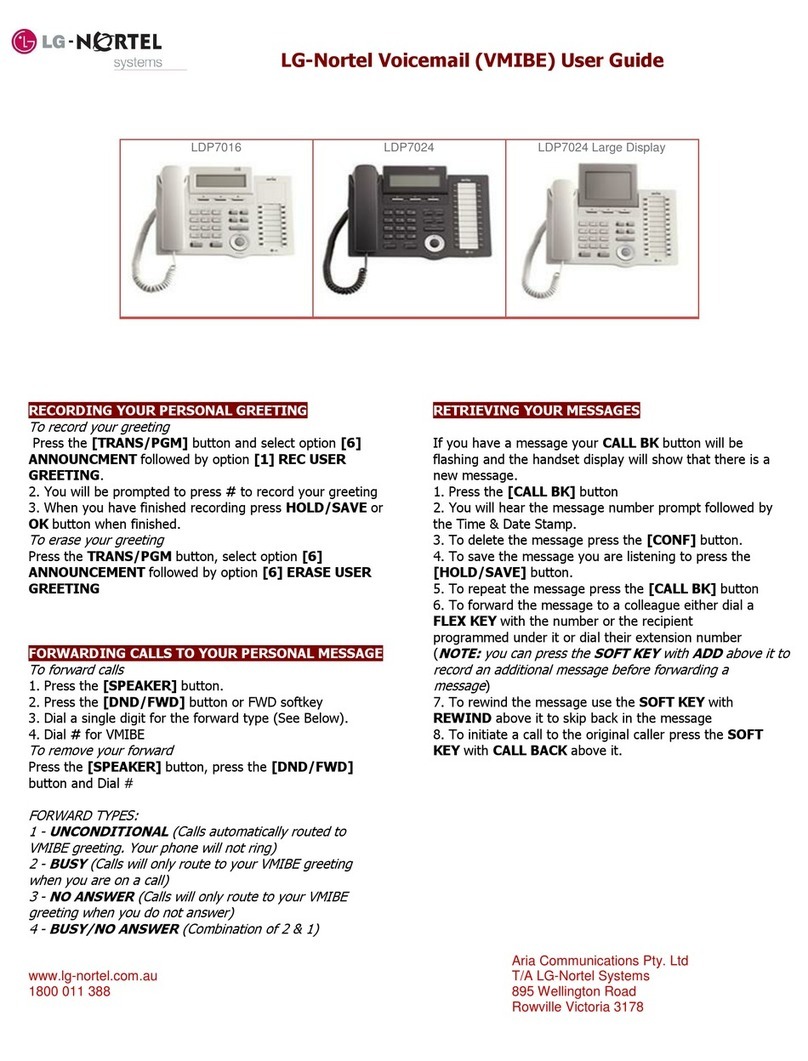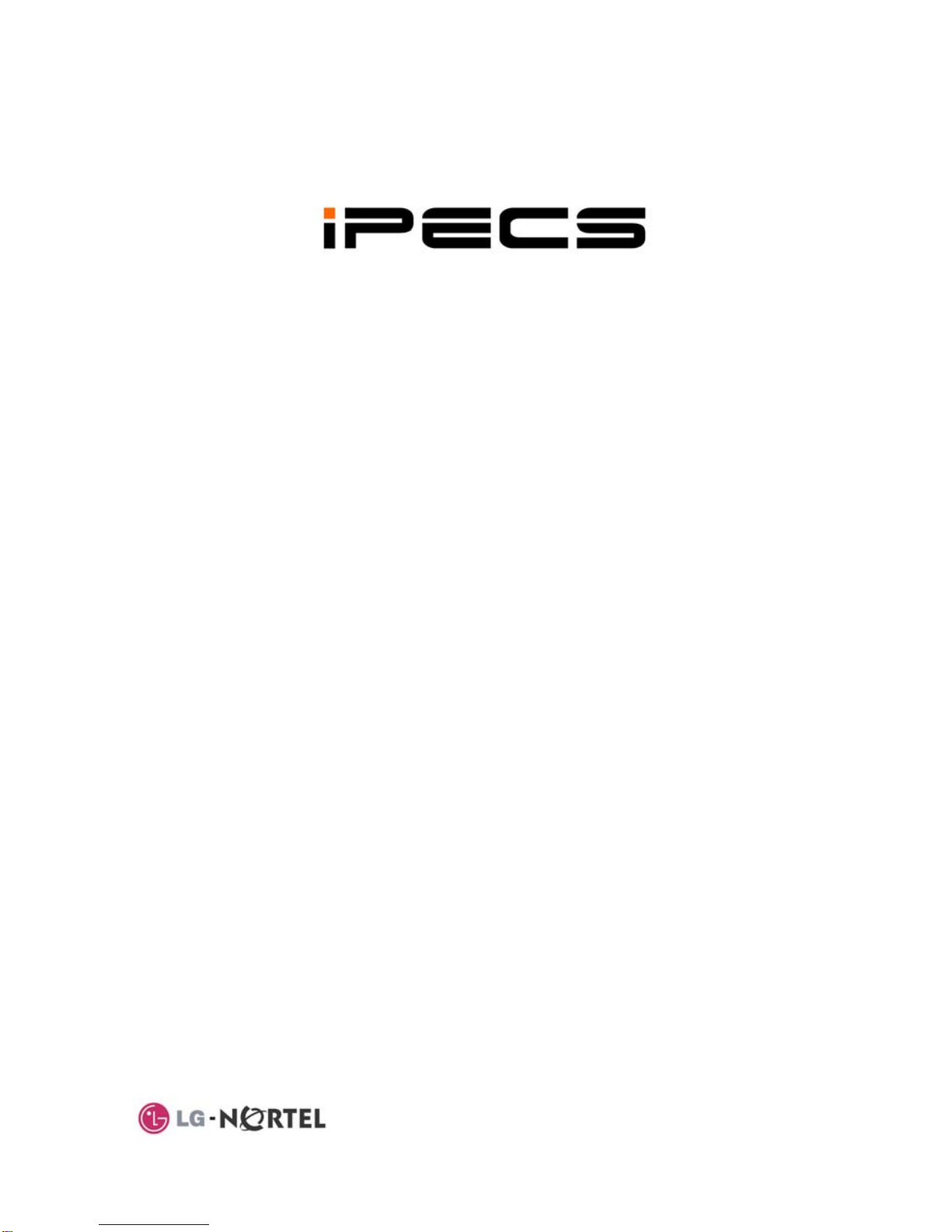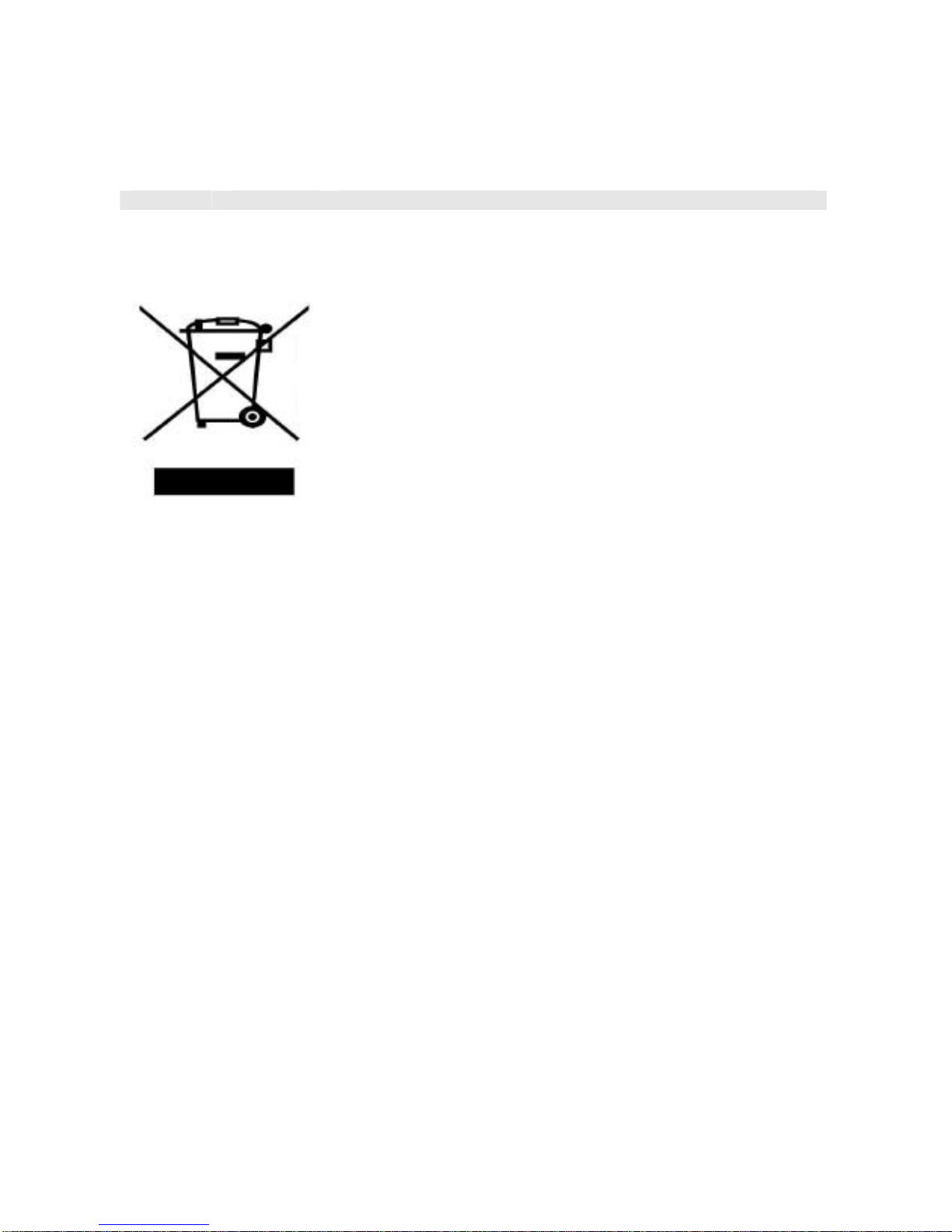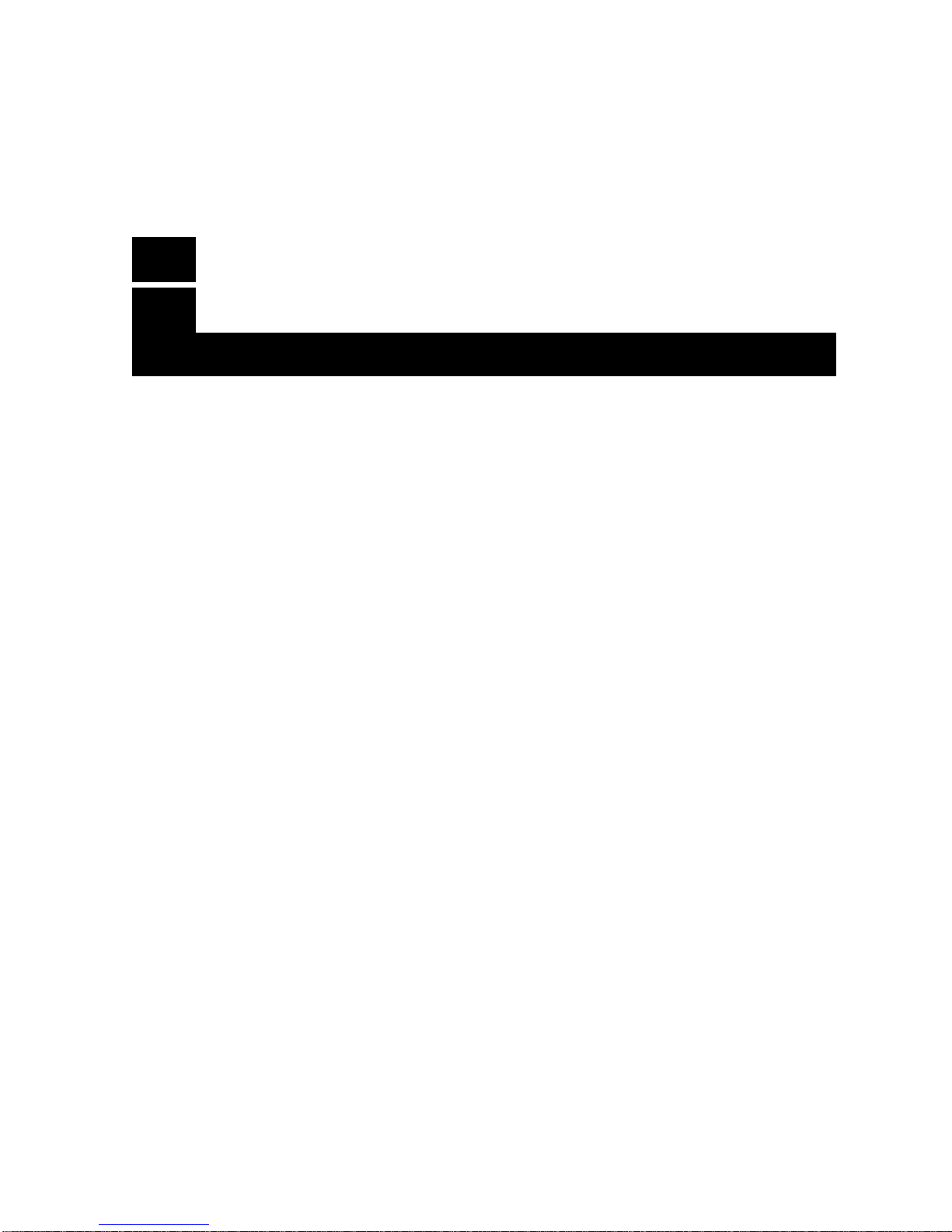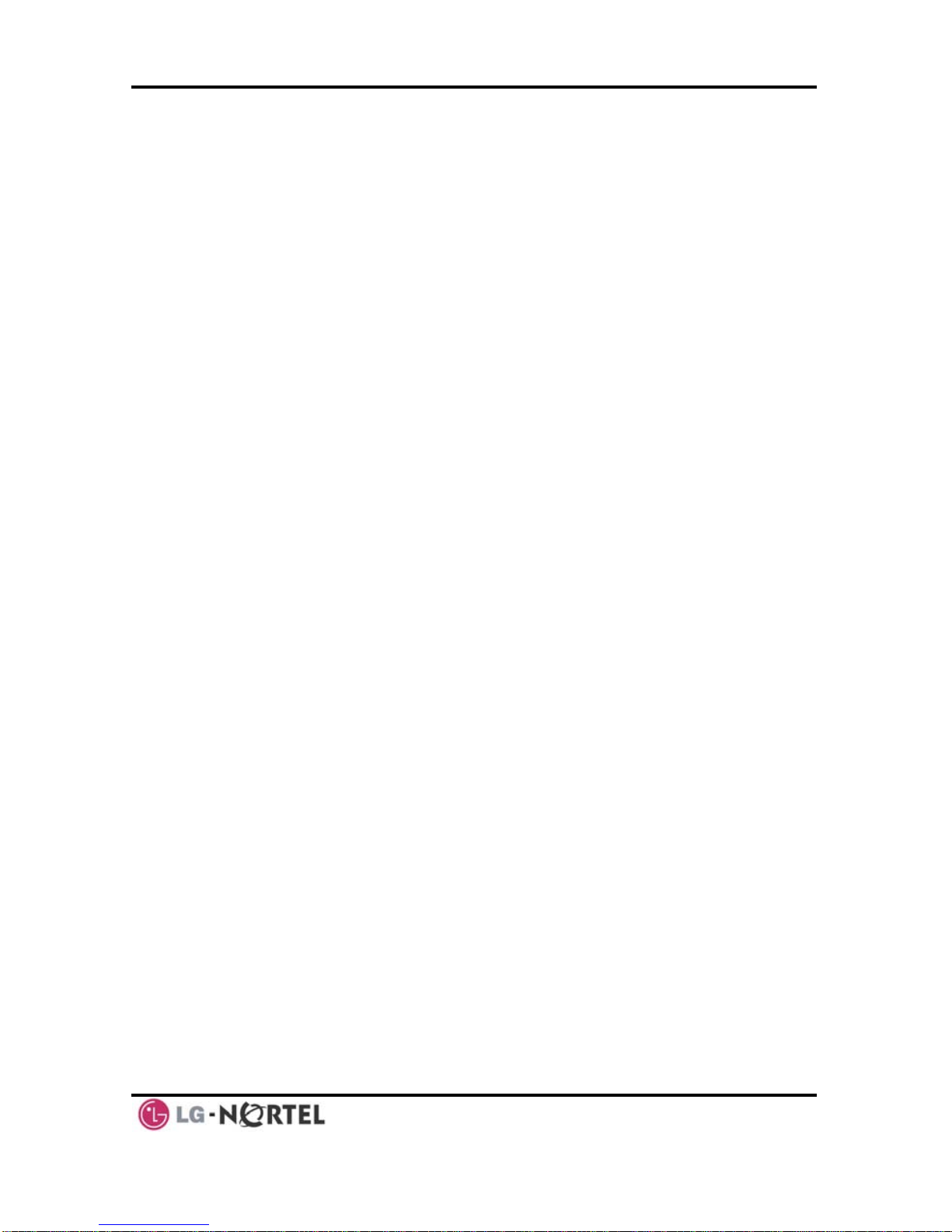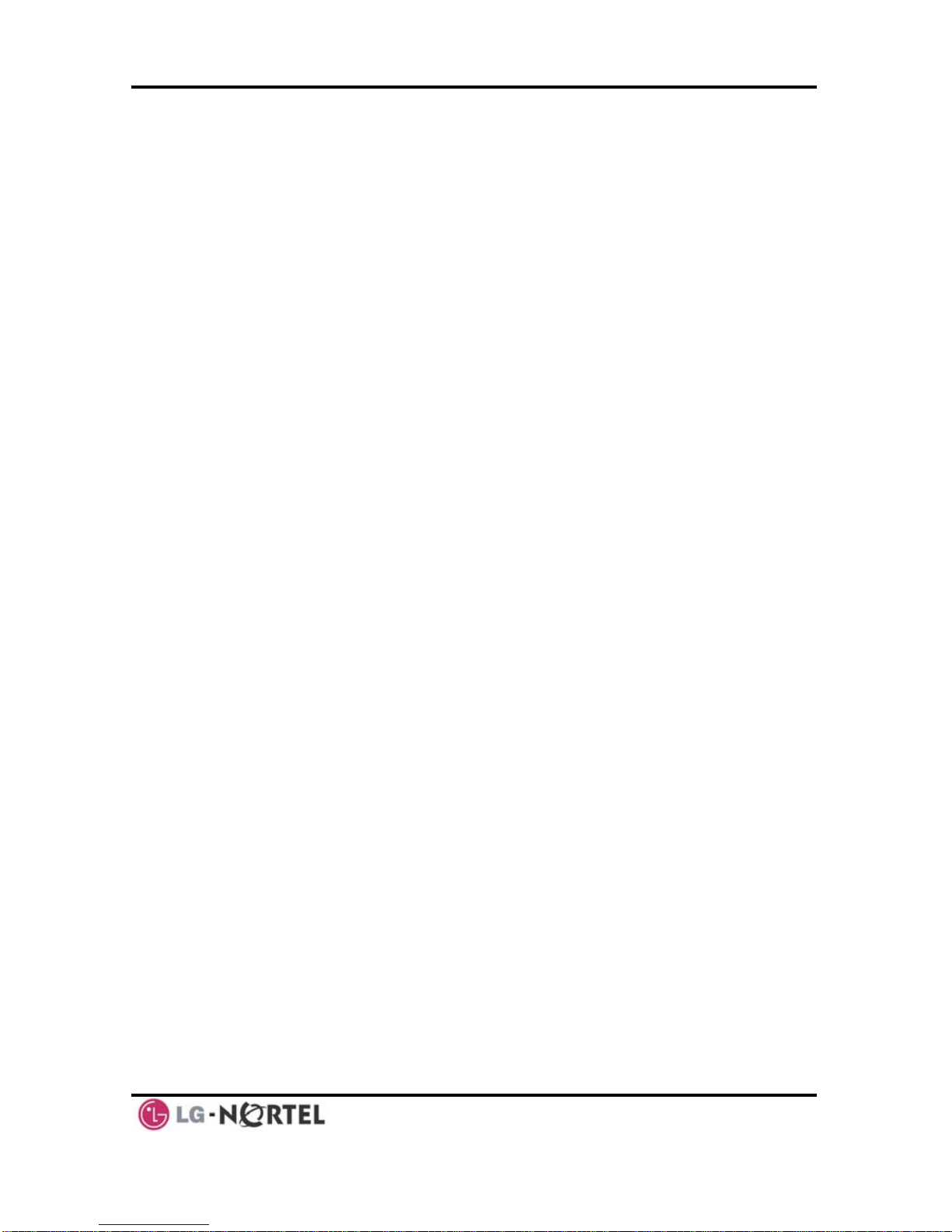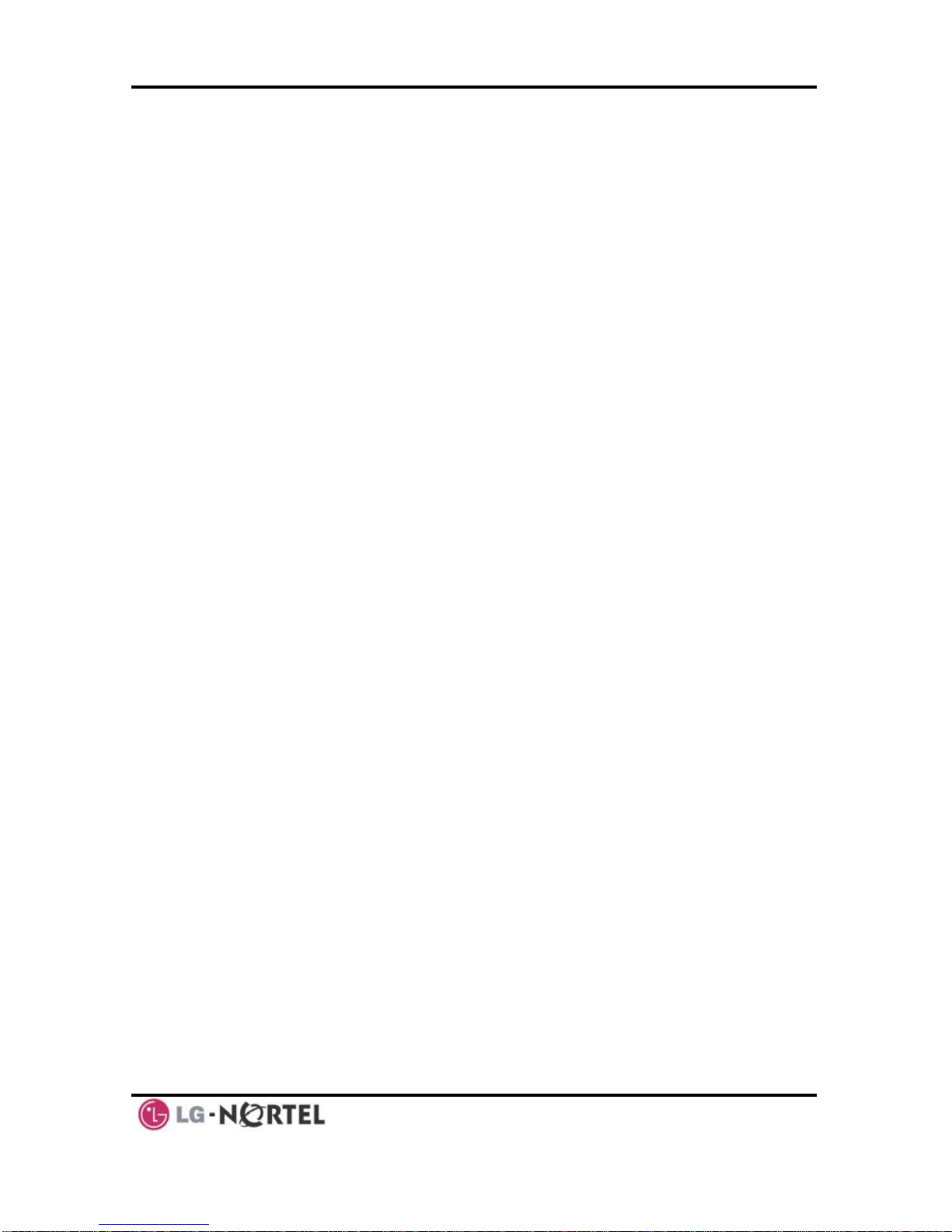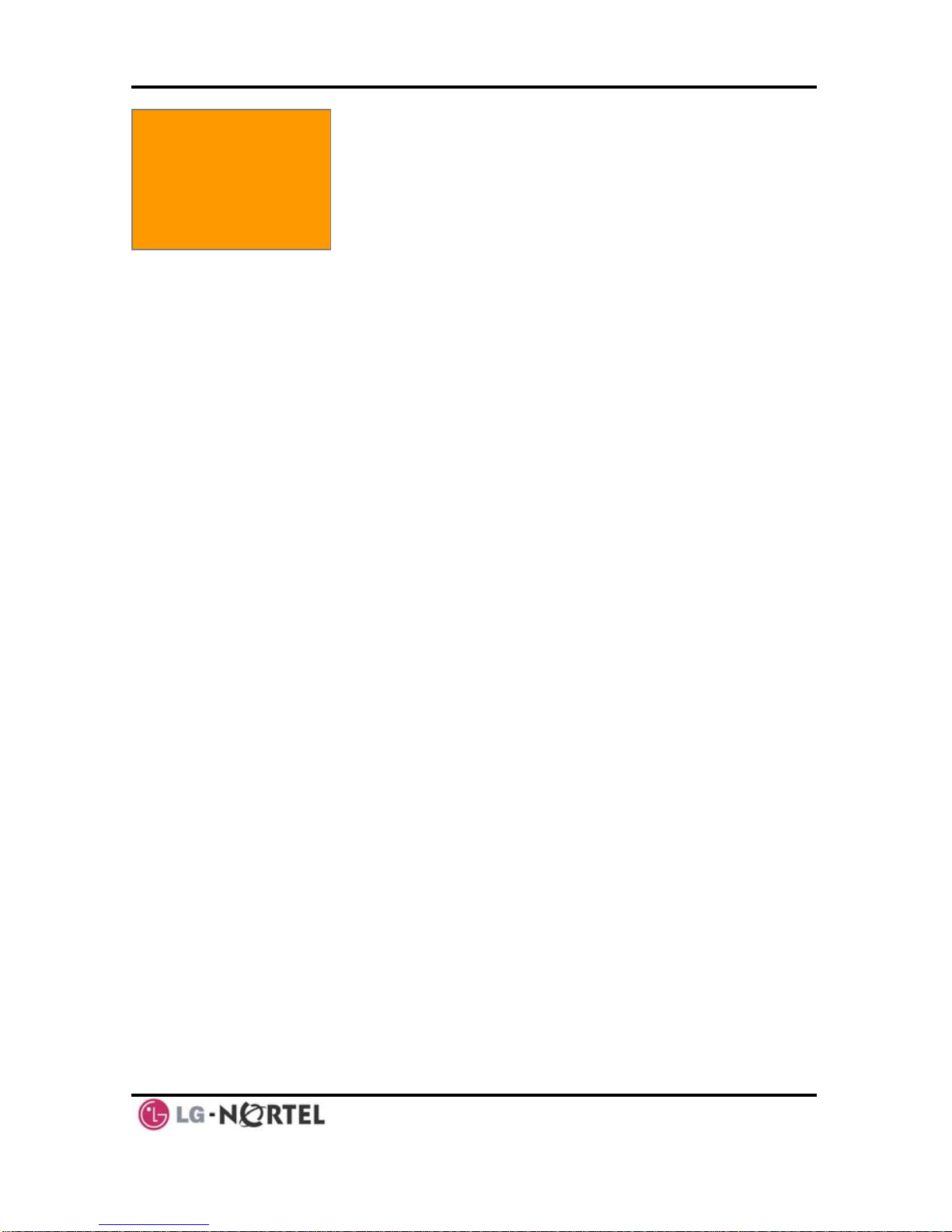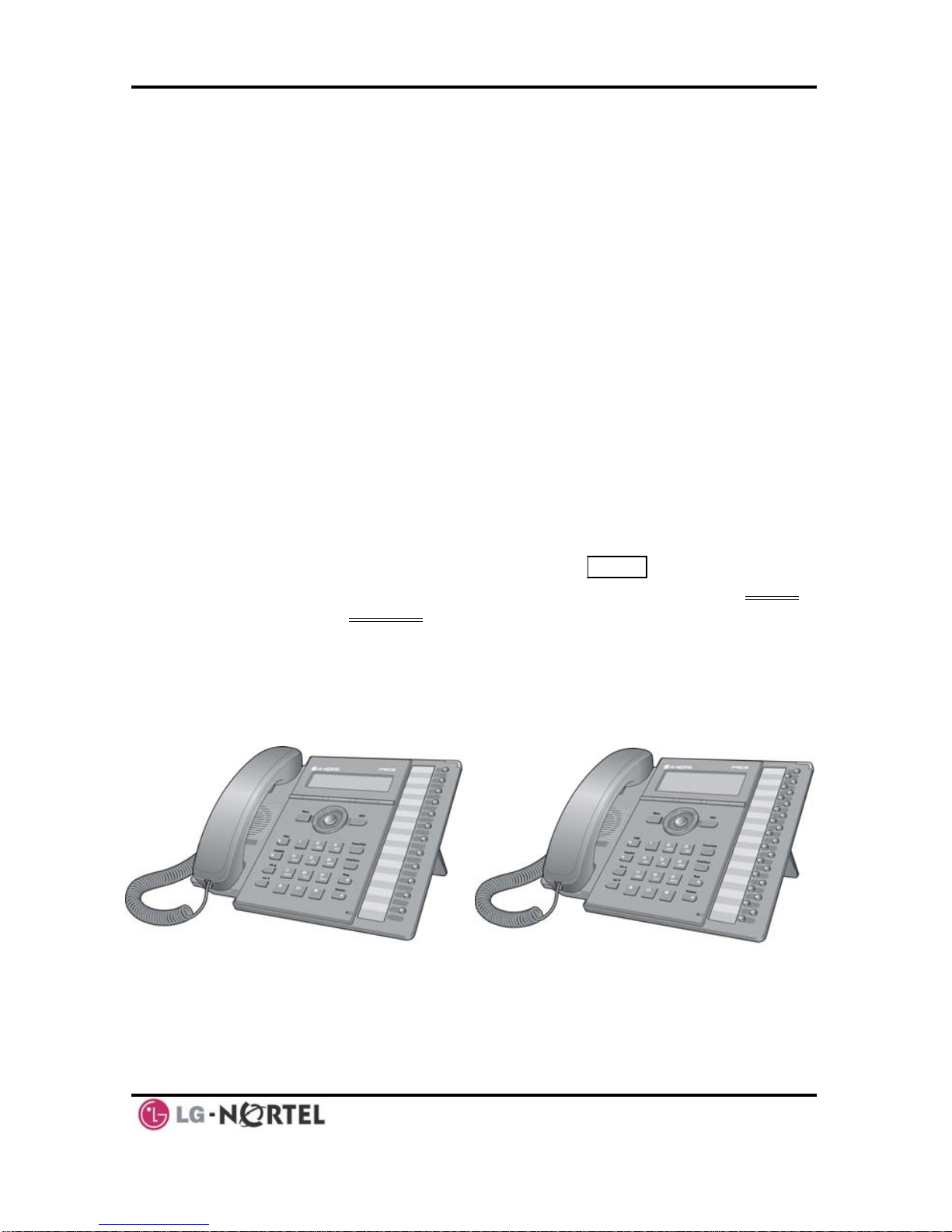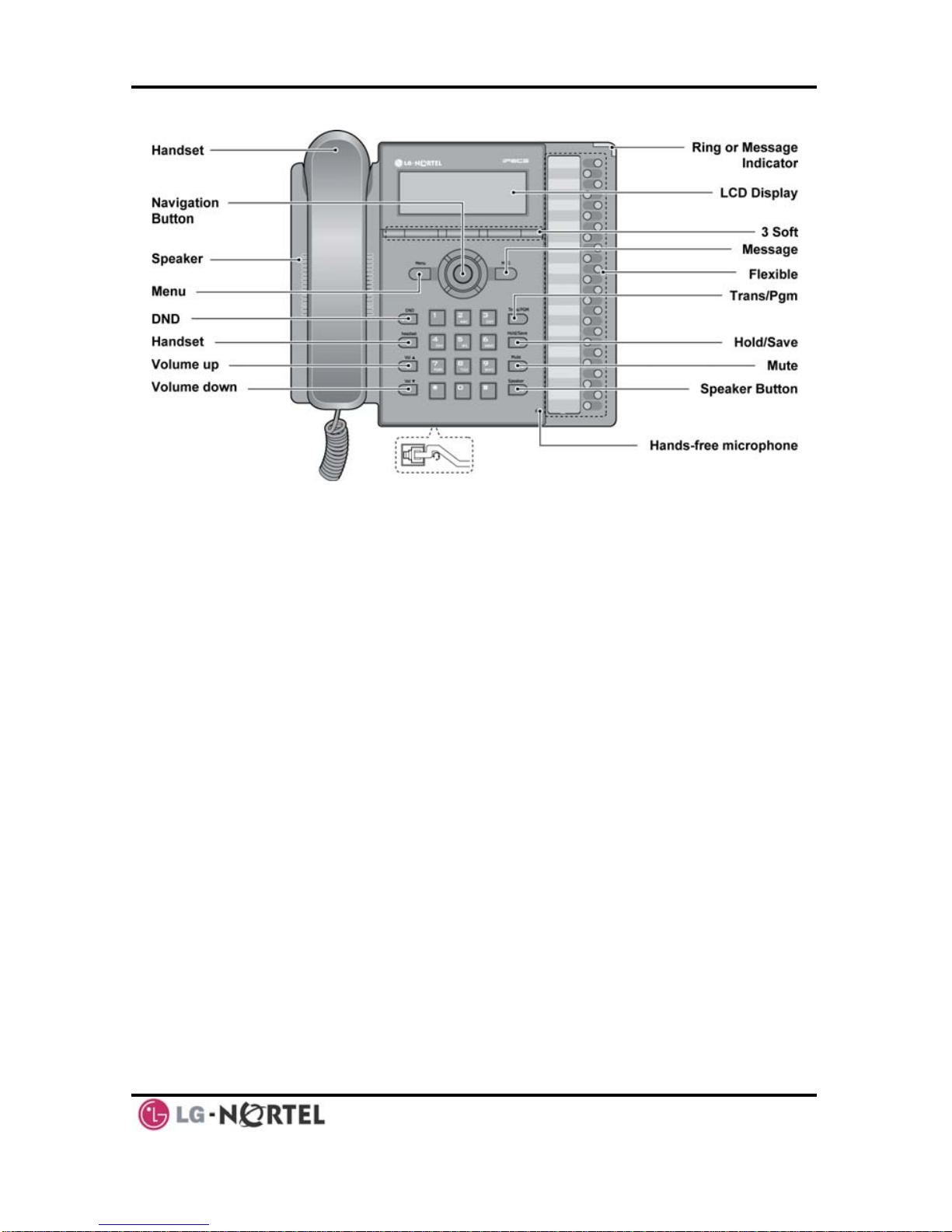Important Safety Information
To prevent unexpected danger or damage please read this information before
installing or attempting to repair you phone. Warning and Caution information is
provided to alert the consumer of known dangers:
Warning: To reduce the possibility of electric shock, do not expose your
phone to high humidity areas, such as a bathroom, swimming area, etc.
Caution: Use only LG-Nortel approved batteries and desktop chargers to
avoid the damage to the phone. Using other batteries or chargers voids
your warranty and may cause an explosion.
1. Only trained and qualified service
personnel shall install, replace or service
the phone.
2. Do not spill liquid life water on the
phone. If so, call the service center as
this may result in fire or electric shock.
3. If you see smoke or smell something
during use, unplug the power cord and
the phone line. Call the service center
immediately.
4. If the power adapter is used, do not
touch the plug with wet hands. This may
result in a fire or an electric shock or
equipment damage.
6. Do not use the phone during a
thunderstorm. Lightning strike may
result in fire, severe electrical or
acoustic shock.
7. Do not use the power adapter if the
power cord or wall outlet is damaged.
This may result in fire or an electric
shock.
1. Ensure that children do not pull on
phone cords. This may injure children or
result in equipment damage.
2. The ear-piece houses a magnetic
device which may attract pins or small
metal objects. Keep headset clear of
such objects and check before use.
3. Avoid placing the phone in an area
that is excessively dusty, damp or
subject to vibration.
4. Choose a site for the phone that is
well-ventilated and dry.
5. Do not plug multiple plug-packs into
one power outlet. This may result in the
plug overheating and may result in a fire
or plug pack failure.
6. Do not put heavy things on the
phone.
7. Do not drop or throw the phone.
8. Static electricity discharge will
damage electronic components.
9. Keep out of direct sunlight and away
from heat.
10. No user-serviceable parts inside. Do
not insert a screwdriver or any metal
objects into the phone. This may cause
electric shock or damage the equipment
and will render the warranty void.
11. Clean the phone with a soft, dry
cloth only. Do not use volatile liquids
such as petrol, alcohol, or acetone as
this may cause a fire or result in
discoloration or damage to plastics. Do
not clean with wax or silicon products as
these may enter the equipment and
cause operation to become unstable.