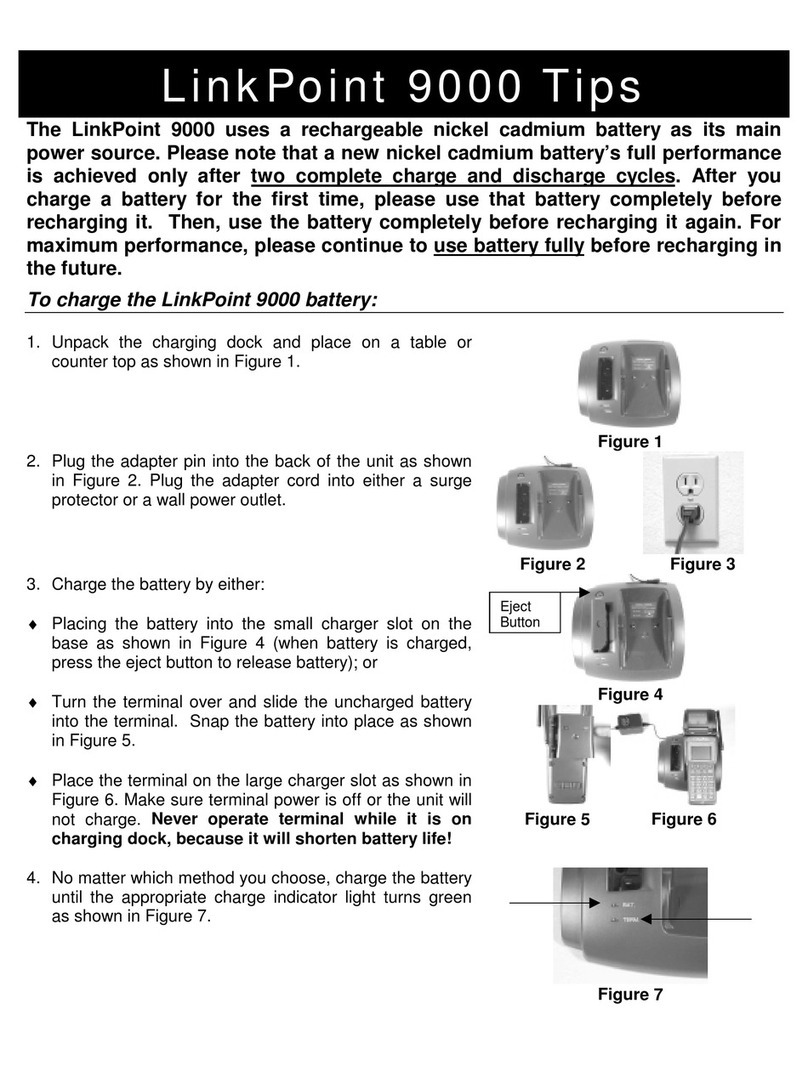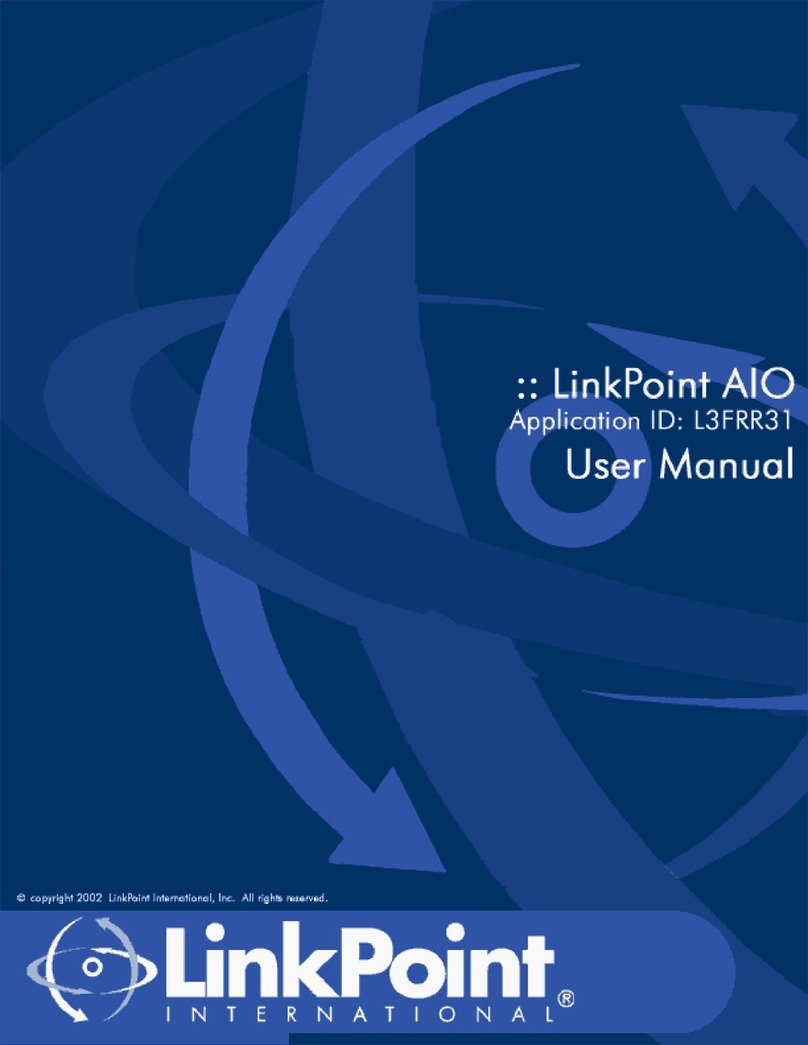TABLE OF CONTENTS
1999 LinkPoint International, Inc. i LFRET43 Reference Manual
INTRODUCTION....................................................................................................................................... 1
Printers...................................................................................................................................................1
PINpad Devices.....................................................................................................................................1
GETTING STARTED.................................................................................................................................2
Unpacking..............................................................................................................................................2
Installation.............................................................................................................................................3
Maintenance ..........................................................................................................................................2
Returning the Terminal for Service....................................................................................................2
TERMINAL FEATURES............................................................................................................................3
Software Features..................................................................................................................................3
Hardware Features...............................................................................................................................5
LinkPoint 3000 Specifications..............................................................................................................8
BOOT MODE FUNCTIONS..................................................................................................................... 9
Boot Mode Passwords..........................................................................................................................9
Cold Boot................................................................................................................................................9
Date and Time Setup..........................................................................................................................10
Printer Port Setup ...............................................................................................................................11
RS232 Port Setup.................................................................................................................................12
PINpad Port Setup..............................................................................................................................13
Model Number....................................................................................................................................14
Clear Memory......................................................................................................................................15
TERMINAL DIAGNOSTICS .................................................................................................................16
Display Test —Press [1] ..................................................................................................................... 16
Keyboard Test — Press [2].................................................................................................................17
Clock Test — Press [3]........................................................................................................................17
Dialer Test — Press [4].......................................................................................................................17
Line Voltage Test — Press [5]............................................................................................................18
Modem Originate Test — Press [6]...................................................................................................18
Modem Answer Test — Press [7].....................................................................................................19
Cardreader Test — Press [8].............................................................................................................20
Serial Port Test — Press [9]...............................................................................................................21
Memory Analysis — Press [0]........................................................................................................... 21
DOWNLOAD PROCEDURES ...............................................................................................................23
Telephone Download (No application loaded) ..............................................................................23
Telephone Download (Shortcut with Application already loaded).............................................24
Direct PC-to-POS Download.............................................................................................................25
Direct PC-to-POS Download (Shortcut)...........................................................................................27
POS-to-POS (Master/Slave) Download...........................................................................................28
DOWNLOAD PARAMETERS............................................................................................................... 30
Field Type Codes................................................................................................................................30
Memory Locations..............................................................................................................................30
Password Protect Settings..................................................................................................................33
Telecheck Check Service....................................................................................................................33
Telecheck Check Service Prompt Options.......................................................................................33
Equifax Check Service Information..................................................................................................34
BASIC OPERATION................................................................................................................................ 36