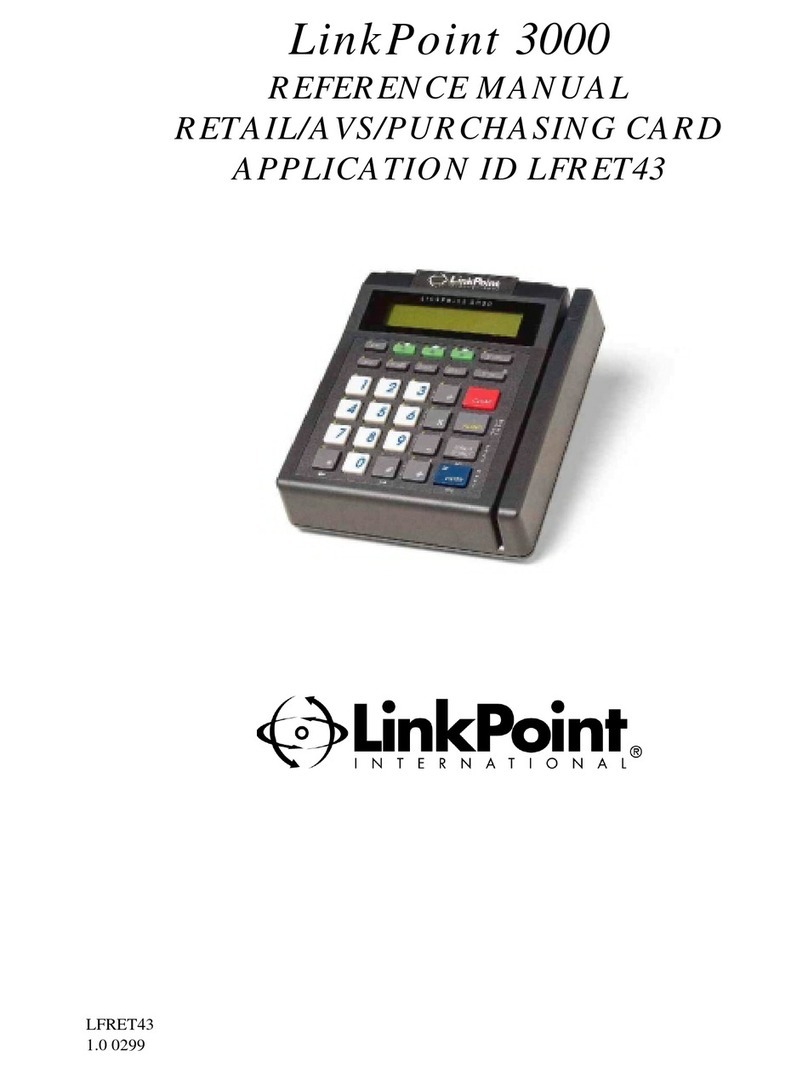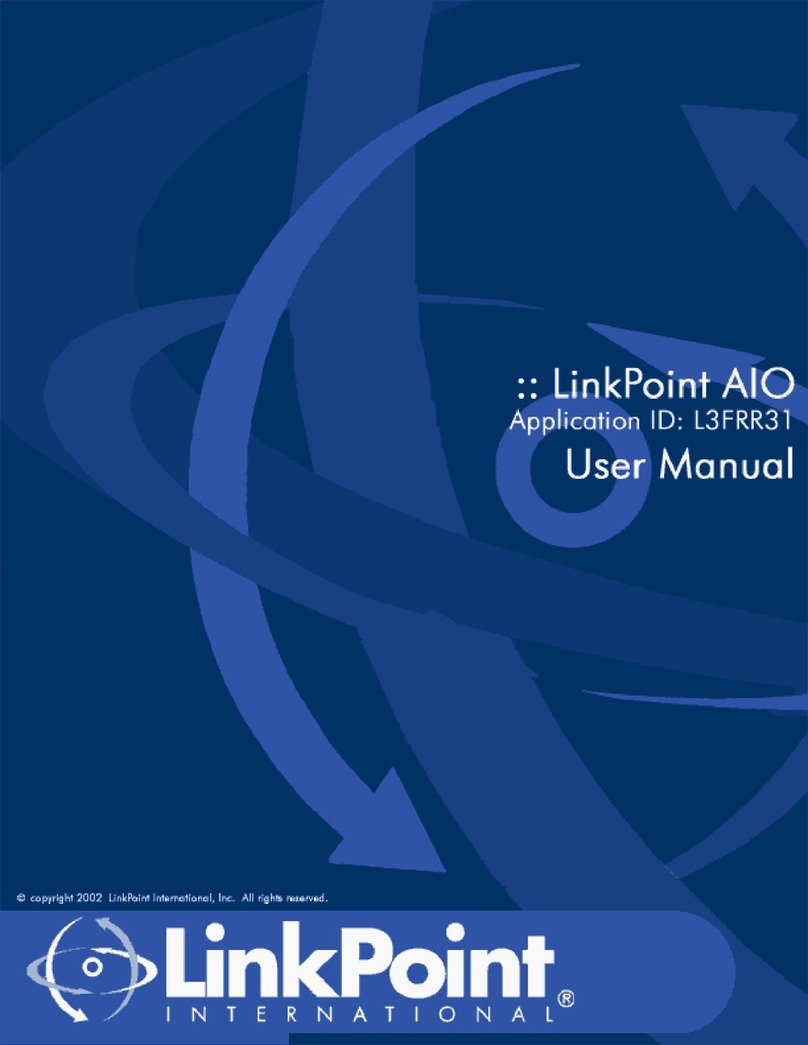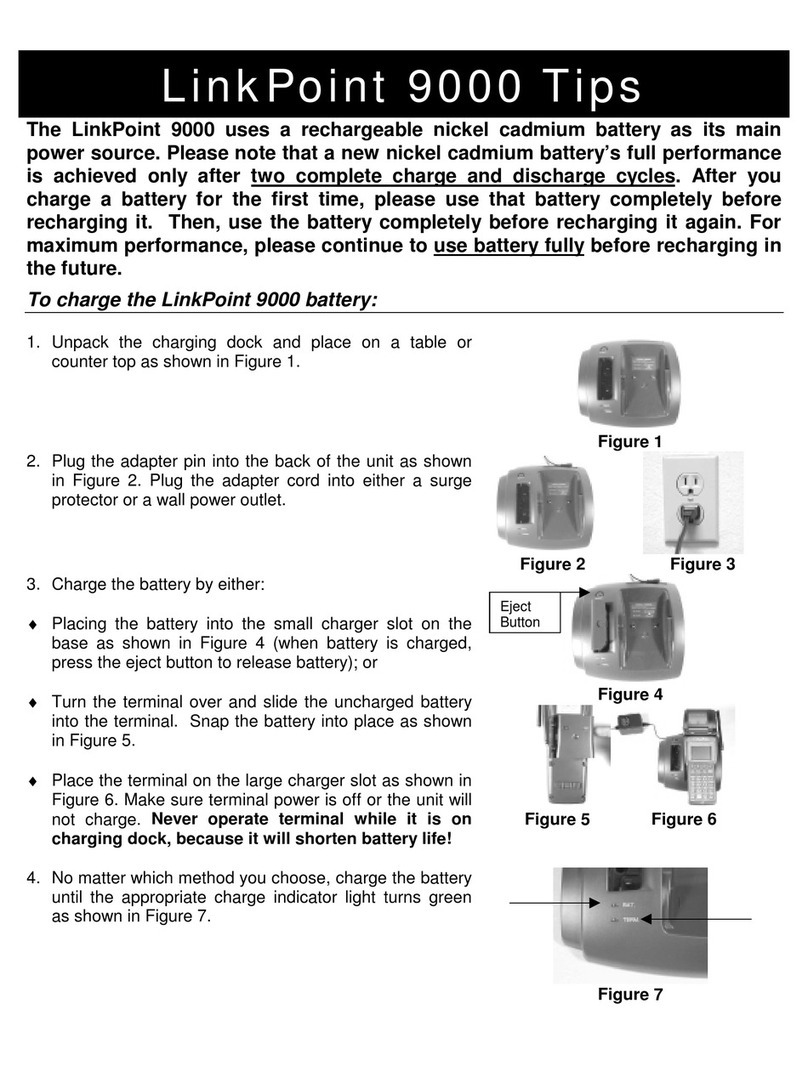1. SWIPE CARD FOR SALE 1. Press the [÷] key.
2. TOTALS TRAN DETAIL 2. Press the middle [S]key.
3. REPRINT 3. If prompted, key in the appropriate password,
ENTER PASSWORD press [ENTER].
4. INV SEQ LAST 4. Press the [S]key to reprint by invoice or
sequence number or most recent transaction.
5. REPRINT 5. Key in the invoice or sequence number,
ENTER INVOICE OR SEQUENCE # press [ENTER].
6. XXX: INV 0000000000 6. Either press [ENTER] to reprint or press
REPRINT? $XX.XX [BACK SPACE] to choose other transaction.
7. REPRINT 7. Please wait for merchant receipt copy to print.
PRINTING... Tear off the receipt copy.
8. REPRINT 8. Either press [ENTER] to print a customer
TEAR NOW, PRESS ENTER receipt copy or wait for copy to print.
9. INV SEQ LAST 9. Press the correct [S]key choose another
transaction or press [CLEAR] to exit function.
1. SWIPE CARD FOR SALE 1. Press the [÷] key.
2. TOTALS TRAN DETAIL 2. Press left [S]key to print totals reports or
right [S]key to print batch detail reports.
3. BATCH EMP CARD 3. Press left [S]key to print a batch report,
middle [S]key to print employee ID report or
press right [S]key to print a card type report.
4. CURRENT HISTORY 4. Press left [S]key to print current batch totals
or right [S]key to print previous batch totals.
5. REPORT TYPE REPORT 5. If prompted, key in the proper password, press
ENTER PASSWORD [ENTER].
6. EMP TOTALS REPORT 6. Key in employee ID number, press [ENTER]
ENTER EMPLOYEE ID # or press [ENTER] for an all employee report.
7. MC/VS AX EB 7. Either press [*] key or [#] key to scroll through
other card types, press [S]key to prInt a
report by selected card type, press [ENTER]
to print an all card type report. Press [S]key
under EB to print an EBT card report.
8. ALL TAB UNADJ 8. Press left [S]key to print batch detail report,
middle [S]key to print open tab report, right
[S]key to print unadjusted transaction report.
9. CARD CHECK BOTH 9. Press left [S]key to print report by card type,
press middle [S]key to print a report of check
authorizations or press the right [S]key to
print a report of both transaction types.
10. REPORT TYPE REPORT 10. Please wait for the selected report to print.
PRINTING... After report prints, press [CLEAR] to exit.
1. SWIPE CARD FOR SALE 1. Press the [CLOSE] key.
2. GC CLEAR BATCH 2. If prompted, to close a gift card batch, key in
ENTER PASSWORD the appropriate password, press [ENTER].
3. GC CLEAR BATCH 3. Press [ENTER] to clear batch or [CLEAR] to
ARE YOU SURE? exit function.
4. GC CLEAR BATCH 4. Please wait for the batch report to print.
PRINTING...
5. GC CLEAR BATCH 5. Please wait...
BATCH CLEARED
6. CLOSE BATCH 6. If prompted, key in the appropriate password,
ENTER PASSWORD press [ENTER].
7. CLOSE ADJ PRINT 7. Press the left [S]key to close batch, press
the middle [S]key to adjust transactions or
press the right [S]key to print a batch report.
8. XXX: INV 0000000000 8. The transaction to be adjusted will display,
SALE $XX.XX press [+] key to adjust.
9. XXX: INV 0000000000 9. Press [ENTER].
XXXXXXXXXXXX OK?
10. BASE: $X.XX 10. Either key in base amount, press [ENTER]
ENTER AMT TO CHANGE or simply press [ENTER] if amount is correct.
11. TIP: $X.XX 11. Either key in tip amount, press [ENTER]
ENTER AMT TO CHANGE or simply press [ENTER] if amount is correct.
12. XXX ITEMS 12. If the net amount displayed is correct, press
NET XX.XX OK? [ENTER], if not press [CLEAR].
13. CLOSE BATCH 13. Please wait...
DIALING...
14. CLOSE BATCH 14. Please wait for the batch close report to print.
PRINTING... Tear off the receipt copy.
15. AP XXXXX SEQ XXX 15. Press [CLEAR] to exit.
FUNCTION DISPLAY MESSAGE OPERATOR ACTION
XXXX 0405 © 2005 LinkPoint International, Inc.
FUNCTION DISPLAY MESSAGE OPERATOR ACTION
CLOSE
BATCH
FUNCTION DISPLAY MESSAGE OPERATOR ACTION
REPRINT
PRINT
REPORTS
nashvilleebt.qxd 4/7/2005 3:53 PM Page 4