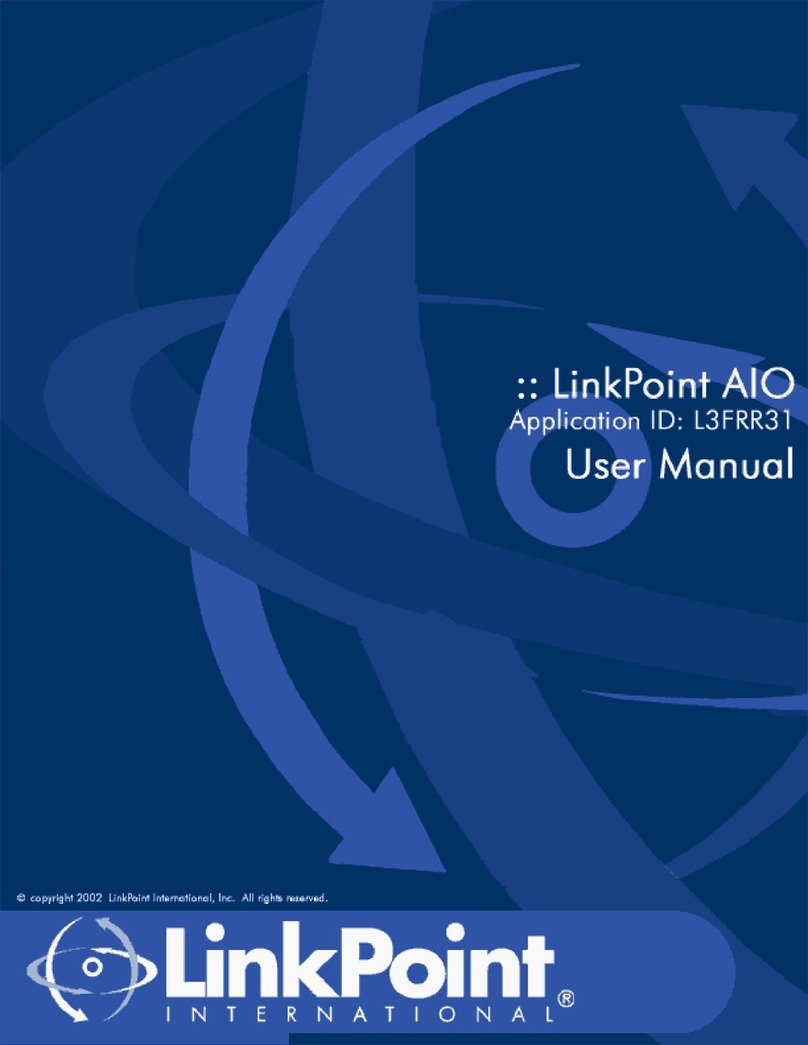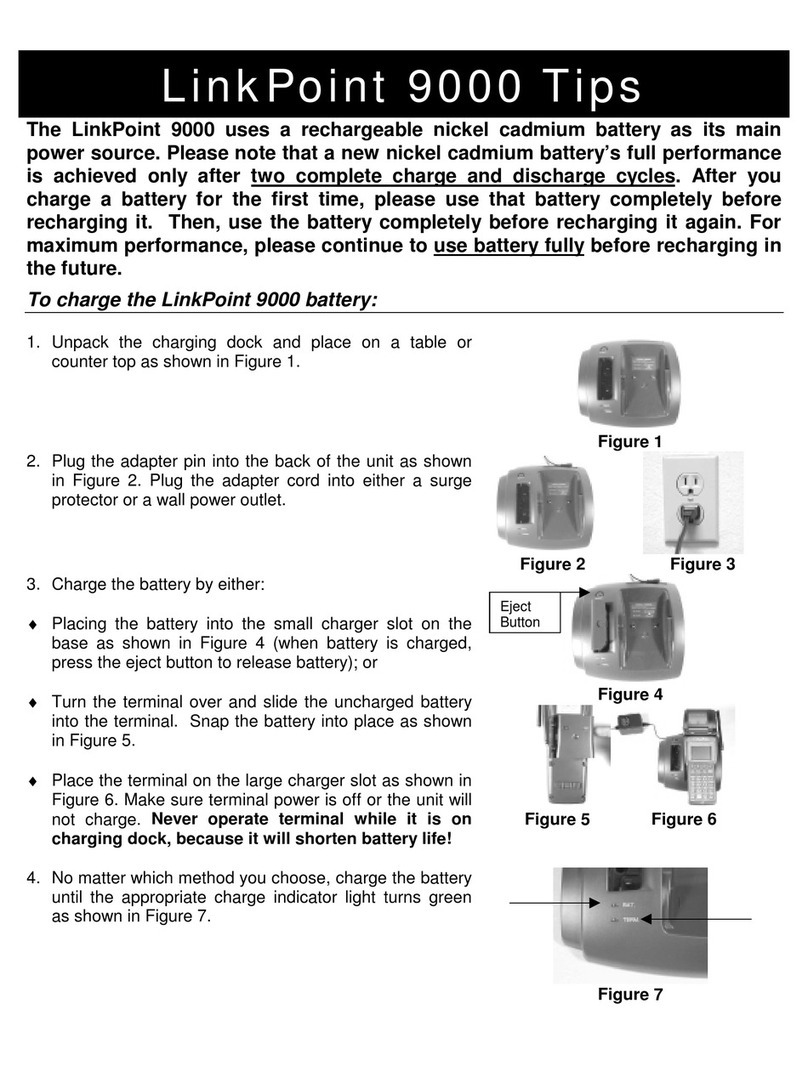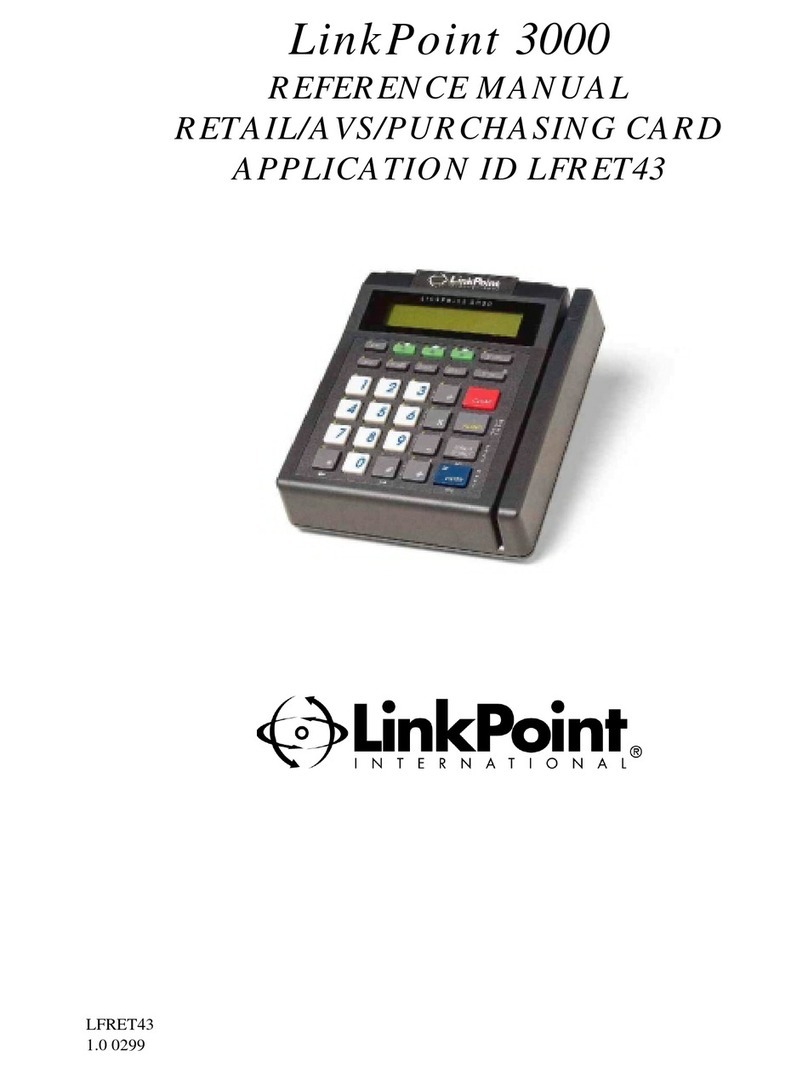1. READY XXX 1. Press [ADJUST] key.
2. 1) MERCH NAME 2. If your multi merchant assigned one digit
<-- YES --> number is displayed, press the middle [S]
(optional) key, if not, press either the right or left [S]
key until the one digit number is displayed.
3. UNADJ OPEN ITEM 3. Press the left [S] key to adjust by employee
TIP TABS NUM ID or press the right [S] key to adjust by item
number.
4. SERVER ID 4. Key in server ID number, press [ENTER].
5. ENTER ITEM # 5. Key in the item number, press [ENTER].
6. XXX SALE: $XX.XX 6. Press the left [S]key to adjust the item
EDIT VOID NEXT press the middle [S]key to void the item or
press the right [S]key to adjust the next item.
7. FOOD/BEV AMT 7. If the displayed transaction amount is correct,
ITEM XXX: $XX.XX press [ENTER], if not, key in the correct
amount, then press [ENTER].
8. TAX AMT 8. If the displayed tax amount is correct, press
ITEM XXX: $XX.XX [ENTER], if not, key in the correct amount,
then press [ENTER].
9. TIP AMOUNT 9. Key in the tip amount, then press [ENTER].
10. XXX SALE: $XX.XX 10. Press the left [S] key if total amount is
OK EDIT correct or press right [S]key to adjust.
11. ITEM XXX UPDATED 11. Please wait for the merchant receipt to print.
12. Print SRV XXX Rpt? 12. Press either the left [S] key to print the
YES NO employee ID report or press the right key
to bypass prompt. Press [CLEAR] to exit.
1. READY XXX 1. Press [ADJUST] key.
2. 1) MERCH NAME 2. If your multi merchant assigned one digit
<-- YES --> number is displayed, press the middle [S]
(optional) key, if not, press either the right or left [S]
key until the one digit number is displayed.
3. UNADJ OPEN ITEM 3. Press the middle [S] key.
TIP TABS NUM
4. SERVER ID 4. Key in server ID number, press [ENTER].
5. XXX AUTH: $XX.XX 5. Press the left [S]key to adjust the item
EDIT VOID NEXT press the middle [S]key to void the item or
press the right [S]key to adjust the next item.
6. FOOD/BEV AMT 6. If the displayed transaction amount is correct,
ITEM XXX: $XX.XX press [ENTER], if not, key in the correct
amount, then press [ENTER].
7. TAX AMT 7. If the displayed tax amount is correct, press
ITEM XXX: $XX.XX [ENTER], if not, key in the correct amount,
then press [ENTER].
8. TIP AMOUNT 8. Key in the tip amount, then press [ENTER].
9. XXX SALE: $XX.XX 9. Press the left [S] key if total amount is
OK EDIT correct or press right [S]key to adjust.
10. ITEM XXX UPDATED 10. Please wait for the merchant receipt to print.
11. PRINT CUST COPY 11. Press [ENTER] to print a customer receipt.
TEAR NOW, PRESS ENTER
1. READY XXX 1. Press [CLOSE] key.
2. 1) MERCH NAME 2. If your multi merchant assigned one digit
<-- YES --> number is displayed, press the middle [S]
(optional) key, if not, press either the right or left [S]
key until the one digit number is displayed.
3. CLOSE BATCH 3. Please wait.
Scanning Trans...
4. PRINTING... 4. Please wait for either Missing Tip or Open Tab
Reports to print.
5. XXX AUTH: $XX.XX 5. Please follow either the adjust tips or close bar
EDIT VOID NEXT tab sections to adjust transactions for close.
6. PRINT REPORT? 6. Press either the left [S] key to print the batch
YES NO report or the right [S] key to bypass the
prompt.
7. TOTAL AMOUNT $XX.XX 7. Key in total batch amount, press [ENTER].
8. DIALING... 8. Please wait...
9. CLOSE $XX.XX 9. Please wait for the close receipt to print.
BATCH CLOSED
FUNCTION DISPLAY MESSAGE OPERATOR ACTION
XXXX 0502 ©LinkPoint International, Inc.
CLOSE
BATCH
CLOSE BAR
TAB
FUNCTION DISPLAY MESSAGE OPERATOR ACTION
FUNCTION DISPLAY MESSAGE OPERATOR ACTION
ADJUSTING
TIPS
l3frrrsta.qxd 9/22/2004 2:58 PM Page 4 (1,1)