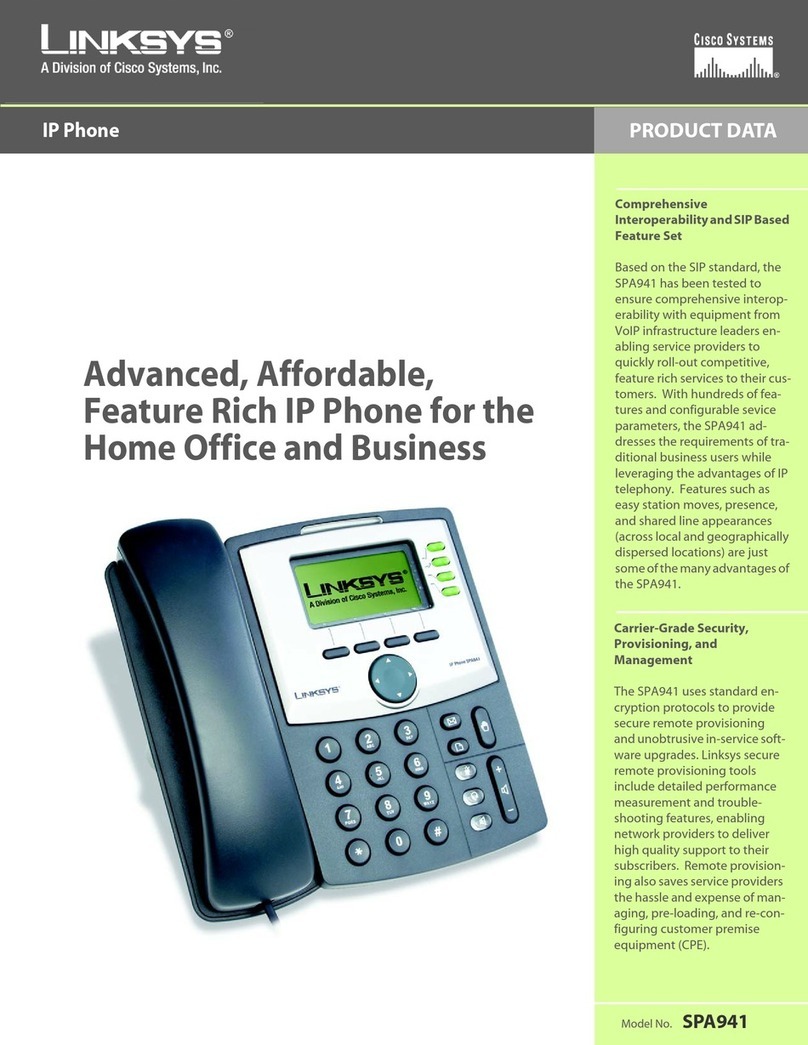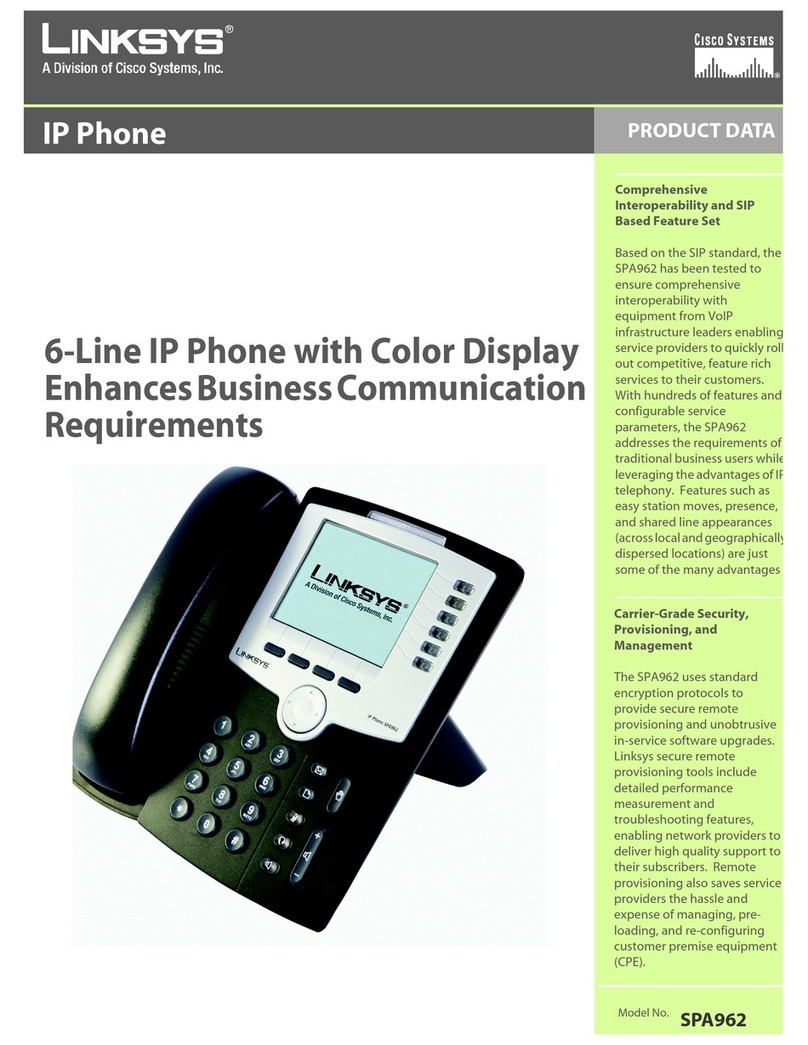GHighlight each setting your service
provider requires you to change, then
press the Select Soft Key to change
the setting.
When you are finished changing a
setting, press the Navigation button
to save your changes.
HIf you need to change a setting that
does not appear on the Edit screen,
scroll to Advanced, then press the
Select Soft Key to enter the
Advanced menu.
IHighlight each setting your service
provider requires you to change, then
press the Select Soft Key to change
the setting.
When you are finished changing the
setting, press the Navigation button
to save your changes.
JWhen you are finished making
changes in the advanced settings
menu, press the Back Soft Key until
you return to the Profile menu.
KHighlight Network Profile, then press
the Select Soft key to enter the
Network Profile menu.
LHighlight the network profile that
matches the type of security you’re
using for your wireless network. If you
don’t have security enabled on your
wireless network, highlight OPEN.
MPress the Option Soft Key to enter
the Profile Options menu, then
press the Select Soft Key to
edit the network profile.
NHighlight Wireless Settings, then
press the Select Soft Key to enter
the Wireless Settings menu.
OHighlight ESSID, then press the
Select Soft Key to enter the
ESSID menu.
PHighlight Site Survey, then press the
Navigation button to scan for your
wireless network.
You see a list of wireless networks in
range of the Phone. Highlight your
wireless network’s ESSID name in the
list, then press the Navigation button
to select it. Continue with step R.
QIf you don’t see your wireless
network’s ESSID name in the list,
your wireless network may not be
set to broadcast its ESSID name.
To enter the ESSID name manually,
press the Back Soft Key to return
to the ESSID menu, highlight New
ESSID, then press the Navigation
button to edit the ESSID name.
When you are finished entering
the ESSID name, press the
Navigation button to save it.
R
Press the
Back
Soft Key until you
return to the Wireless Settings menu.
SHighlight Security, then press the
Navigation button to enter the
Security menu.
THighlight the type of security you have
enabled on your wireless network and
press the Navigation button to
select it. Then change the settings
to match your wireless network.
If you don’t have security enabled on
your wireless network, select OPEN.
UWhen you are finished selecting
wireless security settings, press the
Back Soft Key until you return to the
Edit menu.
VHighlight Account Choice and press
the Navigation button to enter the
Account Choice menu. Press the
Navigation button again to assign the
default SIP account to the current
network profile, then highlight On and
press the Navigation button again to
activate it.
WPress the Back Soft Key until you
return to the Phone’s home screen.
Congratulations! Installation is
complete. For more information about
your IP Phone, see the on-screen
User Guide on the CD-ROM.
For additional information or troubleshooting
help, refer to the User Guide on the CD-ROM.
You can also e-mail for further support.
Website
http://www.linksys.com
Sales Information
800-546-5797 (800-LINKSYS)
Linksys is a registered trademark or trademark of
Cisco Systems, Inc. and/or its affiliates in the U.S.
and certain other countries. Copyright © 2006
Cisco Systems, Inc. All rights reserved.
WIP300-QI-60126NC CB