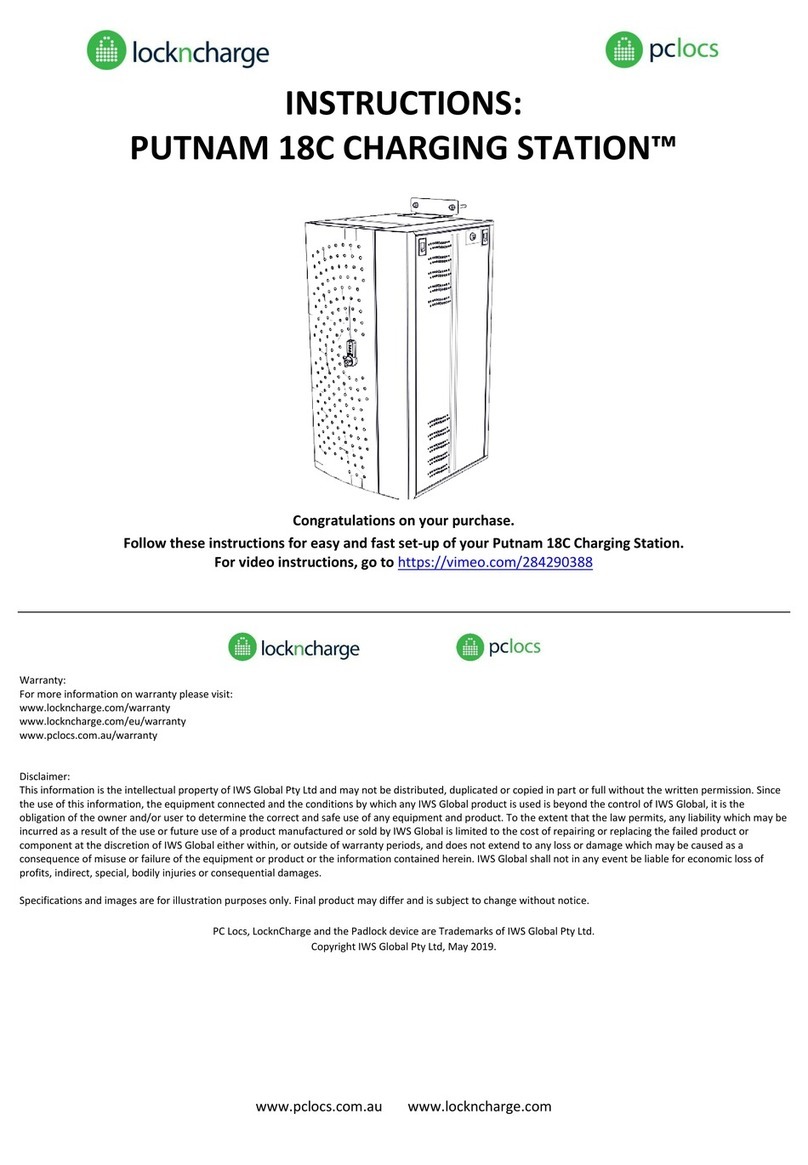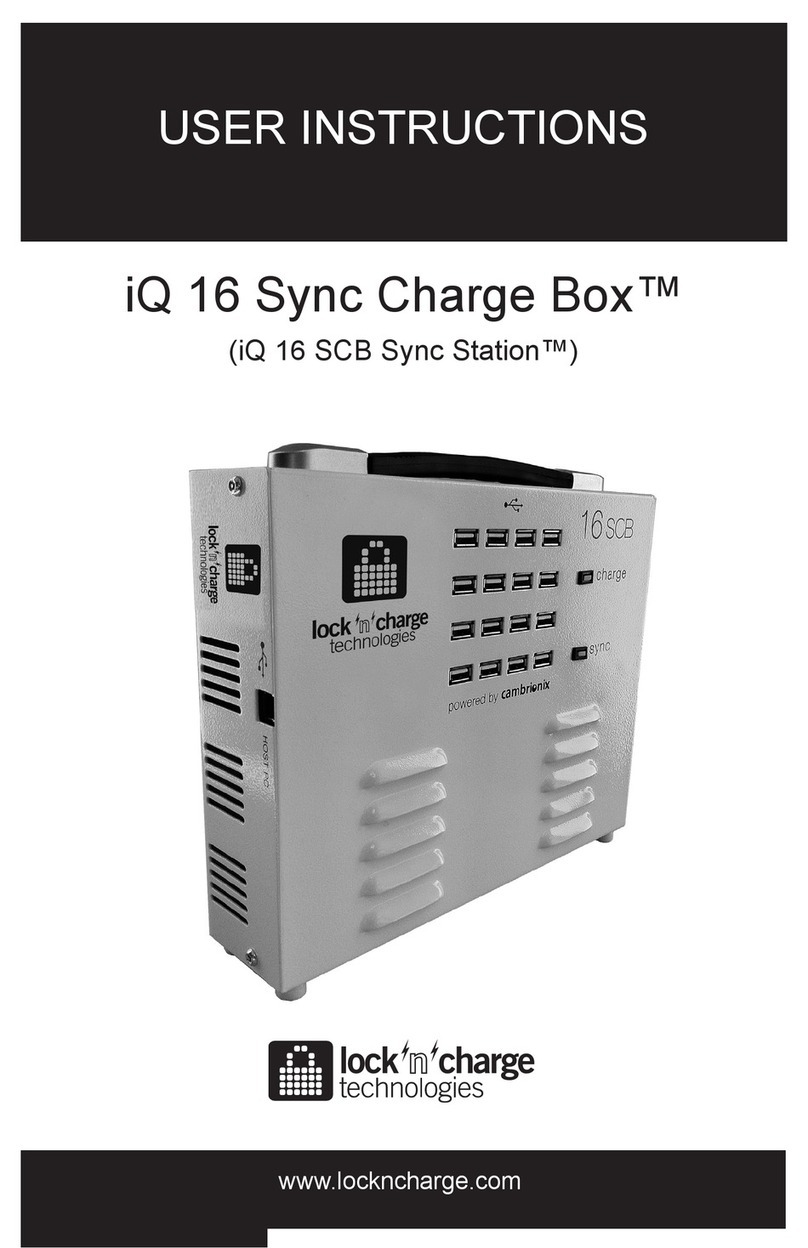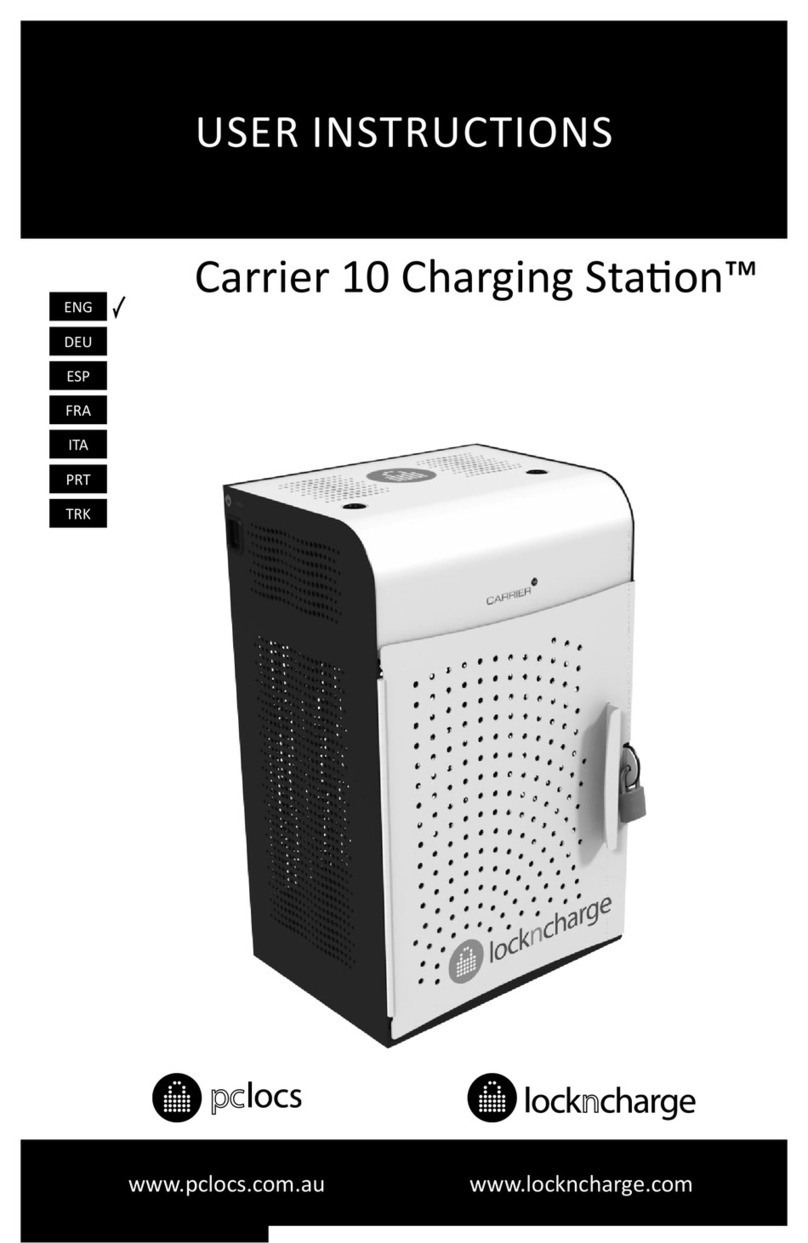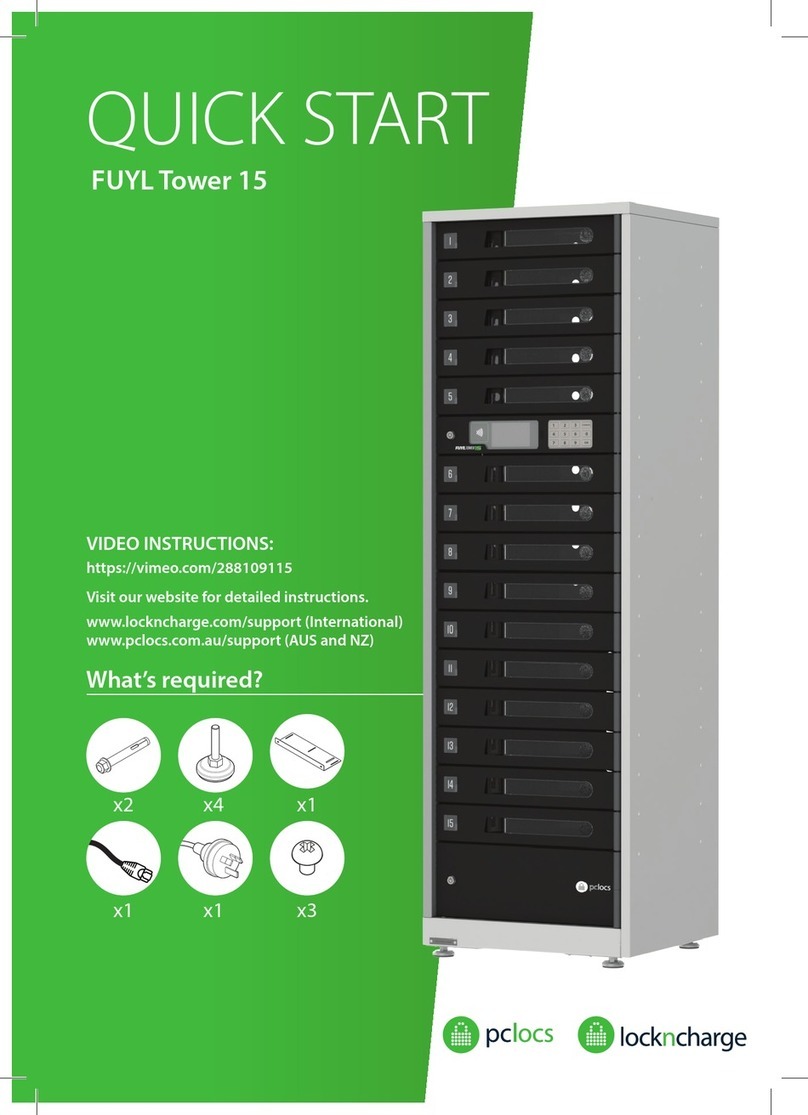www.pclocs.com.au www.lockncharge.com
INSTRUCTIONS:
PUTNAM 8 CHARGING STATION™
Congratulations on your purchase.
Follow these instructions for easy and fast set-up of your Putnam 8 Charging Station.
For video instructions, go to https://vimeo.com/228328973
Warranty:
PC Locs/LocknCharge warrants the product to be free of defects in design, materials, assembly and craftsmanship from the date of purchase to the original retail
purchaser. Evidence of original purchase will be required to obtain warranty service.
In the event that a defect, malfunction or failure occurs or is discovered during the warranty period, PC Locs/LocknCharge will repair or replace, at its option, the
products which in the reasonable judgment of PC Locs/LocknCharge are deemed defective. All transportation costs shall be borne by the owner and the risk of loss
shall be upon the party initiating the transportation.
The warranty does not apply to any product that has been subject to misuse, tampering, neglect, or accident or as a result of unauthorized alterations or repairs to
the product. The warranty is in lieu of all warranties expressed or implied, including the implied warranties of merchantability and fitness for a particular purpose
which are expressly excluded or disclaimed. In no event will PC Locs/LocknCharge, their directors, officers, employees, or agents be liable for any harm,
consequential, incidental, third party, special or indirect damages whatsoever arising out of the use or inability to use the products even if PC Locs/LocknCharge has
been advised of the possibility of such damages.
PC Locs/LocknCharge obligation is strictly and exclusively limited to the replacement or repair of any defective products. Some states do not allow the exclusion or
limitation of incidental or consequential damages, so the above limitation or exclusion may not apply to you.
Disclaimer:
This information is the intellectual property of IWS Global Pty Ltd and may not be distributed, duplicated or copied in part or full without the written permission.
Since the use of this information, the equipment connected and the conditions by which any IWS Global product is used is beyond the control of IWS Global, it is the
obligation of the owner and/or user to determine the correct and safe use of any equipment and product. To the extent that the law permits, any liability which may
be incurred as a result of the use or future use of a product manufactured or sold by IWS Global is limited to the cost of repairing or replacing the failed product or
component at the discretion of IWS Global either within, or outside of warranty periods, and does not extend to any loss or damage which may be caused as a
consequence of misuse or failure of the equipment or product or the information contained herein. IWS Global shall not in any event be liable for economic loss of
profits, indirect, special, bodily injuries or consequential damages.
Specifications and images are for illustration purposes only. Final product may differ and is subject to change without notice.
PC Locs, LocknCharge and the Padlock device are Trademarks of IWS Global Pty Ltd.
Copyright IWS Global Pty Ltd, January 2017.