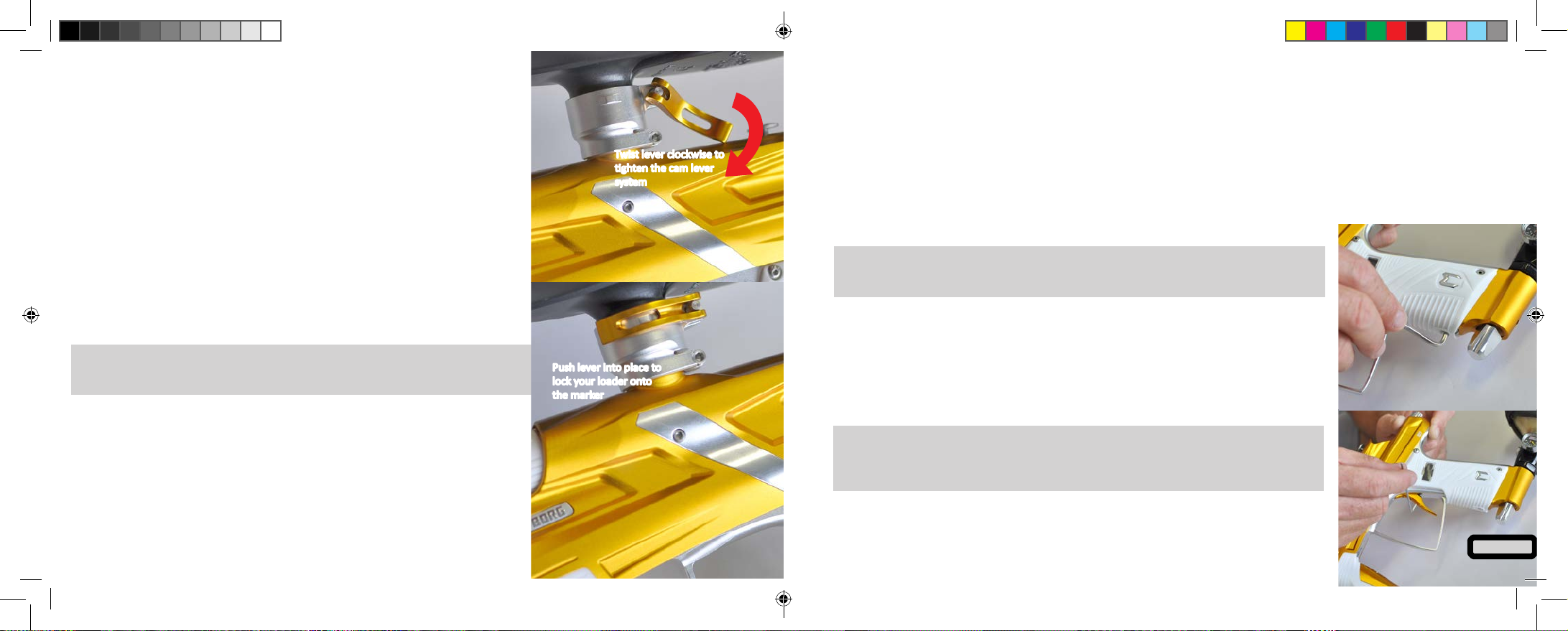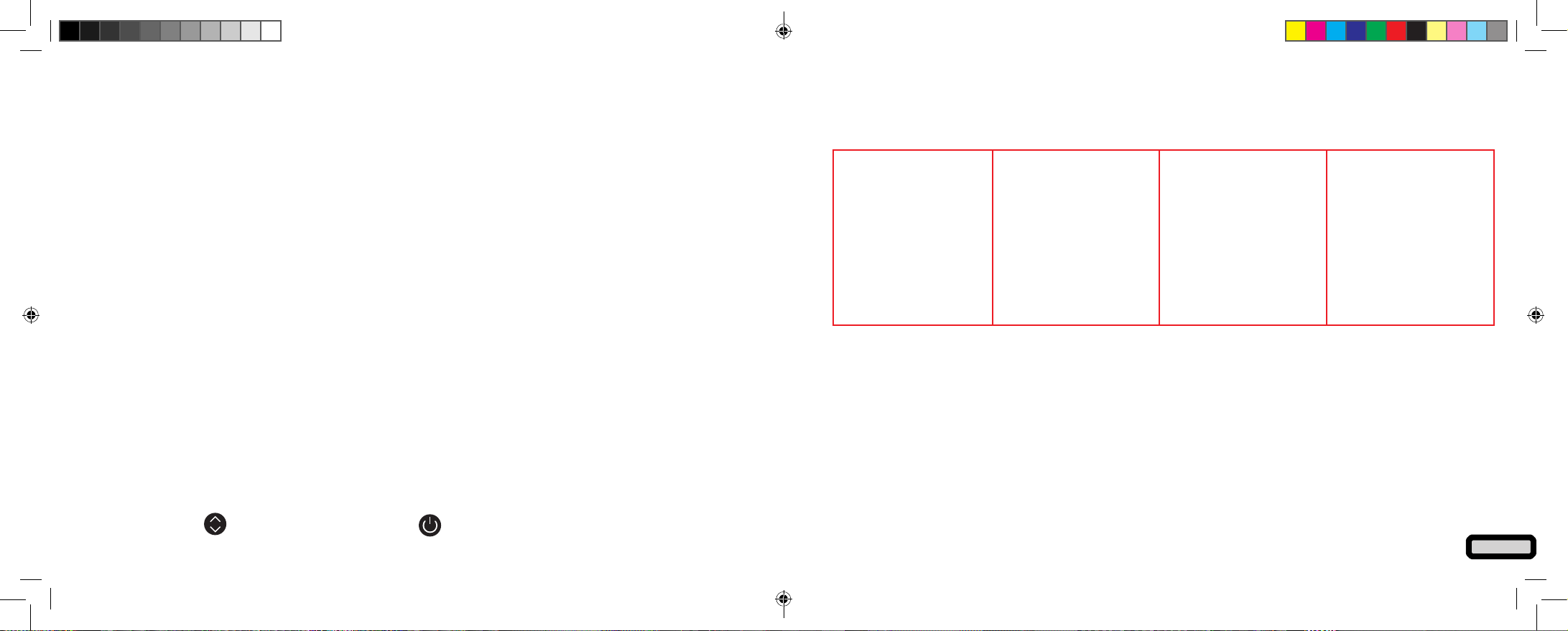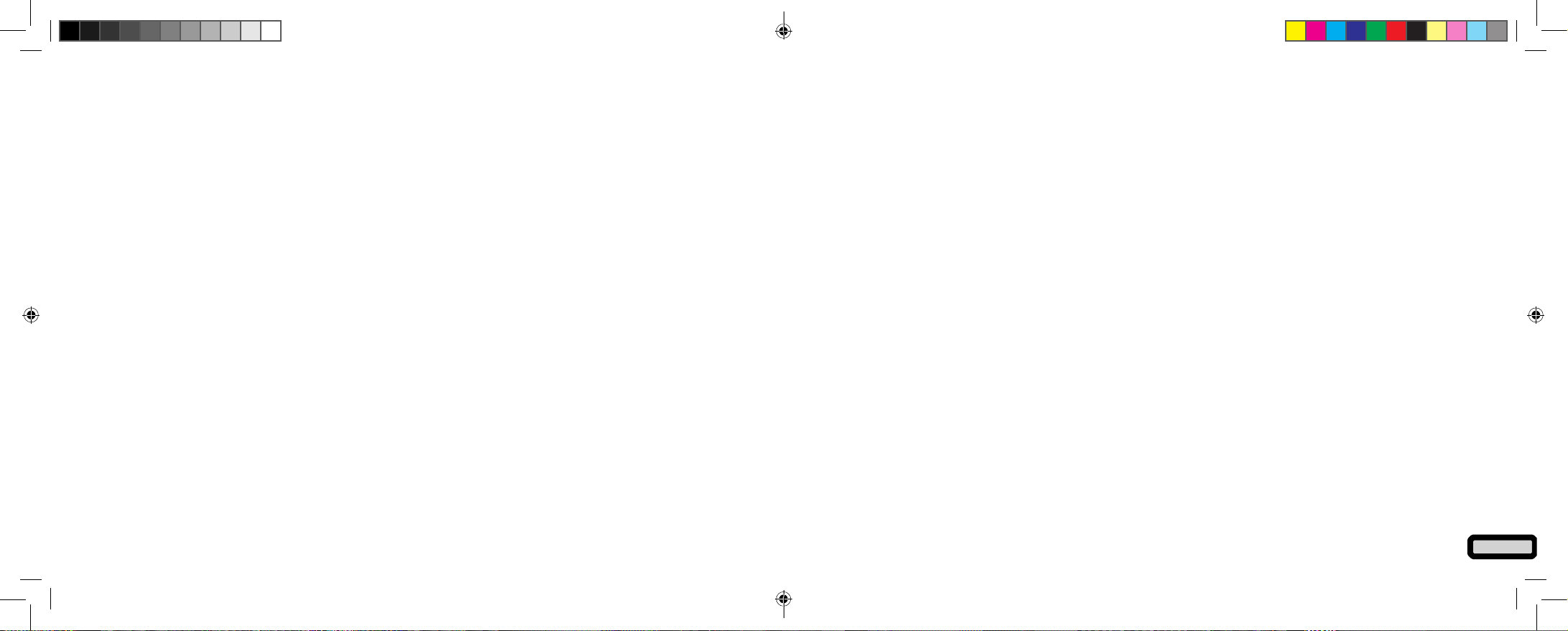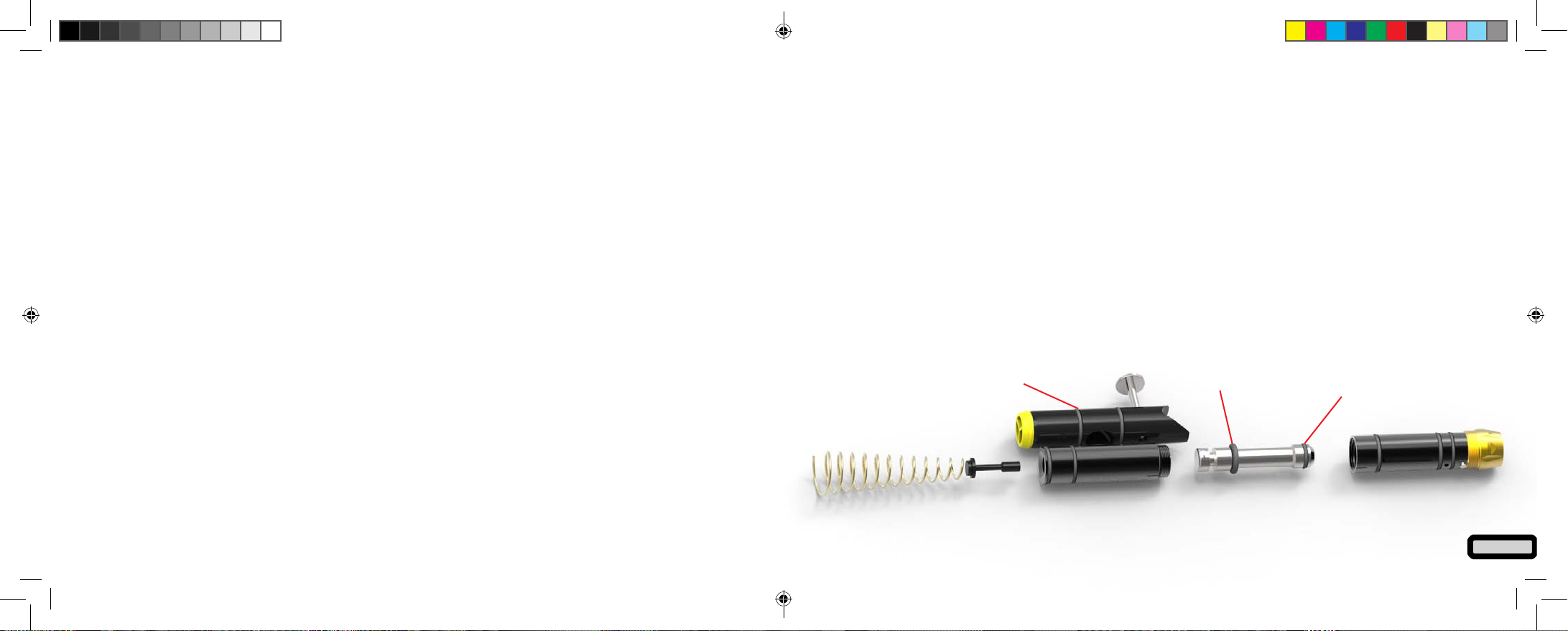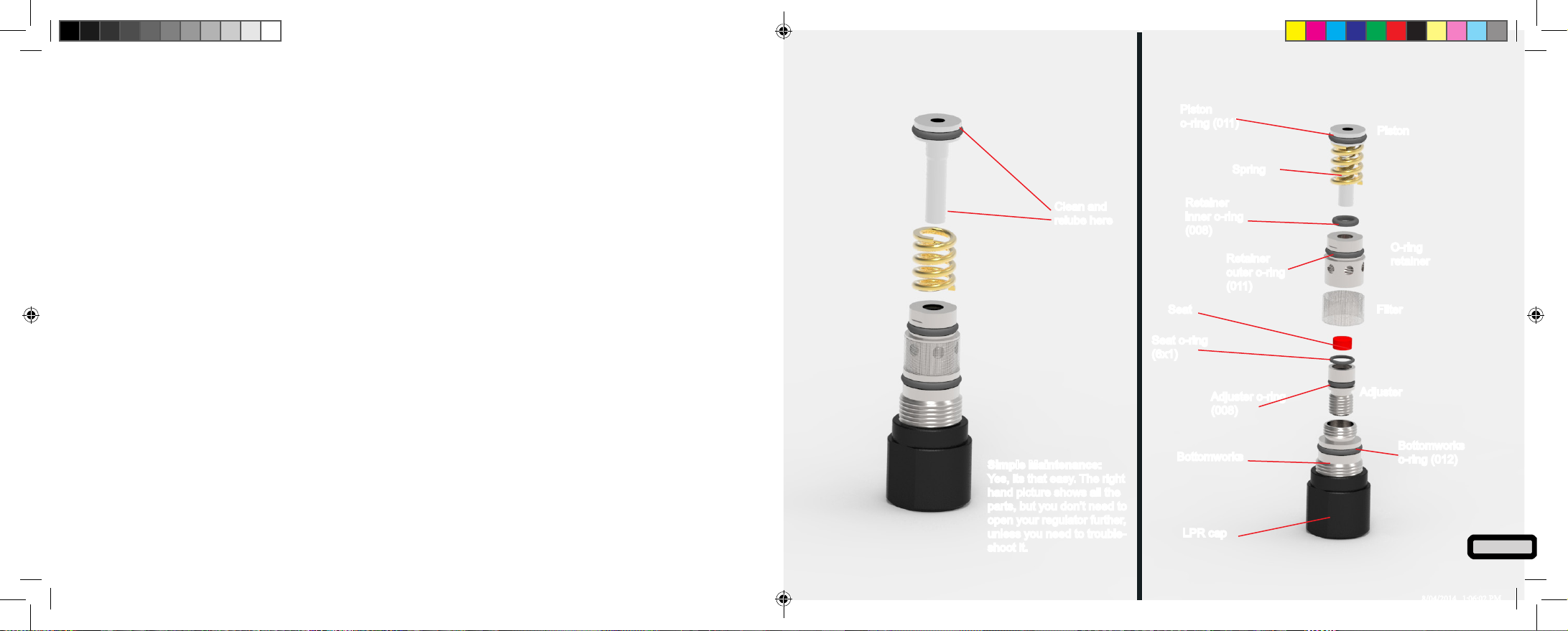Cyborg 6 Model Owners Manual
V1.00
Copyright Mac Developments Pty. Ltd. 2014
All rights reserved
No part of this document may be copied or reproduced in any form or by any means without the prior wrien con-
sent of Mac Developments Pty. Ltd.
Noce is hereby given that this manual is part of the arcle owned in whole by Mac Developments Pty. Ltd., known
as indicated in this manual and drawings. All rights of manufacture and reproducon of such arcles or any part
thereof are reserved by Mac Developments Pty Ltd. Neither said arcle nor any part thereof may be manufactured
or reproduced without the wrien authorizaon from Mac Developments Pty. Ltd. All proprietary rights and informa-
on are the sole property of Mac Developments Pty. Ltd.
MacDev, Clone, Conquest, Gladiator, MatchSck, Cyborg, Shi and Drone are all trademarks of Mac Developments
Pty Ltd.
Statement of Liability
Mac Developments Pty. Ltd. makes no warranes with respect to this documentaon and disclaims any implied war-
ranes of merchantability or tness for a parcular purpose. The informaon in this document is subject to change
without noce. Mac Developments Pty. Ltd. assumes no responsibility for its resale or safe handling. Mac Develop-
ments Pty. Ltd. assumes no responsibility for physical injury or property damage resulng from its use.
CAUTION!
MacDev 2 Year Warranty
Your marker is covered by the MacDev 2 year warranty against manufacturing defects. Your marker is guaranteed
free of manufacturing defects for a period of two (2) consecuve years beginning from the product purchase date
for the original owner. The warranty is not transferable in the event of 2nd hand sale. This warranty does not cover
damage due to the, misadventure or operator error/abuse. Your warranty also does not cover the replacement of
consumable items including, but not limited to; o-rings, tools, detents, sensor eyes, barrel blockers, screws, sole-
noids or baeries (at our discreon).
If a manufacturing defect is detected, the owner must lodge a claim with MacDev, or an authorised MacDev tech
centre in their region before the warranty has expired. The owner must supply proof of purchase, and surrender
their marker for evaluaon. MacDev, or their authorised representave, will evaluate the product to determine the
validity of the warranty claim. In the event of a successful warranty claim, the defecve part will be either repaired
or replaced at no cost to the owner.
To ensure that you are covered for warranty, please keep your original proof of purchase in your records. The owner
is solely responsible for producing this proof in the event of claiming warranty.
To claim warranty, please visit the support secon of the macdev website (www.macdev.net) to nd the tech
centre in your region.
This is not a toy. Misuse may cause serious injury or death. Eye protecon designed specically
for paintball must be worn by user and persons within range. Recommend 18 years or older
to purchase. Persons under 18 must have adult supervision.
READ OWNER’S MANUAL BEFORE USING. 2
Cyborg 6.indd 3-4 8/04/2014 1:05:52 PM