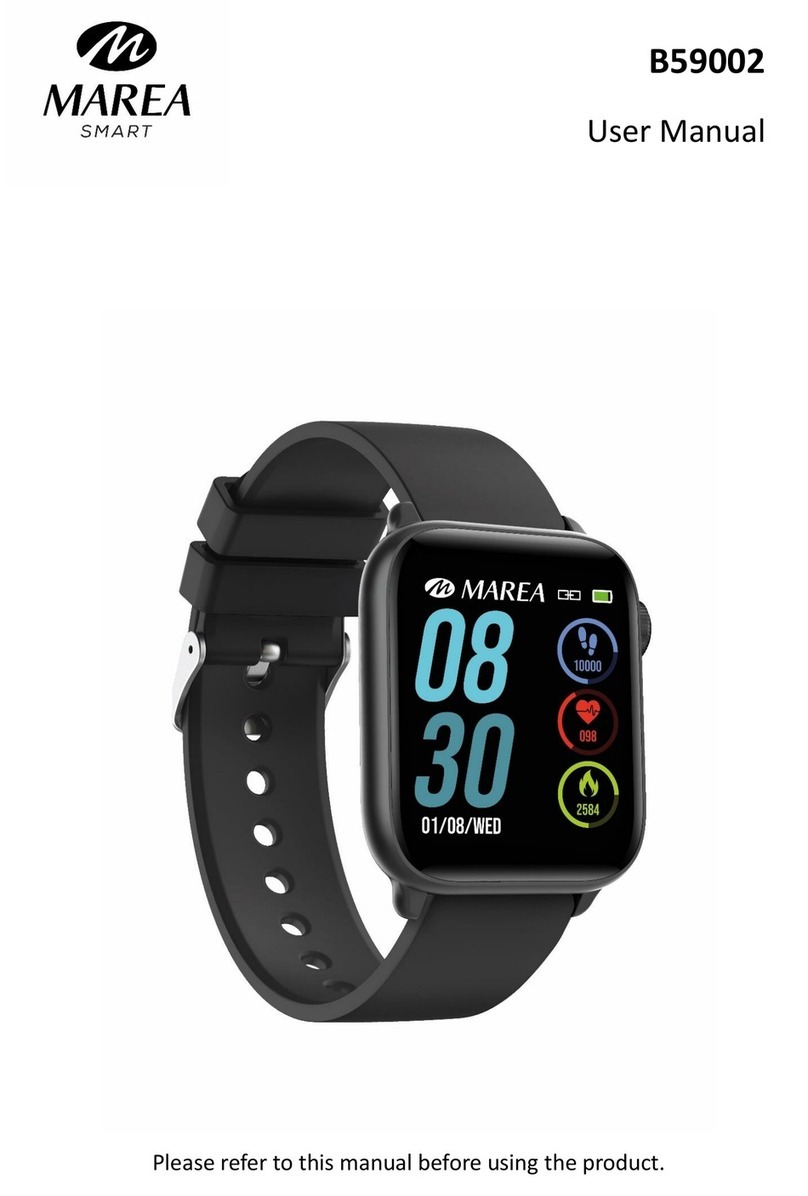Android phones will prompt you that they cannot install the
app. Please go to ‘settings’ of the phone and authorize the
‘Unknown source’.
When the mobile phone requests permissions, click "Allow". On
the contrary, you may not receive notifications, scan QR codes,
open the remote camera or use other functions. These
permissions do not affect the flow of the phone or other
information on the phone.
Some Android phones may accidentally close the app when
cleaning the applications. Please keep the app running in the
background. To turn on this function on your phone: open the
phone settings - application management - official application -
rights management - backstage management - select
background running. The setting method may be different due
to different mobile phone versions and models.
For iPhone: if the phone is in standby or hibernation mode for a
long time (for example, the phone has not been in use for 2
hours or more and the screen is off), the application will be
closed by the iOS system , so the application and the watch will
be disconnected and the application functions will not be
available. Re-activate the phone and it will automatically
reconnect.