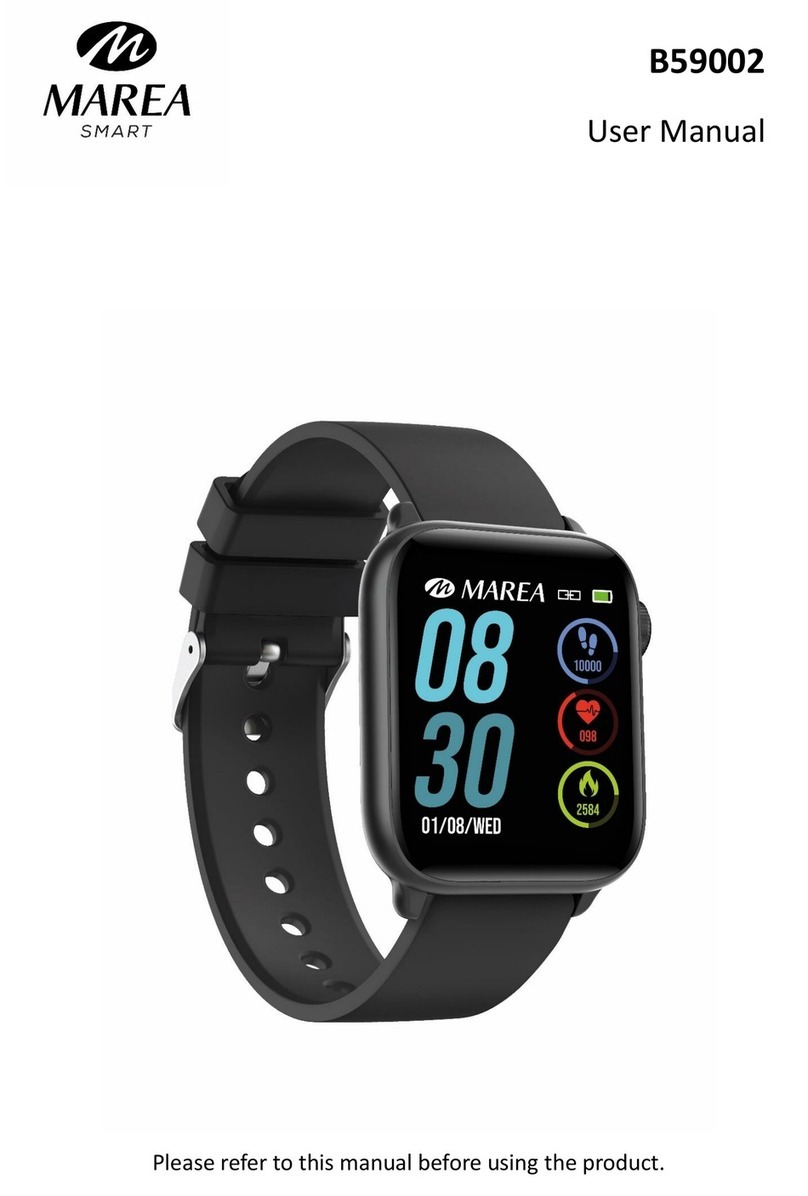back of the smart watch (it starts with “B” and is followed
by five digits).
2. Download and install on your phone the official app that
corresponds with your smart watch model.
3. Open the app and enable all the permissions that the app
requests.
4. Turn on Bluetooth on your phone.
5. Make sure that the smart watch has not been linked
directly through Bluetooth to your phone. If so, unlink it.
6. Bind your Marea Smart watch through the app.
Notes on linking:
Only one smart watch pairing application should be
installed on the phone to ensure that the connection
with the smart watch is normal. If several applications
are connected, they can affect the connection between
the watch and the phone. Some Android phones will
prompt you that they cannot install the app. Please go to
‘settings’ of the phone and authorize the ‘Unknown
source’.
When the mobile phone requests permissions, click
"Allow". On the contrary, you may not receive
notifications, scan QR codes, open the remote camera or
use other functions. These permissions do not affect the
flow of the phone or other information on the phone.
Some Android phones may accidentally close the app
when cleaning the applications. Please keep the app
running in the background. To turn on this function on