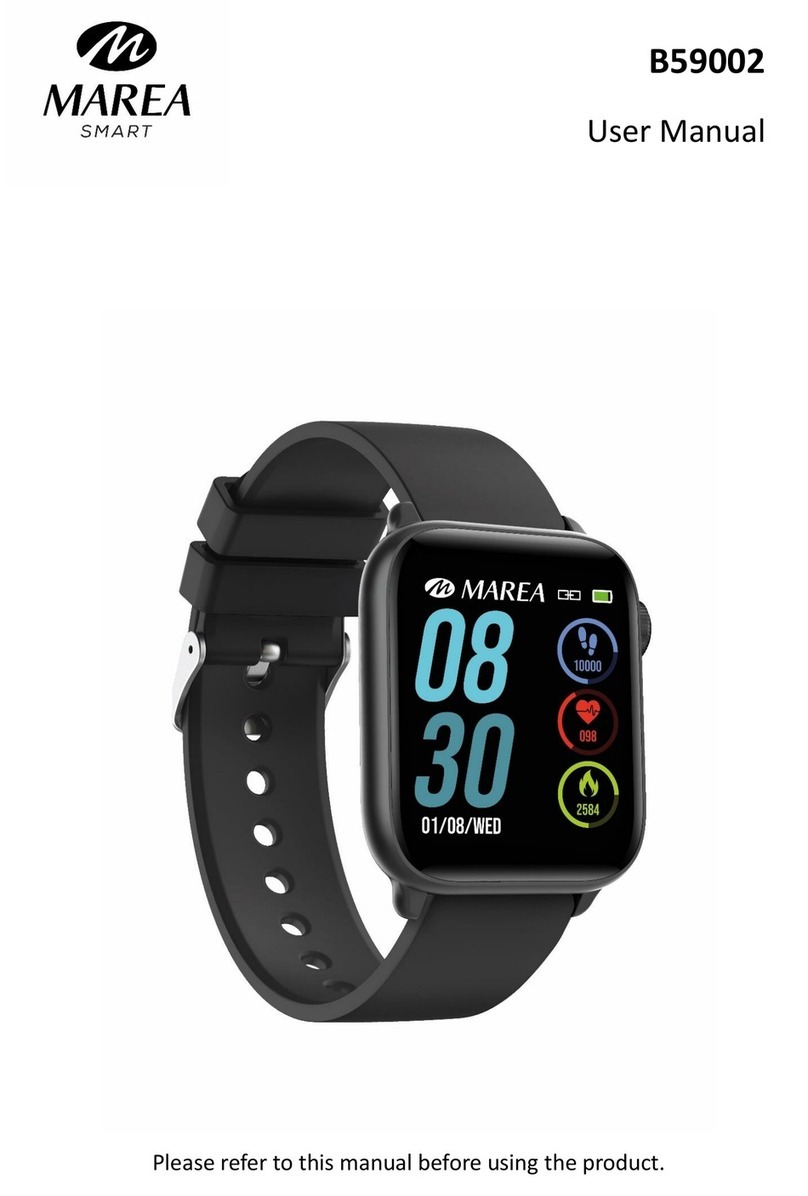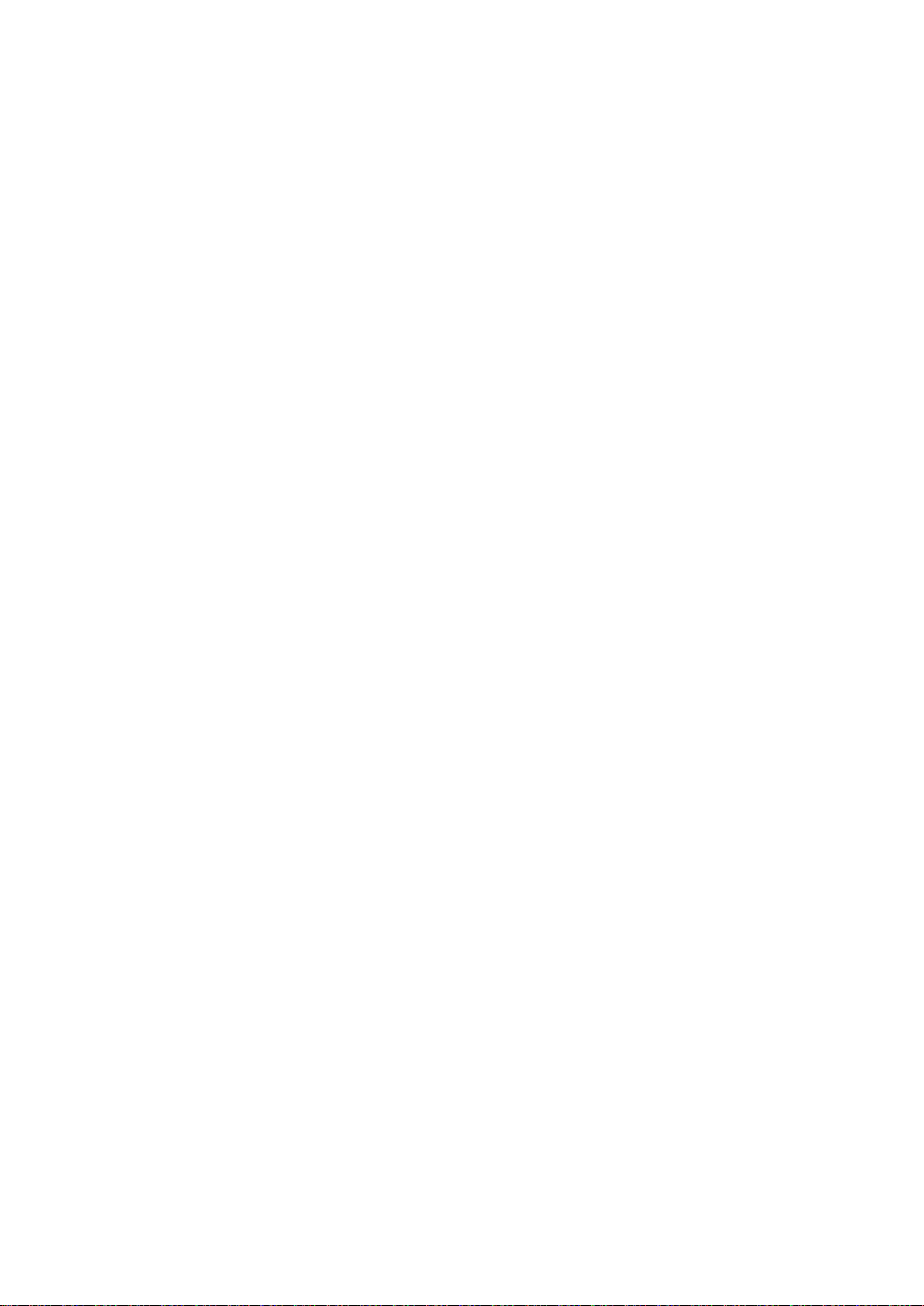5.5.3 Activity data can only be viewed on the APP, not on the watch.
5.6 Blood Pressure
Go to the blood pressure icon and press once to start the test.
5.7 Blood Oxygen
Go to the blood oxygen icon and press once to start the test.
5.8 Weather
After the weather function is enabled on the APP, it will be displayed on the watch. It won’t
display if it’s OFF on the APP.
5.9 Other
Slide left on the main screen to enter the other functions menu:
5.9.1 Shutter: You can take a photo with your phone camera by remote control.
For Android users: Click "Shutter", your phone turn on the phone's camera, the camera icon
will appear on the watch. Press and hold the touch area of the smart watch to take a photo.
For iPhone users: Click the “Shutter”, on your phone you must manually enter the camera
interface and then click to take photos from the smart watch.
5.9.2 Timer: Press once to enter the timer interface, press play to start timing. You can pause or
restart. Slide right to exit.
5.9.3 Brightness: Press once to enter the brightness interface, press + or - to set the brightness
level. Slide right to exit.
5.9.4 Reset: Press once to restore factory settings, the watch will return to the factory state.
5.9.5 Turn off: Press once to turn off the watch.
5.9.6 Version: Press once to check the Bluetooth name, device type, device address, etc.
6. Caution
Only one smart watch pairing application should be installed on the phone to ensure that
the connection with the smart watch is normal. If several applications are connected, they can
affect the connection between the watch and the phone.
Note: Some Android phones will prompt you that you cannot install them. Please go to ‘settings’
of the phone and authorize the ‘Unknown source’.
When the mobile phone requests permissions, click "Allow". On the contrary, you may not
receive notifications, scan QR codes, open the remote camera or use other functions. These
permissions do not affect the flow of the phone or other information on the phone.
Some Android phones may accidentally close the app when cleaning the applications. Please
keep the app running in the background.
Android phone settings (background running method): open the phone settings - application
management –official application - Rights management - Backstage management - select
background running. (The setting method may be different due to different mobile phone
versions and models).
Heart rate monitoring requires that the watch and arm are in contact, and the watch should