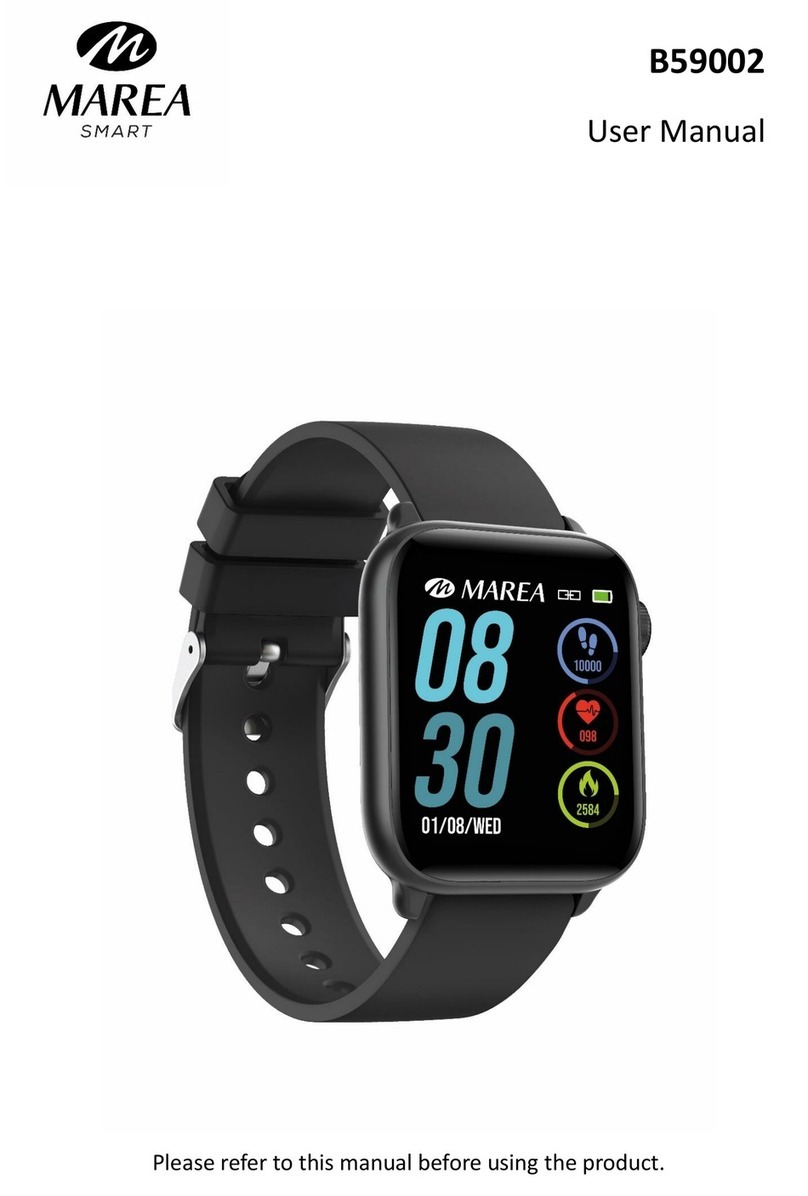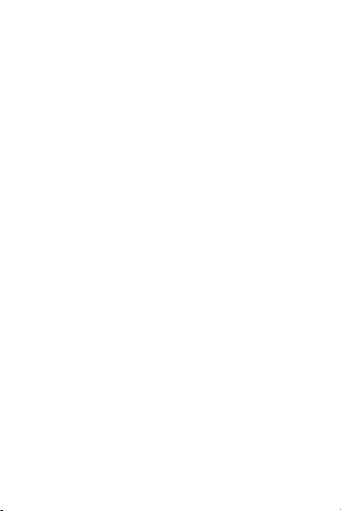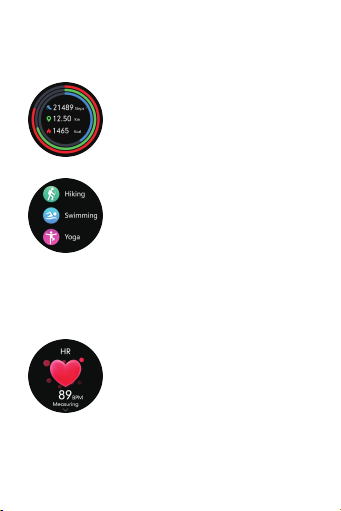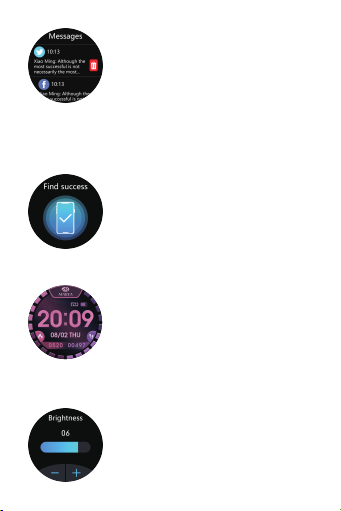Marea Smart B61002 User manual
Other Marea Smart Watch manuals

Marea Smart
Marea Smart B60002 User manual

Marea Smart
Marea Smart B59006 User manual

Marea Smart
Marea Smart B57008 User manual

Marea Smart
Marea Smart B58003 User manual

Marea Smart
Marea Smart B59005 User manual

Marea Smart
Marea Smart B58009 User manual

Marea Smart
Marea Smart B58001 User manual

Marea Smart
Marea Smart B61001 User manual

Marea Smart
Marea Smart B59001 User manual

Marea Smart
Marea Smart B58008 User manual
Popular Watch manuals by other brands

Casio
Casio QW 5513 Operation guide

Piaget
Piaget 560P Instructions for use

Armitron
Armitron pro sport MD0346 instruction manual

West Marine
West Marine BlackTip 13411293 Instruction Booklet and Care Guide

Jaeger-leCoultre
Jaeger-leCoultre HYBRIS MECHANICA CALIBRE 184 manual

FOREVER
FOREVER iGO PRO JW-200 user manual