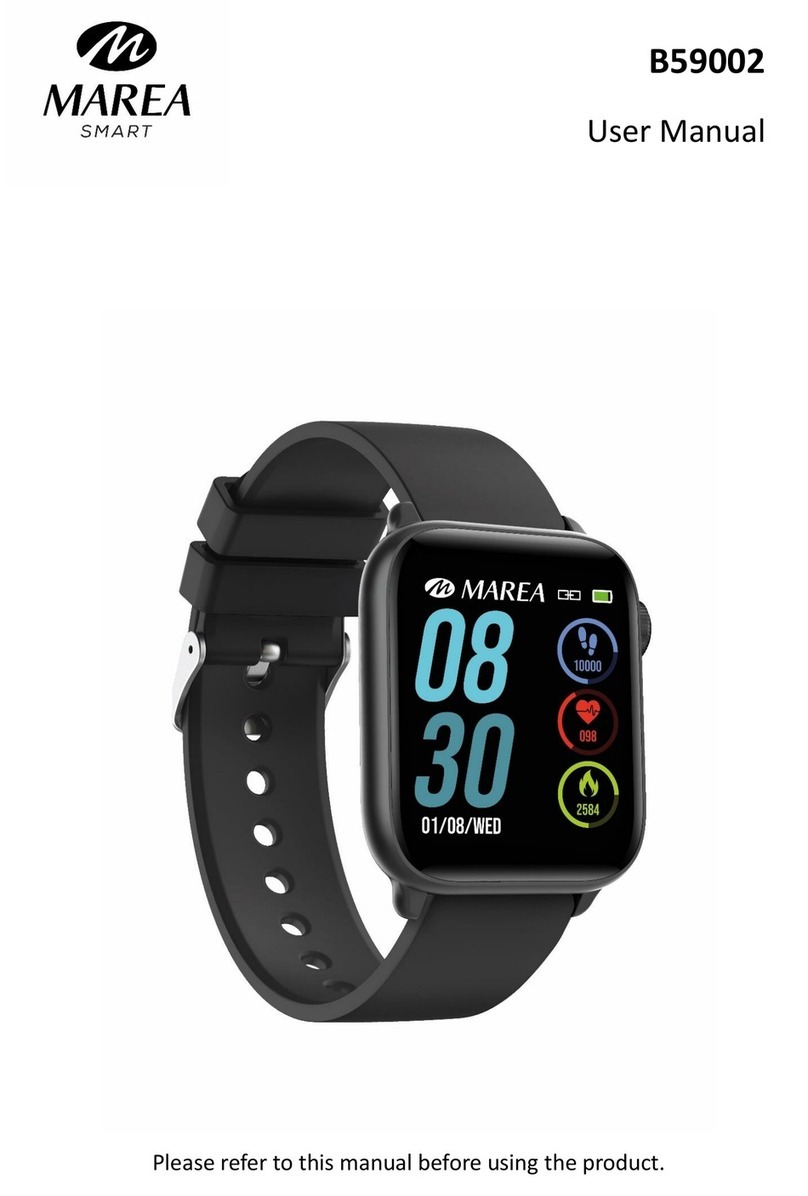As the Bluetooth protocol may vary from one phone brand
to another, the Bluetooth connection with the smart watch
may sometimes be unstable. To fix the problem, reset the
Bluetooth, pair again, or reset the smart watch. If the
system appears to have stopped, press and hold the power
button for about 10 seconds to restart the smart watch.
Notes on linking:
Only one smart watch pairing application should be
installed on the phone to ensure that the connection
with the smart watch is normal. If several applications
are connected, they can affect the connection between
the watch and the phone. Some Android phones will
prompt you that they cannot install the app. Please go to
‘settings’ of the phone and authorize the ‘Unknown
source’.
When the mobile phone requests permissions, click
"Allow". On the contrary, you may not receive
notifications, scan QR codes, open the remote camera or
use other functions. These permissions do not affect the
flow of the phone or other information on the phone.
Some Android phones may accidentally close the app
when cleaning the applications. Please keep the app
running in the background. To turn on this function on
your phone: open the phone settings - application
management - official application - rights management -
backstage management - select background running. The