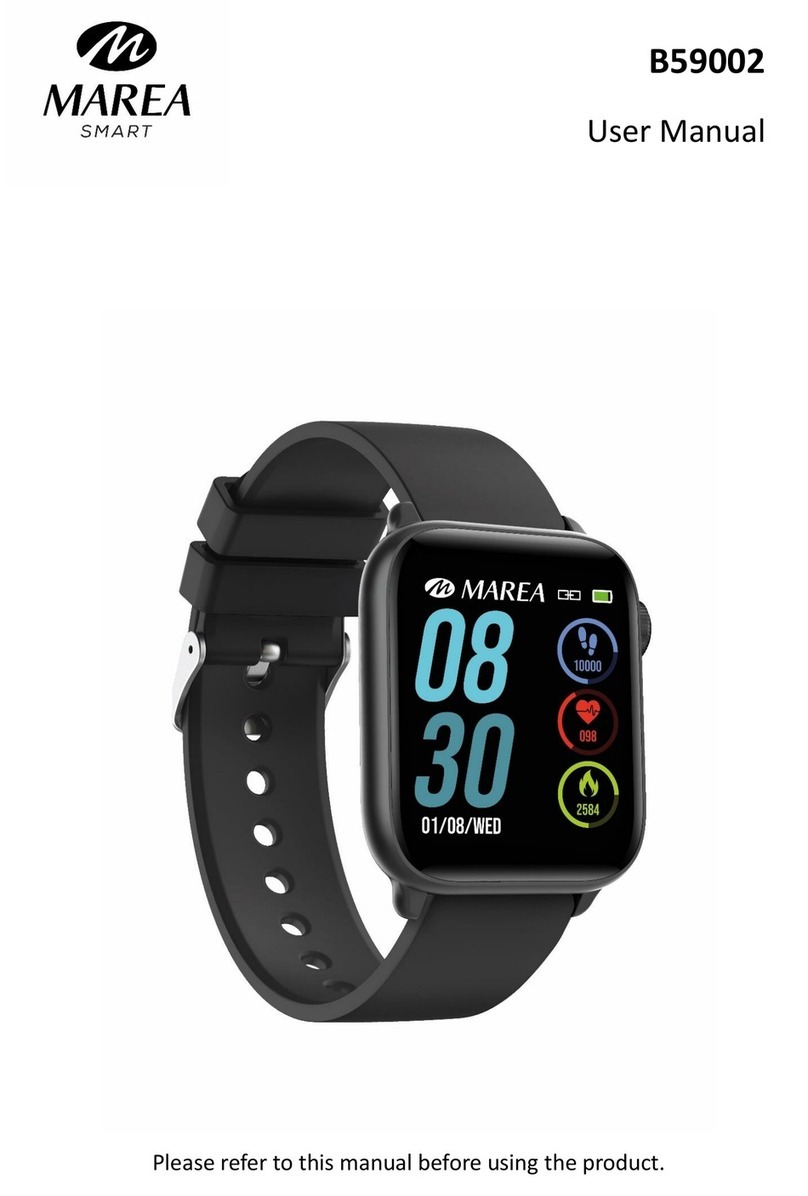Android: after connecting the bracelet in the phone settings, open the music player,
play/pause and switch songs at the bracelet end; (no need to bind in the app, if it is
already bound, please unbind it and connect in the phone settings)
IOS: Open the music player after the bracelet is bound to the app, play/pause and
switch songs at the bracelet end.
1.7 Sports mode (walking, running, cycling, hiking, swimming, football, basketball,
table tennis, badminton)
1.7.1 Select the corresponding sports mode and click the screen to enter
corresponding sports mode after countdown 3, 2, 1; swipe right to jump to the end of
the sports interface, click "pause" to return to the sports interface to continue sports,
click "□" to end the sports and save the data;
1.7.2 Sports data can be saved when the distance is greater than 200 meters or the
time is greater than 5 minutes; when the sports end without satisfying the condition, it
will prompt “the data is too little to be saved”
1.7.3 After the bracelet is bound to the app, click the synchronization on the Fundo
sports history interface to synchronize the history data of the sports at bracelet end
and view trajectory and detailed data at the app end.
1.8 ECG measurement
It can test ECG and monitor ECG status;
Please properly wear the bracelet during test. After the function is on, touch the touch
screen position with finger to start measurement. The test ends at 60s. If it is less than
60s, it prompts to return to prompt page where the finger should be placed.
1.9 Heart rate
Wear the bracelet correctly on the (left hand/right hand) wrist and enter the heart rate
menu for continuous measurement of the heart rate. After the bracelet is bound to the
app, the heart rate data is synchronized to the app in real time.
1.10 Blood pressure
Wear the bracelet correctly on the (left hand/right right) wrist and enter the blood
pressure menu for single measurement of blood pressure value. After the bracelet is
bound to app, the blood pressure data can be synchronized to the app in real time.
1.11 Blood oxygen