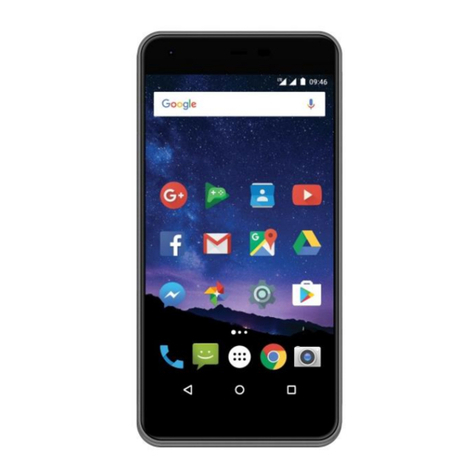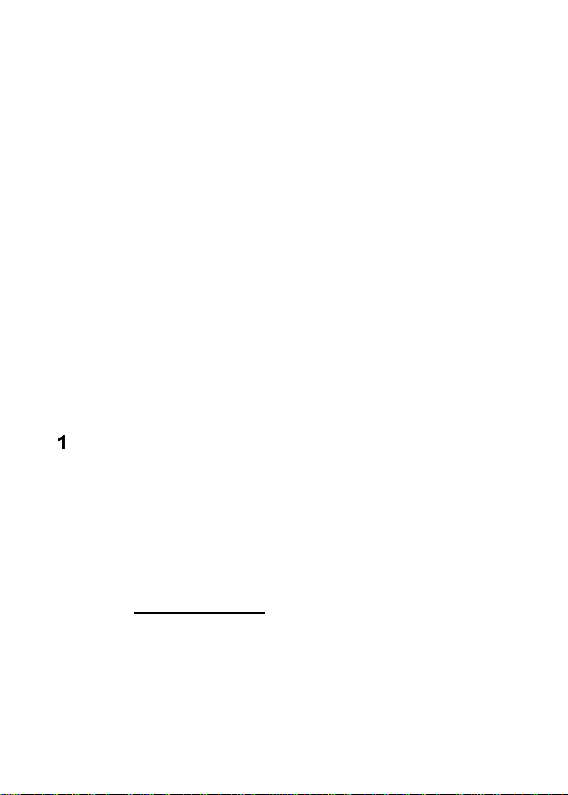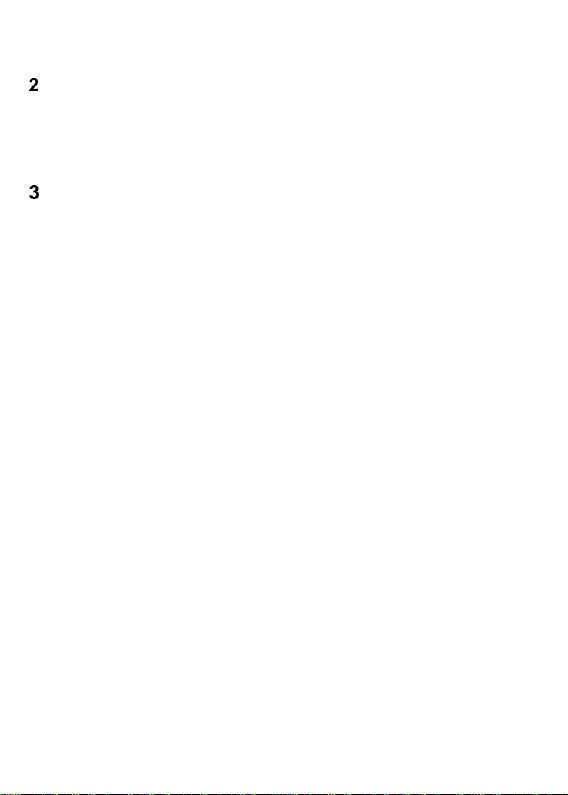4
Options While Calling .......................................23
Call Transfer.....................................................24
Answering Phone Calls.....................................24
Call Log.....................................................................24
Text & Multimedia Messages ....................................25
Creating & Sending ..........................................26
Reading & Replying to Messages.....................26
Message Boxes................................................27
Inbox........................................................27
Drafts.......................................................27
Outbox.....................................................27
Sentbox....................................................28
Archive..............................................................28
Message Settings.............................................28
Voicemail..........................................................29
Applications...............................................................30
Calculator .........................................................30
Calendar...........................................................30
Image Viewer....................................................30
Voice Recorder.................................................31
File Manager.....................................................31
SIM Services ....................................................32
Audio Player..............................................................32
Radio FM...................................................................33
Alarm Clock...............................................................33
Torch.........................................................................34
Settings .....................................................................34
Data & Time Settings........................................34
Profiles..............................................................34
Language..........................................................35
Display Screen .................................................36
Wallpaper.................................................36