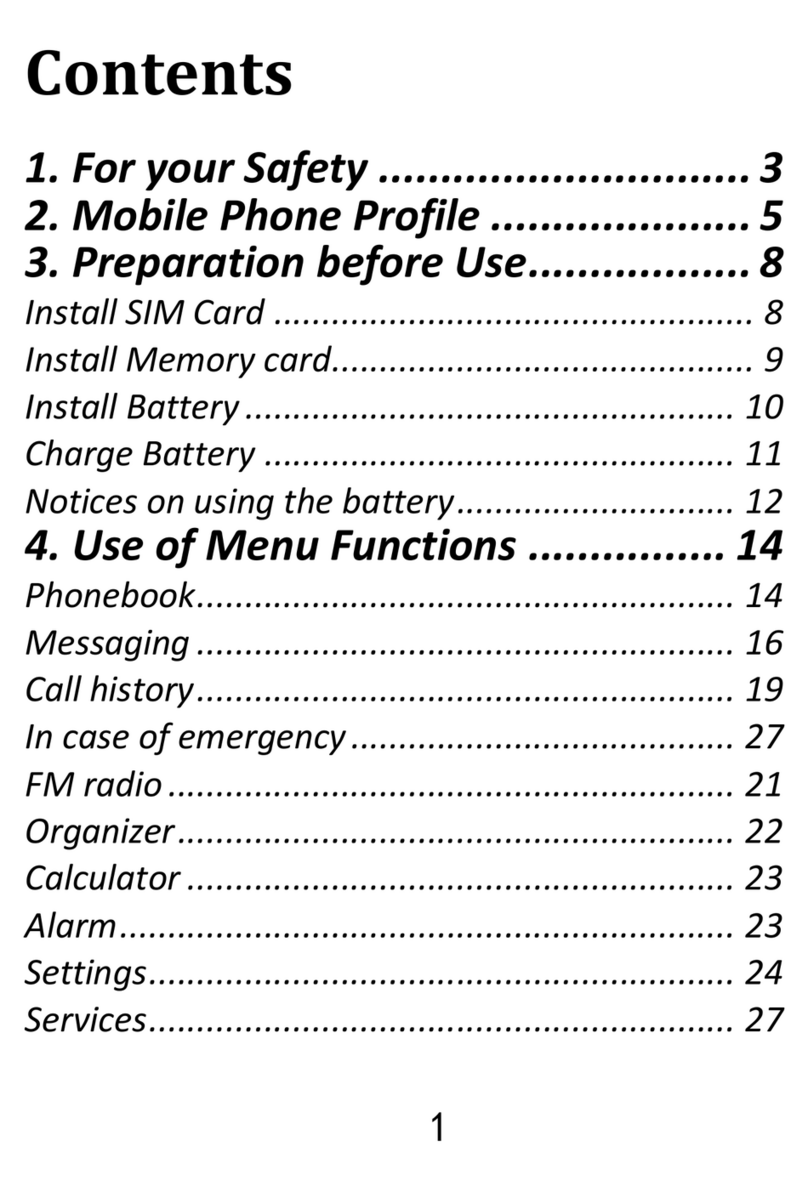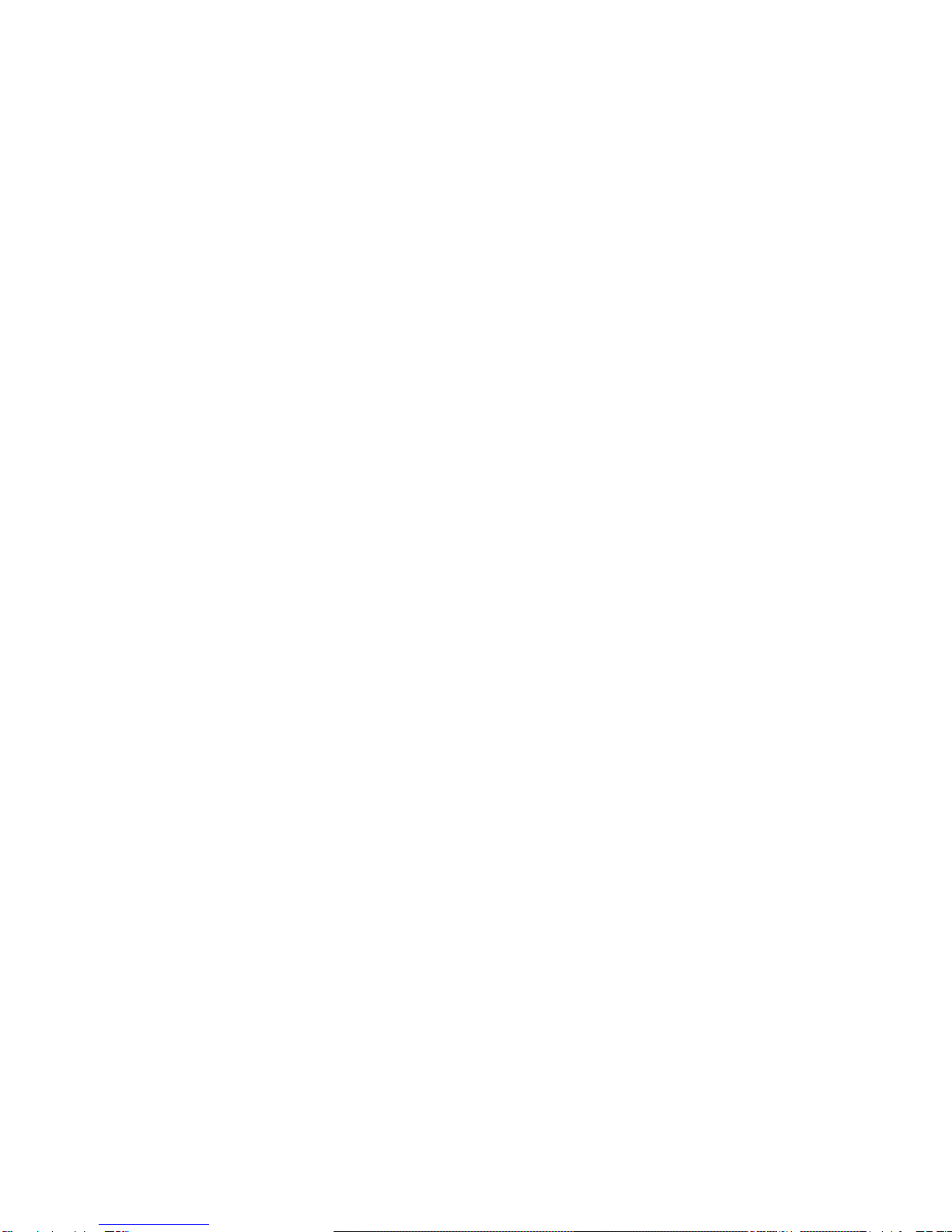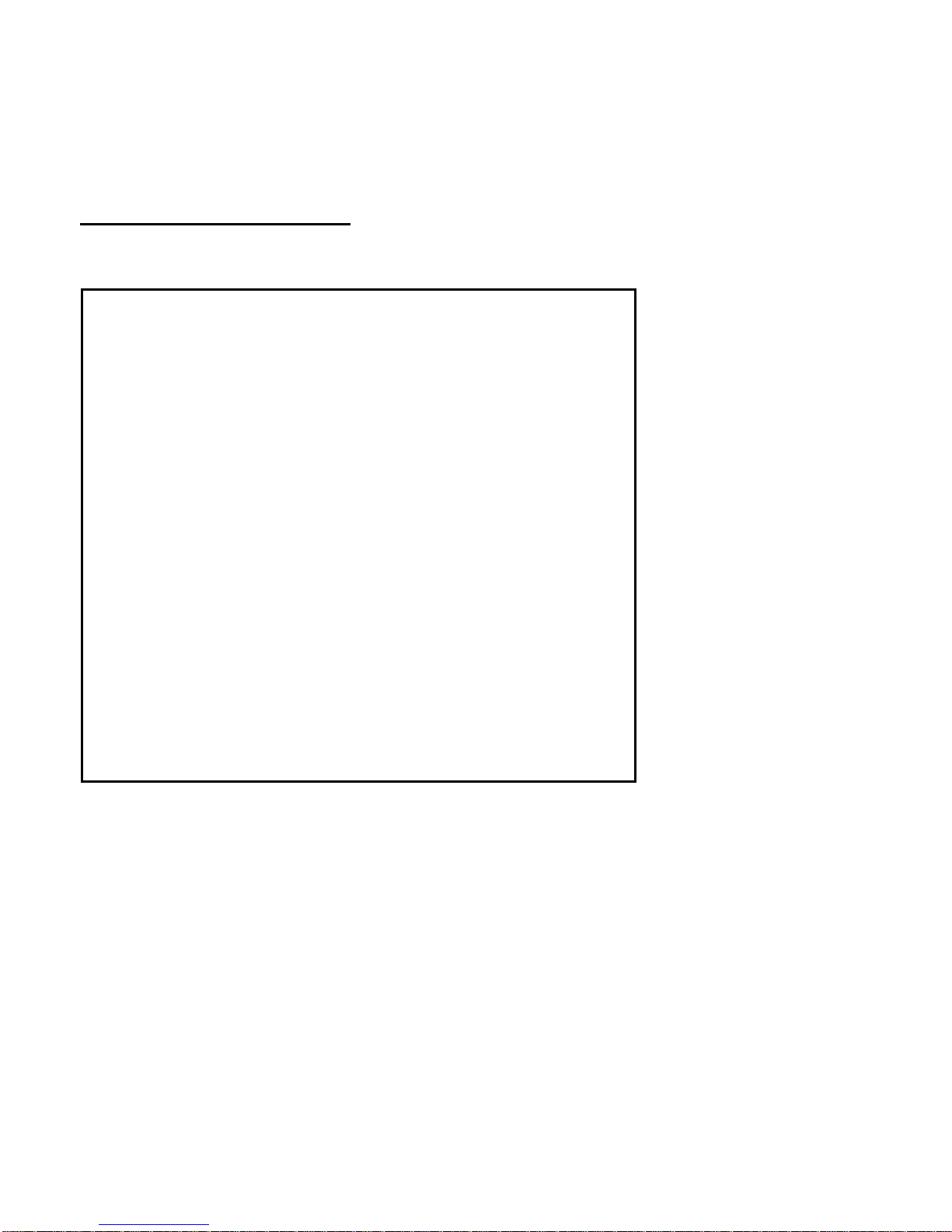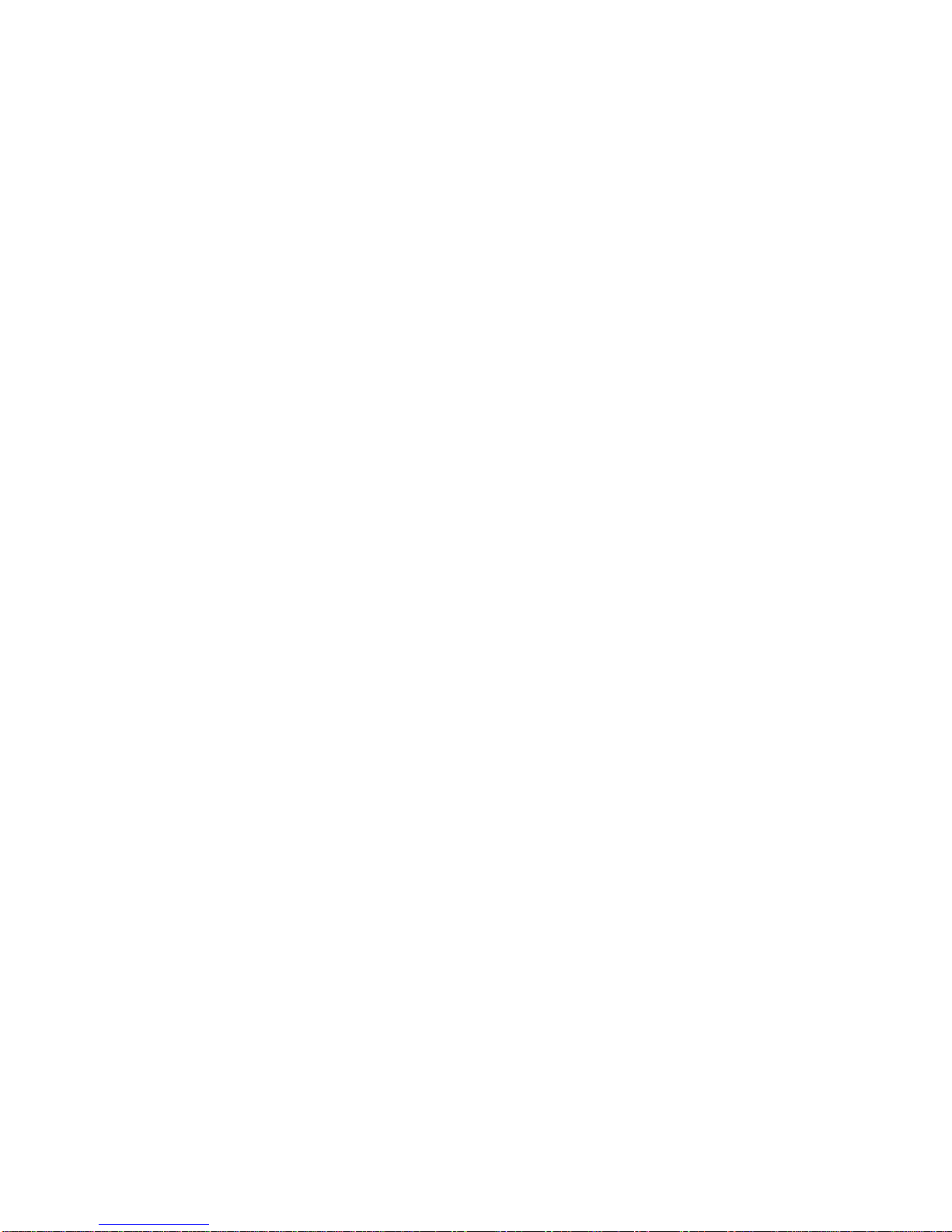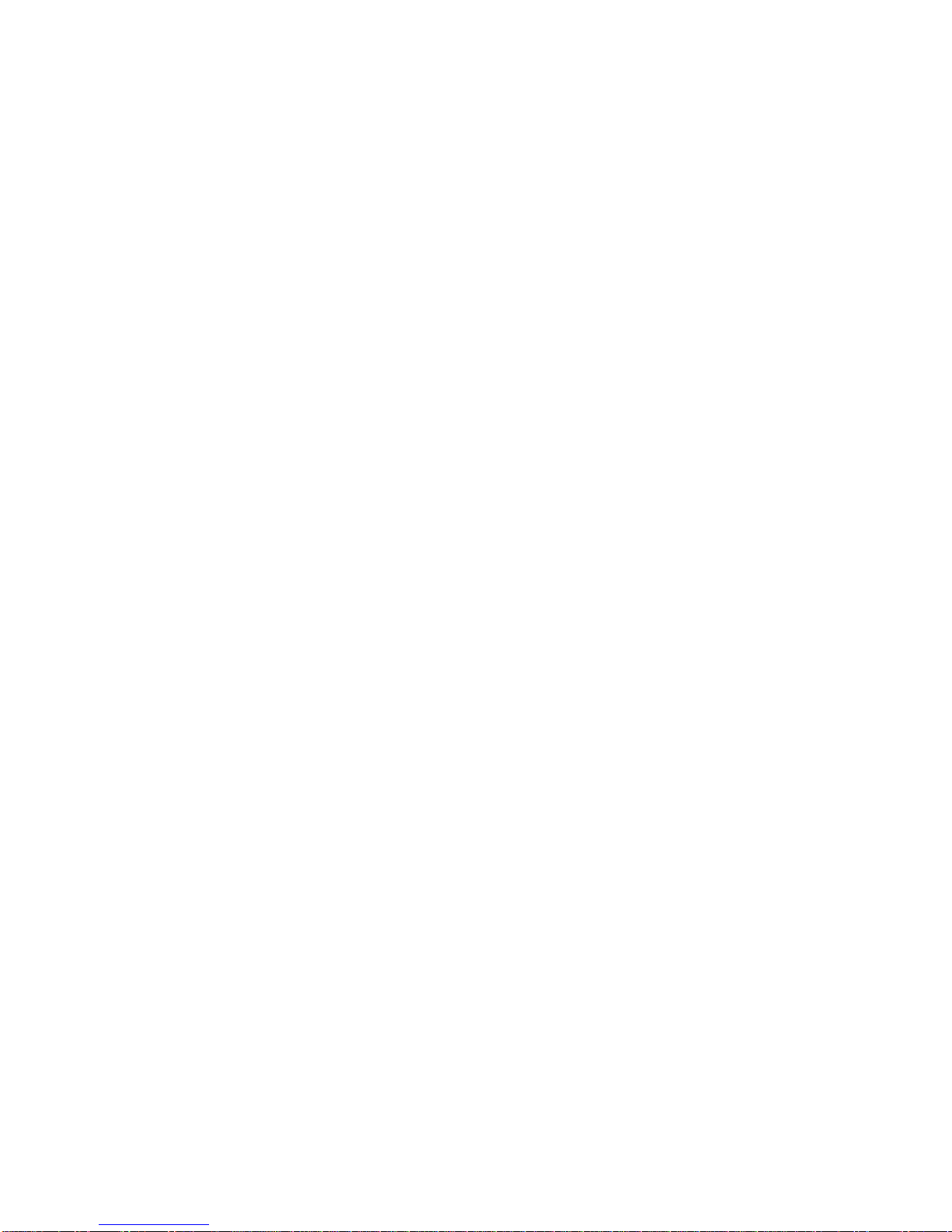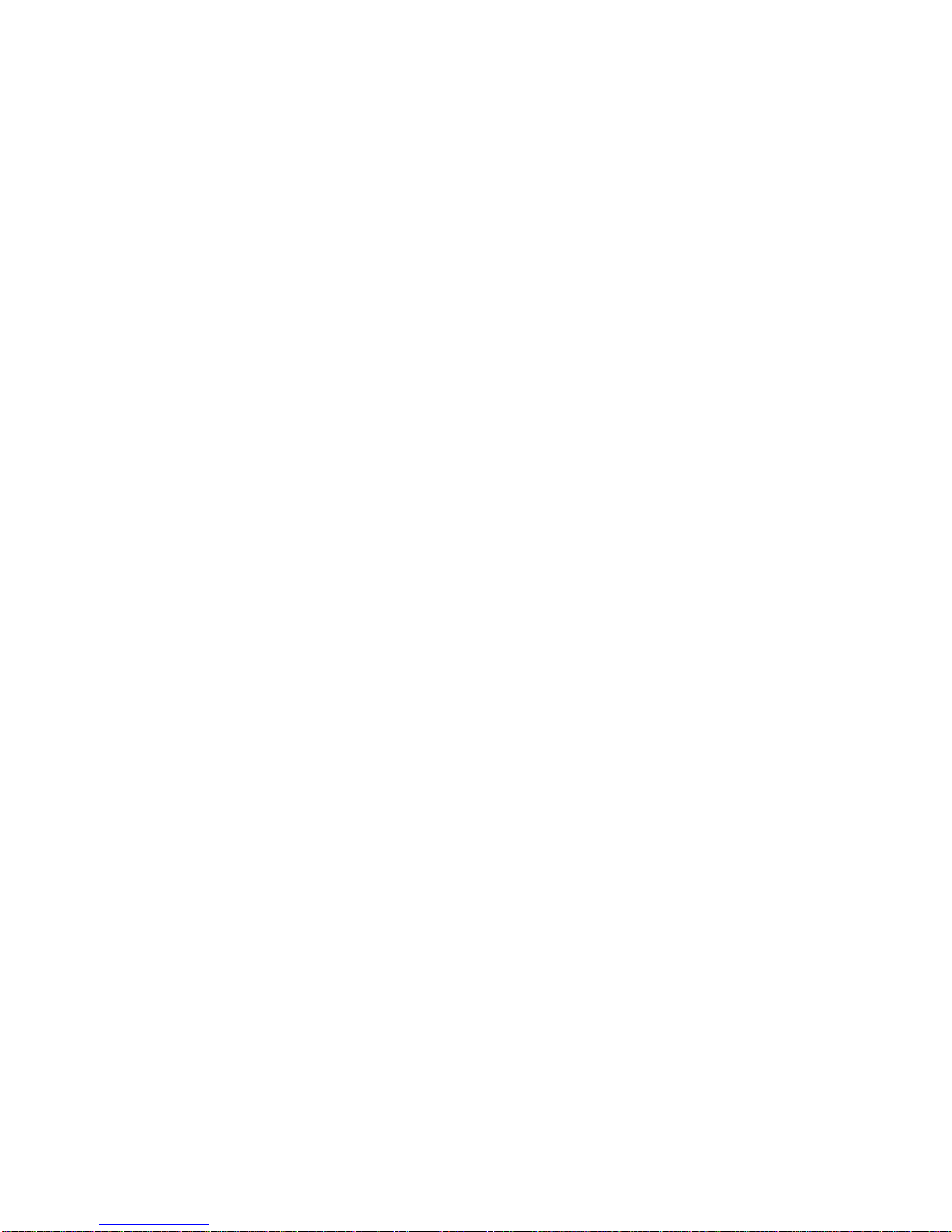1Introduction ......................................................................7
2Accessories........................................................................7
3Safety Guidelines ..............................................................7
4Telephone Description ....................................................10
4.1 Display Screen Description...........................................12
5Getting started ................................................................14
5.1 SIM Card Installation ...................................................14
5.2 Memory Card Installation............................................15
5.3 Battery Installation:.....................................................16
5.4 Removing the Battery..................................................17
5.5 Charging the Battery ...................................................18
5.6 Security Codes..............................................................18
5.6.1 PIN Code...............................................................18
5.7 Phone Security Code ....................................................19
6Using the Phone..............................................................19
6.1 Powering Phone On/Off...............................................19
6.2 Making Phone Calls .....................................................20
6.3 Answering Phone Calls ................................................21
6.4 Keypad Lock.................................................................22
6.5 Emergency Phone Call .................................................22
7Phonebook......................................................................22
7.1 Viewing Contacts .........................................................23
7.2 Searching for Contacts.................................................23
7.3 Adding New Contacts ..................................................24
7.4 Importing & Exporting Contacts ..................................25
7.5 Deleting Contacts ........................................................25
8Text Messages .................................................................25
8.1 Inbox............................................................................25
8.2 Sent Messages.............................................................27
8.3 Creating & Sending Text Messages..............................27
8.4 Creating & Sending Multimedia Message ...................28
8.5 Drafts...........................................................................29