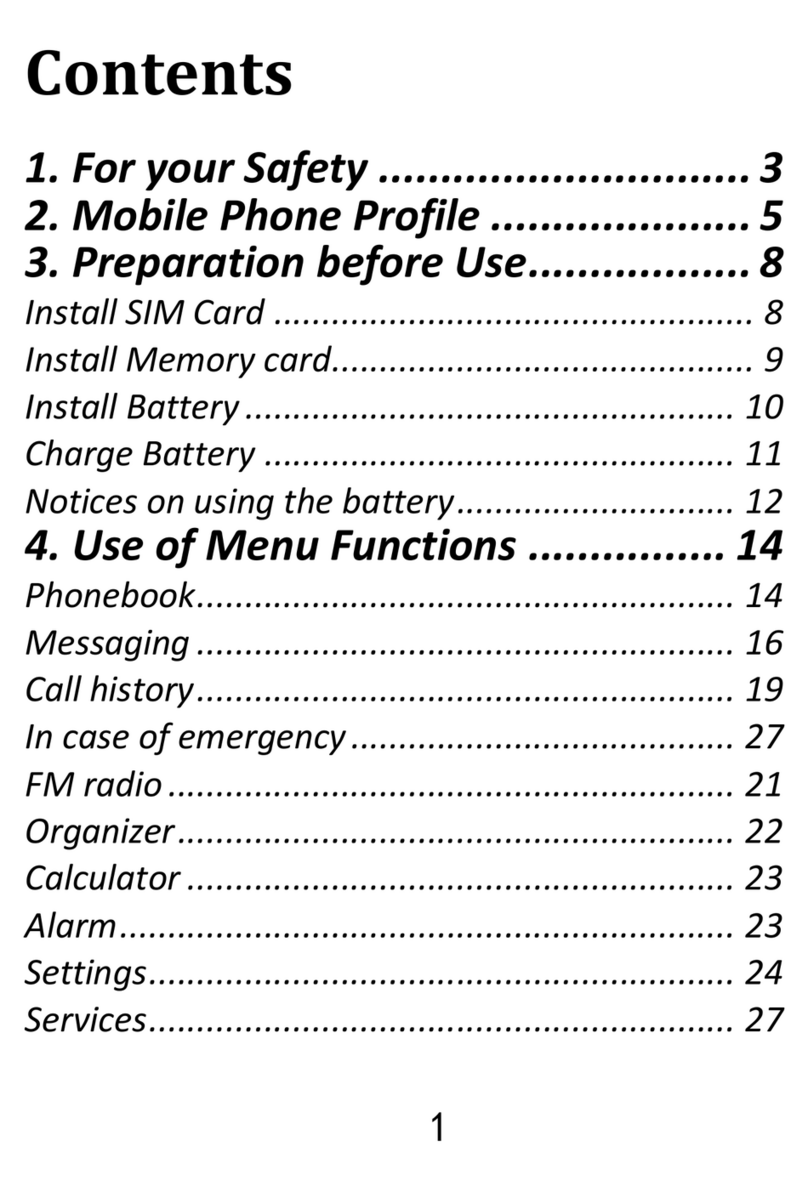11. Camera................................ Błąd! Nie zdefiniowano zakładki.
12. Radio FM................................................................................45
13. Multimedia..............................................................................47
Image Viewer ................... Błąd! Nie zdefiniowano zakładki.13.1 Video Recorder................. Błąd! Nie zdefiniowano zakładki.13.2 Video Player..................... Błąd! Nie zdefiniowano zakładki.13.3 Audio Player..................... Błąd! Nie zdefiniowano zakładki.13.4 Voice Recorder................. Błąd! Nie zdefiniowano zakładki.13.5
14. Settings ............................... Błąd! Nie zdefiniowano zakładki.
Profiles................................................................................4914.1 Telephone Settings........... Błąd! Nie zdefiniowano zakładki.14.2
14.2.1 Setting Date and Time... Błąd! Nie zdefiniowano zakładki.
14.2.2 Language ...................... Błąd! Nie zdefiniowano zakładki.
14.2.3 Display .......................... Błąd! Nie zdefiniowano zakładki.
14.2.4 Flight Mode.................... Błąd! Nie zdefiniowano zakładki.
Call Settings..................... Błąd! Nie zdefiniowano zakładki.14.3
14.3.1 Blocking Caller ID.......... Błąd! Nie zdefiniowano zakładki.
14.3.2 Call Waiting................... Błąd! Nie zdefiniowano zakładki.
14.3.3 Call Forwarding ............. Błąd! Nie zdefiniowano zakładki.
14.3.4 Call Barring.................... Błąd! Nie zdefiniowano zakładki.
14.3.5 Advanced Settings......... Błąd! Nie zdefiniowano zakładki.
M1/M2 Memory....................................................................5414.4 Network Settings .................................................................5414.5 Connectivity...................... Błąd! Nie zdefiniowano zakładki.14.6
14.6.1 Bluetooth..........................................................................55
14.6.2 Access Point Name (APN) Profile.....................................55
Security Settings............... Błąd! Nie zdefiniowano zakładki.
14.7
14.7.1 PIN.....................................................................................56
14.7.2 Phone Security.............. Błąd! Nie zdefiniowano zakładki.
Restore Factory Settings .. Błąd! Nie zdefiniowano zakładki.14.8
15. PC Connections................... Błąd! Nie zdefiniowano zakładki.
16. FAQ (Troubleshooting) ..........................................................57
17. Safety Precautions............... Błąd! Nie zdefiniowano zakładki.
18. Warranty.............................. Błąd! Nie zdefiniowano zakładki.
19. Battery Information .............. Błąd! Nie zdefiniowano zakładki.
20. SAR information......................................................................63
21. Protecting the Environment.. Błąd! Nie zdefiniowano zakładki.
22. CE Marking.......................... Błąd! Nie zdefiniowano zakładki.