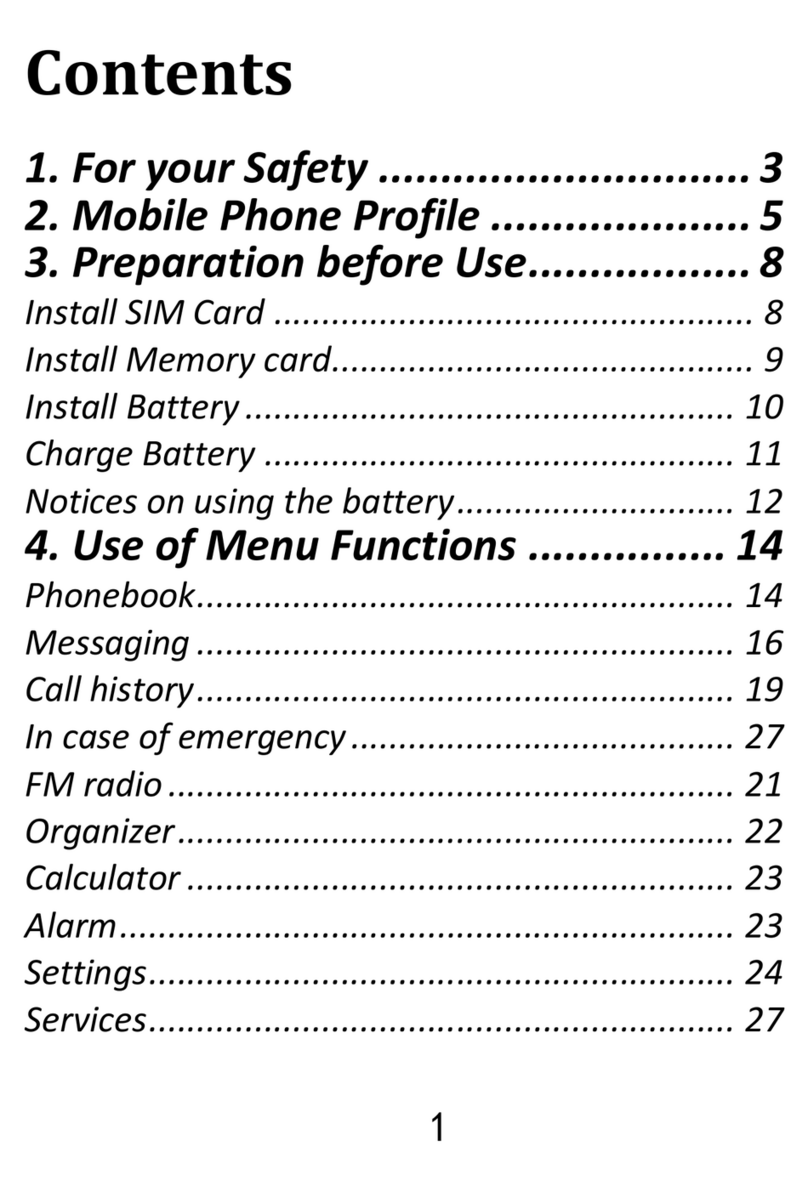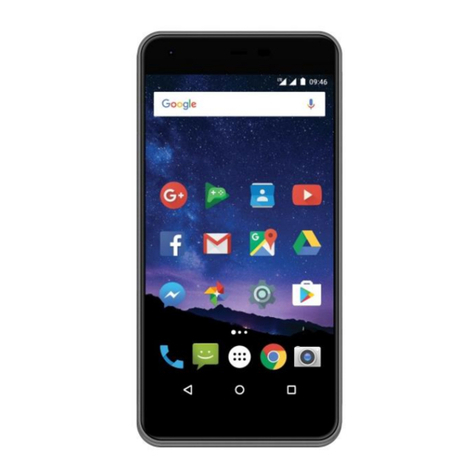8.6 Network Service Provider Messages............................30
8.7 Voicemail .....................................................................30
8.8 Text and Multimedia Message Settings.......................30
9Call log ............................................................................ 31
9.1 Call Log ........................................................................31
10 Multimedia ..................................................................33
10.1 Images......................................................................33
10.2 Audio........................................................................33
10.3 Video ........................................................................34
10.4 Voice Recorder .........................................................35
10.5 Radio FM ..................................................................35
10.6 Camera/Camcorder..................................................36
10.7 Phone Calls Recording ..............................................36
11.6 Bluetooth..................................................................37
11 File Manager/My Files .................................................38
12 Tools ............................................................................ 39
12.1 Calculator.................................................................39
12.2 Calendar...................................................................39
12.3 Alarm Clock ..............................................................39
12.4 World Clock ..............................................................40
12.5 Unit Converter..........................................................40
12.6 Stopwatch ................................................................41
12.7 Countdown Timer.....................................................41
12.8 SIM Service (STK)......................................................41
12.9 Torch.........................................................................41
13 Entertainment .............................................................41
14 Profiles ........................................................................42
15 Settings........................................................................43
15.1 Call Settings..............................................................43
15.1.1 SIM Settings ......................................................43
15.1.2 Call Forwarding .................................................43
15.1.3 Call Waiting .......................................................43