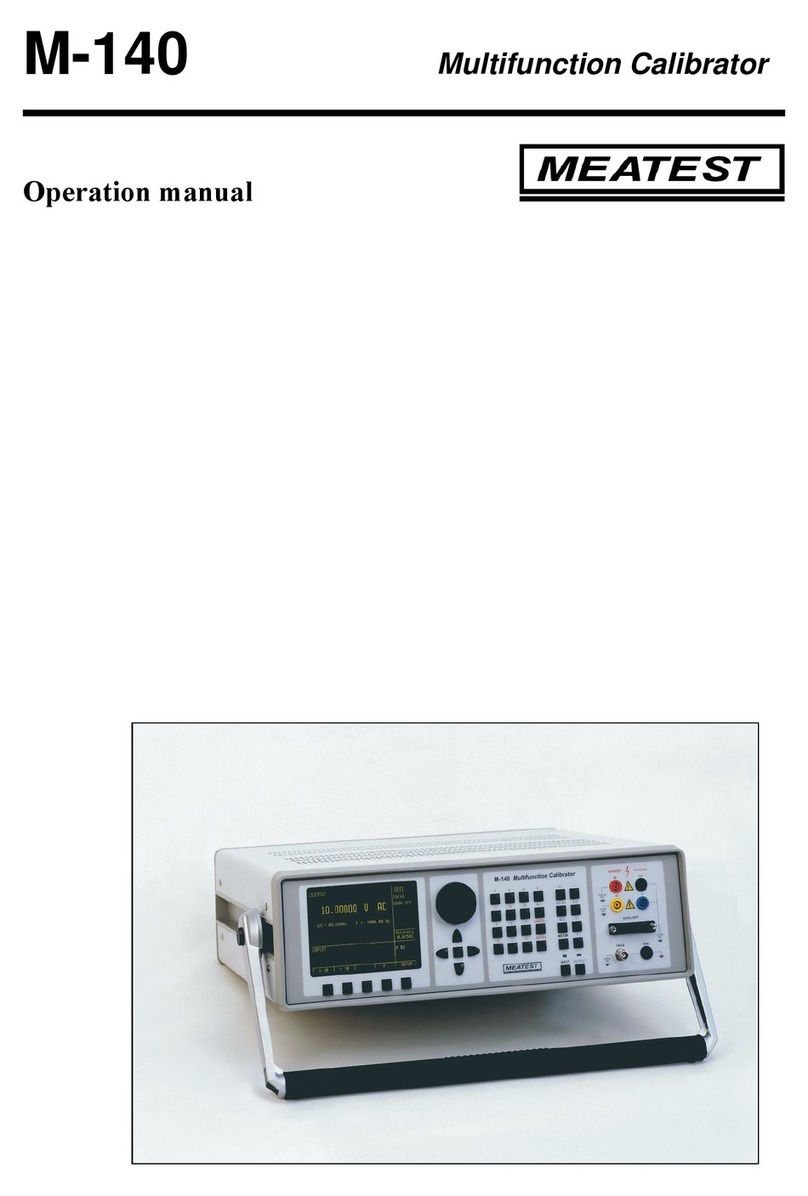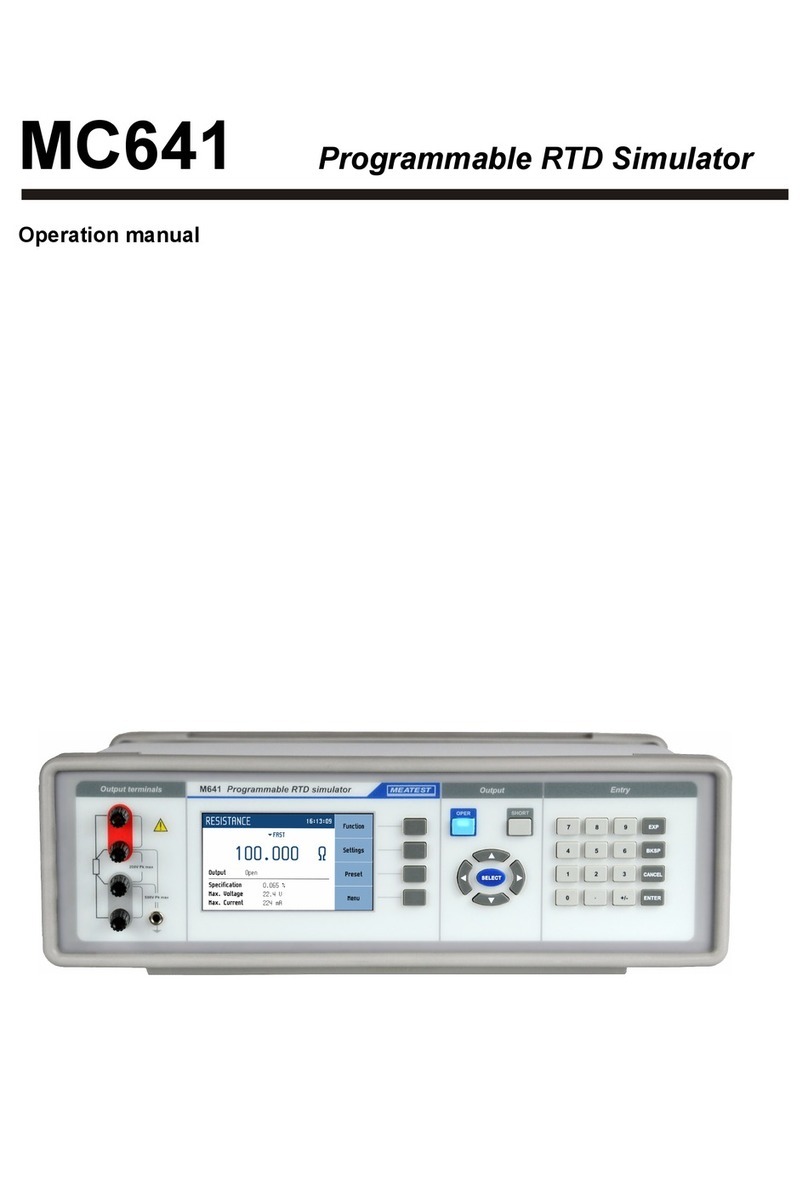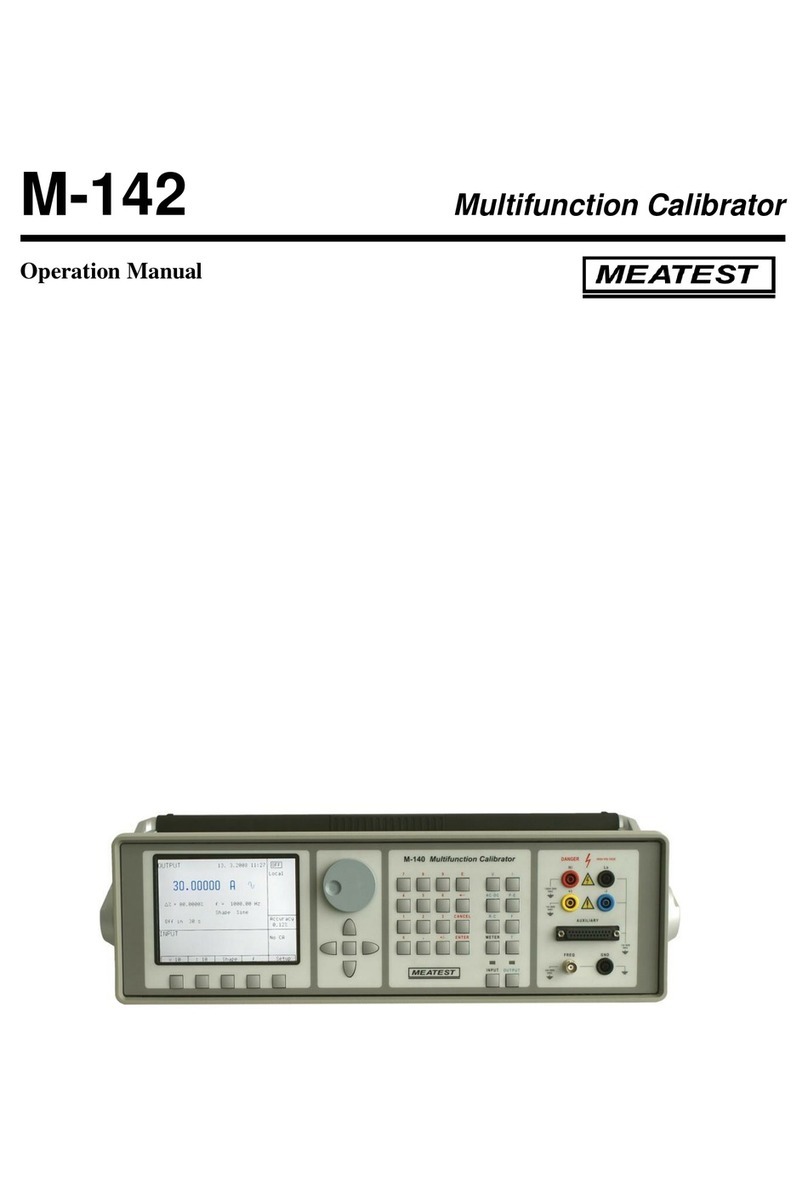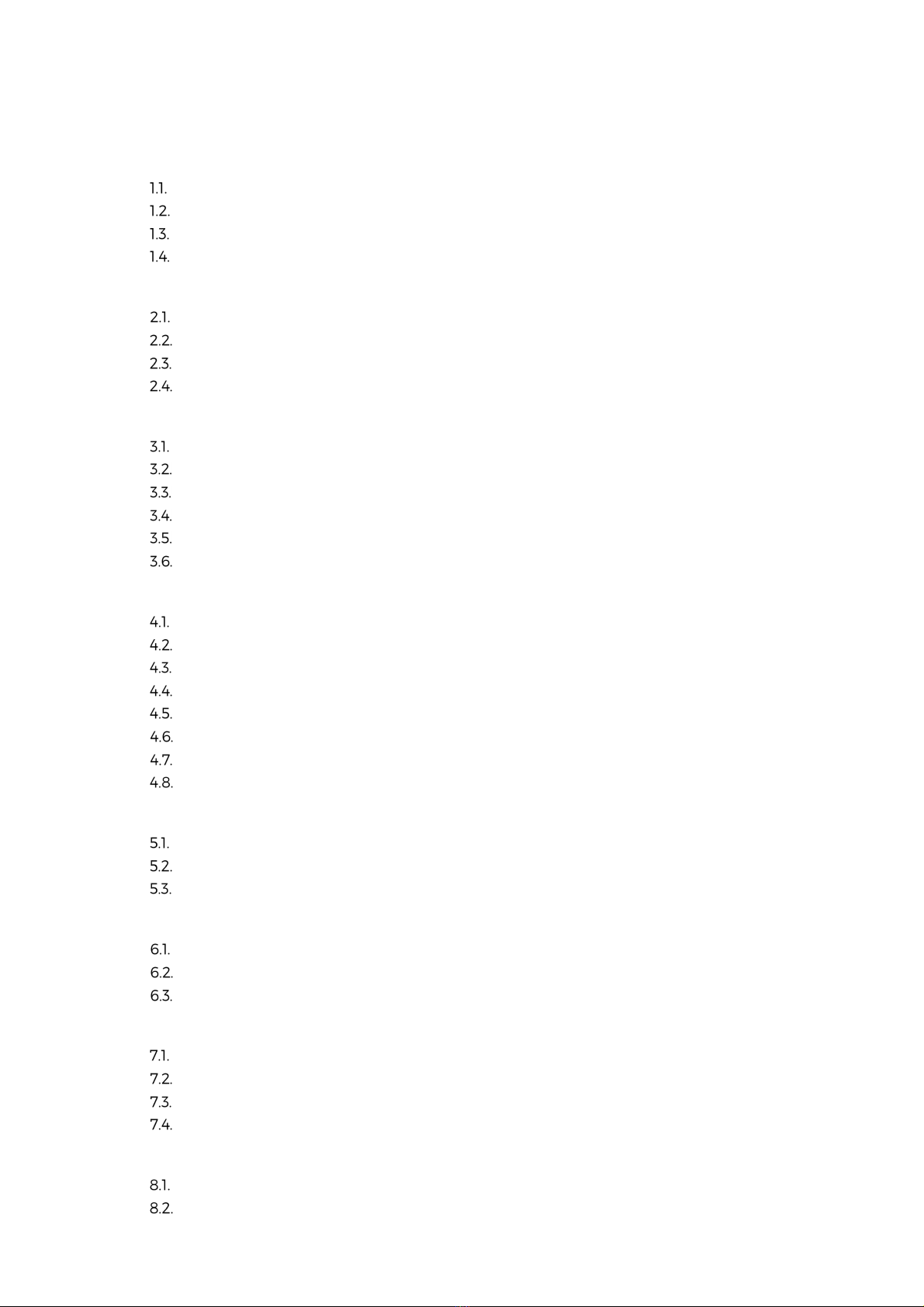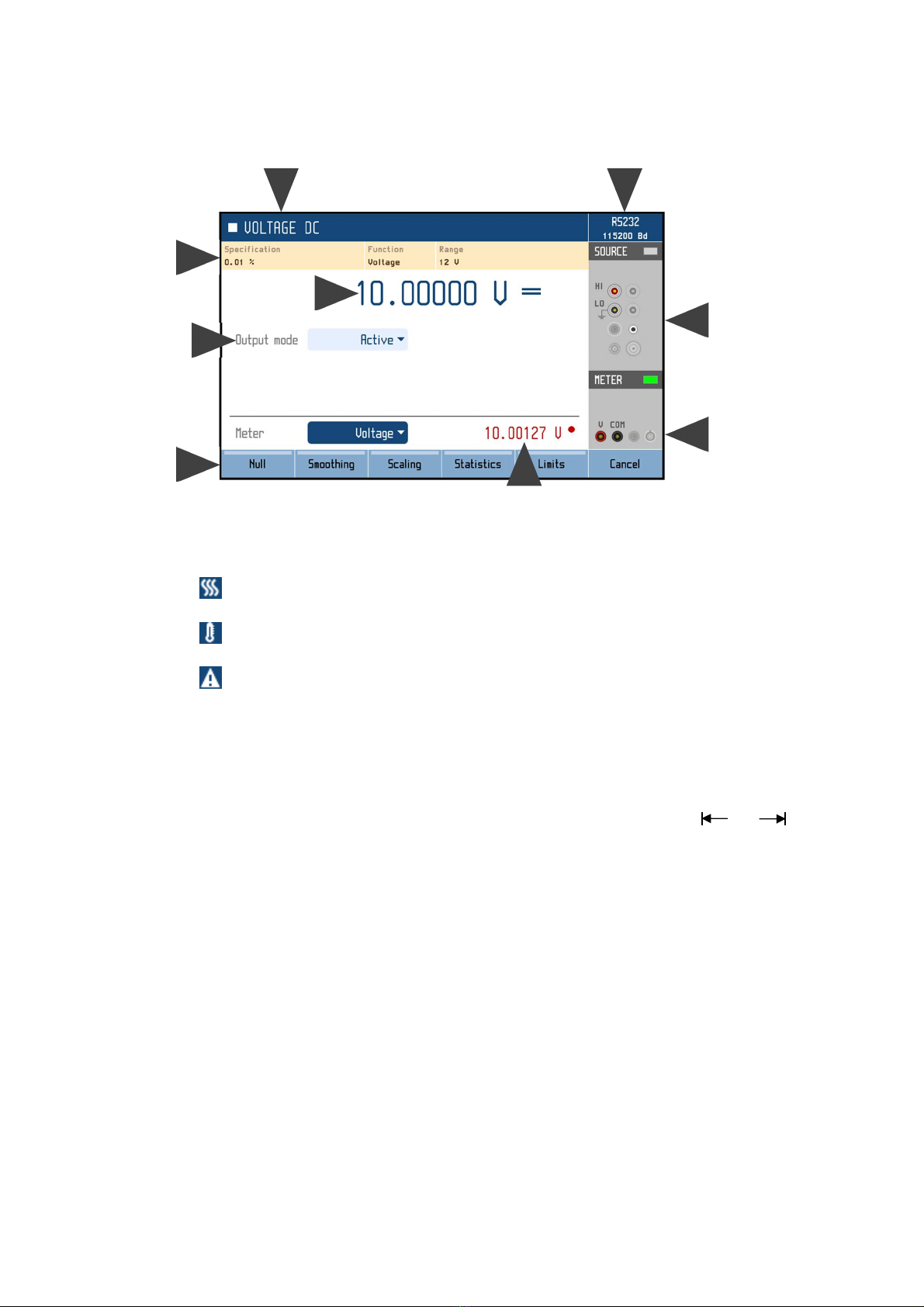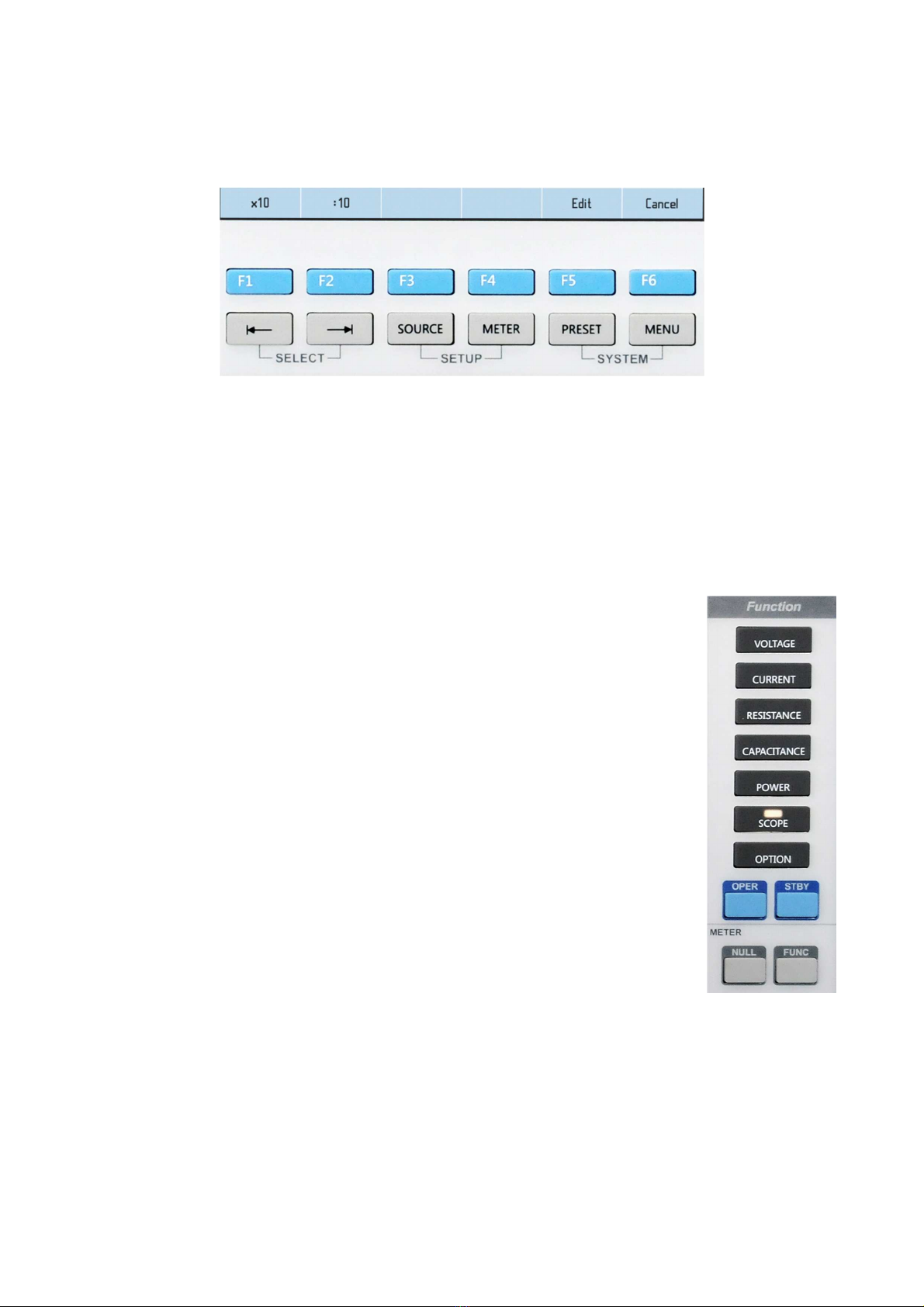Meatest 9010 User Manual 4
Resistance.......................................................................................................................................................................................58
Capacitance ................................................................................................................................................................................. 60
Power and energy ..................................................................................................................................................................... 61
Harmonics ...................................................................................................................................................................................... 63
Temperature sensor simulation........................................................................................................................................ 63
SCO 400 MHz scope option ................................................................................................................................................65
MER integrated multimeter option ............................................................................................................................... 67
Certificate of conformity ................................................................................................................................... 69
List of ta les
Table 1 Integrated options ............................................................................................................................................................................11
Table Scope option modes ..................................................................................................................................................................... 31
Table 3 Multimeter SETUP .......................................................................................................................................................................... 39
Table 4 List of main test points ................................................................................................................................................................ 43
Table 5 List of options’ test points .......................................................................................................................................................... 44
Table 6 Calibration points – DC voltage and current ................................................................................................................. 47
Table 7 Calibration points – AC voltage and current ................................................................................................................. 48
Table 8 Calibration points – Resistance ..............................................................................................................................................49
Table 9 Calibration points – Capacitance ..........................................................................................................................................49
Table 10 Calibration points – HVR option ......................................................................................................................................... 50
Table 11 Calibration points – SCO option ........................................................................................................................................... 50
Table 1 Calibration points – MER option ......................................................................................................................................... 50
Table 13 Error code overview ..................................................................................................................................................................... 5
List of figures
Figure 1 Front panel ........................................................................................................................................................................................... 6
Figure Input/output terminals ................................................................................................................................................................ 7
Figure 3 Display .................................................................................................................................................................................................... 8
Figure 4 Softkeys and menu buttons ..................................................................................................................................................... 9
Figure 5 Function buttons ............................................................................................................................................................................. 9
Figure 6 Rear panel ......................................................................................................................................................................................... 10
Figure 7 Starting Screen ................................................................................................................................................................................ 13
Figure 8 Factory default screen ................................................................................................................................................................ 13
Figure 9 Main and auxiliary parameters ..............................................................................................................................................14
Figure 10 Main menu ....................................................................................................................................................................................... 15
Figure 11 Device/Setup menu .................................................................................................................................................................... 16
Figure 1 Preset function ............................................................................................................................................................................... 17
Figure 13 Voltmeter calibration ................................................................................................................................................................ 18
Figure 14 Harmonic products setting ................................................................................................................................................... 19
Figure 15 Signal preview ............................................................................................................................................................................... 19
Figure 16 List of preset waveforms ........................................................................................................................................................ 0
Figure 17 Voltage SETUP screen ............................................................................................................................................................... 1
Figure 18 Ammeter calibration ................................................................................................................................................................
Figure 19 Current SETUP screen .............................................................................................................................................................. 3
Figure 0 Two-wire resistance calibration ........................................................................................................................................ 4
Figure 1 Four-wire resistance calibration ......................................................................................................................................... 5
Figure High resistance calibration .................................................................................................................................................. 6