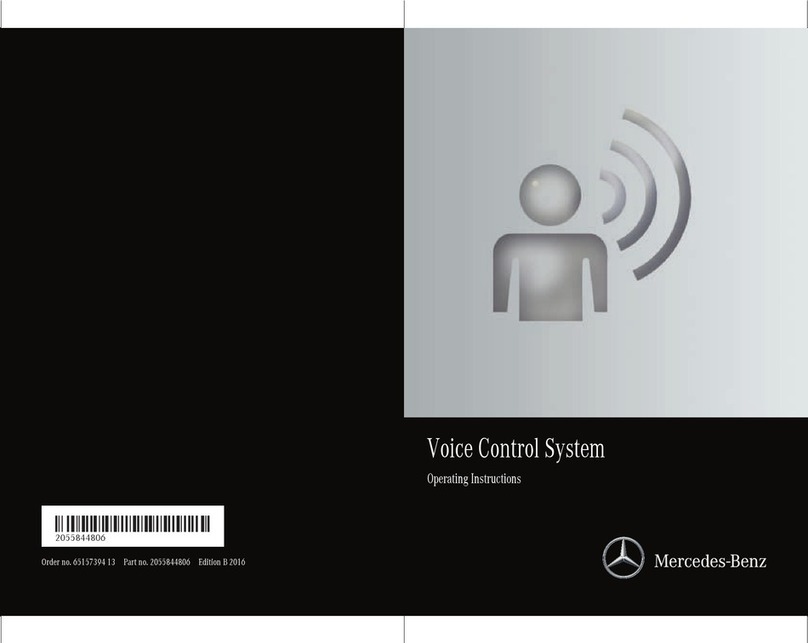Mercedes-Benz 171.456 2005 User manual
Other Mercedes-Benz Automobile Accessories manuals
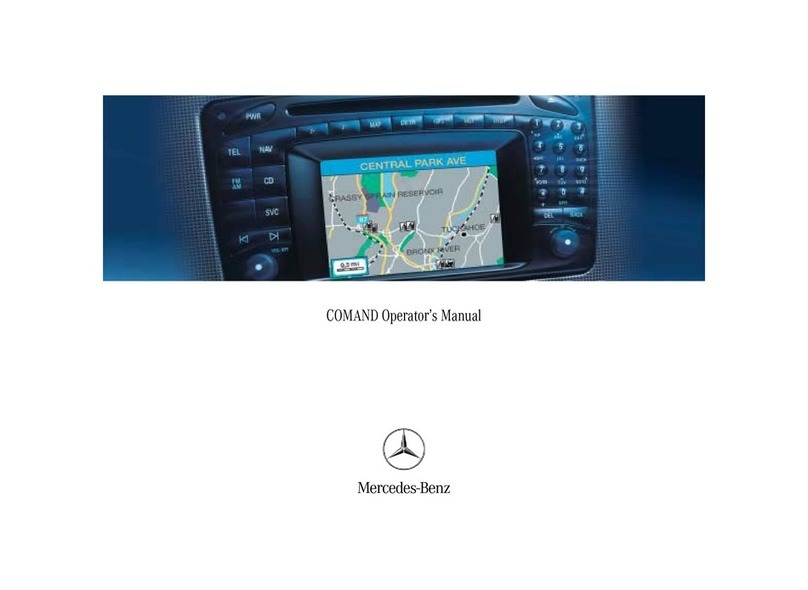
Mercedes-Benz
Mercedes-Benz Command User manual

Mercedes-Benz
Mercedes-Benz CLS-Class Genuine Accessories User manual

Mercedes-Benz
Mercedes-Benz Hands-free system User manual

Mercedes-Benz
Mercedes-Benz A2048204151 User manual

Mercedes-Benz
Mercedes-Benz HERMES 2.0 User manual

Mercedes-Benz
Mercedes-Benz D2B User manual

Mercedes-Benz
Mercedes-Benz Sprinter User manual

Mercedes-Benz
Mercedes-Benz 386 User manual
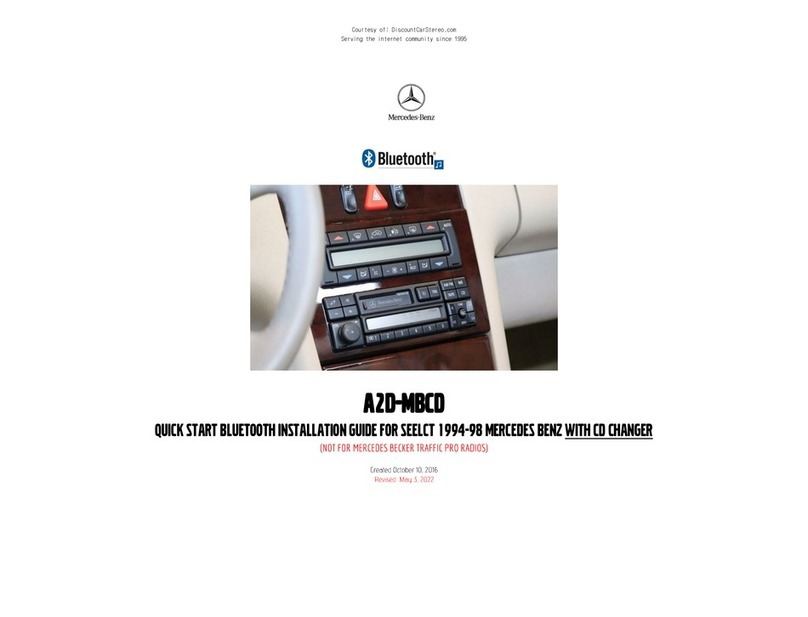
Mercedes-Benz
Mercedes-Benz A2D-MBCD User manual

Mercedes-Benz
Mercedes-Benz Styling Bar User manual
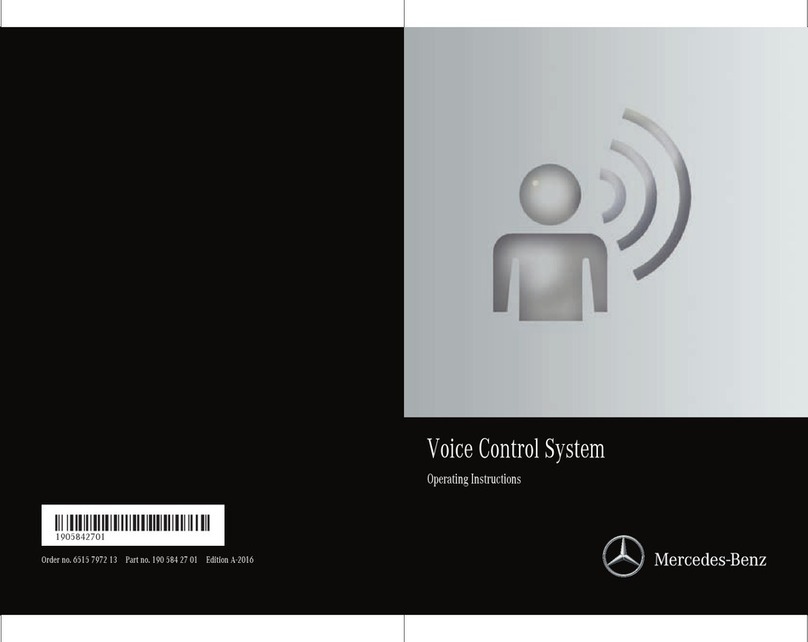
Mercedes-Benz
Mercedes-Benz GT S 2016 User manual

Mercedes-Benz
Mercedes-Benz Hands-free system User manual

Mercedes-Benz
Mercedes-Benz New Alustyle User manual
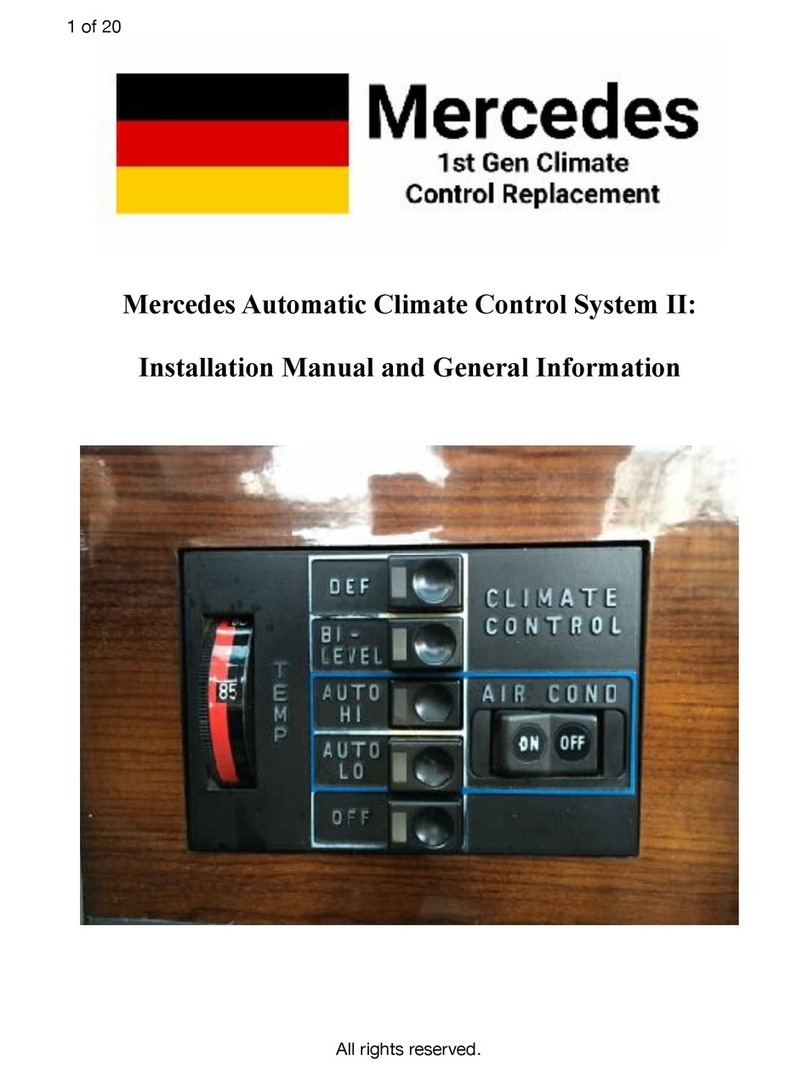
Mercedes-Benz
Mercedes-Benz Automatic Climate Control System II Configuration guide

Mercedes-Benz
Mercedes-Benz BLUETOOTH PHONE INTEGRATION ECP/M MERCEDES User manual

Mercedes-Benz
Mercedes-Benz Wallbox Home User manual

Mercedes-Benz
Mercedes-Benz Modular control system User manual

Mercedes-Benz
Mercedes-Benz 6515 6959 00 User manual
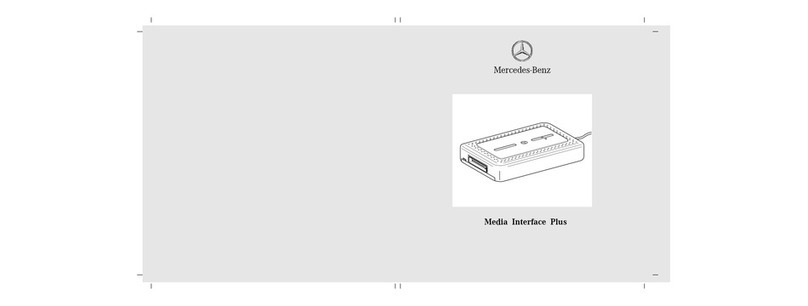
Mercedes-Benz
Mercedes-Benz Media Interface Plus User manual

Mercedes-Benz
Mercedes-Benz MBU-1000 Operating instructions
Popular Automobile Accessories manuals by other brands

ULTIMATE SPEED
ULTIMATE SPEED 279746 Assembly and Safety Advice

SSV Works
SSV Works DF-F65 manual

ULTIMATE SPEED
ULTIMATE SPEED CARBON Assembly and Safety Advice

Witter
Witter F174 Fitting instructions

WeatherTech
WeatherTech No-Drill installation instructions

TAUBENREUTHER
TAUBENREUTHER 1-336050 Installation instruction