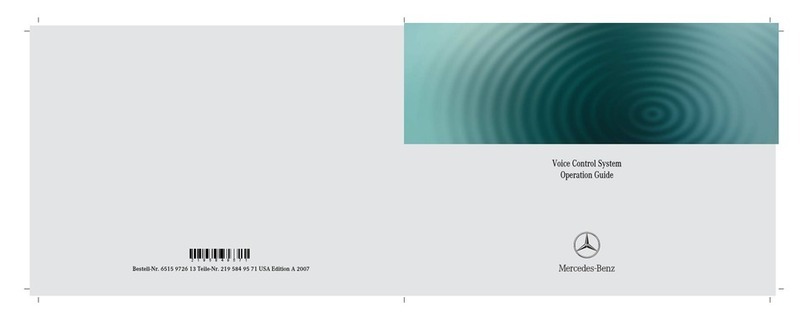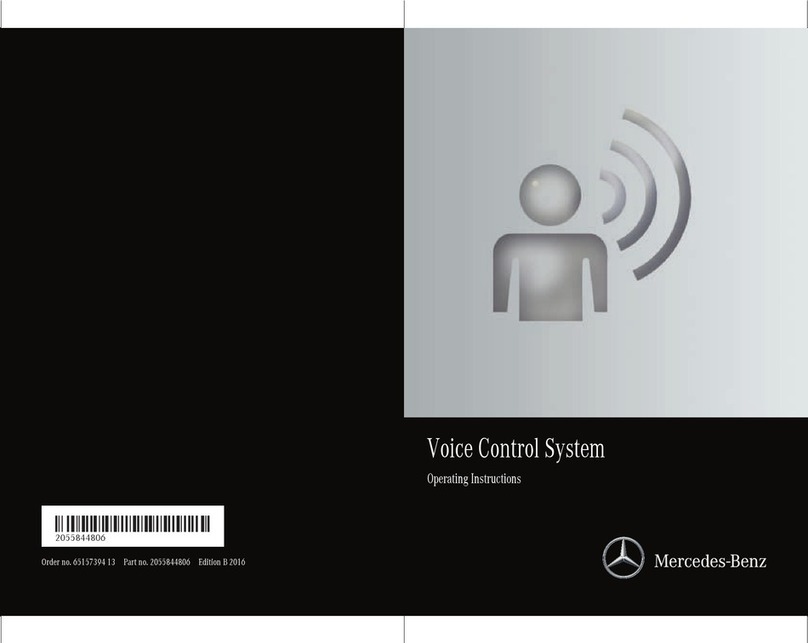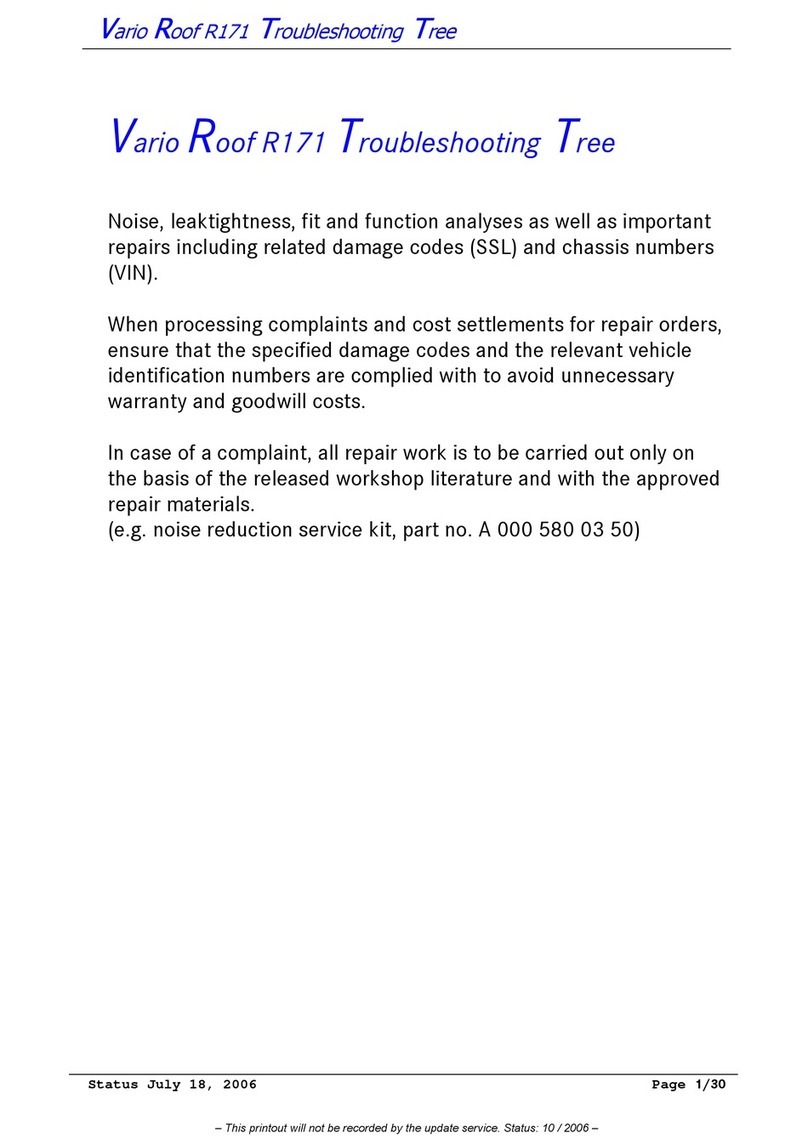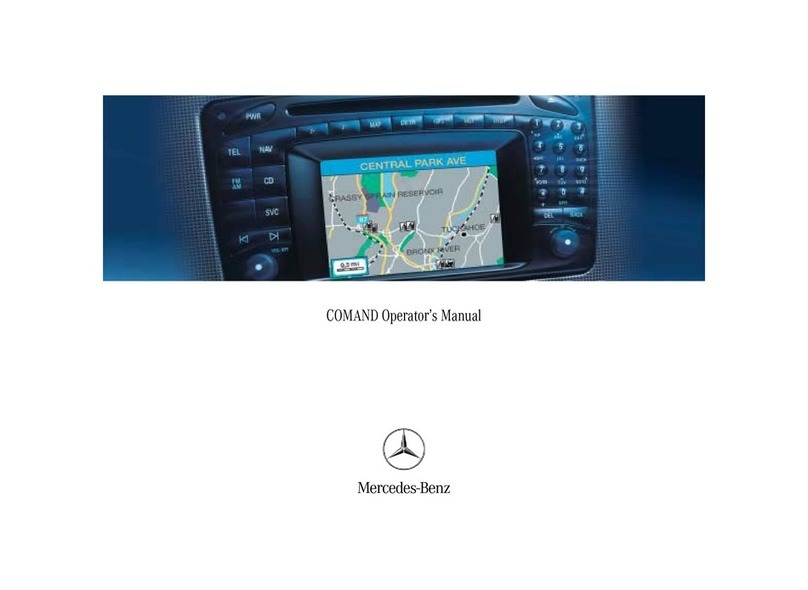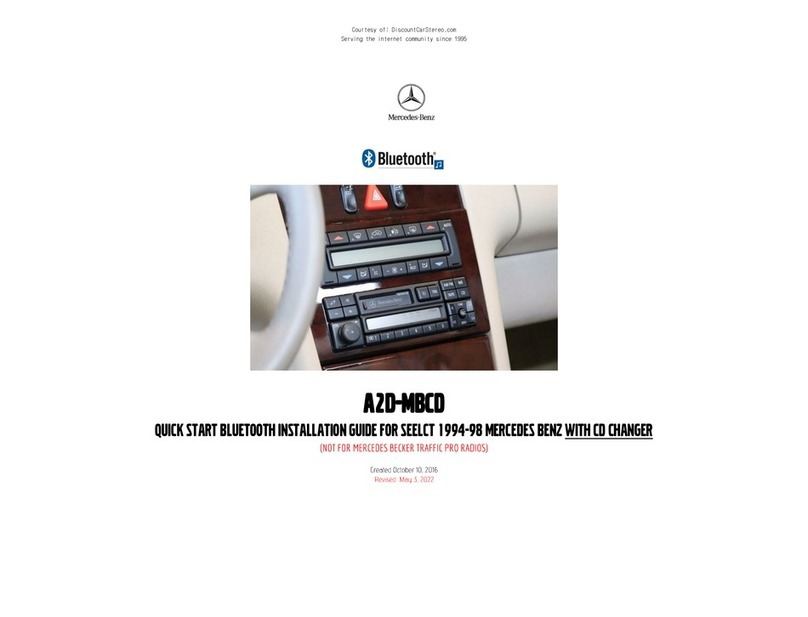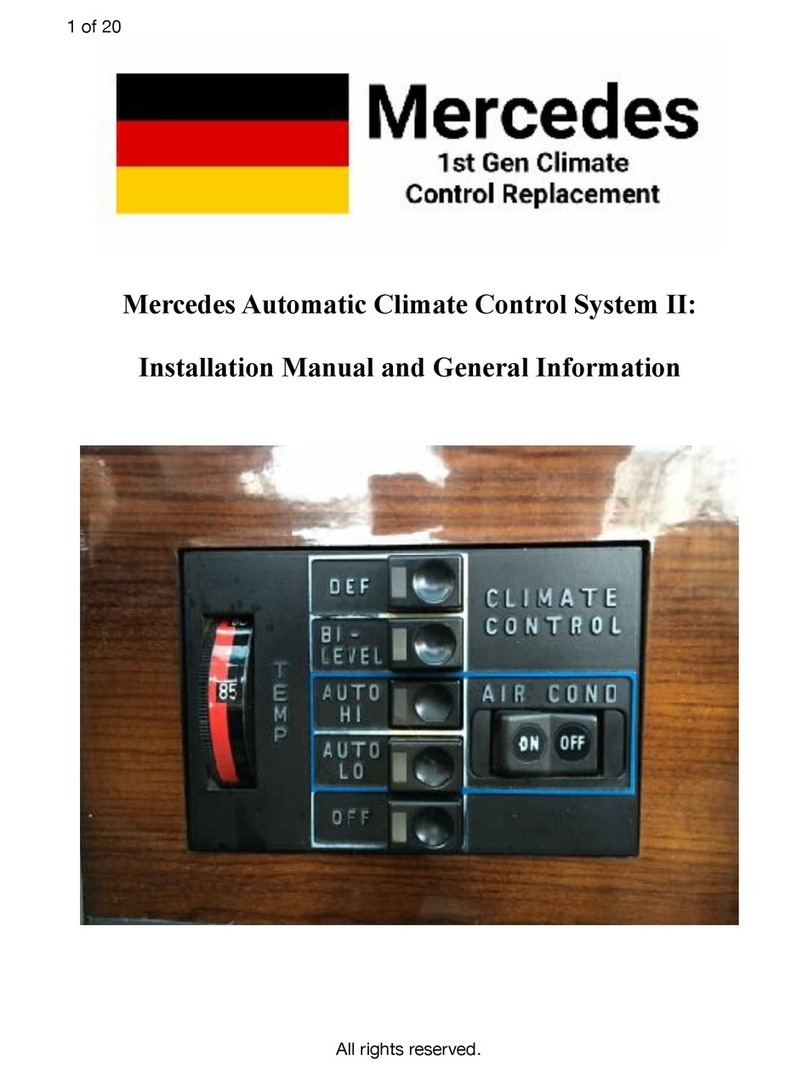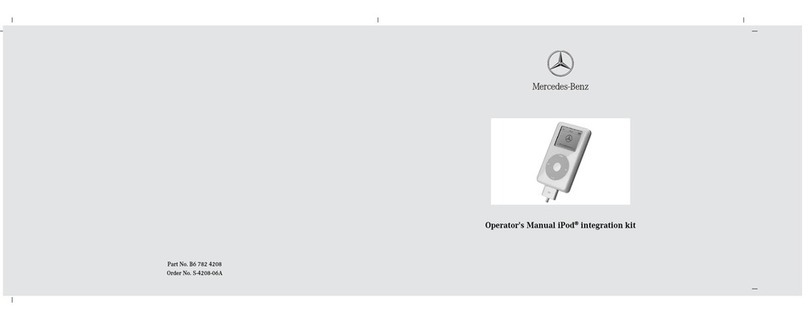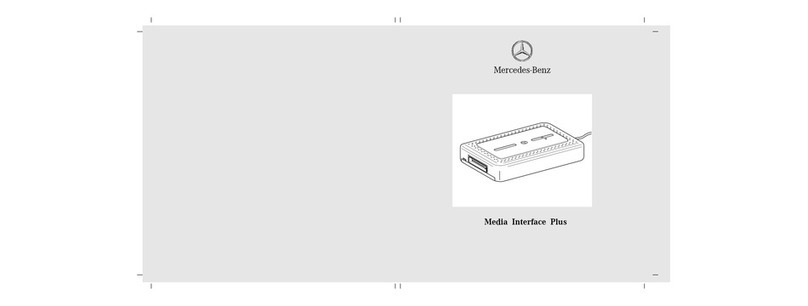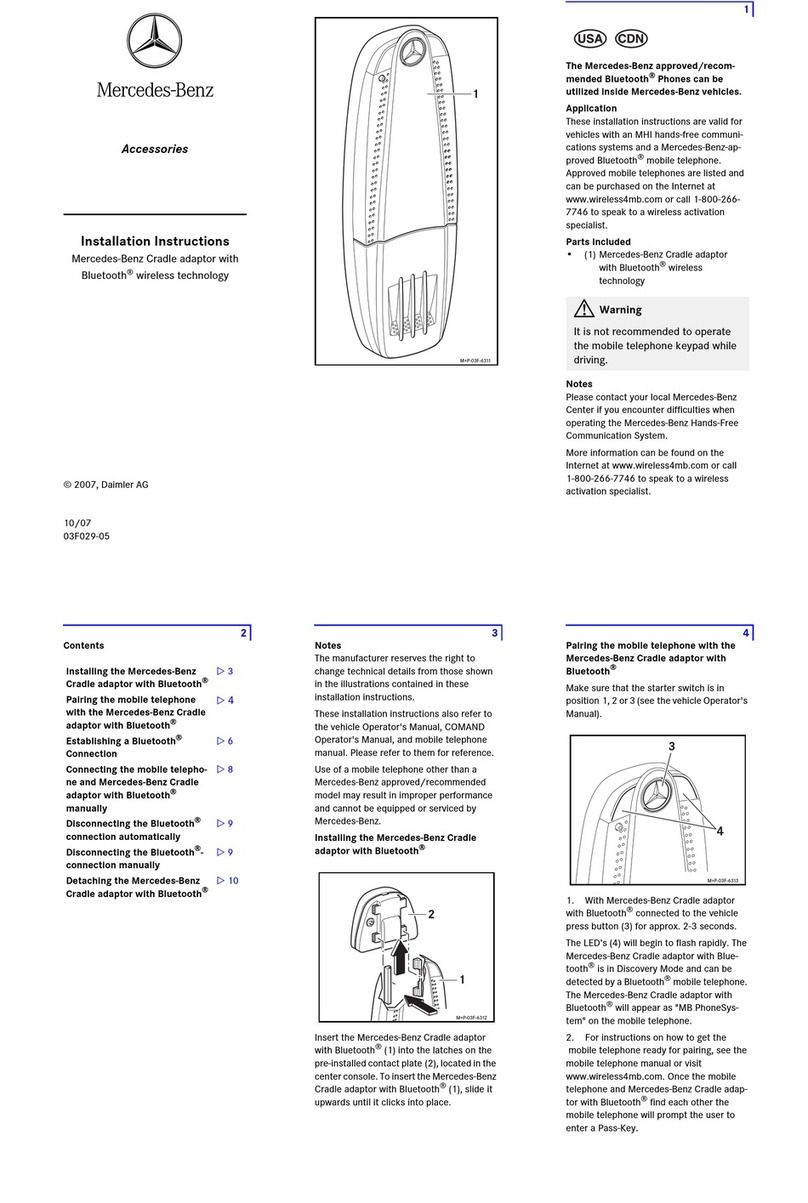5
Fitting the receiver
1. Insert the top of the receiver (6) into the
retaining lug (7) and press the bottom until it
engages into place.
6
Pairing the telephone module with the
mobile phone (Mobile phone require-
ments for pairing: Please refer to the mo-
bile phone operating instructions.)
Depending on the type of mobile phone you
are using, certain settings must be made on
the mobile phone. You can find particulars in
the additional information entitled "Tips On
How to Use and Make Settings for Different
Mobile Phones" as well as in the mobile pho-
ne operating instructions.
The mobile phone must be switched on and
the Bluetooth®function and the "Visible to
others" setting must be enabled in the Blue-
tooth®settings menu. For Nokia mobile
phones, the Remote SIM active setting
must be activated. You must know the Blue-
tooth®name of the mobile phone.
The mobile phone requires more power
when in Bluetooth®mode, therefore, the
mobile phone's battery should always be
charged.
The mobile phone must be within the 10
metre (30 ft) reception range of the telepho-
ne module.
General notes on pairing
To establish a Bluetooth®connection, the
receiver must be placed in the telephone
module and there must be no SIM card in the
telephone module. (For information on re-
moving the SIM card, see 컄22.)
When a vehicle is unlocked, a connection
can be established automatically between a
paired mobile phone and the telephone mo-
dule. Making a phone call via the hands-free
unit is not possible until COMAND or the au-
dio system is switched on.
A maximum of 4 mobile phones may be
paired with the telephone module. If a fifth
mobile phone is paired, the first mobile pho-
ne in the list is deleted.
7
Pairing the telephone module with the
mobile phone
Valid for the following vehicles:
• S-Class, model series 221, and
• CL-Class, model series 216
Note
The operation of COMAND is described in
the vehicle Owner's Manual.
1. Switch on COMAND. (Please refer to
the vehicle Owner's Manual.)
2. Call up the telephone main menu:
Select "Telephone" using the COMAND con-
troller. A message appears in the COMAND
display that no mobile phone is connected.
3. Press and hold the thumbwheel (8) on
the receiver (6) for approx. 3 seconds wit-
hout turning it. The LED (9) flashes rapidly. A
message appears in the COMAND display in-
dicating that the telephone is being activa-
ted.
4. Select the call list:
With the COMAND controller, select
"Call lists" 씮"Dialled" and confirm. The
Bluetooth®names of the mobile phones
within the reception range appear in the
COMAND display.
8
Note
If the desired Bluetooth®telephone is not
displayed, the Bluetooth®settings on the
mobile phone must be checked, and correc-
ted if necessary. (Please refer to the mobile
phone operating instructions.) If the settings
are correct, the mobile phone can be sear-
ched for in the call list using "SEARCH..." in
COMAND.
5. Select the mobile phone using the
COMAND controller and confirm. A 16-digit
PIN number appears in the COMAND dis-
play.
6. When requested to do so, enter the dis-
played PIN number on the mobile phone
within 20 seconds and confirm. After pairing
has been successfully completed (indicated
by an ascending melody), "Activating tele-
phone, please wait" appears in the display.
Note
A descending melody indicates that pairing
was unsuccessful. If this happens, please re-
peat steps 3 through 6.
7. Depending on the type of mobile phone
you are using, the connection query of the
telephone module must be confirmed on the
mobile phone. For a connection query of the
telephone module, the mobile phone must
be set to "Automatic" or "Authorised yes".
(Please refer to the mobile phone operating
instructions.)
8. Enter the PIN number of the SIM card on
COMAND and confirm.
9
Pairing the telephone module with the
mobile phone
Valid for all vehicle model series with
COMAND or Audio 50, with the exception of
the S-Class, model series 221, and the CL-
Class, model series 216.
Note
Operation of COMAND or the audio system
is described in the separate operating in-
structions.
1. Switch on COMAND or the audio sys-
tem. (Please refer to the vehicle Owner's Ma-
nual.)
2. Select the telephone menu:
Press the button hon COMAND or the
audio system. A message appears in the
COMAND or audio system display indicating
that no mobile phone is connected.
3. Press and hold the thumbwheel (8) on
the receiver (6) for approx. 3 seconds wit-
hout turning it. The LED (9) flashes rapidly. A
message appears in COMAND or the audio
system display indicating that the telephone
is being activated.
4. Select the call list:
On COMAND or the audio system, select
Redial 씮Dialled. The Bluetooth®names
of the mobile phones within the reception
range appear in the COMAND or audio sys-
tem display.
10
Note
If the desired Bluetooth®telephone is not
displayed, the Bluetooth®settings on the
mobile phone must be checked, and correc-
ted if necessary. (Please refer to the mobile
phone operating instructions.) If the settings
are correct, the mobile phone can be sear-
ched for in the call list using SEARCH... on
COMAND or the audio system.
5. Select the mobile phone on COMAND or
the audio system using the Ôor Ó
button and confirm. A 16-digit PIN number
appears in the COMAND or audio system
display.
6. When requested to do so, enter the dis-
played PIN number on the mobile phone
within 20 seconds and confirm. After pairing
has been successfully completed (indicated
by an ascending melody), Please insert
telephone, appears in the COMAND or au-
dio system display, followed by Please
wait.
Note
A descending melody indicates that pairing
was unsuccessful. If this happens, please re-
peat steps 3 through 6.
7. Depending on the type of mobile phone
you are using, the connection query of the
telephone module must be confirmed on the
mobile phone. For a connection query of the
telephone module, the mobile phone must
be set to "Automatic" or "Authorised yes".
(Please refer to the mobile phone operating
instructions.)
8. Enter the PIN number of the SIM card on
COMAND or the audio system and confirm.