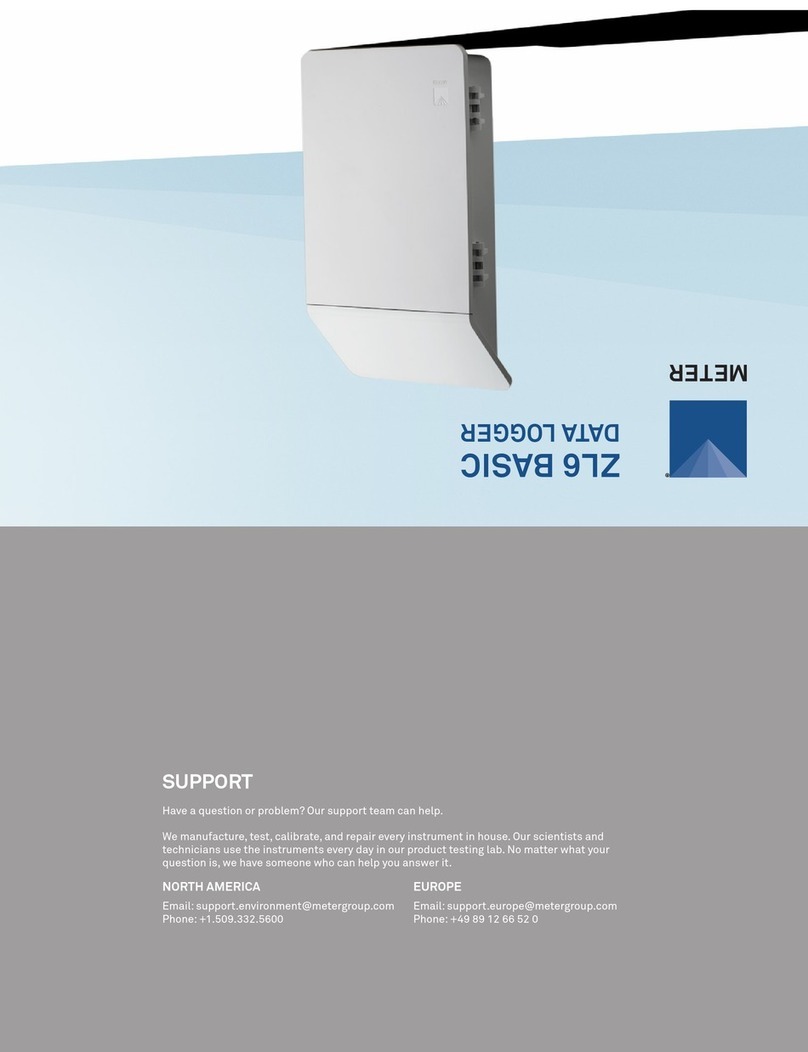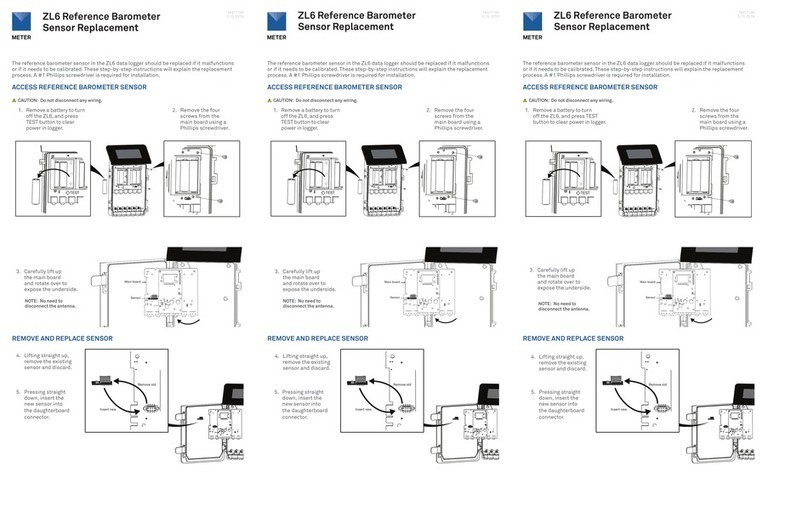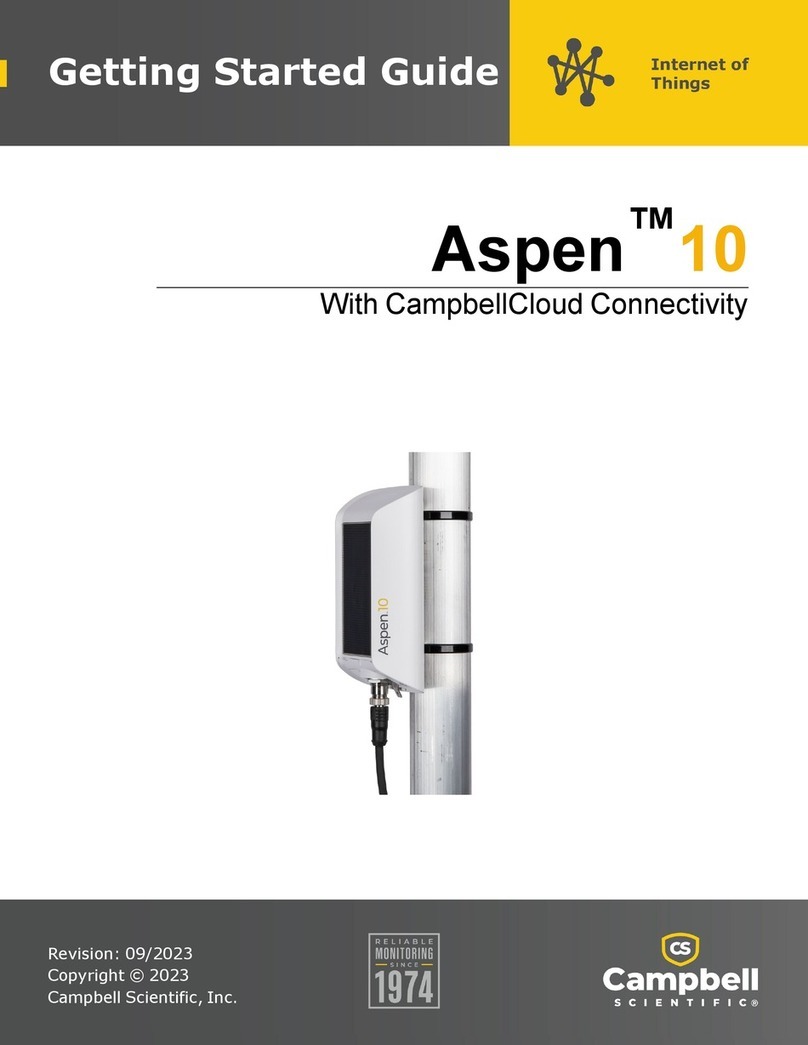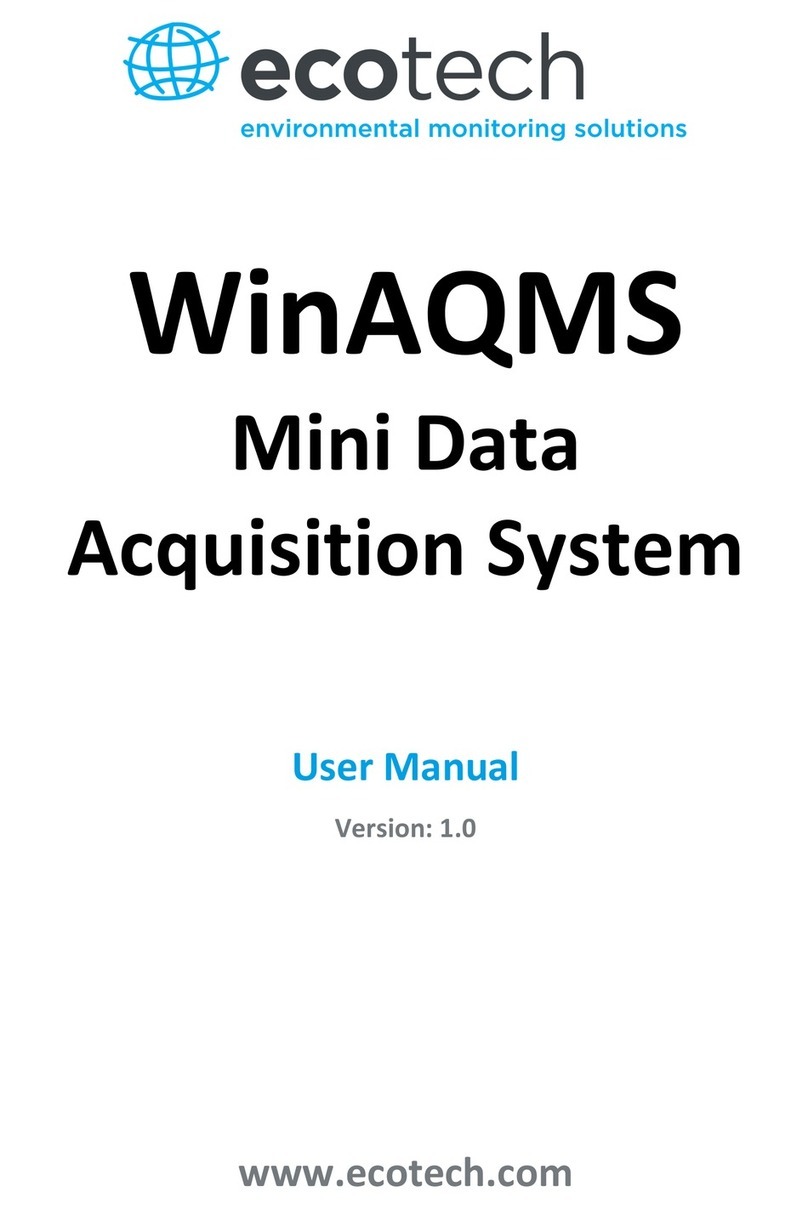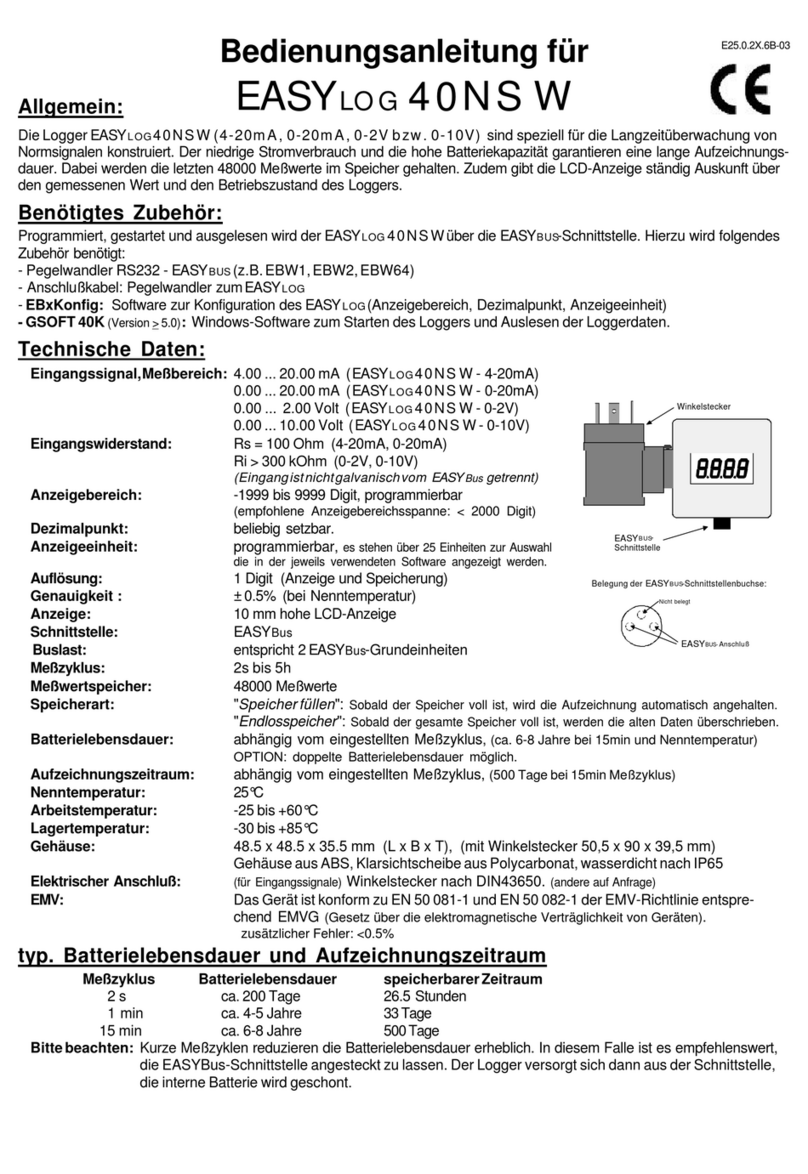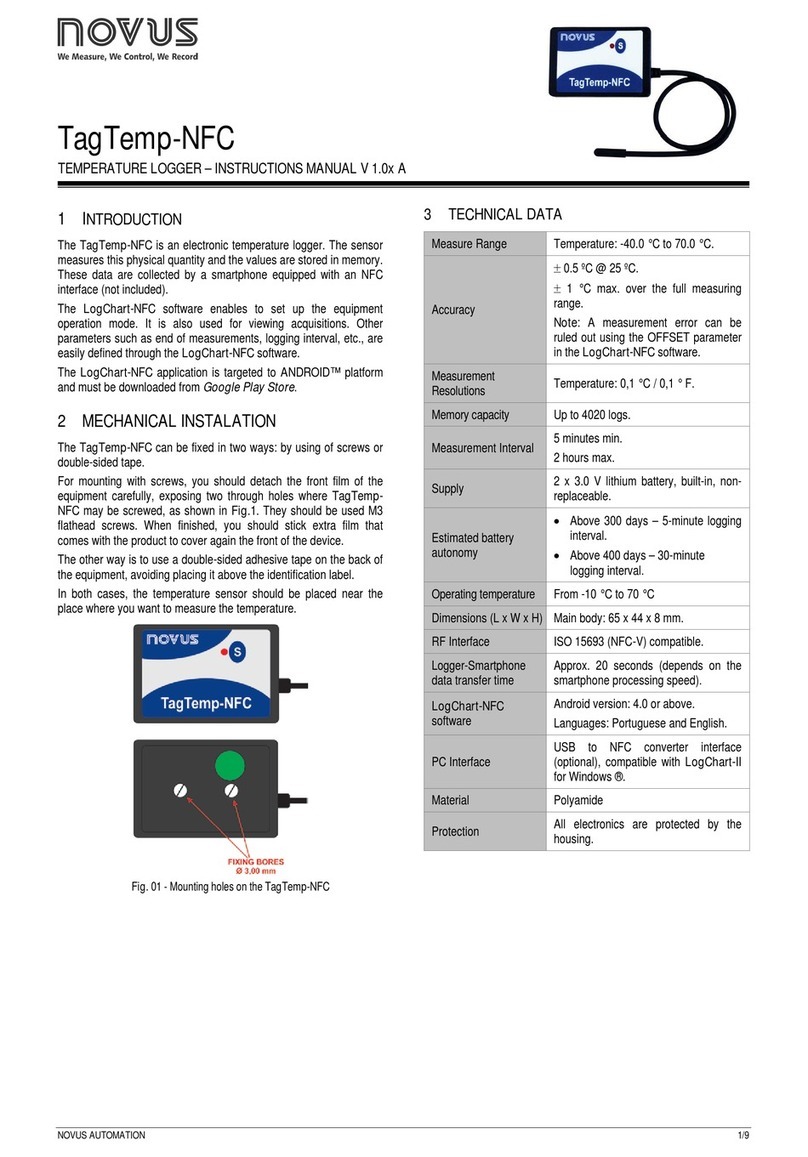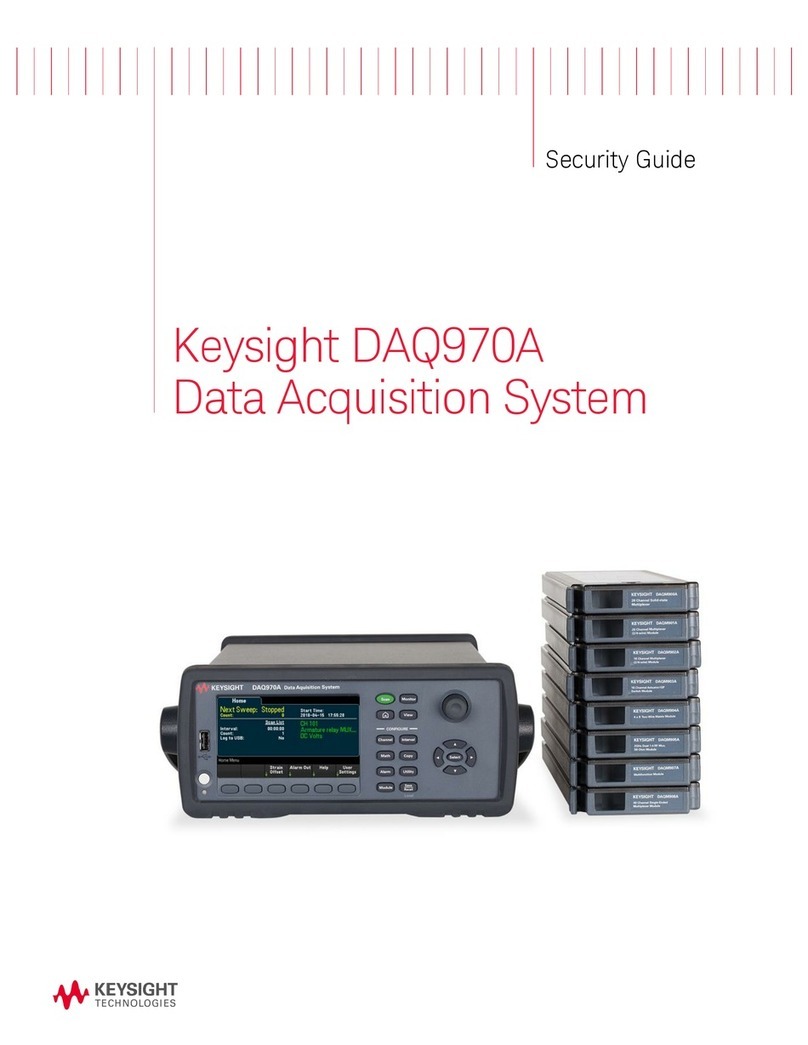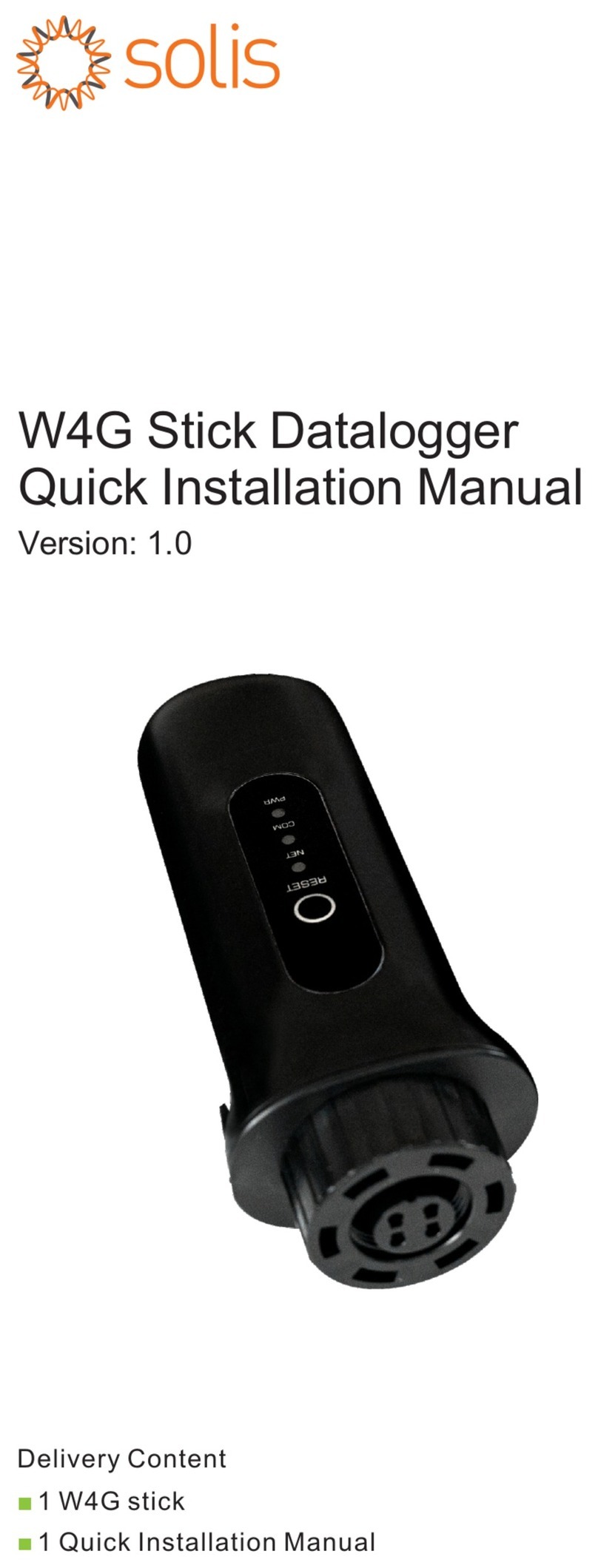METER ZL6 User manual

ZL6

i
TABLE OF CONTENTS
1. Introduction.............................................................................................. 1
2. Operation ...................................................................................................3
2.1 Installation ................................................................................................3
2.2 Interfacing with ZL6 Using a Computer......................................................5
2.2.1 Configuration ...................................................................................5
2.2.2 Communication Test (ZL6 and ZL6 Pro)............................................ 9
2.2.3 Instantaneous Sensor Measurements Scan................................... 10
2.2.4 Data Download .............................................................................. 10
2.2.5 Data Deletion ................................................................................. 11
2.3 Interfacing with ZL6 Using a Smartphone or Tablet ................................. 11
2.3.1 Connection..................................................................................... 11
2.3.2 Configuration ................................................................................. 13
2.3.3 Communication Test (ZL6 Cellular and ZL6 Pro)............................. 15
2.3.4 Instantaneous Sensor Measurements Scan................................... 16
3. System....................................................................................................... 17
3.1 Specifications.......................................................................................... 17
3.2 Hardware Components ............................................................................ 20
3.2.1 Sensor Interface ............................................................................ 21
3.2.2 Sensor Measurement Interval........................................................ 22
3.2.3 Test Button .................................................................................... 22
3.2.4 Status Lights ................................................................................. 23
3.2.5 Batteries ....................................................................................... 23
3.2.6 GPS Receiver (ZL6 Select models) ................................................. 24
3.2.7 Timekeeping .................................................................................. 24
18258-09
11.2023

ii
3.2.8 Data Storage .................................................................................. 25
3.2.9 Zentra Cloud Communications (ZL6 and ZL6 Pro) .......................... 25
4. Wi-fi Communication........................................................................ 26
4.1 Configuring ZL6 for Wi-Fi Networks......................................................... 26
4.2 Open Network Configuration.................................................................... 28
4.3 Secured Personal Network Configuration................................................ 29
4.4 Secured Enterprise Network Configuration ............................................. 30
4.5 Hidden Wi-Fi Network Configuration ....................................................... 31
4.6 Incompatible Wi-Fi Networks .................................................................. 32
4.7 Communication Test ................................................................................ 33
4.8 Using the ZL6 Indoors .............................................................................. 33
4.9 Troubleshooting Wi-Fi Connections ......................................................... 33
5. ZENTRA Software................................................................................ 34
5.1 ZENTRA Utility Mobile ............................................................................. 34
5.2 ZENTRA Utility ......................................................................................... 35
5.2.1 Button Toolbar ............................................................................... 35
5.2.2 Data Logger Identification Area ..................................................... 36
5.2.3 Active Sensors and Measurements Area........................................ 36
5.2.4 Status Bar...................................................................................... 36
5.2.5 Menu Bar........................................................................................ 37
5.3 ZENTRA Cloud.......................................................................................... 46
6. Service....................................................................................................... 48
6.1 Maintenance............................................................................................ 48
6.2 Troubleshooting....................................................................................... 49
6.3 Customer Support.................................................................................... 52
6.4 Terms and Conditions .............................................................................. 52
A.1 USA ......................................................................................... 53

A.2 Canada.................................................................................... 53
A.3 European Union ...................................................................... 54
A.4 Japan ...................................................................................... 55
Index ................................................................................................................. 56


1
1. INTRODUCTION
Thank you for choosing the ZL6 data logger from METER Group. The ZL6 loggers are part of the
ZENTRA System: a collection of data loggers, software, and compatible sensors to measure
environmental parameters accurately and cost effectively. Please refer to metergroup.com/
logger-compatibility for a list of supported sensors.
This manual covers the ZL6 Basic, the ZL6, and the ZL6 Pro with their corresponding
communication options. Throughout this manual, all three loggers will be referred to as
ZL6 unless otherwise noted. The primary differences between the loggers are in Table1.
Table1 Logger feature differences
Feature ZL6 Basic ZL6 ZL6 Pro
Long-range telemetry
hardware for automatic
uploads to ZENTRA Cloud
None 3G or 4G cellular
Wi-Fi communication 3G or 4G cellular
Hourly data uploads None Included Included
15 minute data uploads None Sold separately Included
At measurement
intervals data upload None Wi-Fi communication
only None
GPS for position and
timekeeping None Included Included
Battery technology Alkaline NiMH or alkaline NiMH or alkaline
Battery charging None Integrated solar panel Integrated solar panel
Measurement interval 60 min 5 min to 12 h 5 min to 12 h
Flash data storage 2 MB 8 MB 8 MB
Reference barometer Sold separately Included Included
Sensor cable strain relief Sold separately Included Included
ZENTRA Cloud
subscription Sold separately Sold separately 3 years
Warranty 1 year 1 year 3 years

2
INTRODUCTION
Verify all instrument components are included and appear in good condition:
• ZL6 series logger
• Device ZENTRA Cloud subscription sticker (inside the logger)
• Six batteries
Alkaline for ZL6 Basic
NiMH rechargeable for ZL6 and ZL6 Pro
• Micro-USB communications cable
• UV-stable plastic zip ties
• Spare parts kit (ZL6 Pro only)

3
ZL6
2. OPERATION
This section explains the basic workflow of logger installation, logger configuration, and data
download. Please read all instructions before operating the ZL6 to ensure it performs to its
full potential. Consider testing the ZL6 and sensors in a lab or office prior to field installation
to verify the correct operation of the system.
The ZL6 can serve as a data collection station for as many as six sensors. It is designed for
plug-and-play setup with all METER sensors, including the ATMOS weather sensors, TEROS
soil moisture sensors, HYDROS water sensors, PHYTOS leaf sensors, and ECH2O soil moisture
sensors. Please refer to the individual sensor manuals for sensor installation instructions.
NOTE: To use TEROS 31 and TEROS 32 sensors with the ZL6 Basic,a reference barometer sensor must be added to the
logger. Contact Customer Support.
2.1 INSTALLATION
Follow the steps listed in Table2 to set up the ZL6 and start collecting data.
NOTE: Never immerse the ZL6 in liquids or bury the ZL6. This and other misuse,improper protection, or improper
installation may damage the ZL6 and void the warranty.
Table2 Installation
Tools Needed
Microsoft®Windows®or Apple®Mac®computer for ZENTRA Utility
Apple®iPhone®(iOS 9.0 or newer) or Google AndroidTM smartphone
(Android4.3 or newer) for ZENTRA Utility Mobile
Mounting post (or similar)
Preparation
Install ZENTRA Utility or ZENTRA Utility
To install ZENTRA Utility Mobile on a smartphone or tablet:
• Open the app store.
• Search for ZENTRA Utility.
• Download the application.
To install ZENTRA Utility on a computer:
• Navigate to the ZL6 webpage (metergroup.com/zl6-support).
• Click the appropriate ZENTRA Utility Installer link.
• Click through the ZENTRA Utility Installer wizard.
The installer automatically installs the necessary USB driver for the ZL6.
Install Batteries
Press the TEST button on the logger. The status lights will eventually settle to a
green short, single blink every 5 s, signaling it is ready for use.

4
OPERATION
Table 2 Installation (continued)
Configuration
Configure the ZL6 Using ZENTRA Utility
On the ZL6, push the TEST button on the logger to ensure the Bluetooth®
module is activated.
On the mobile device, open ZENTRA Utility.
Select the ZL6 to connect.
Select Configure and set the desired cellular data upload settings (for ZL6
and ZL6 Pro) and sensor measurement interval (Section2.3.2). For Wi-Fi
configuration see (Section4.1).
NOTE:Configuration using ZENTRA Utility for Mac®and Windows®is addressed in
Section2.2.1.
Field Installation
Select Location
Choose the desired location based on relevant details including: representative
field position for sensor installation, vegetation cover throughout the season,
distance from power lines, minimal livestock interference, etc.
For ZL6 and ZL6 Pro, orient the solar panel to give it the maximum amount of
sunlight. In the northern hemisphere this will typically mean the data logger will
face south; in the southern hemisphere this will typically mean the data logger
will face north.
NOTE: If the location is in an area where solar energy harvesting is minimal, alkaline
batteries will power the logger longer than the NiMH batteries when not being recharged
by the solar panel.The ZL6 does not charge alkaline batteries.
Check Communication Quality
Evaluate how surroundings may attenuate the cellular or Wi-Fi signals.
Large metallic objects, power lines, and plant canopies may block
communication signals.
Use ZENTRA Utility to check the communication of the cellular signal
(Section2.2.2) or Wi-Fi signal (Section4.7).
If the signal is low or the communication test fails, move to an alternative
location (sometimes moving only a few meters is sufficient).
Fasten Logger to Mounting Post
Use the loopholes on the back of the logger enclosure to mount the ZL6 to a
post using zip ties or a similar fastener (such as hose clamps).
Ensure the logger is installed in an upright position to reduce the possibility of
water entering the ZL6 enclosure.
NOTE: The ZL6 case is water resistant, not waterproof. In extremely wet environments or
environments with prolonged high humidity, place a desiccant packet inside the logger or
enclose the logger in a waterproof case.

5
ZL6
Table 2 Installation (continued)
Field Installation
(continued)
Install Sensors
Install each sensor as directed in the sensor user manual.
Thread cables near the ground through conduit or plastic cladding to avoid
damage.
Plug the sensor stereo plug connectors firmly into the ZL6 input ports.
Put each cable in the corresponding strain relief hook and use thumb screws to
tighten the strain relief hook.
Perform instantaneous scan to ensure sensors are working properly
(Section2.2.3).
2.2 INTERFACING WITH ZL6 USING A COMPUTER
Download ZENTRA Utility from the ZL6 webpage (metergroup.com/zl6-support) before going
to the field. Add ZENTRA Cloud user credentials to allow uploading data.
2.2.1 CONFIGURATION
The measurement interval and sensor types must be set before data will be correctly
stored by the logger.
To configure the ZL6 in ZENTRA Utility, refer to the following steps:
1. Plug the micro-USB cable into the logger USB port and the computer USB port.
2. Open the ZENTRA Utility application (Figure1).
Figure1 ZENTRA Utility initial screen with ZL6 in COM port dropdown

6
OPERATION
On the ZENTRA Utility main screen, the connected ZL6 should appear in the dropdown
menu. If the logger designation does not appear in the dropdown, try a different port
orcable.
3. Click the Connect button next to the COM port dropdown menu (Figure2).
Once successfully connected, ZENTRA Utility displays the instantaneous sensor
measurements from the ZL6 (Figure2).
Figure2 ZENTRA Utility showing a connected ZL6 and its instantaneous measurements
4. Click Settings in the Button toolbar.
The Manage Settings dialog will appear.
5. Navigate to the Device Information tab (Figure3).

8
OPERATION
8. Adjust the Measurement Interval to the desired time for storing sensor measurements.
The ZL6 Basic has a fixed measurement interval of 60 min. Section3.2.2 provides more
information on how the ZL6 makes measurements.
9. Confirm all sensors are plugged into the ZL6.
10. Ensure the correct sensor type is listed in each port tab (Figure5).
If the sensor is not automatically recognized, pick the correct sensor setting from the
Sensor Type dropdown menu.
NOTE: Check the cellular signal (Section2.2.2) for ZL6 and ZL6 Pro loggers at the expected installation location
before installing sensors.
Figure5 Select Sensor Type dropdown
ZL6 Basic logger configuration is complete at this point. ZL6 and ZL6 Pro logger
configuration will need to continue to step11 through step13 to set up the desired data
upload times.
11. Navigate to the Communication Settings tab (Figure6).

9
ZL6
Figure6 Communication Settings tab
12. Select the time segments in Upload Times by clicking the arc segments for the hour
intervals.
The ZL6 will upload data during the selected intervals (Section4.2.5.1).
13. Click OK.
2.2.2 COMMUNICATION TEST ZL6 AND ZL6 PRO
A successful communication test will confirm that the ZL6 can transmit data to ZENTRA
Cloud servers as well as provide the quality of the connection. Even a poor connection status
allows data to be successfully transferred. Prior to installing the sensors and the ZL6, check
the quality of the connection at the location:
1. In ZENTRA Utility, click the Test button in the Button toolbar.
The Communication Test dialog will appear (Figure7).
Figure7 Cellular Communication Test dialog

10
OPERATION
2. Click Test.
3. If the logger fails the test, move to a new location and try again.
Sometimes, moving just a few meters will provide a successful connection.
NOTE: The ZL6 antenna is inside the enclosure. An antenna extension cable can also be used to elevate the
antenna for increased signal strength. Contact Customer Support for more information.
4. Click Close.
2.2.3 INSTANTANEOUS SENSOR MEASUREMENTS SCAN
ZENTRA Utility will automatically scan the sensors attached to the ZL6 every 30 s and
update the readings shown on the main screen (Section4.2.3).
ZENTRA Utility can also take real-time sensor measurements on demand. This is a critical
tool to ensure sensors are installed correctly, to test if a sensor is reading properly, or to
evaluate how sensors react to environmental changes. The ZL6 does not store data that it
measures with the scan function.
To force a new scan at any time, press the Scan button in the Button toolbar (Section4.2.1).
The sensor and measurement area will refresh.
2.2.4 DATA DOWNLOAD
While at the installation site, allow the ZL6 to collect data for one or two measurement
intervals, and download the collected sensor data to ensure the monitoring setup is working
correctly. Periodically return to the site to download the stored data, to check the logger
operation, and to retrieve stored data.
Download saved sensor and status data with ZENTRA Utility using the following steps:
1. Connect the logger to a computer using the micro-USB cable.
2. Open ZENTRA Utility.
3. Choose the appropriate COM port from the dropdown list.
4. Click Connect.
5. Click Download on the Button toolbar. This will download the data stored since the last
successful download.
Alternatively, go to the Data menu in the Menu bar and select either Download New
(downloads the data stored since previous download) or Download All (downloads all the
data currently stored in the ZL6).
6. Edit the File Name in the Save dialog. A suggestion will appear, based on the connected
logger name and the time and date.
7. Select the location on the computer where the file will be saved.
8. Click Save.

11
ZL6
ZENTRA Utility downloads sensor data and creates a Microsoft Excel®compatible file.
The time-series sensor data saves to the Processed Records sheet of the workbook with
metadata saved to the Metadata sheet. Metadata includes logger configuration settings,
logger location, and sensor metadata, such as serial number and firmware version.
ZENTRA Utility will download data in the units chosen under Measurements in Manage
Preferences dialog (Section4.2.5).
2.2.5 DATA DELETION
It is not necessary to delete data on the ZL6. Once all of the memory has been used, the
ZL6 will start overwriting the data starting with the oldest records.
Erasing stored data is done with ZENTRA Utility. Before erasing data, download and save
data onto a computer.
CAUTION: This feature permanently erases all stored data on the ZL6. Data previously transmitted to ZENTRA Cloud
are not erased.
To erase data, follow the steps below:
1. In ZENTRA Utility click on the Data menu on the Menu bar.
2. Select Erase. A dialog will appear.
3. Click Erase Data to remove data or click Cancel to return to the main screen.
2.3 INTERFACING WITH ZL6 USING A SMARTPHONE OR TABLET
Download ZENTRA Utility from the app store before going to the field. Add ZENTRA Cloud
user credentials to allow uploading data.
2.3.1 CONNECTION
The ZL6 shuts off the Bluetooth radio between connection sessions to save battery power. It
is necessary to enable Bluetooth before trying to connect.
1. On the ZL6 press the TEST button to enable Bluetooth advertising.
2. On the mobile device launch ZENTRA Utility Mobile.
Look for the ZL6 in the Devices Found window (Figure8).

13
ZL6
2.3.2 CONFIGURATION
The measurement interval and sensor types must be set before data will be correctly stored
by the logger.
1. On the ZL6, press the TEST button to enable Bluetooth advertising.
2. On the mobile device, open ZENTRA Utility Mobile.
3. Select the ZL6.
4. Select Configure on the Actions panel (Figure10).
Figure10 Select Configure
The Configure Device screen will appear (Figure11).

14
OPERATION
Figure11 Configure Device screen
5. Enter a device name (Figure11).
This value is prepopulated with the device serial number. Consider changing the name to
the field or plot where the ZL6 is installed.
6. Enter a site name if desired.
7. In the Sensor Configuration panel verify the Measurement Interval is set to store data.
8. Verify each logger port is configured correctly for the installed sensor.
9. Click Save to send the updated parameters to the logger.
ZL6 Basic logger configuration is complete at this point. ZL6 and ZL6 Pro logger
configuration will need to continue to step10 through step15 to set up the desired data
upload times.
10. In the Communication Configuration panel, select Configure Cellular. See section
(Section4.1) for Wi-Fi communication commication configuration.
11. Select Upload Frequency to open the selection menu.
12. Choose upload fequency.
13. Select Done.
14. Select the time segments by clicking the arc segments for the hour intervals.
The ZL6 will upload data during the selected intervals (Section4.2.5.1).
15. Click OK.

15
ZL6
2.3.3 COMMUNICATION TEST ZL6 CELLULAR AND ZL6 PRO
A successful communication test will confirm that the ZL6 can transmit data to ZENTRA
Cloud servers as well as provide the quality of the cellular connection. Even a poor
connection status allows data to be successfully transferred. Prior to installing the sensors
and the ZL6, check the cellular connection at the location:
1. Select the Test button on the Actions panel (Figure12).
Figure12 Select Test to begin Communication Test
2. Select Start test.
Figure13 Select Start to begin the test
Other manuals for ZL6
10
Table of contents
Other METER Data Logger manuals
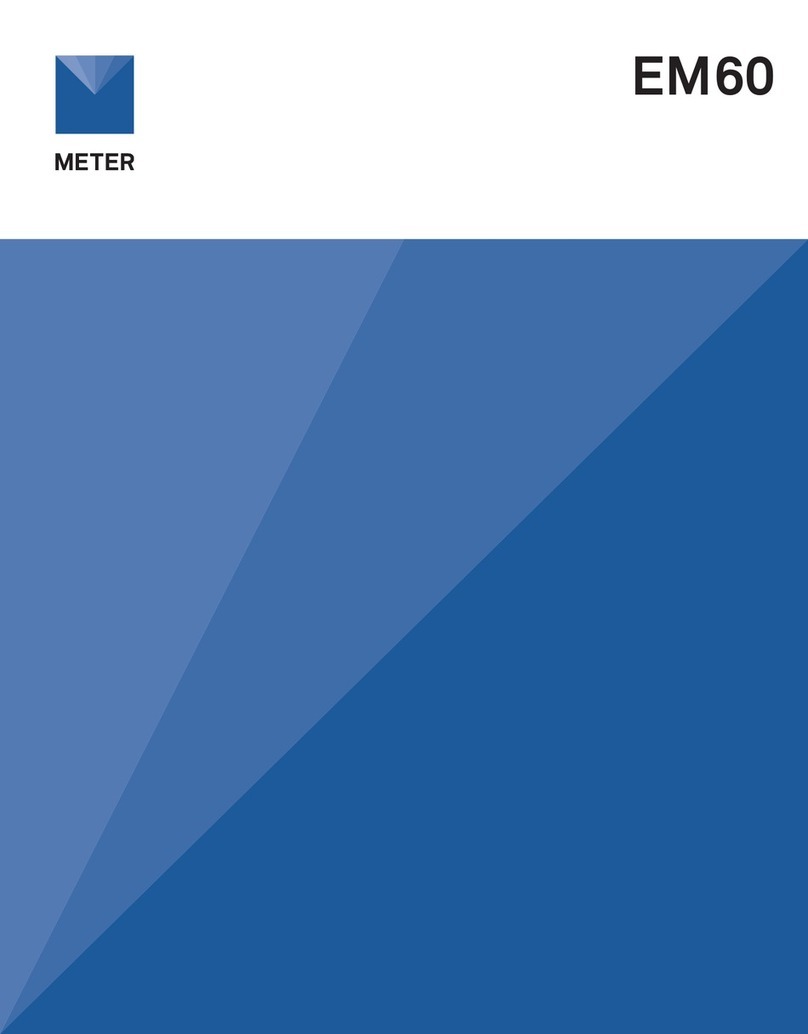
METER
METER EM60 Series User manual

METER
METER ZL6 User manual

METER
METER ZL6 User manual
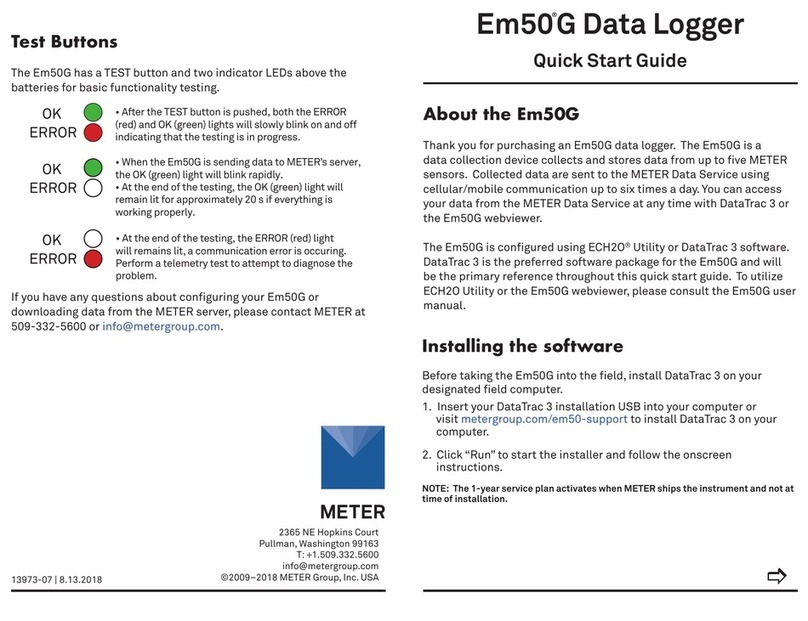
METER
METER EM50G User manual

METER
METER EM60 Series User manual
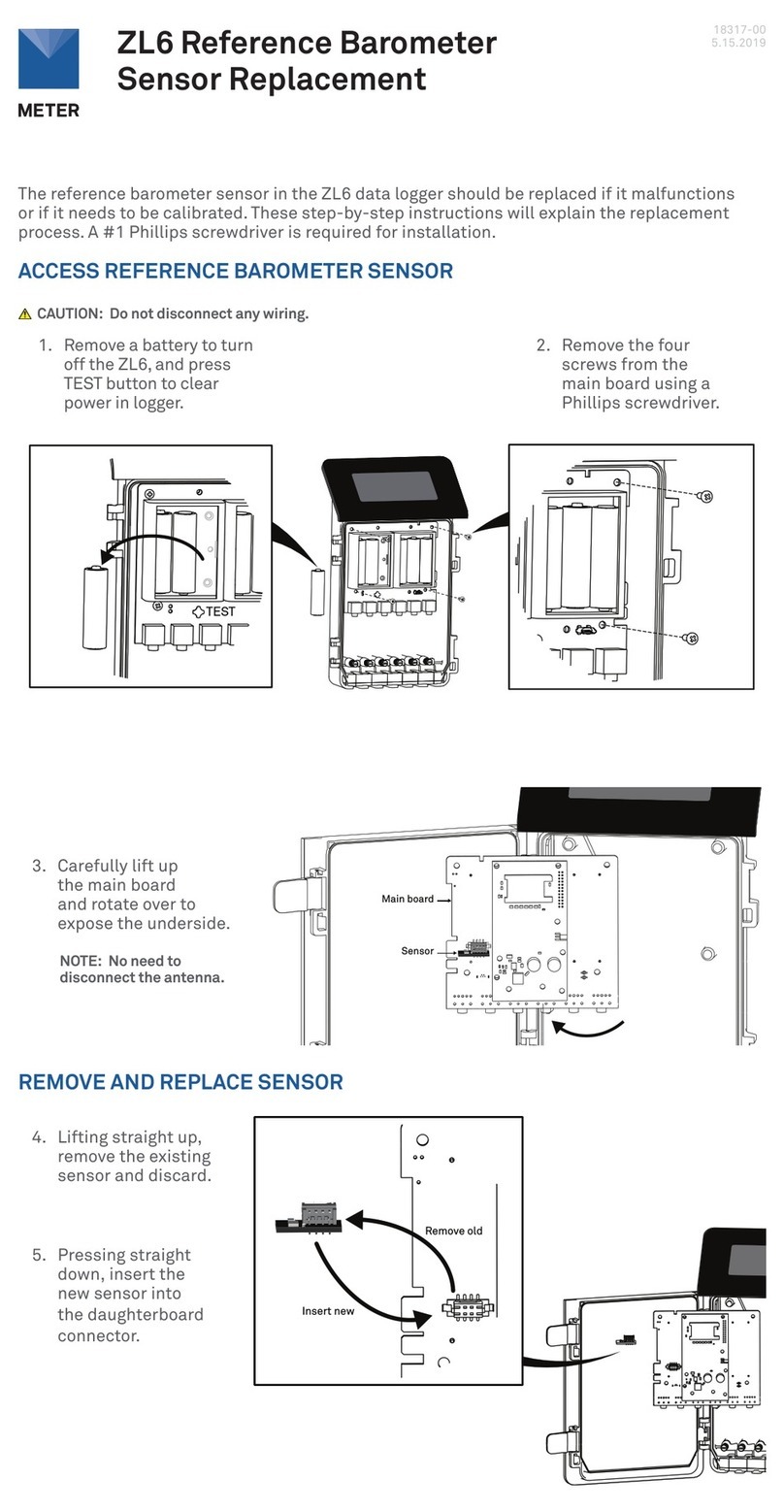
METER
METER ZL6 Operating and safety instructions
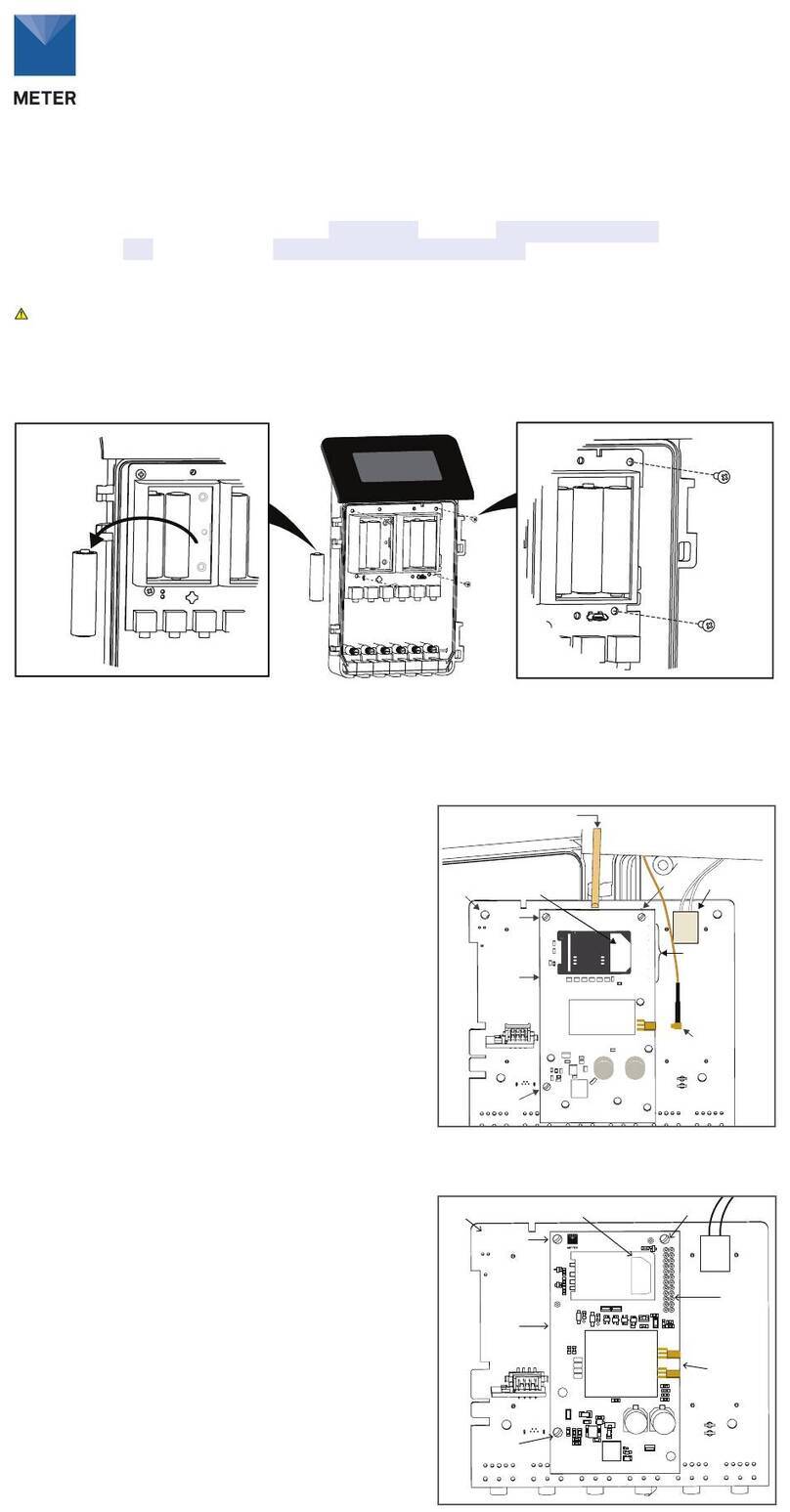
METER
METER ZL6 Use and care manual

METER
METER EM50 Series User manual
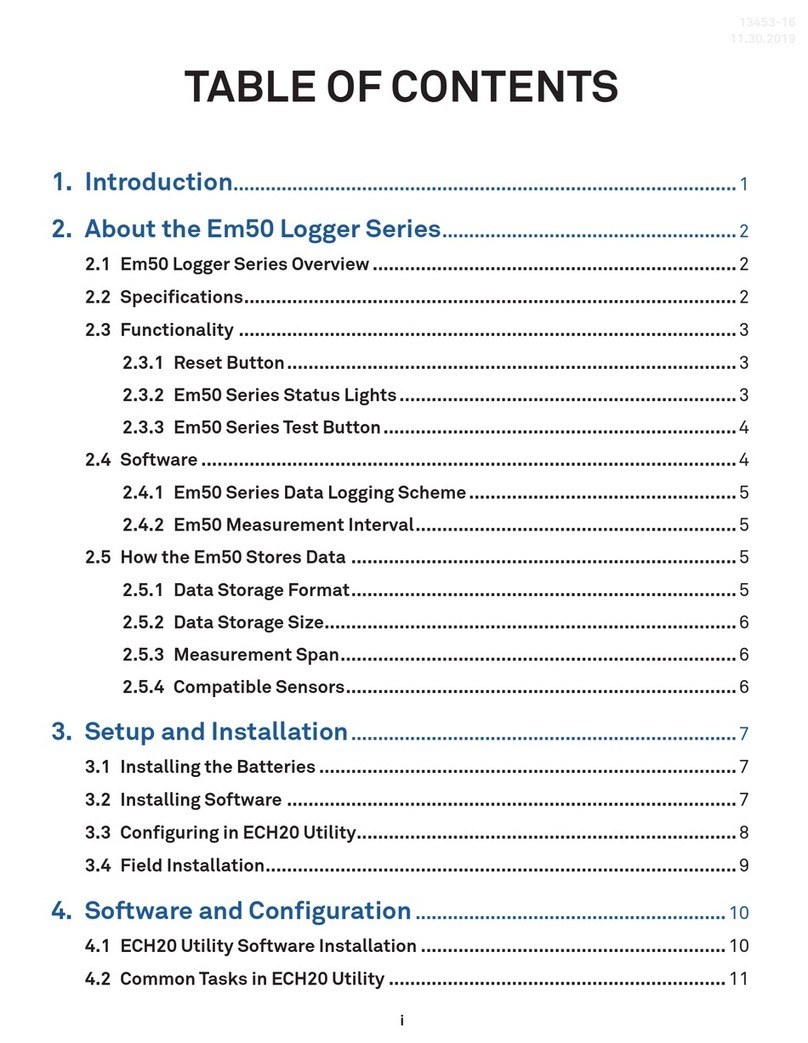
METER
METER EM50 Series User manual

METER
METER ZL6 User manual