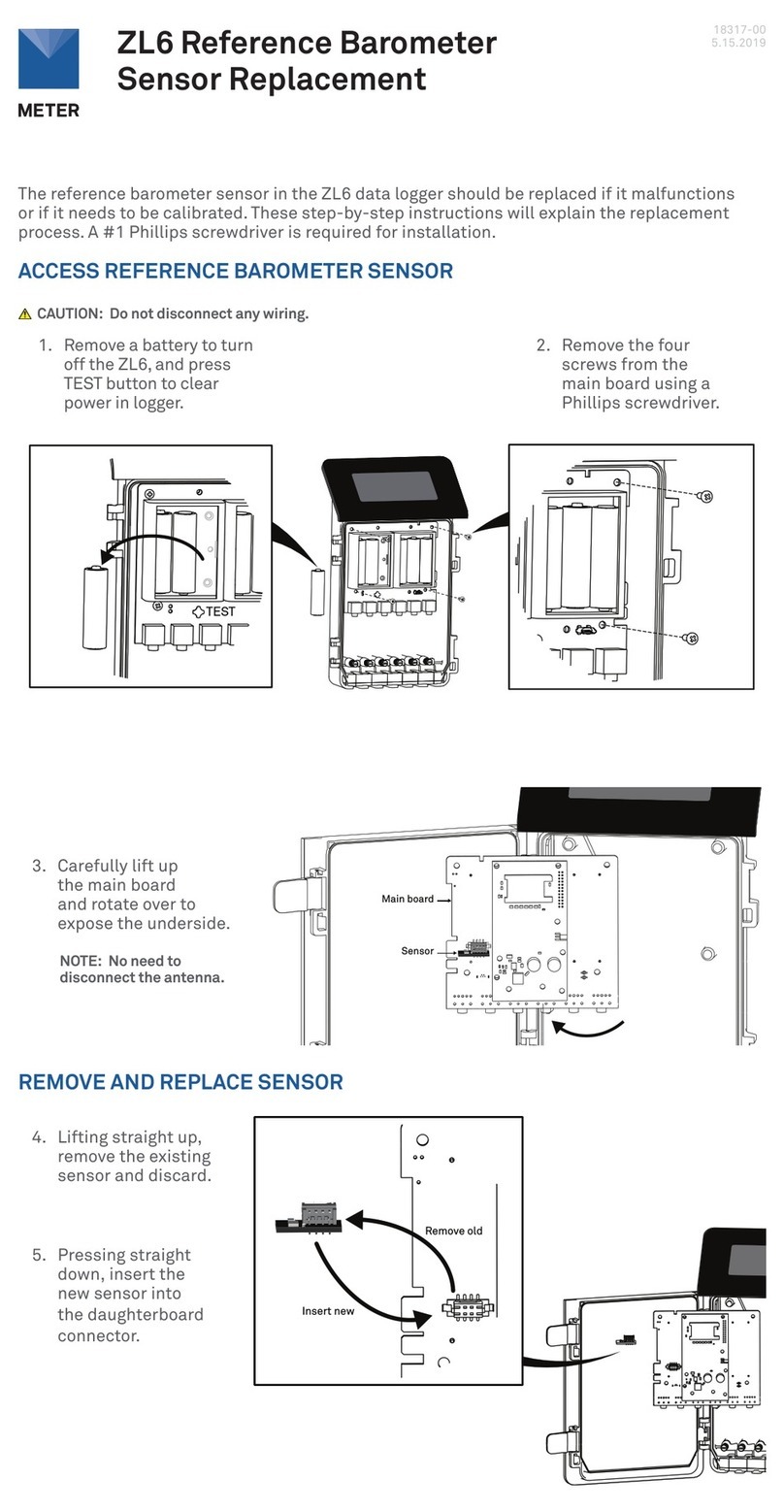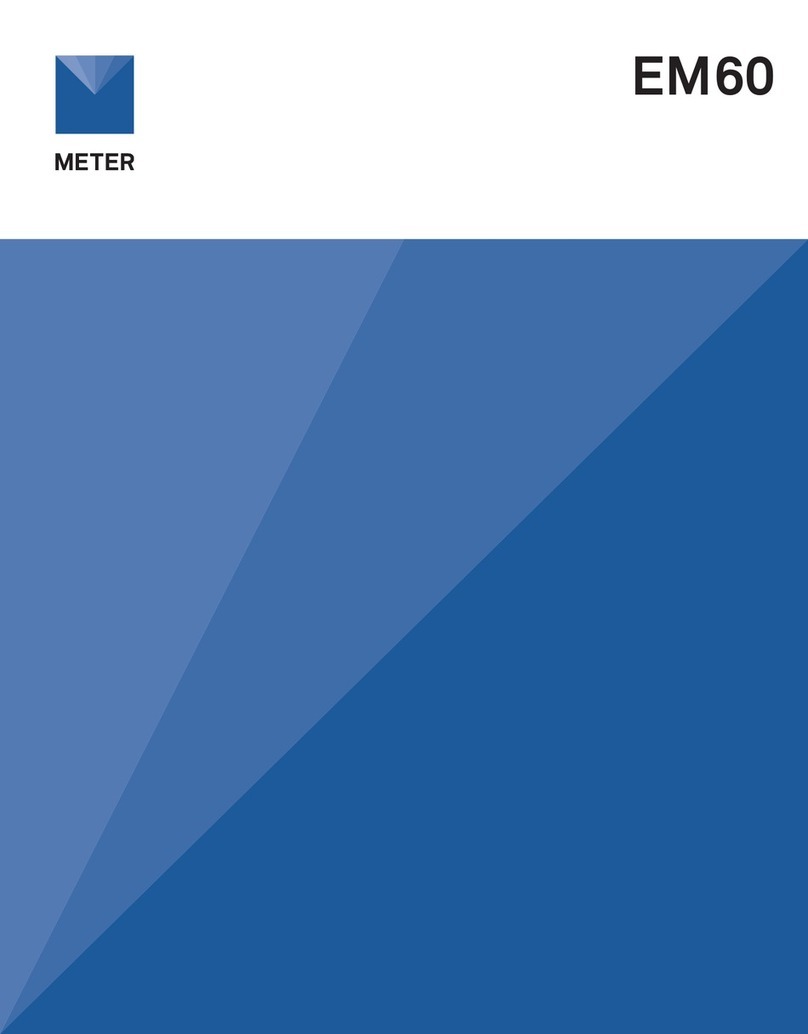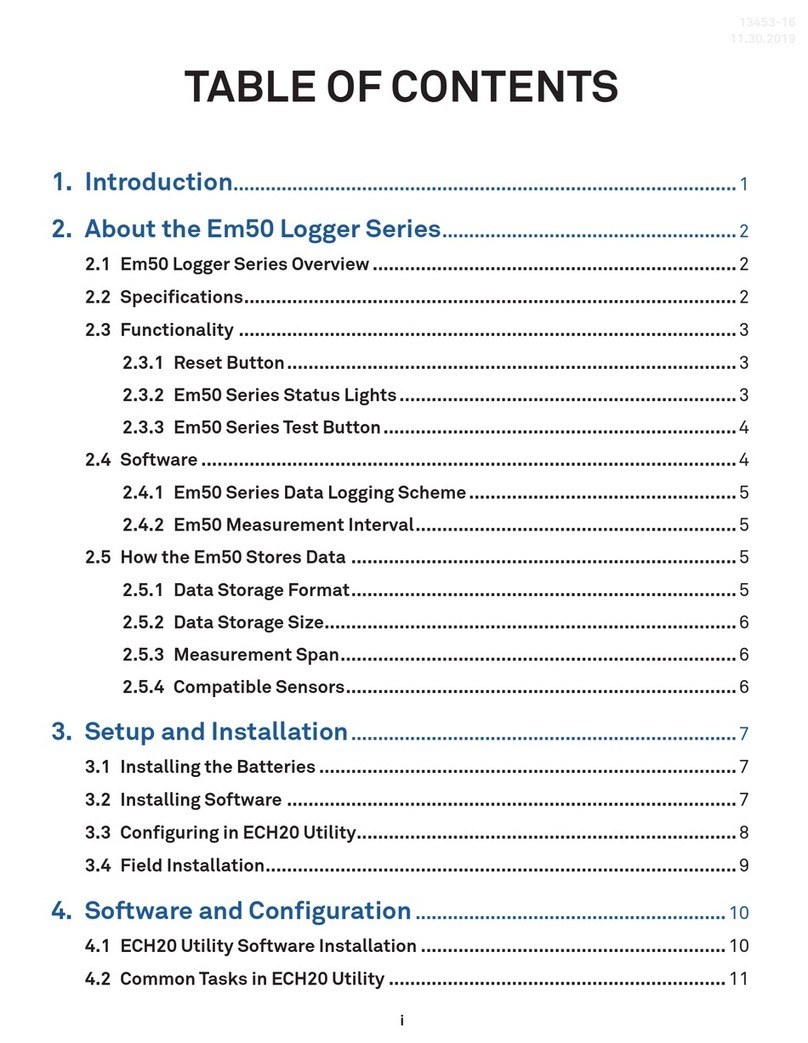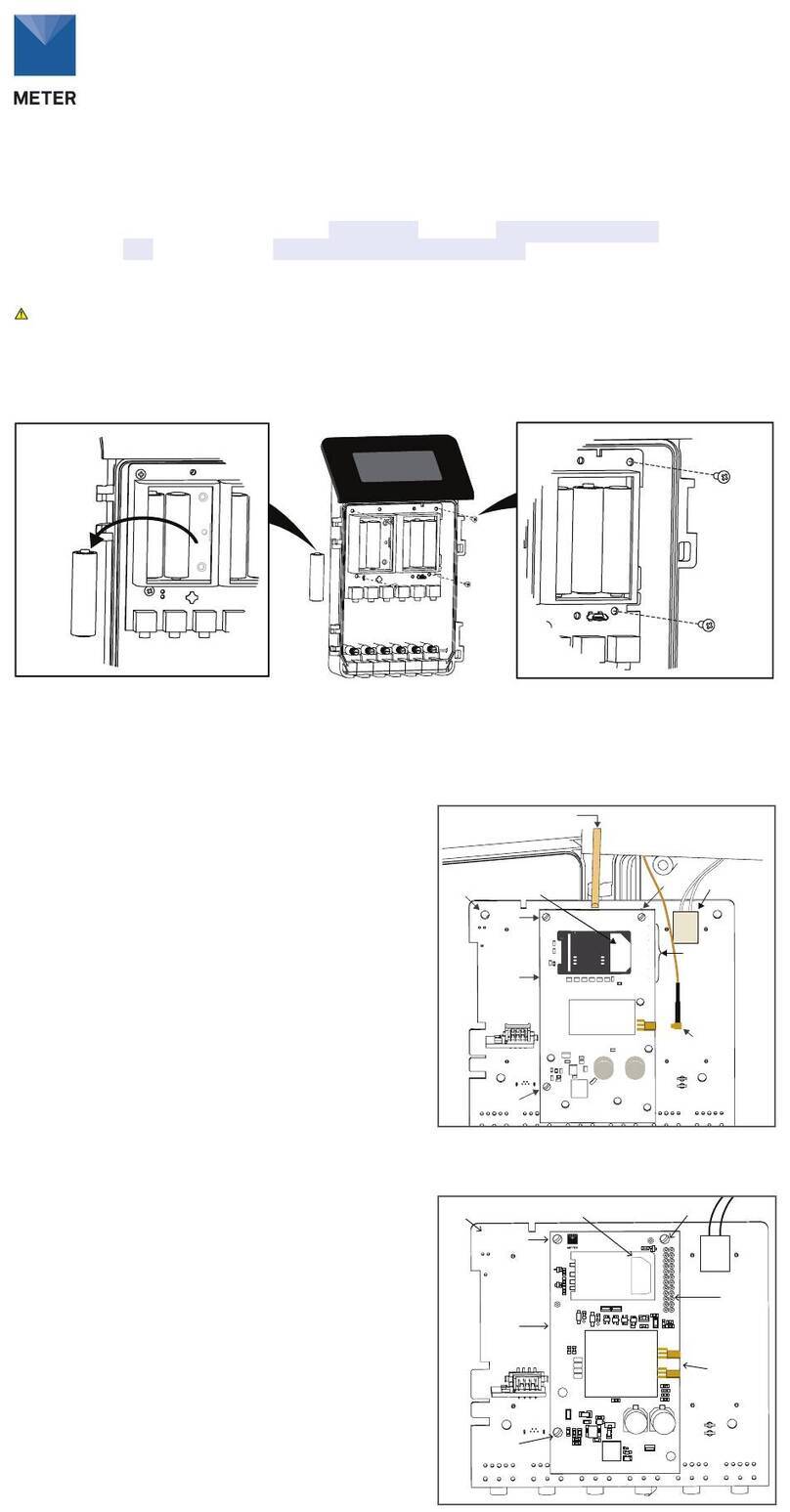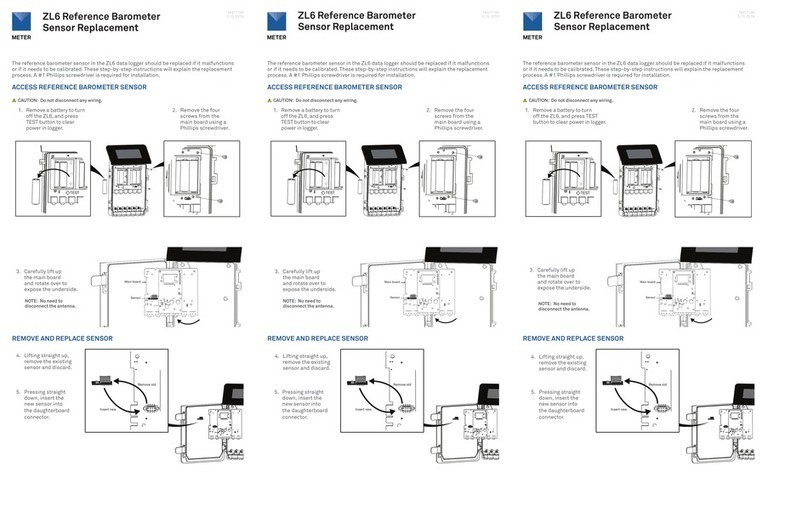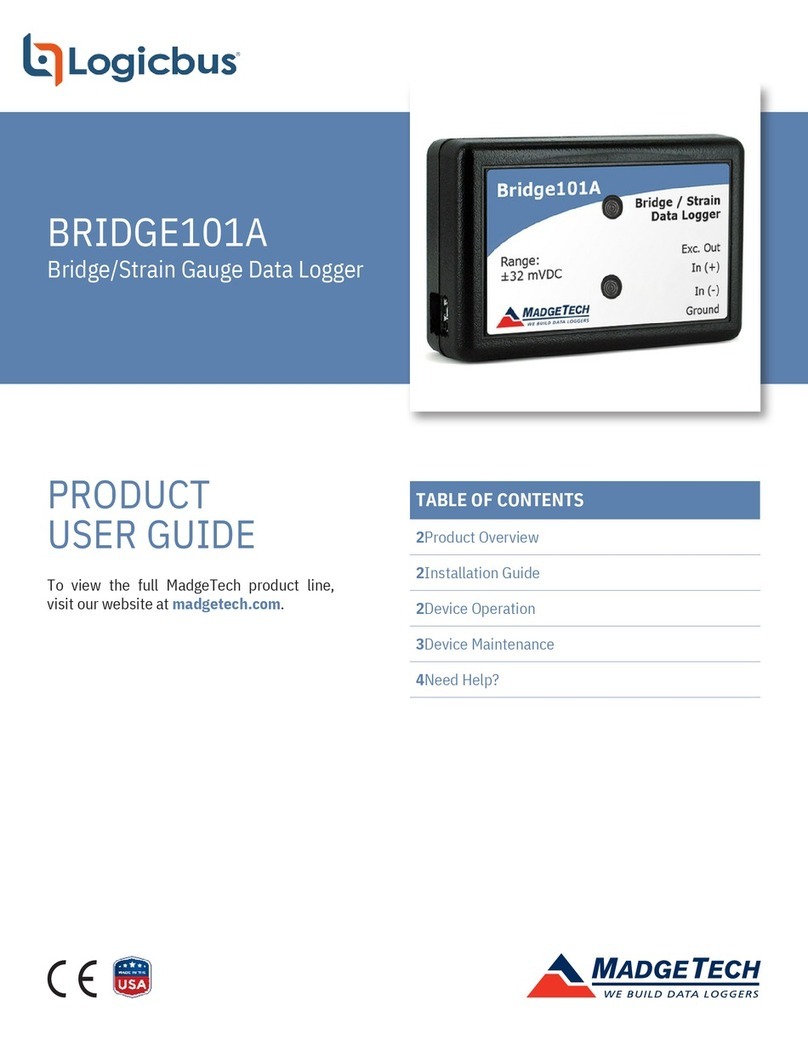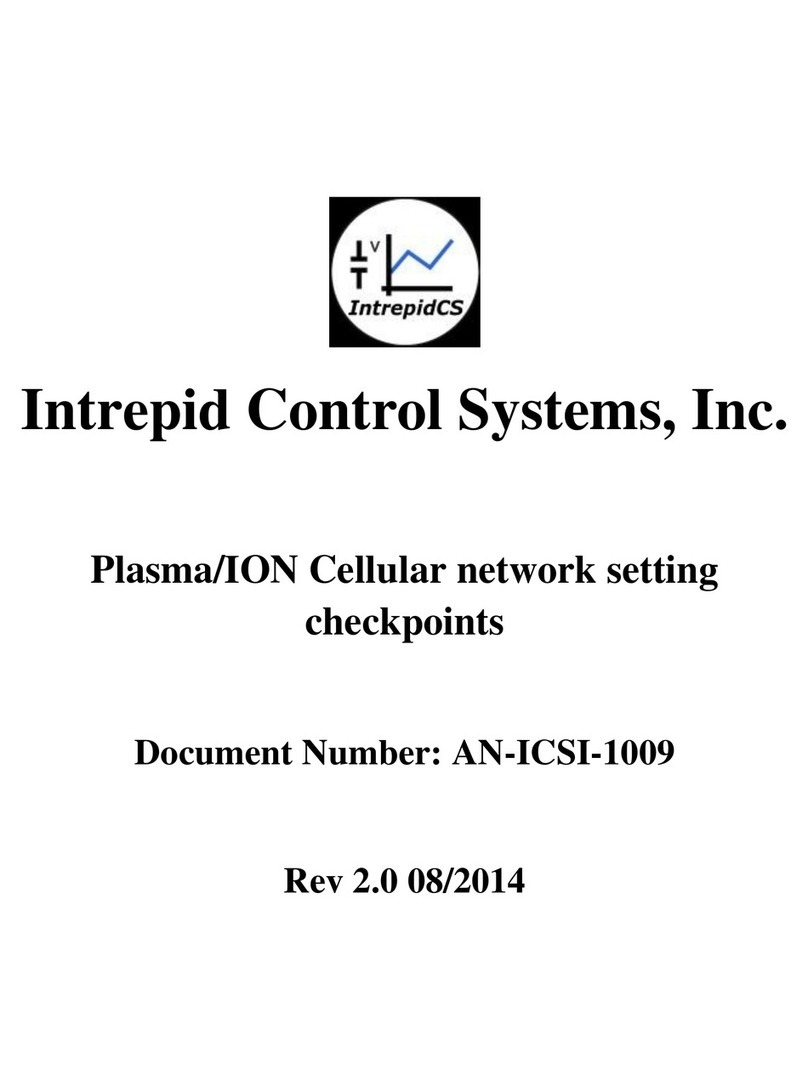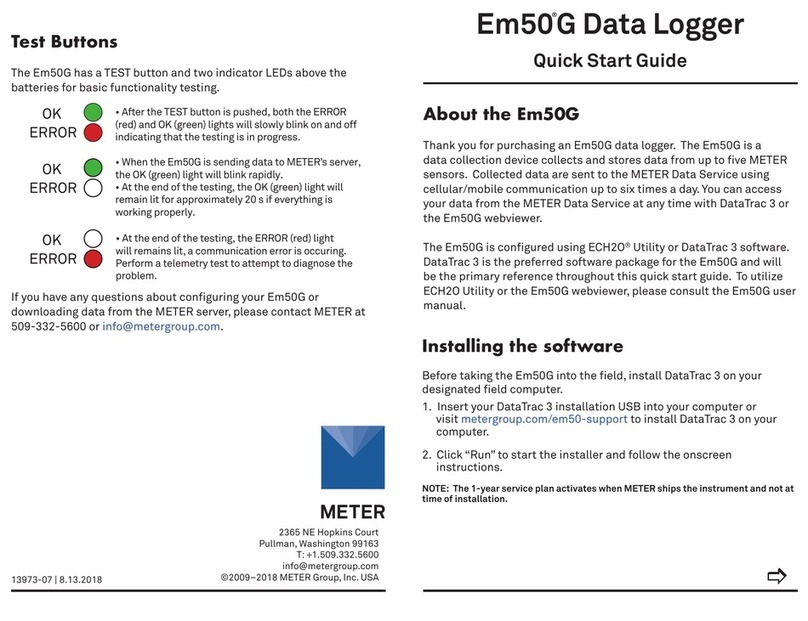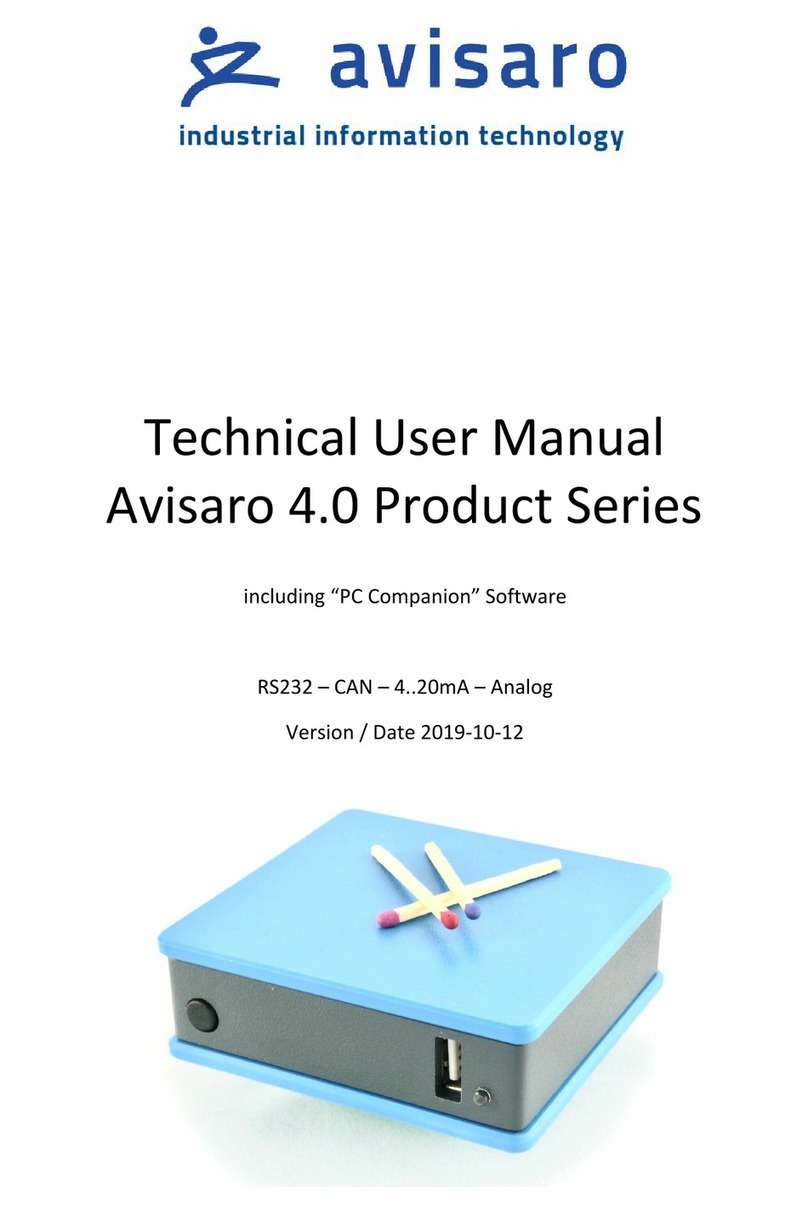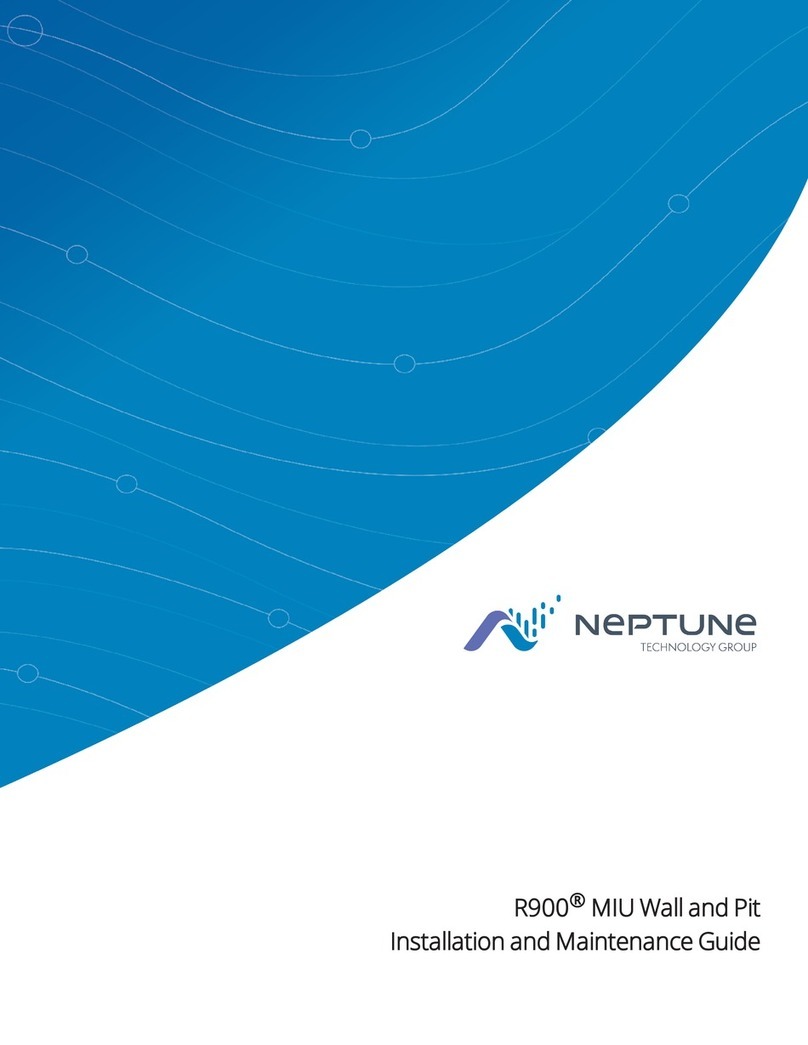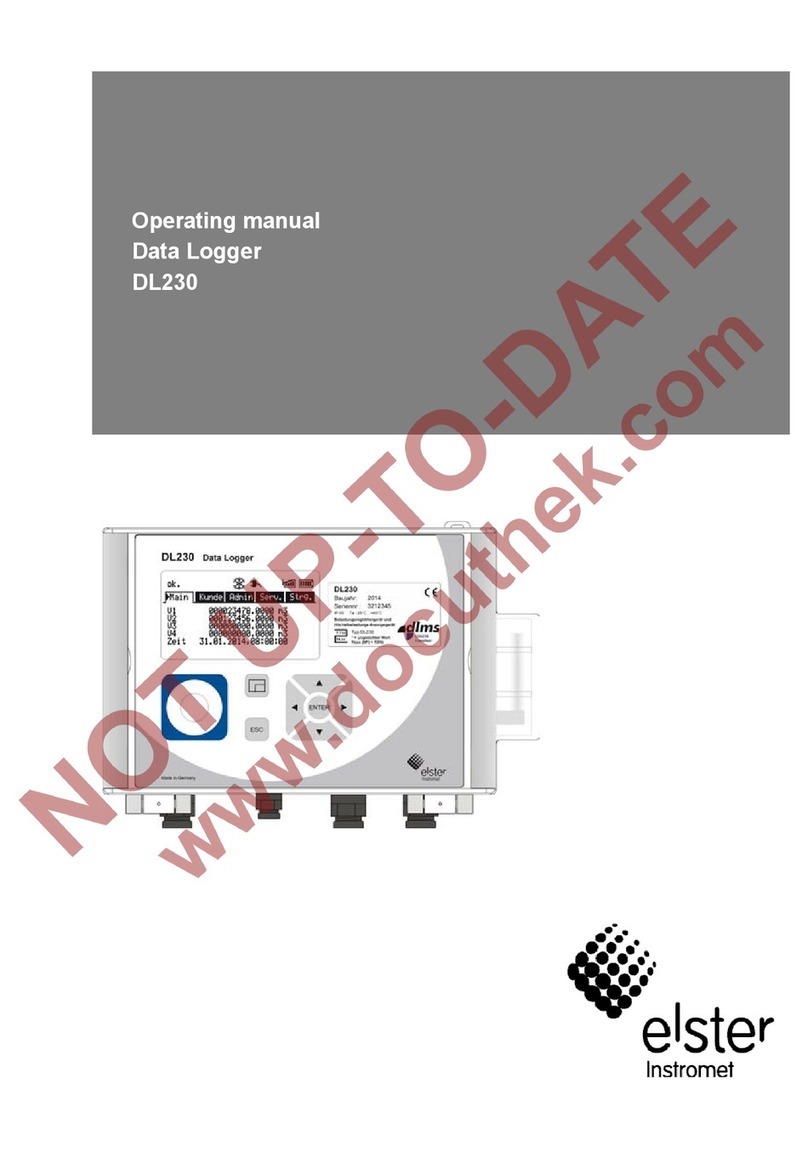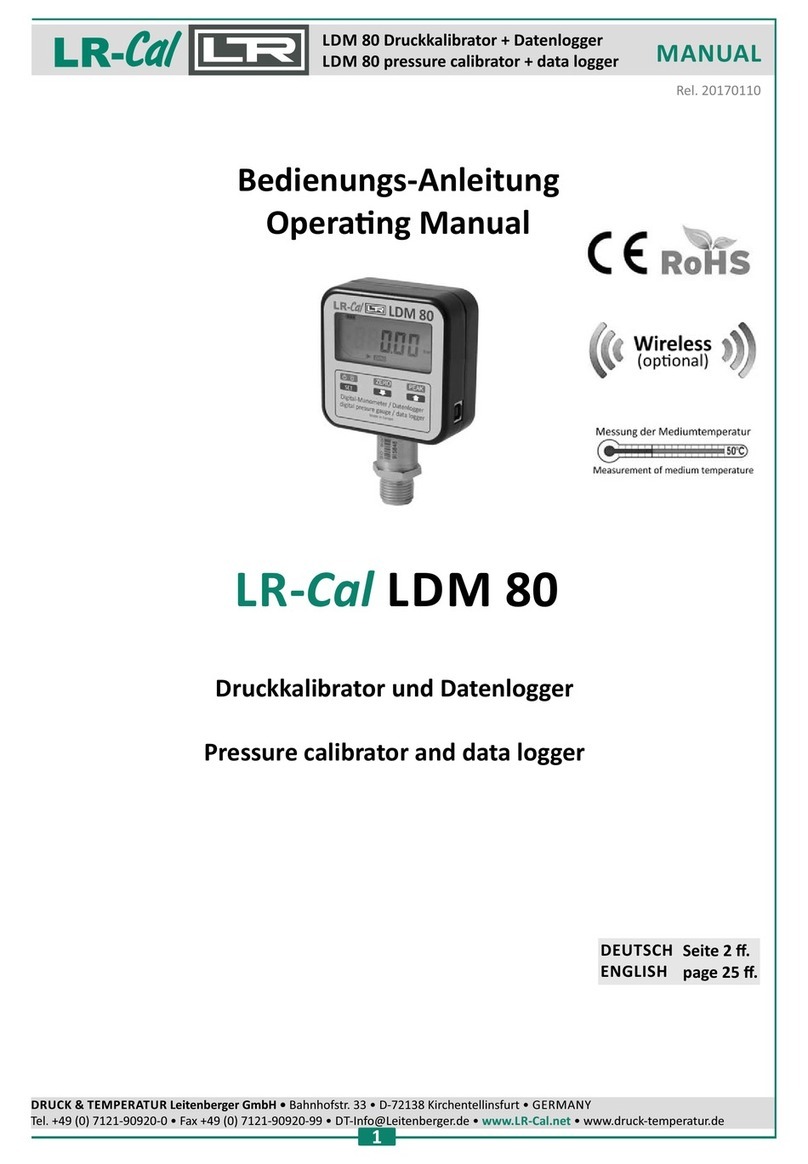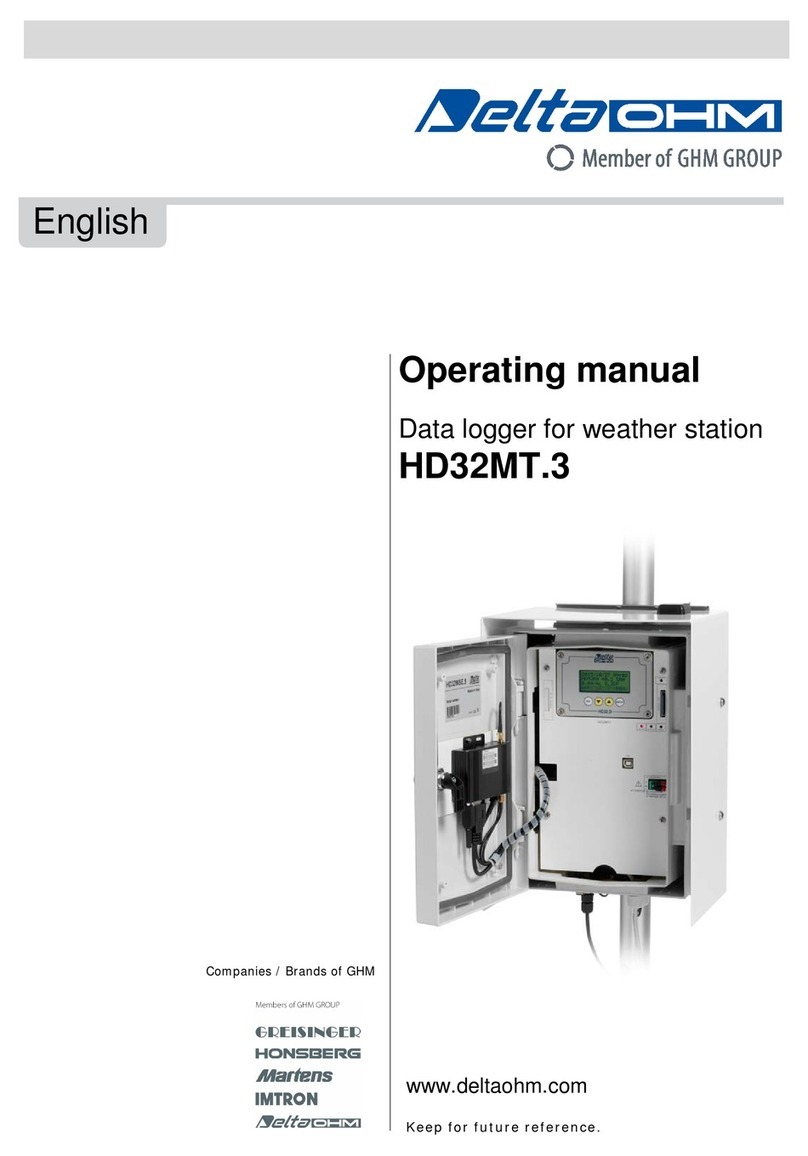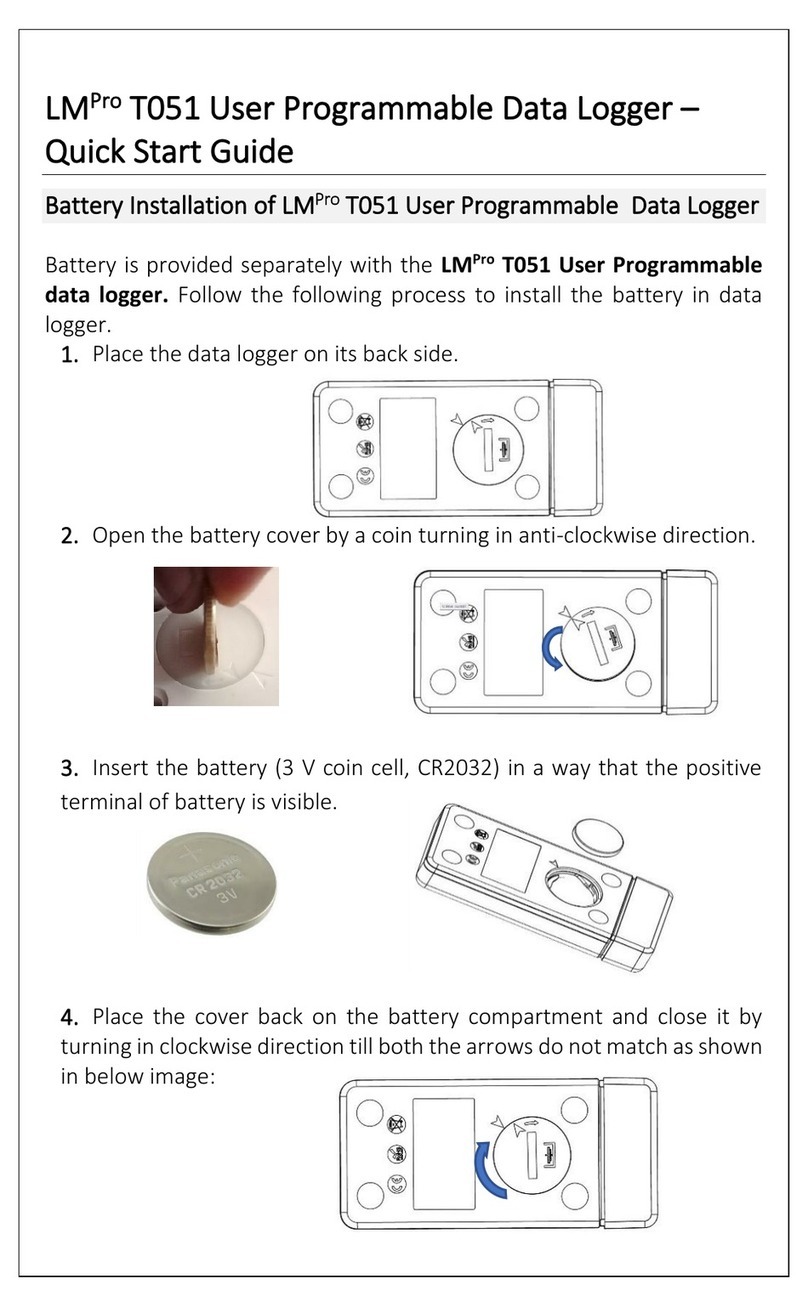3. Configure Settings
Configure sensor settings using
ZENTRA Utility or ZENTRA
Utility Mobile. Review sensor
instantaneous measurements to
verify the installed sensors are
working.
1. Fasten Logger to
Mounting Post
Use included zip ties to attach the
ZL6 to a mounting post.
Ensure the logger is installed in
an upright position to reduce the
possibility of water entering the
ZL6 enclosure.
Installation
ZL6 BASIC QUICK START
Configuration
Set the logger’s real-time clock and test sensor function prior to and
during field installation.
Using a Computer
Use the ZENTRA Utility Installer link on the ZL6 webpage
(metergroup.com/zl6-support) to download ZENTRAUtility.
Connect the micro-USB cable to computer and logger.
Open the ZENTRA Utility application, select the appropriate COM
port, and select Connect.
Using a Smartphone or Tablet
Open the mobile app store and search for ZENTRA Utility Mobile or
scan the QR code to open the METER ZENTRA Apps website.
On the ZL6, push the TEST button to activate the Bluetooth module.
On the smartphone, select the device in Devices Found.
Preparation
Inspect and verify ZL6 Basic components are intact. Installation will
require a mounting post.
Install the enclosed batteries and press the TEST button. The status
lights will eventually settle to a short, single green blink every 5 s,
signaling it is ready for use.
Read the full ZL6 User Manual at metergroup.com/zl6-support. All
products have a 30-day satisfaction guarantee.
NOTE: The ZL6 case is water resistant, not waterproof. See the ZL6 User Manual for tips
to use the logger in extremely wet environments.
Data Access with ZENTRA Cloud
ZENTRA Cloud is a cloud-based web application to download, view,
and share ZL6 data. Data can be uploaded using either ZENTRA
Utility Mobile on a Bluetooth®-enabled device or ZENTRA Utility
after doing a download via USB to a computer.
Visit zentracloud.com to access all ZL6 data online. A free trial of
ZENTRA Cloud is available for new users.
2. Install Sensors
Install sensors according to the
user manuals. Plug the sensor
connectors into the ZL6 sensor
ports. Secure cables to mounting
post with some cable slack.
18383-00
4.10.2020
For answers to common questions, visit
metergroup.com/environment/faqs/zl6
Port1Port 2Port3Port 4 Port5Port6
TEST
OK
ERROR
(-)
(-)(-) (-)
(-)(+)(-)(+)(+)
(+)(+)(+)
ZL6 Basic Clock Sync
The ZL6 Basic requires a time sync to accurately save a time and
date stamp with each sensor measurement record. This time
sync happens when the logger connects to ZENTRA Utility or
ZENTRA Utility Mobile.
The time must be reset any time the logger loses power (when
batteries are removed or replaced).