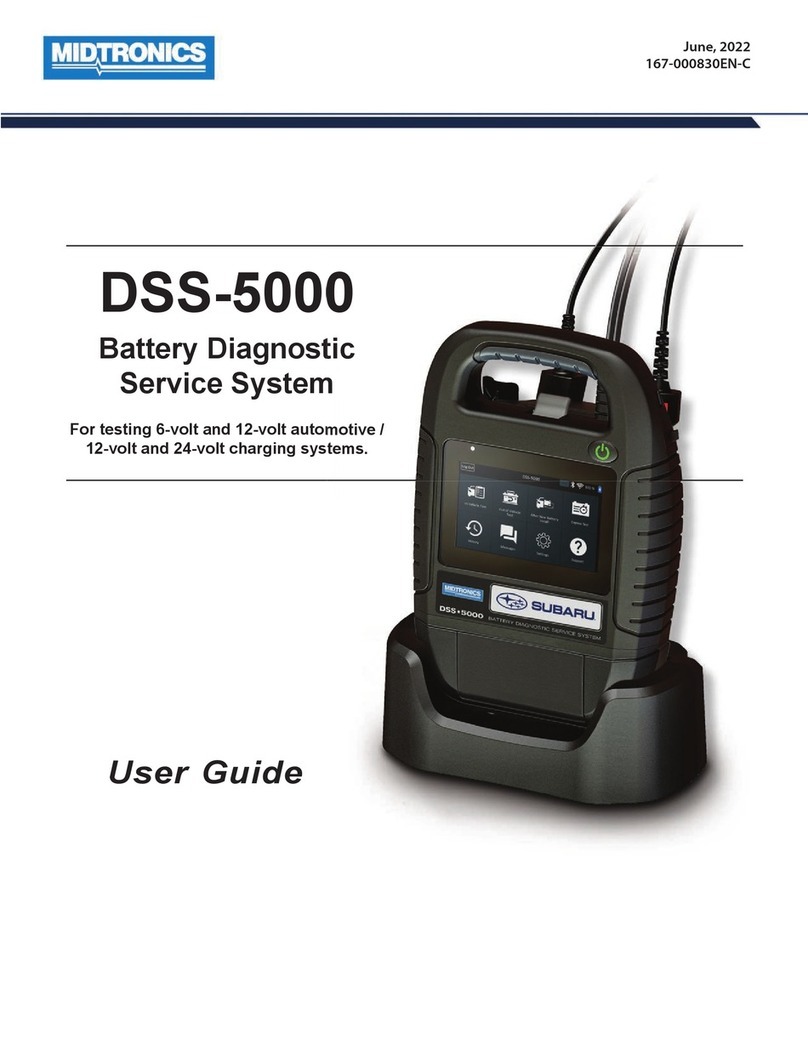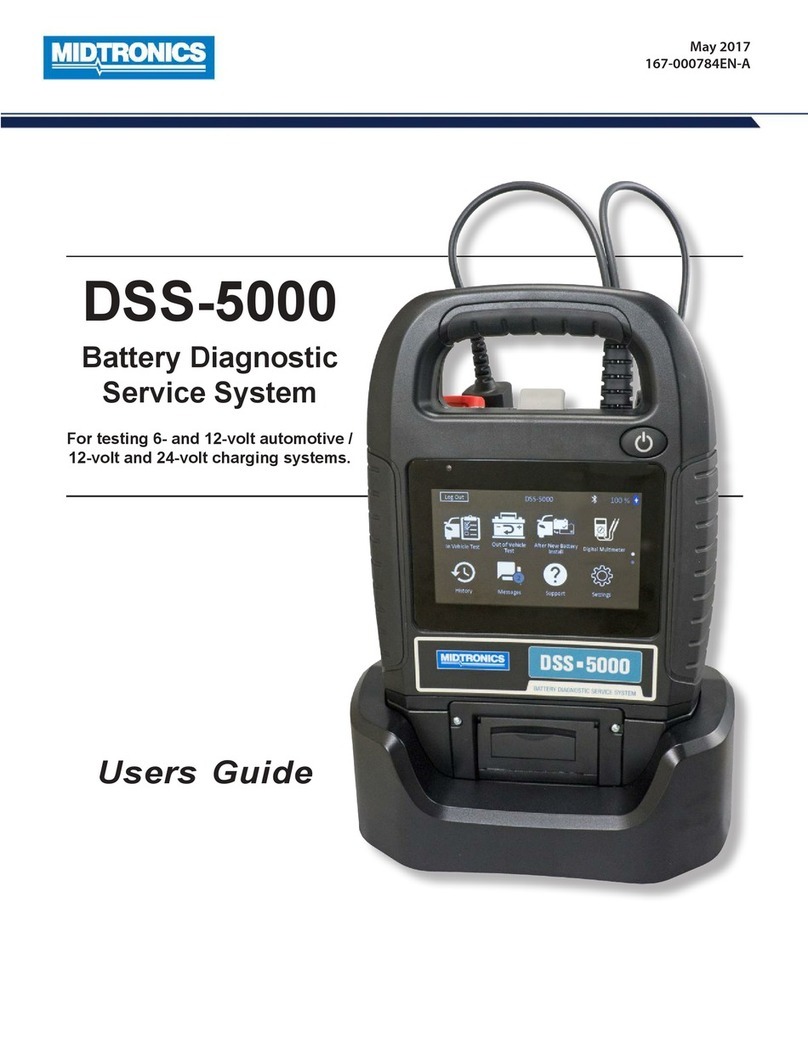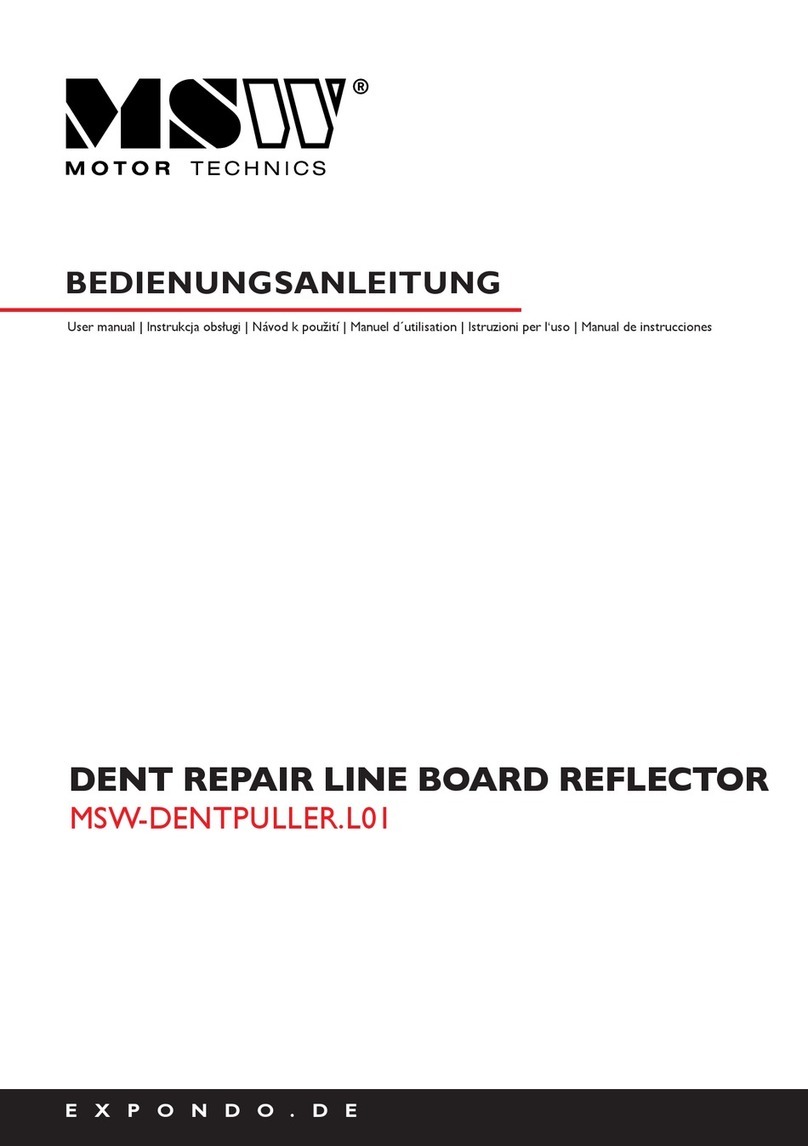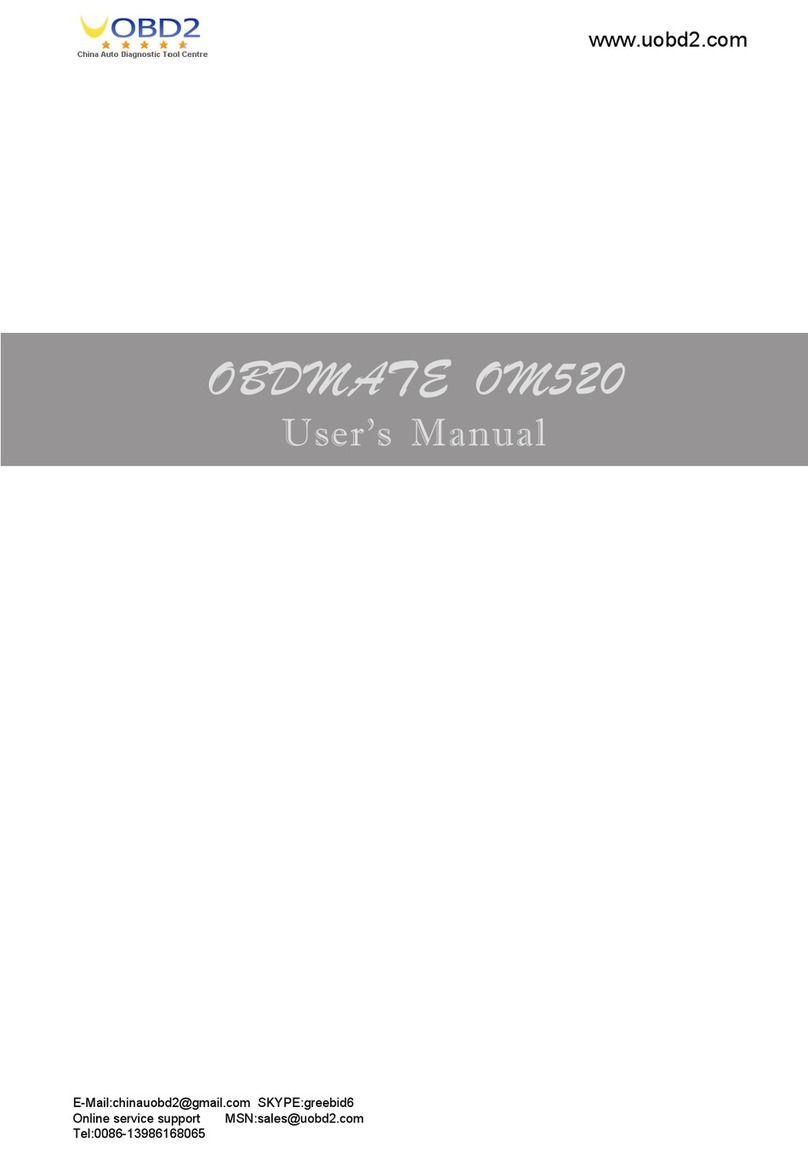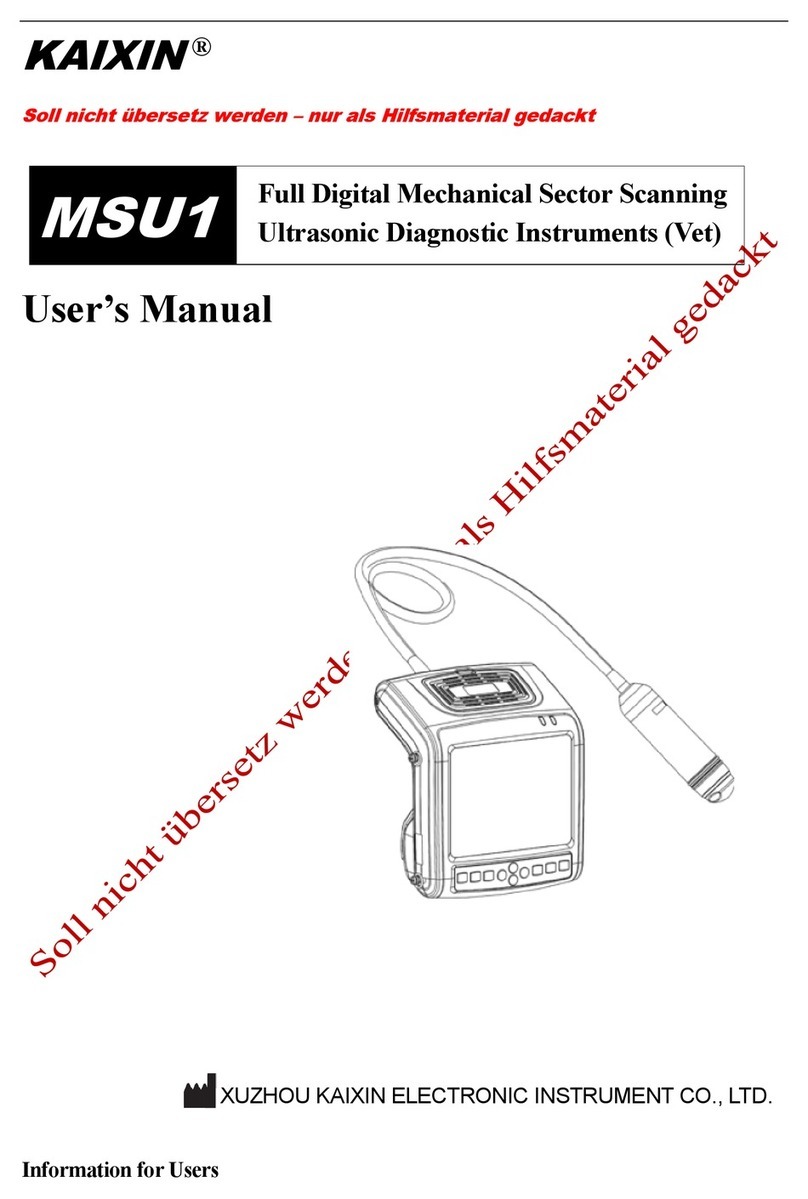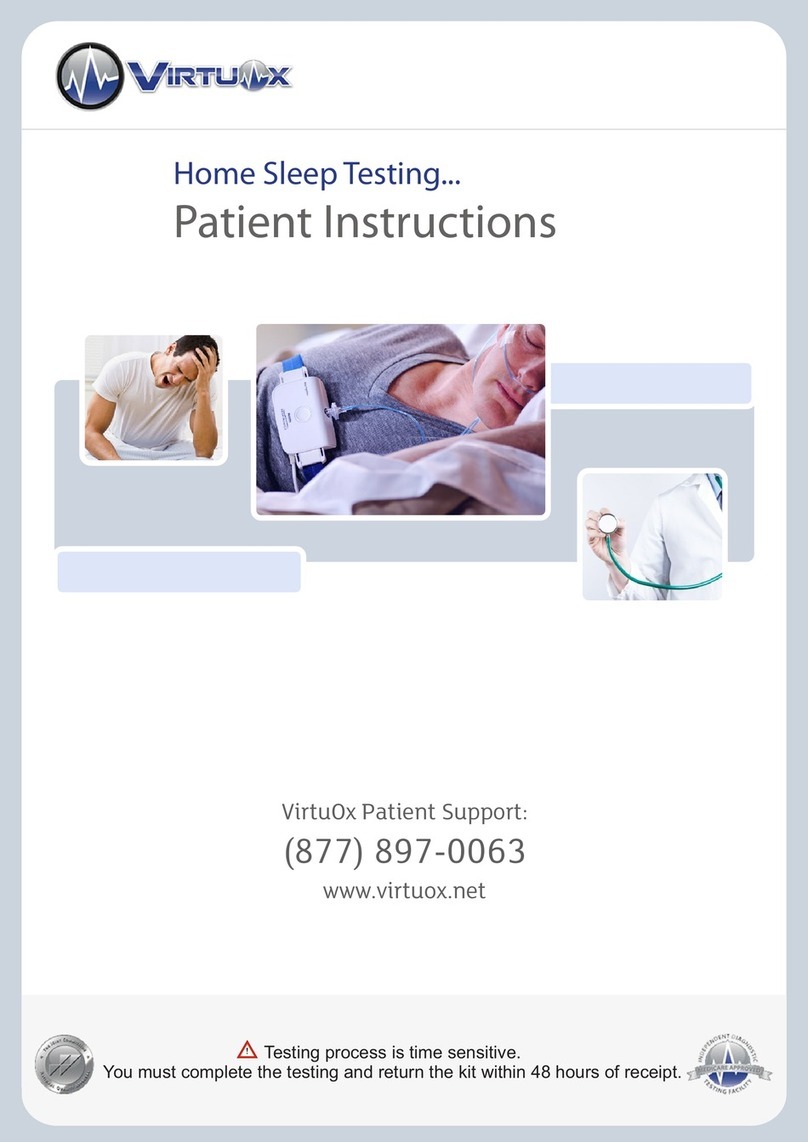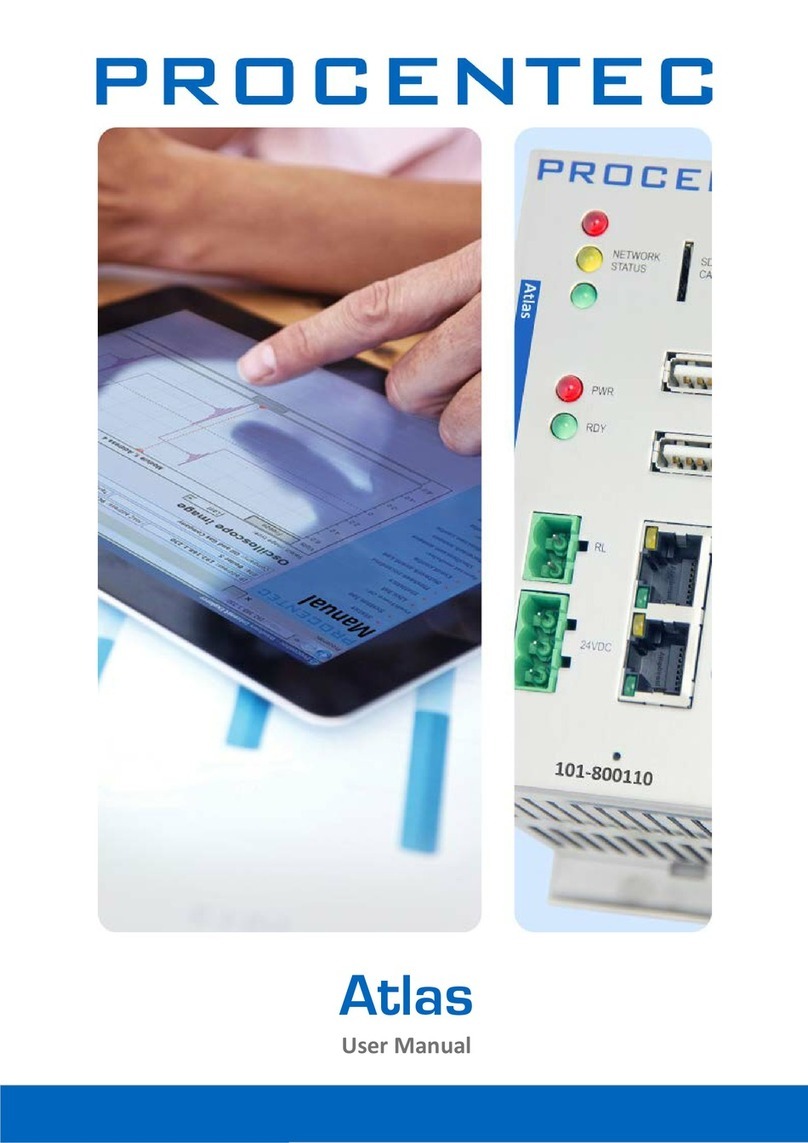Midtronics Inc. 7000 Monroe Street Willowbrook, IL 60527
www.midtronics.com
Page 3
Instructions
167-000753EN-A
September 2016
Honda GR8-1100 AST WiFi/CVGM Setup
If necessary, cycle the CVGM power by unplugging the
module and plugging it back in. The CVGM will beep and the
LED will stop ashing and be constantly lit when successfully
connected to the charger. A conrmation screen including
the CVGM serial number is displayed on the charger Control
Module screen.
4. Press EXIT to return to the Utility menu.
Transmitting Data To BMIS
Midtronics Battery Management Information System (BMIS)
is a cloud-based service where the test data from any enabled
devices can be stored, and a variety of reports can be generated.
The GR8 will attempt to transmit data to BMIS after every test. A
message is displayed once the data is successfully received by
the BMIS server, and the test data will soon be viewable online
on the BMIS site.
Midtronics WiFi Radio Specications
•Only supports WEP, WPA, WPA2 security protocols
•Operates on 2.4GHz radio frequency
•802.11b/g radio support only
•14 Channel support
•Network Routing Support
DHCP – (Dynamic Host Conguration Protocol) is the most
common setup for network devices in which the router
automatically assigns available IP’s to devices requesting
access
Layer 2 – Manual conguration of the network router in
which the router allows access and controls routing based
on the device’s MAC address
Layer 3 routing – Manual conguration of the network router
and the tool is required for Layer 3 routing in which the
network administrator will assign a unique IP for the device
in the given range to allow connectivity on the network
•Requires support of basic authentication over port 80
•Midtronics tools cannot support network access that re-
quires a username/password account
•Midtronics tools cannot accept a license agreement on the
tool to access the network
•Midtronics tools cannot support WPA2-Enterprise security
authentication
Troubleshooting
Issue: Charger Does Not Detect A WiFi Network:
•Cycle power on the network router. Unplug for 30 seconds
and plug back into power source.
•Check that Wi-Fi signal strength is sucient. Signal strength
should be 2 bars or better. If signal is poor, move GR8 to an
area closer to the wireless access point and away from ob-
structions.
•Conrm that the network supports 802.11b/g Wi-Fi radios.
Some routers allow specic radios to be disabled on the
network. Consult the router documentation to determine
if specic radios and be enabled/disabled.
NOTE: Older GR8 AST modules are only equipped
with B Wi-Fi radios. If your network conguration
doesn’t support 802.11b radios, you will need to
upgrade to a newer AST module equipped with
a b/g radio. The AST module upgrade can be pur-
chased through Midtronics as part # A612. Email
order@midtronics.com to place an order.
If problem persists, contact your IT professional and:
•Conrm the Wi-Fi network router software and rmware are
up to date. Check the manufacturer website for updates.
•Conrm that the Wi-Fi network router is not sharing a chan-
nel with another router, causing interference.
•Conrm that network router is set to let DHCP (Dynamic
Host Conguration Protocol) leases expires after a speci-
ed time. If leases are never set to expire, no new device can
connect once all leases have been assigned. Renew leases
on the network router and try to connect again.
•Conrm that xed MAC (Media Access Control) address has
been disabled, or add the Midtronics tools MAC addresses
to the router list. MAC address is accessible through the
INFO icon second screen along with a IP if connected.
•If SSID broadcasting has been disabled on the network
router, manually enter the SSID into the GR8 to allow the
network to be recognized.
Issue: Network Detected but Cannot Be Accessed
•Verify that other devices can connect to the same network.
•Conrm that the correct SSID is selected when conguring
the network on the tool.
•If the network is password protected, conrm that the cor-
rect password is entered when conguring the network on
the tool. Passwords are case-sensitive.
•Other devices operating on a 2.4GHz frequency may inter-
fere with the network. Such devices are: cordless phones,
baby monitors, microwaves, Bluetooth devices, and wireless
video equipment.
•If available, change the tool’s Wi-Fi settings to access anoth-
er available network.