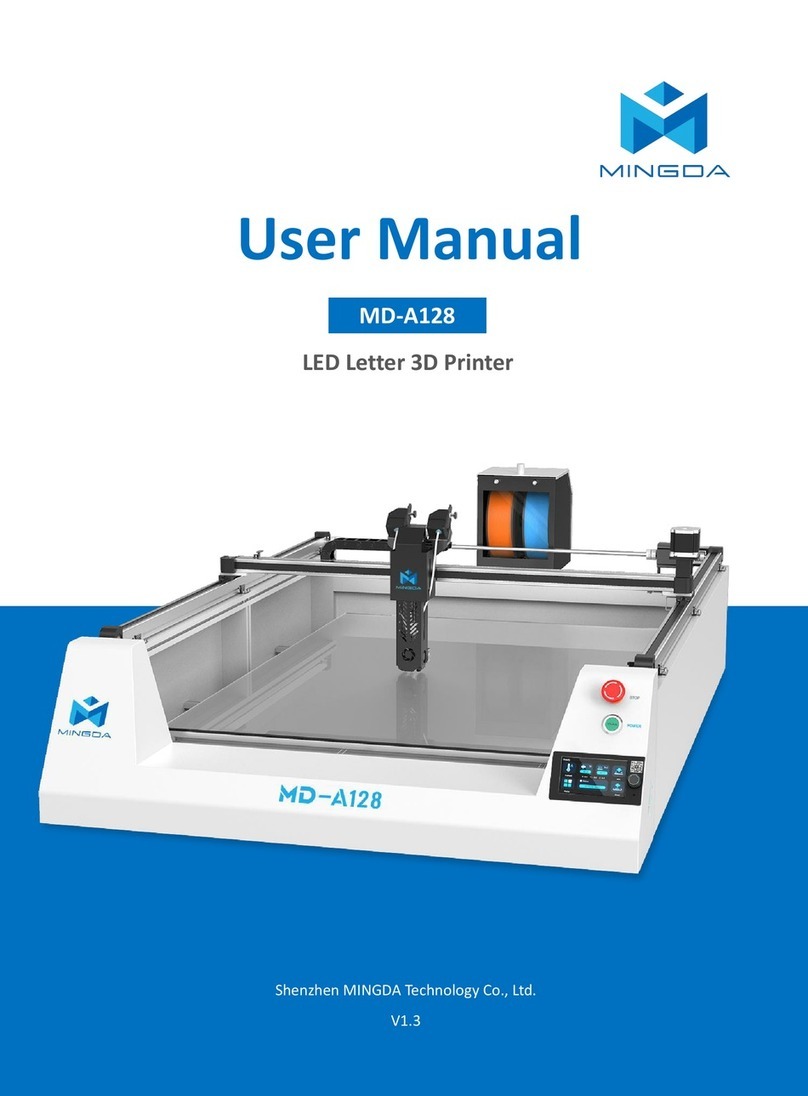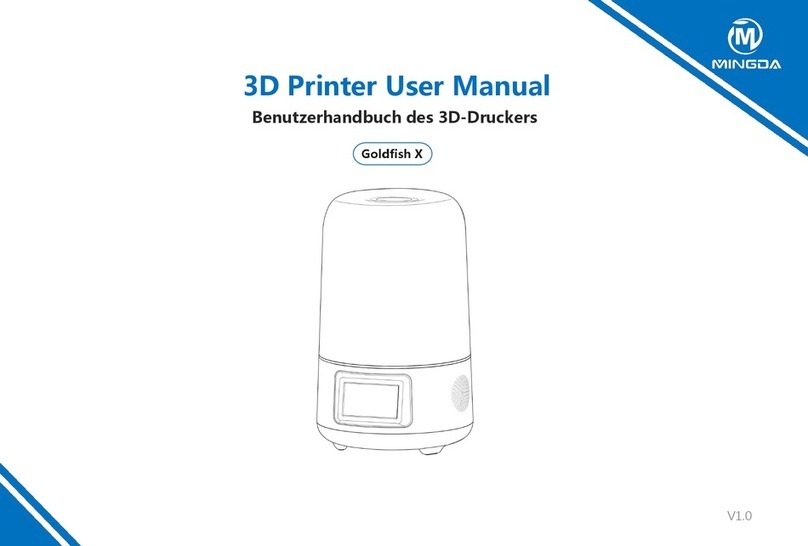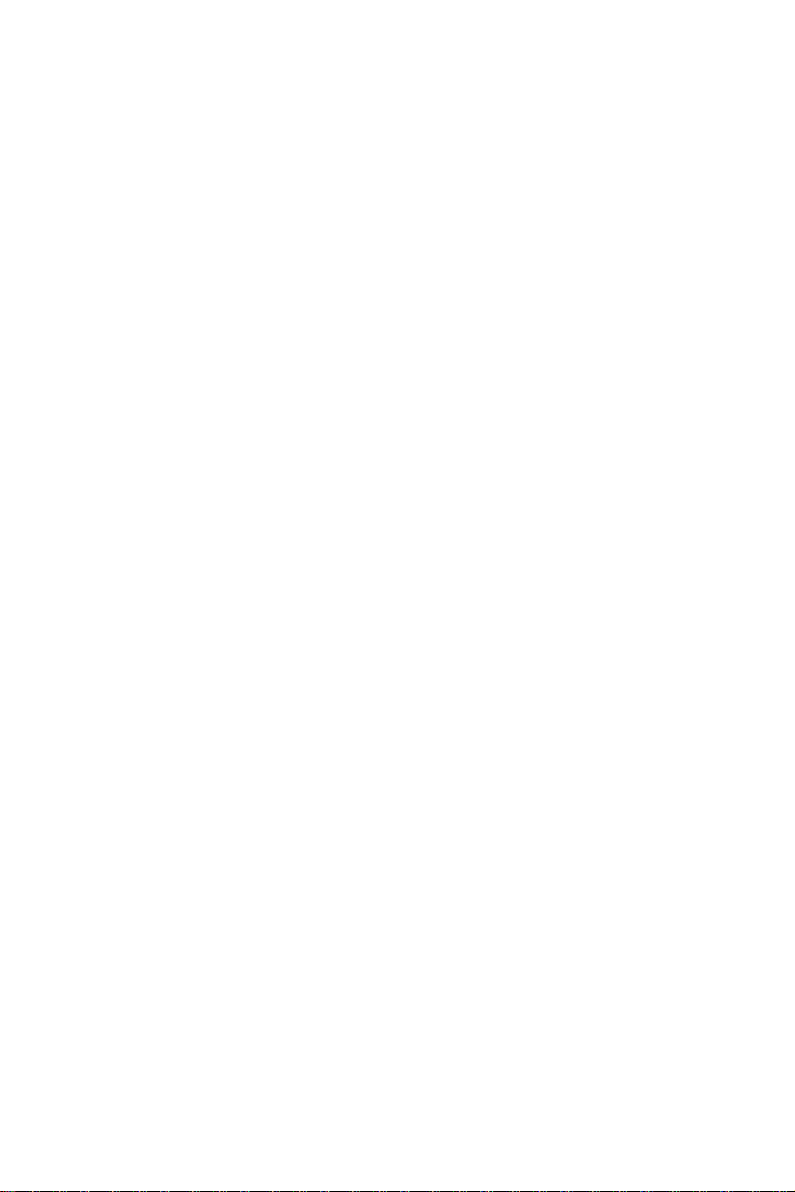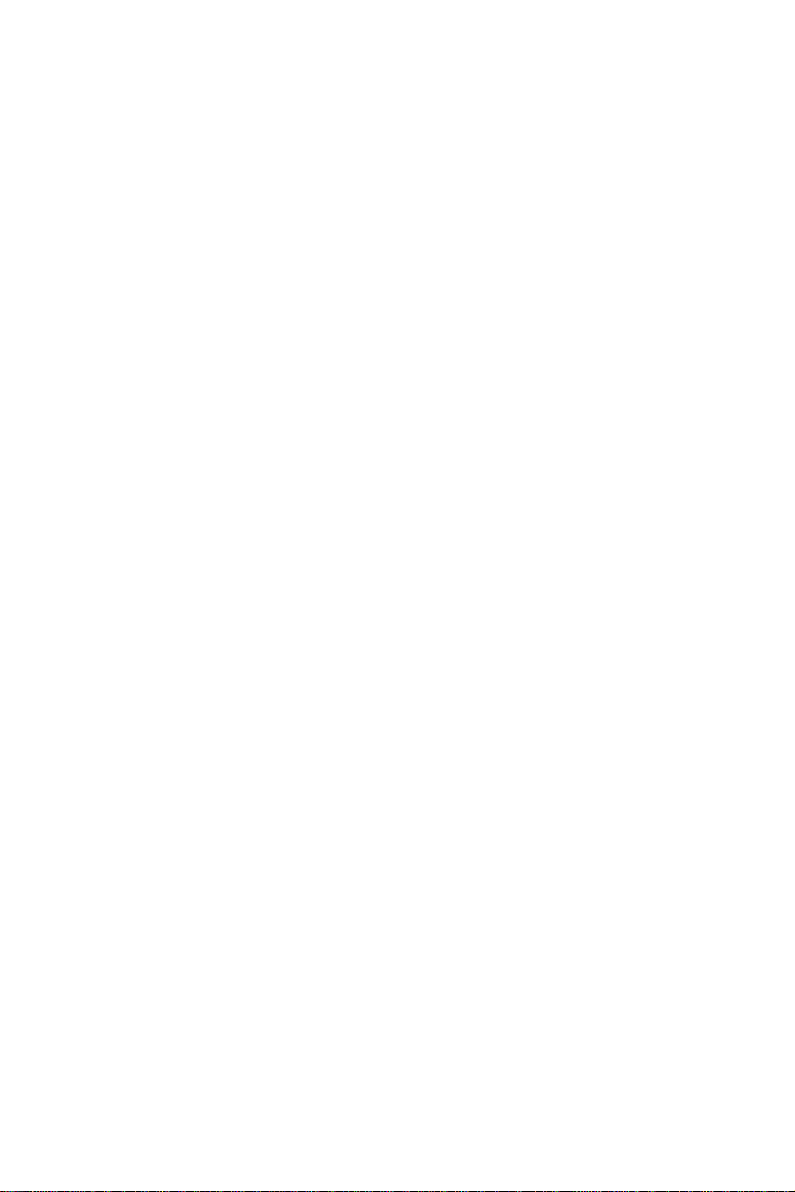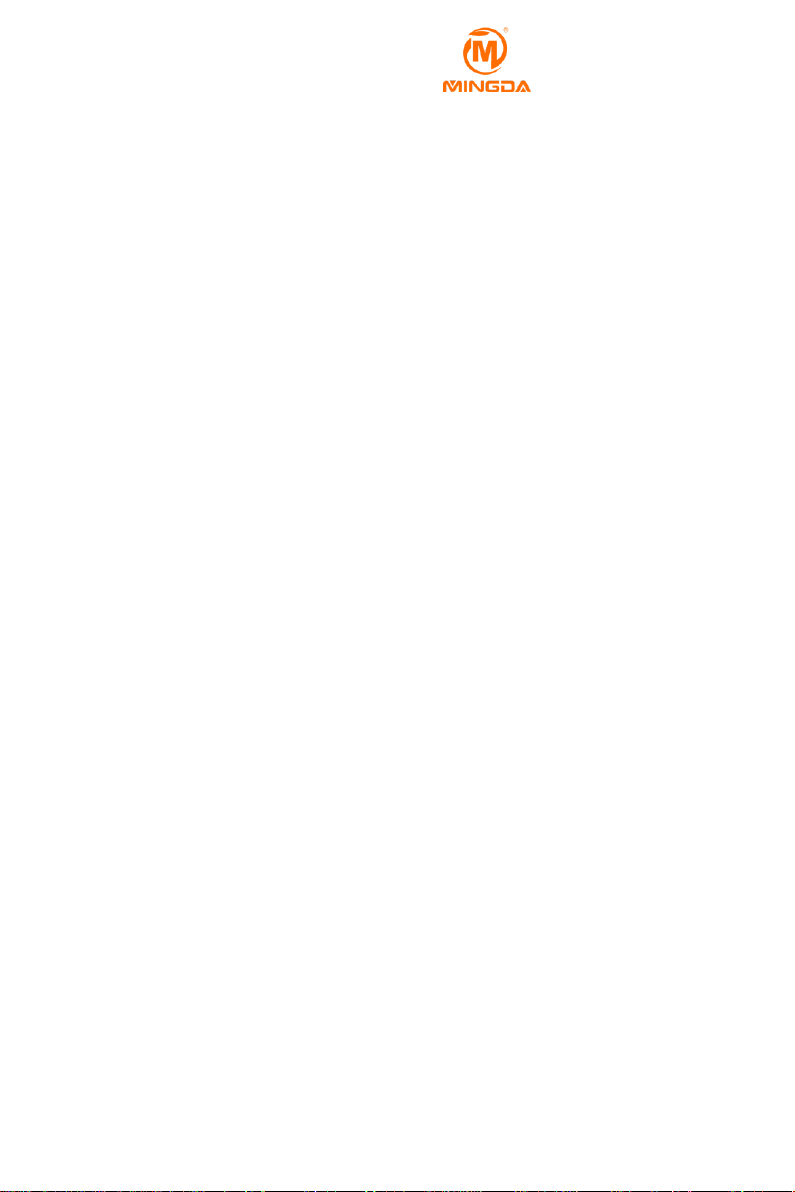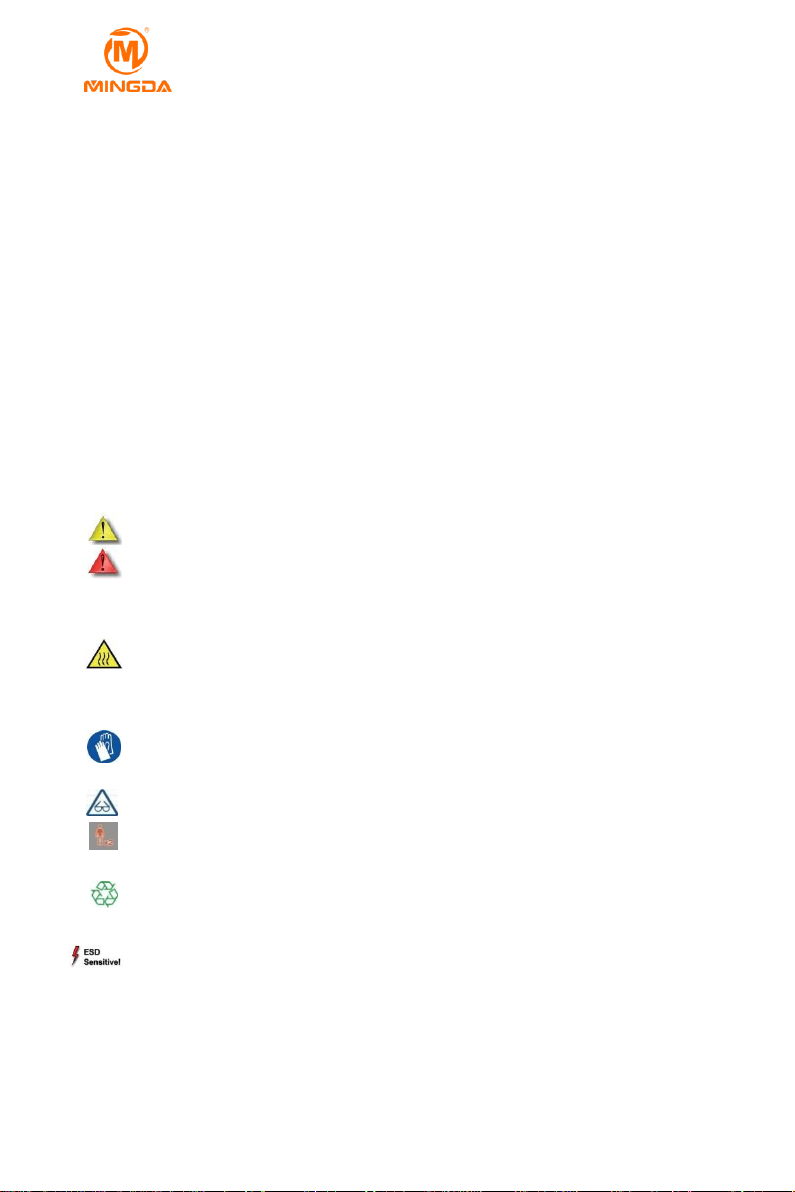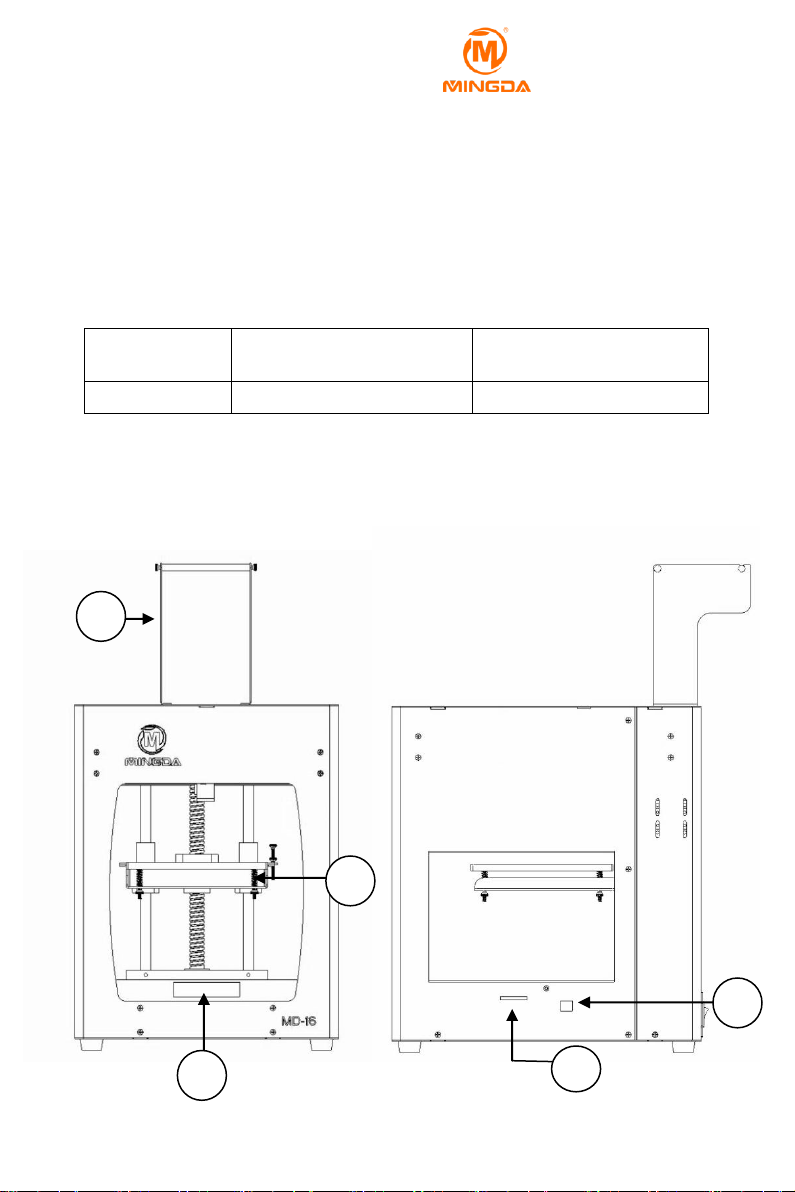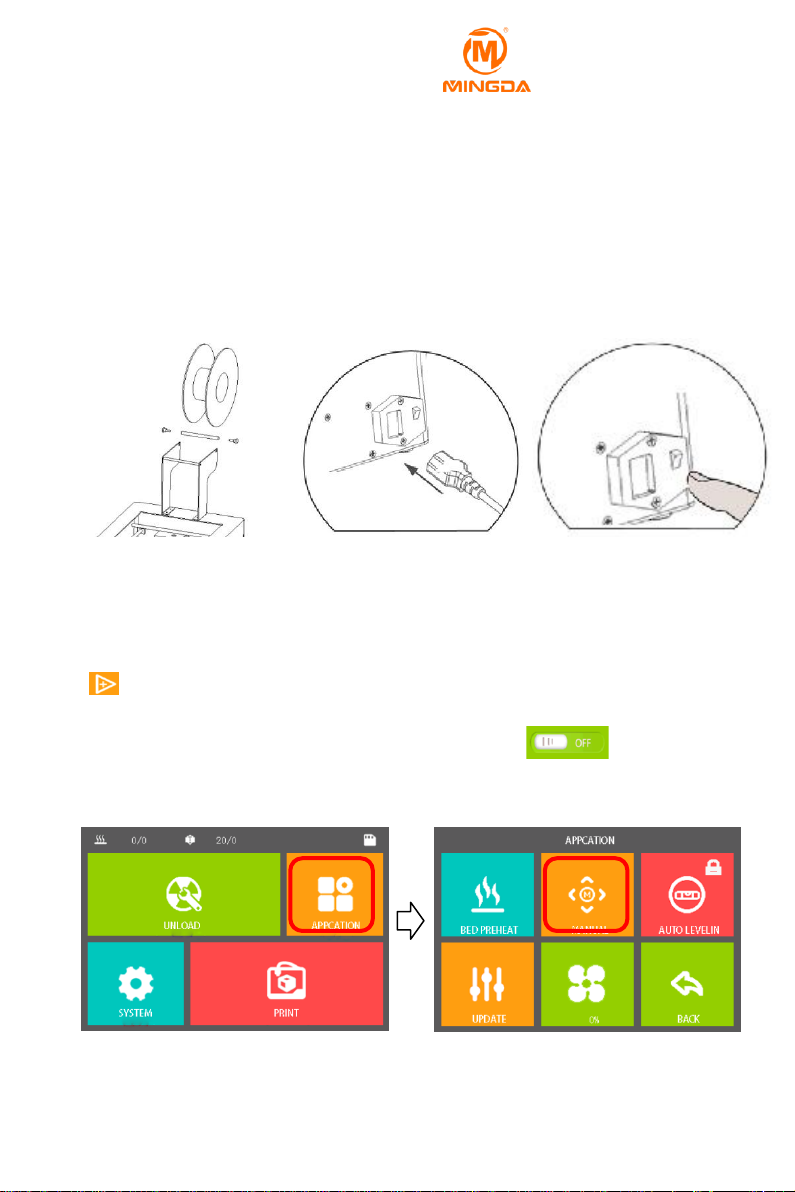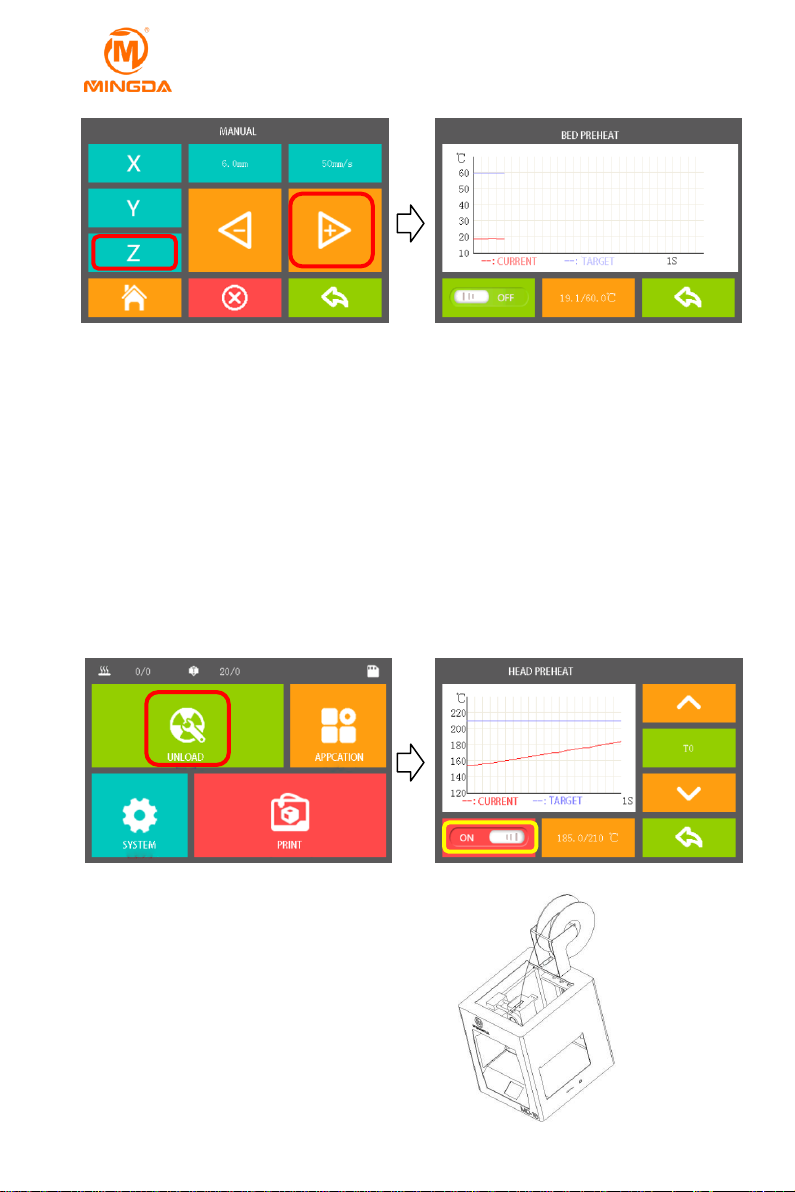- 1 -
MINGDA TECHNOLOGY CO.,LTD
www.md-3d.com
1 Brief Introduction
MD Series Industrial 3D Printers adhere to the design concept of the
simple to the extreme. It can print product quickly and easily, even if
you've never used a 3D Printer.
The printer prints the model with PLA or ABS, so the products will
be strong and durable. You can make drilling, tapping, grinding and
painting on the PLA or ABS models. MD Series 3D Printers combine
proprietary hardware, software and filaments technologies creatively.
Welcome to a new world of 3D printing!
User-Guide Instructions
This User Guide has been carefully organized into "Installation",
"Operation", "Maintenance" and "Troubleshooting" sections for client to
read and understand. Be sure to read the sections carefully to get the
best use of your 3D printer.
Learn More Information
SD card provides the electronic user guide. This guide provides
information as following topics:
1. troubleshooting information
2. important safety statements and regulatory information
3. Printing supplies related information
4. Detailed instructions for use
You can also find more information on the official website.
http://www.md-3d.com http://www.3dMINGDA.com
Safety Precautions
The following precautions ensure that the customer uses the printer
correctly and protects the printer from damage. Please always follow
these precautions.
1. Use the specified power supply voltage. Do not connect multiple
devices to the printer's power outlet to avoid overload.
2. Make sure the printer is properly grounded, Or it may cause
electric shock, fire or electromagnetic interference.
3. Contact your after-sales or local service before disassembling or
repairing the printer by yourself. Check the "Support" section in the User
Guide.
4. It is recommended to use the power cord that came with the