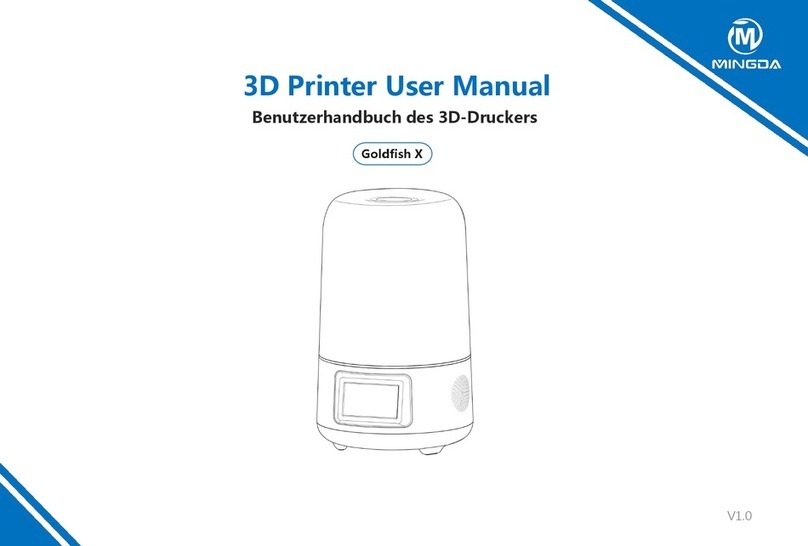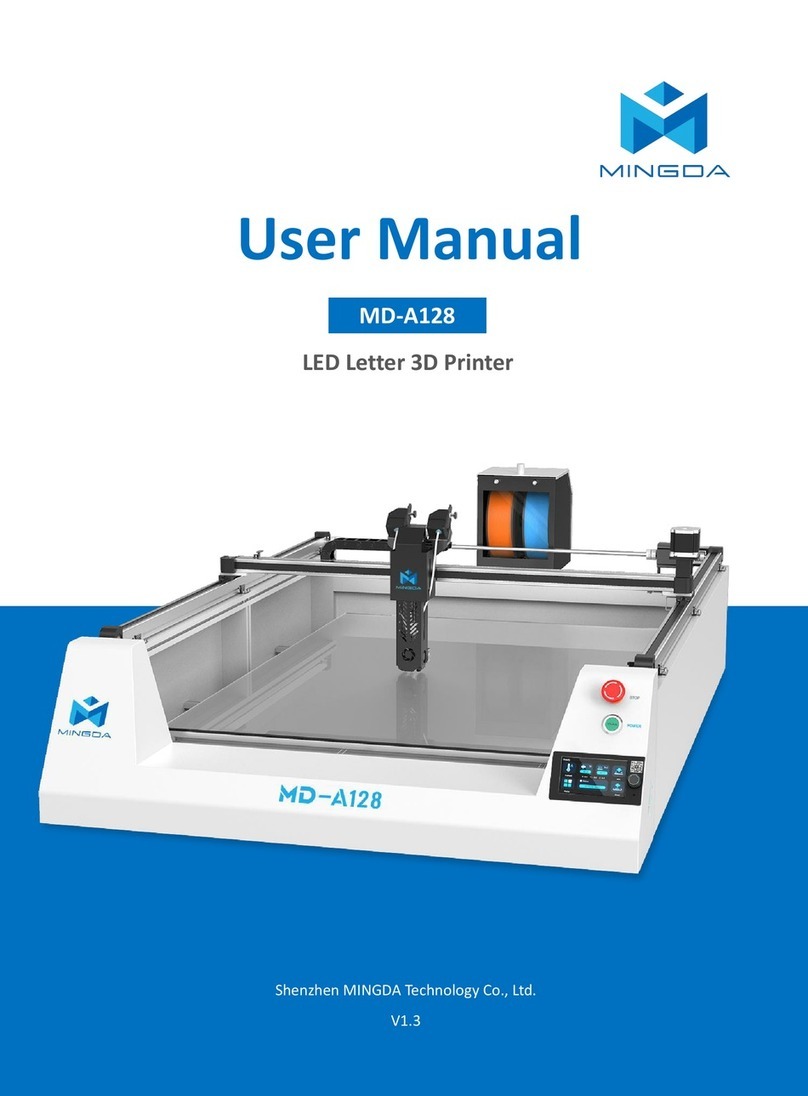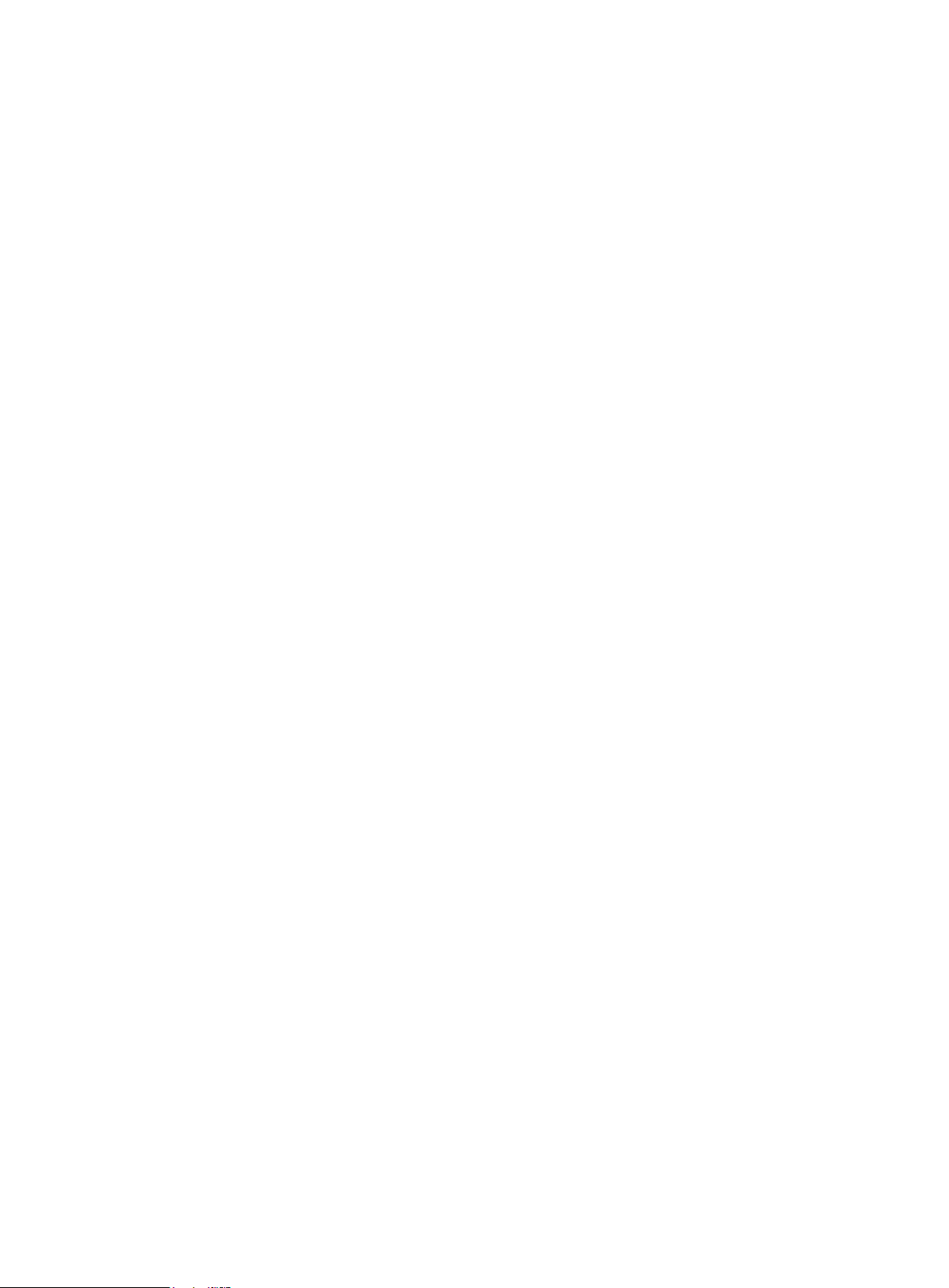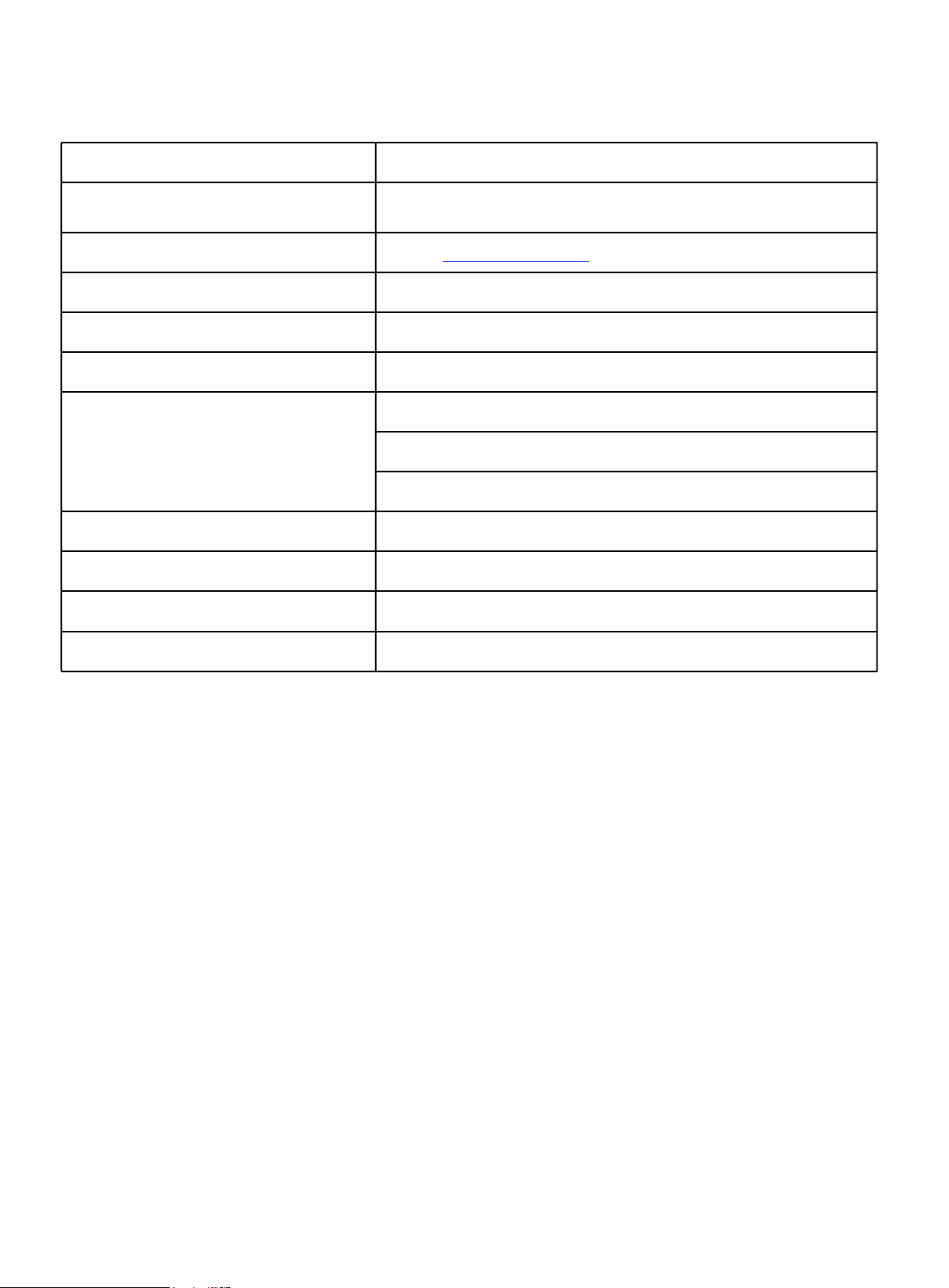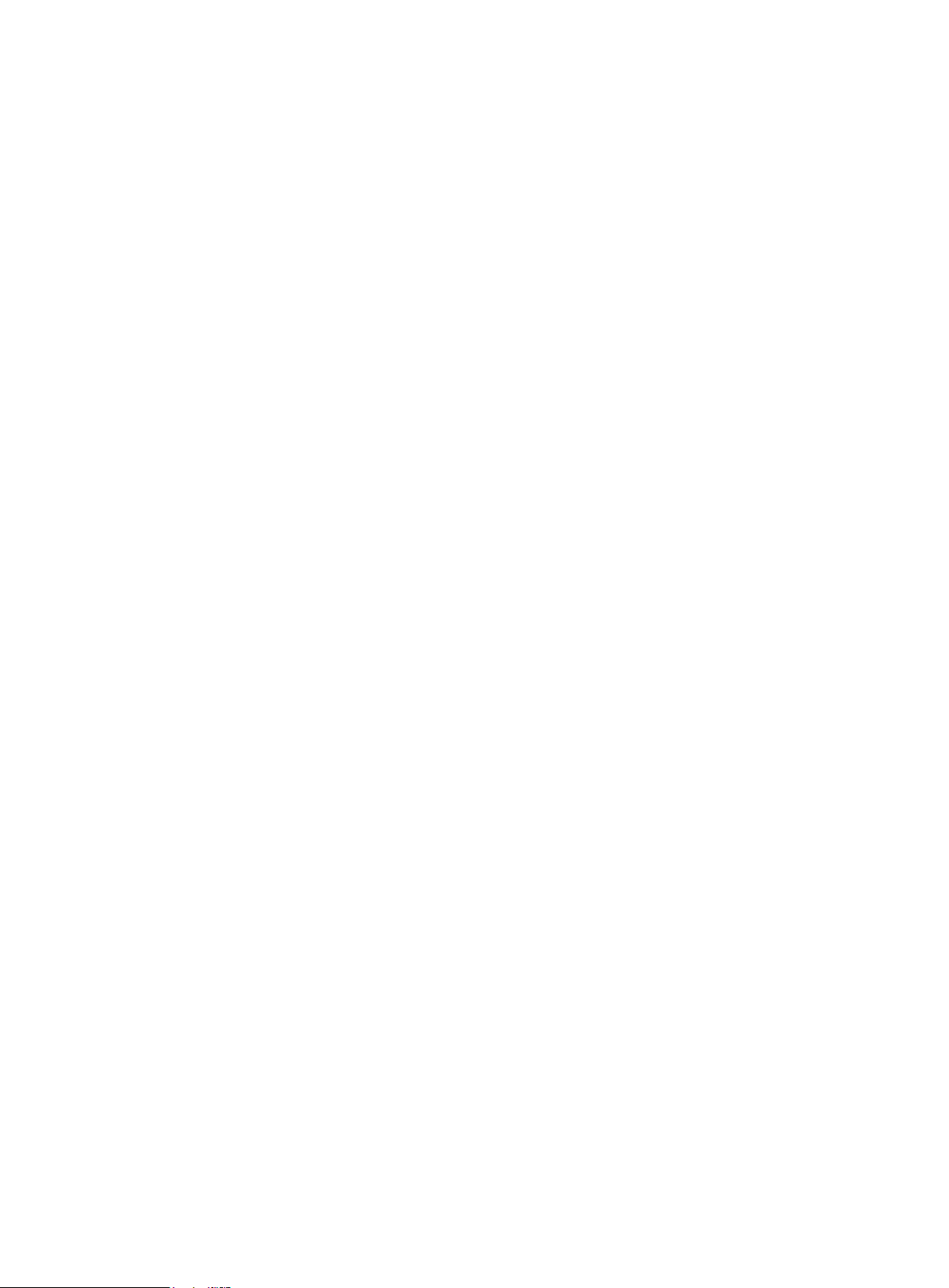Safety Instructions and Disclaimer
Placement and Basic Use
lMake sure that the printer is located and operated in a safe place to avoid potential risks.
lThis device is intended for indoor use only. Do not expose the device to water or snow. Contact with water and
other liquids may lead to damage to the electronics, short circuits, and other types of damage. Always operate
the printer in a dry environment.
lPlace the printer in a safe dry place on a horizontal and stable surface - e.g., a work table. Around the printer
should be at least 30 cm of space. If there are obstacles close to the printer, it may affect its operation or cause
excessive wear of the textile cable sleeves or even the cables themselves. Worn cables can pose a risk
(electric shock, fire).
lMake sure that none of the vents/fans is blocked. The printer has a built-in fan speed monitoring, but in some
cases (incorrect assembly, damage to components, unofficial firmware) the monitoring may not work correctly.
Insufficient cooling can lead to overheating and serious damage to the printer (risk of damage to electronics,
fire).
lMake sure that the printer is placed so that it cannot be toppled over or dropped to the ground. If the printer
has suffered physical damage, do not use it - damaged parts of the printer may pose a safety risk.
lThe power cable must be placed so that it cannot be tripped over, stepped on, or otherwise damaged. Place
the printer on a stable, solid surface (e.g., a work desk). If the printer is damaged, stop using the device, turn it
off immediately and contact us for assistance. Damaged cables pose a safety risk - there is a risk of electric
shock or fire.
lDo not leave the printer switched on without supervision! The printer has temperature monitoring and a number
of smart features for increased safety, but in the case of use contrary to the instructions in this manual or
failure of components, there is a risk of fire.
lNever place anything into the printer under the heatbed - the heatbed is a moving part and could crash into
objects underneath it!
Acting in contravention of the information provided in the manual may lead to injury, poor print results, or damage to
the 3D printer. Make sure that everyone working with the printer is familiarized with the content of this handbook and
understands it correctly.
As we cannot control the conditions under which the Mingda Magician X2 printer is used, we do not assume any
responsibility and expressly disclaim any liability for losses, injuries, damages or expenses arising out of or in
connection with the assembly, handling, storage, use or disposal of the product.
The information in this manual is provided without any warranties, expressed or implied. Be very careful when
handling the 3D printer. It is an electrical device with moving and heated parts.
6