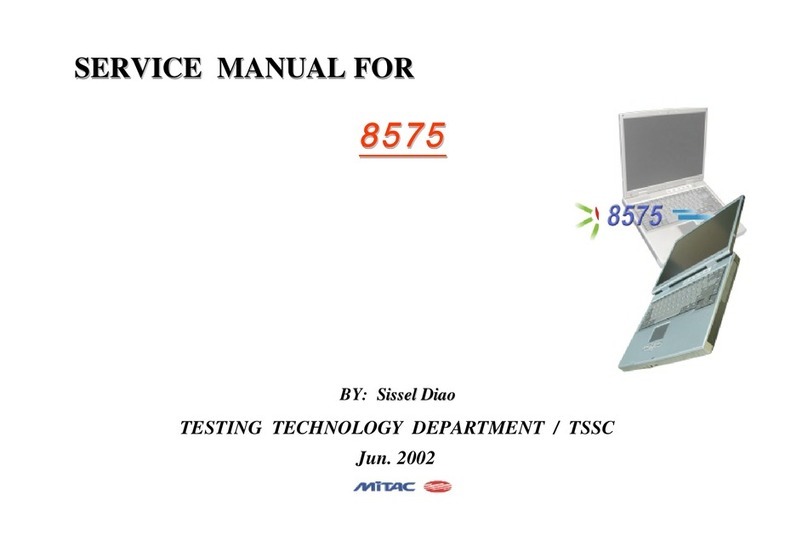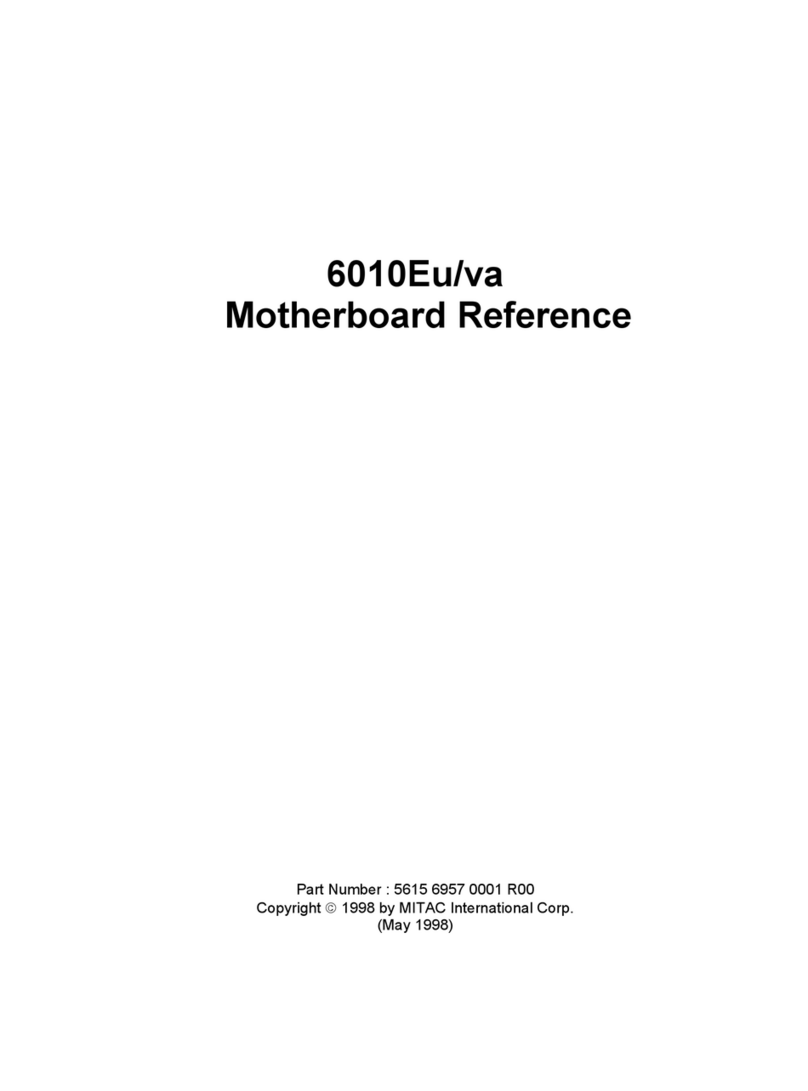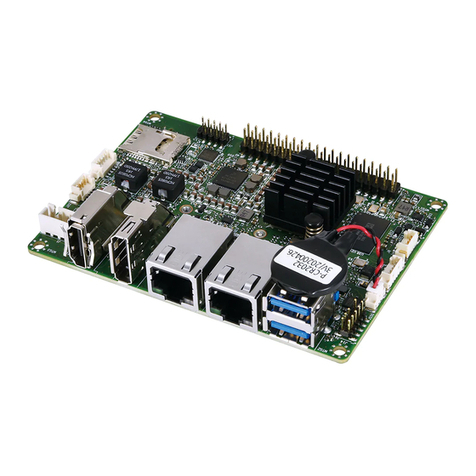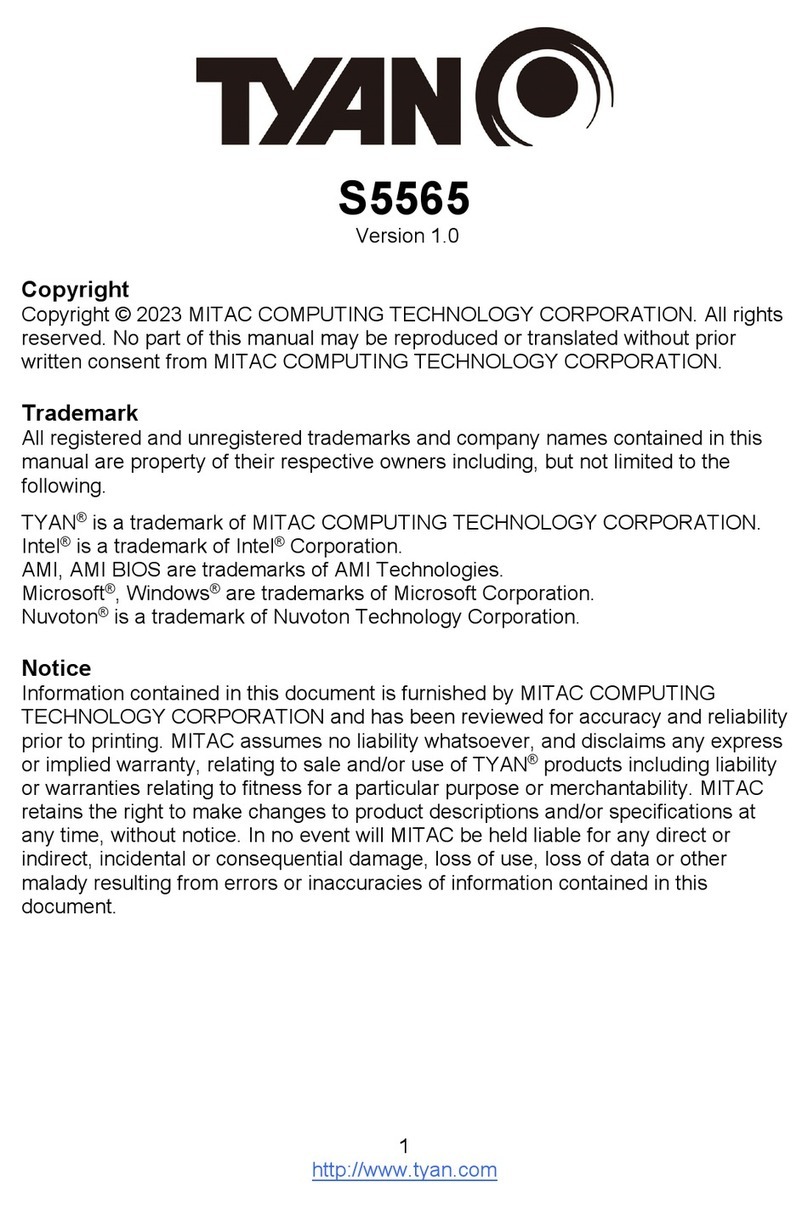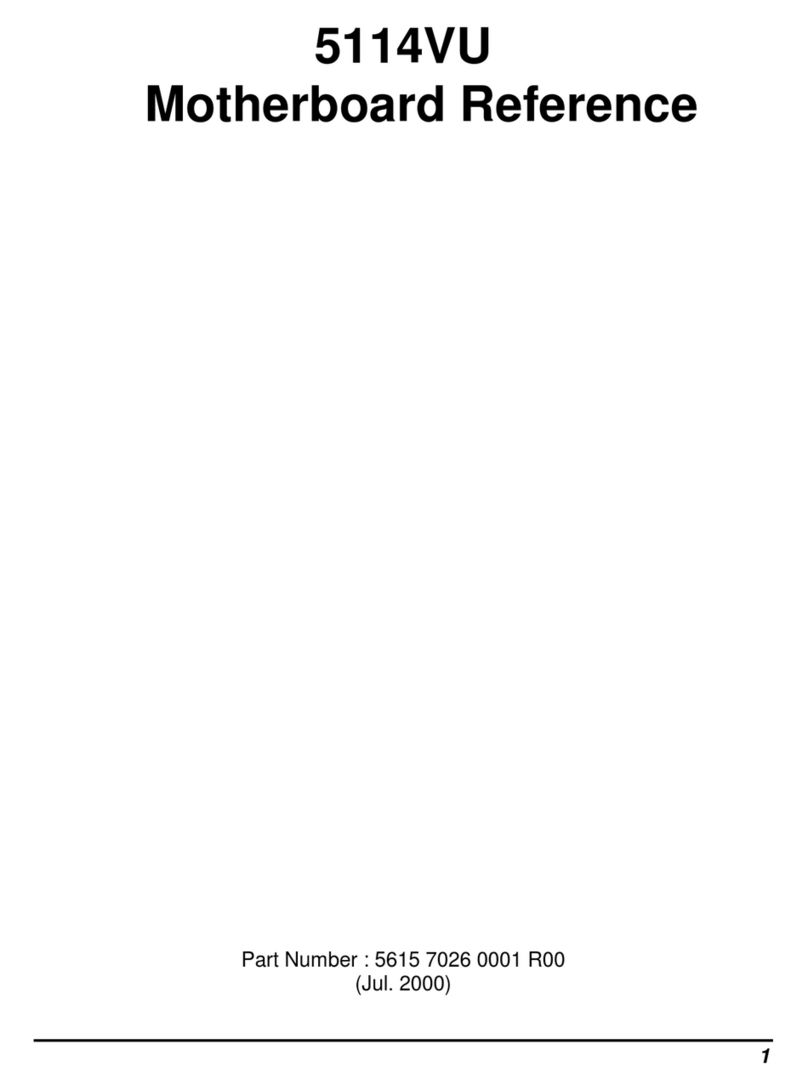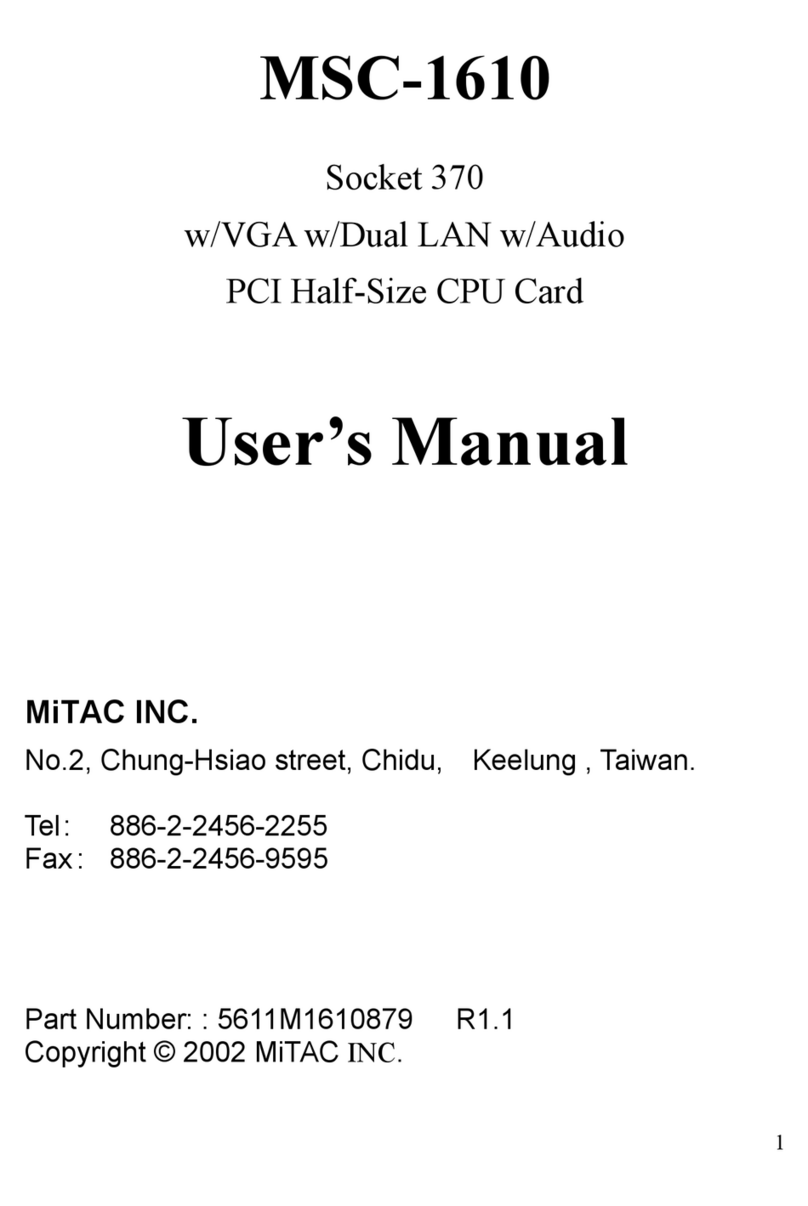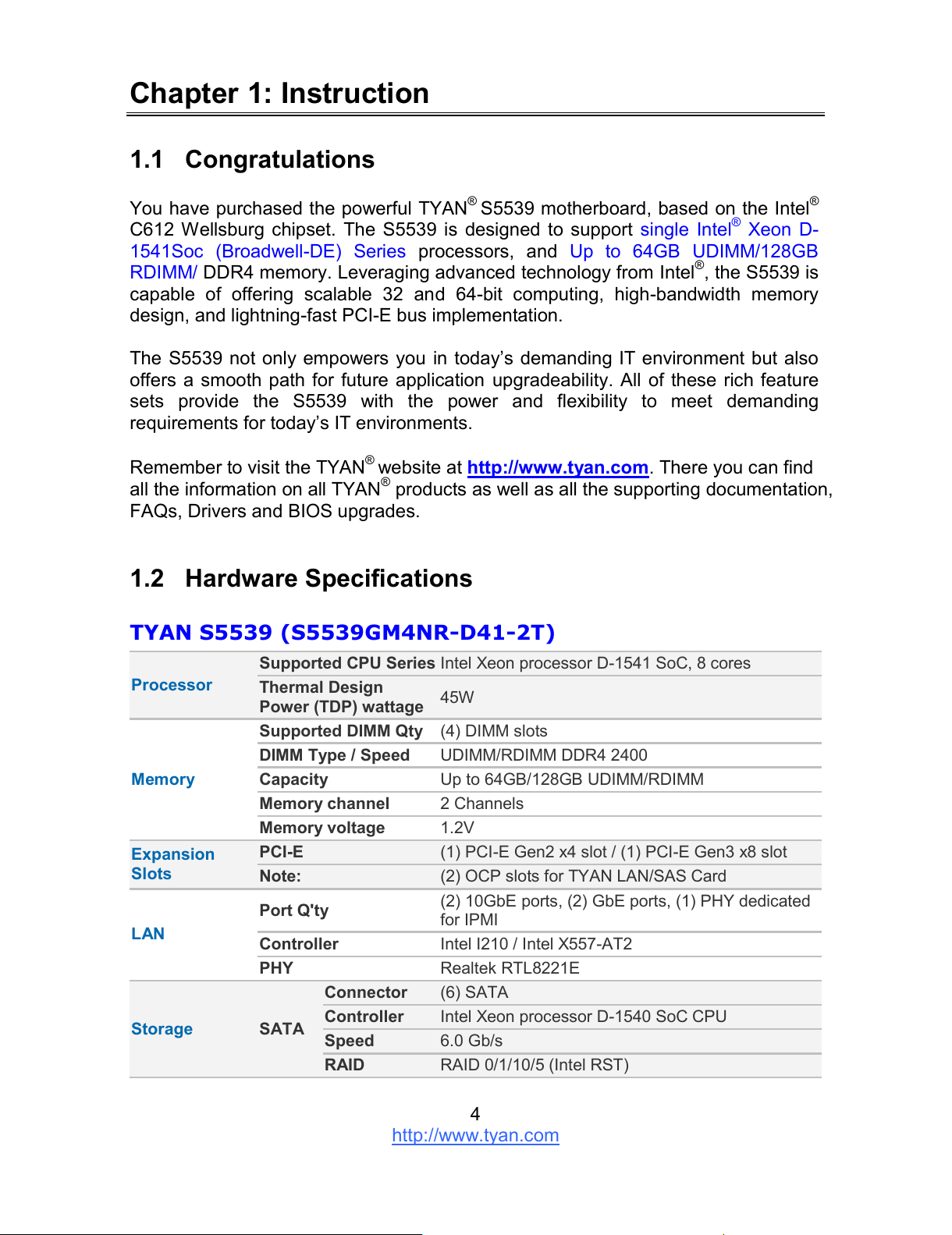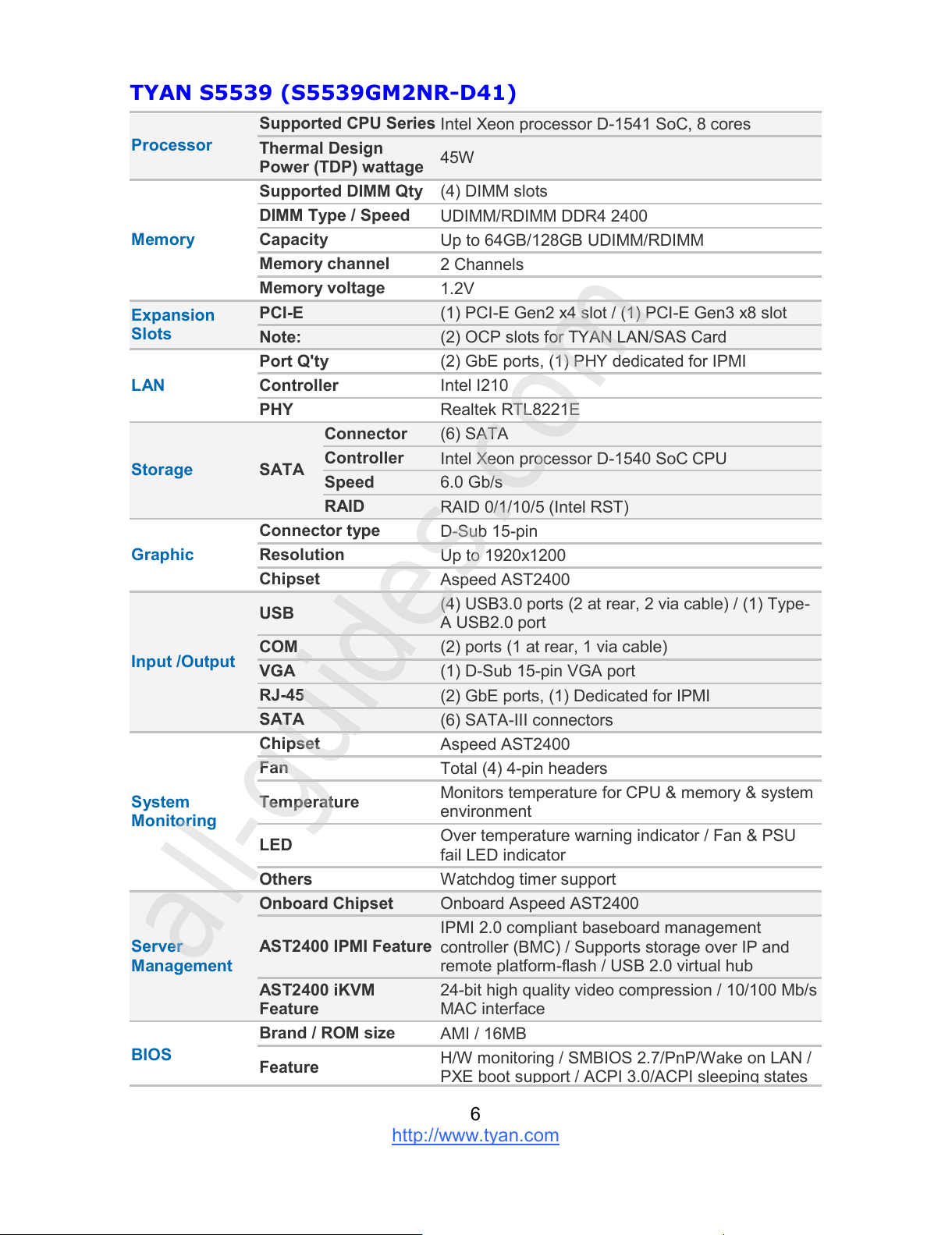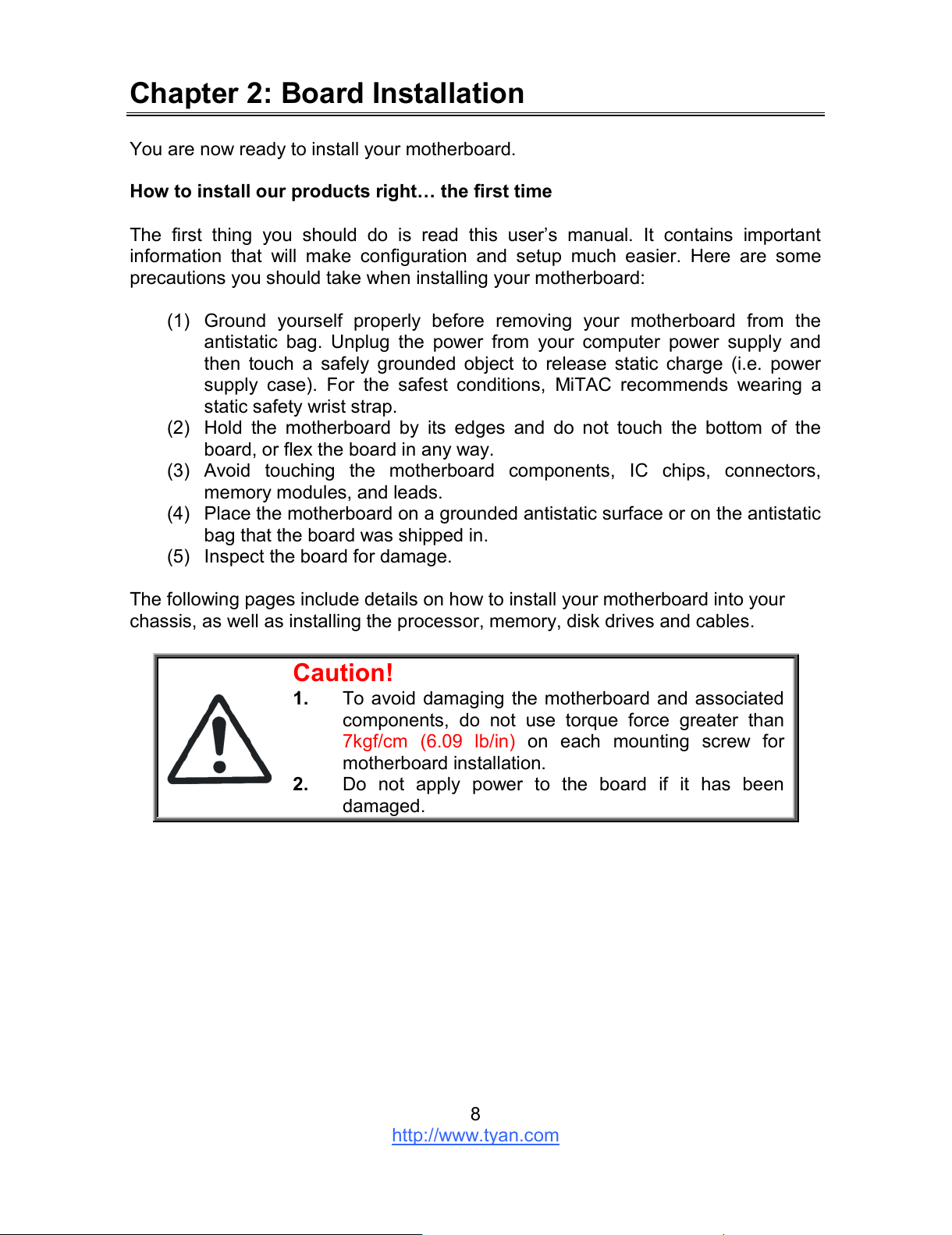Contents
S5539............................................................................................................ 1
Before you begin….................................................................................... 3
Chapter 1: Instruction ................................................................................ 4
1.1 Congratulations ................................................................................. 4
1.2 Hardware Specifications.................................................................... 4
1.3 Software Specifications ..................................................................... 7
Chapter 2: Board Installation..................................................................... 8
2.1 Board Image ...................................................................................... 9
2.2 Block Diagram ................................................................................. 10
2.3 Motherboard Mechanical Drawing................................................... 11
2.4Board Parts, Jumpers and Connectors ........................................... 12
2.5Installing the Processor and Heatsink ............................................. 18
2.6Tips on Installing Motherboard in Chassis ...................................... 19
2.7Installing the Memory ...................................................................... 21
2.8Attaching Drive Cables .................................................................... 25
2.9Installing Add-In Cards .................................................................... 26
2.10 Connecting External Devices ........................................................ 27
2.11 Installing the Power Supply ........................................................... 28
2.12 Finishing Up................................................................................... 28
Chapter 3: BIOS Setup ............................................................................. 29
3.1 About the BIOS................................................................................ 29
3.2 Main Menu....................................................................................... 31
3.3 Advanced Menu............................................................................... 32
3.4 Intel RCSetup Menu ........................................................................ 59
3.5Server Management ........................................................................ 82
3.6 Security............................................................................................ 85
3.7Boot ................................................................................................. 86
3.8Save & Exit ...................................................................................... 88
Chapter 4: Diagnostics............................................................................. 90
4.1 Flash Utility ...................................................................................... 90
4.2 AMIBIOS Post Code (Aptio) ............................................................ 91
Appendix I: Fan and Temp Sensors ....................................................... 98
Glossary................................................................................................... 101
Technical Support .................................................................................. 107