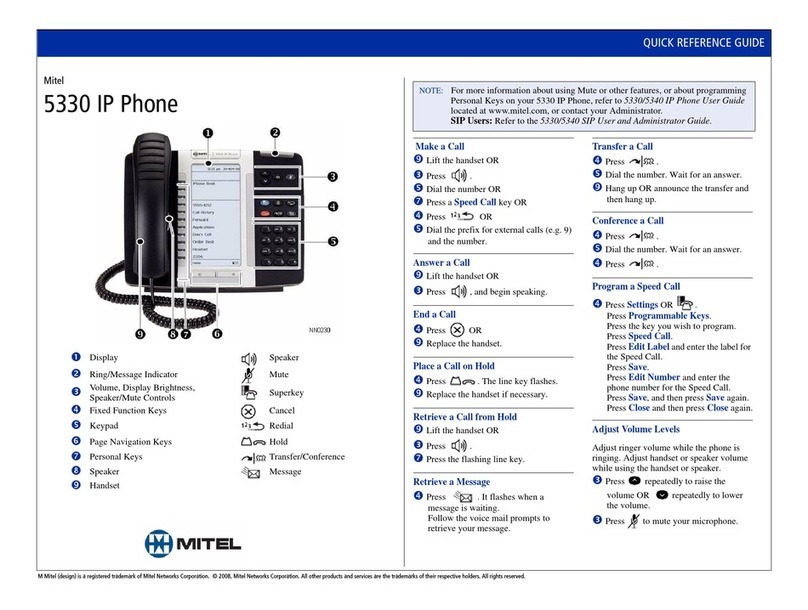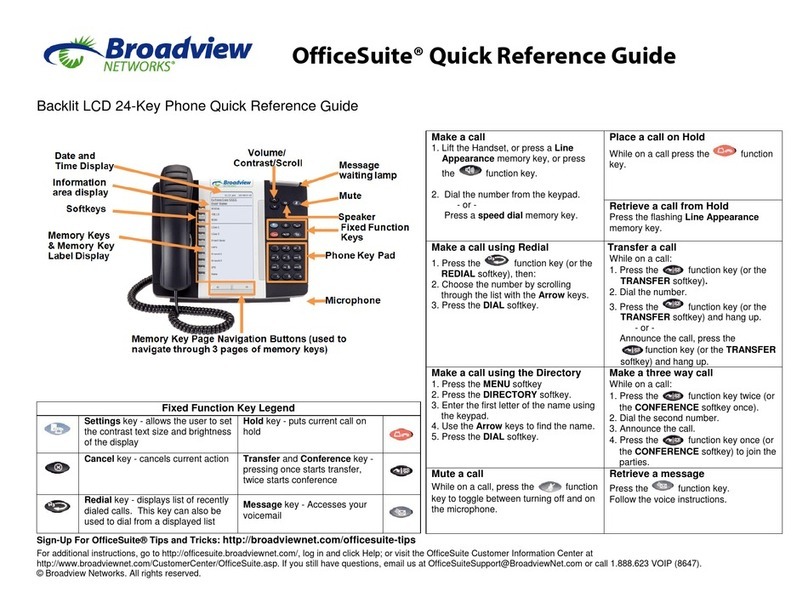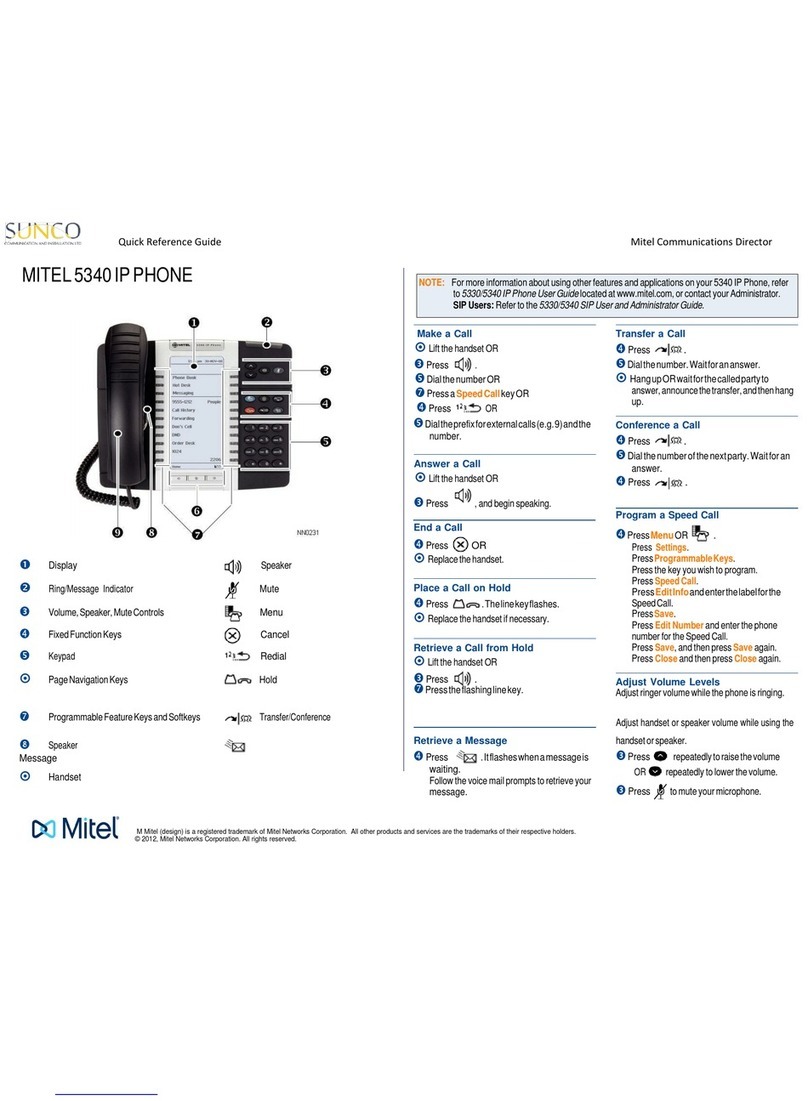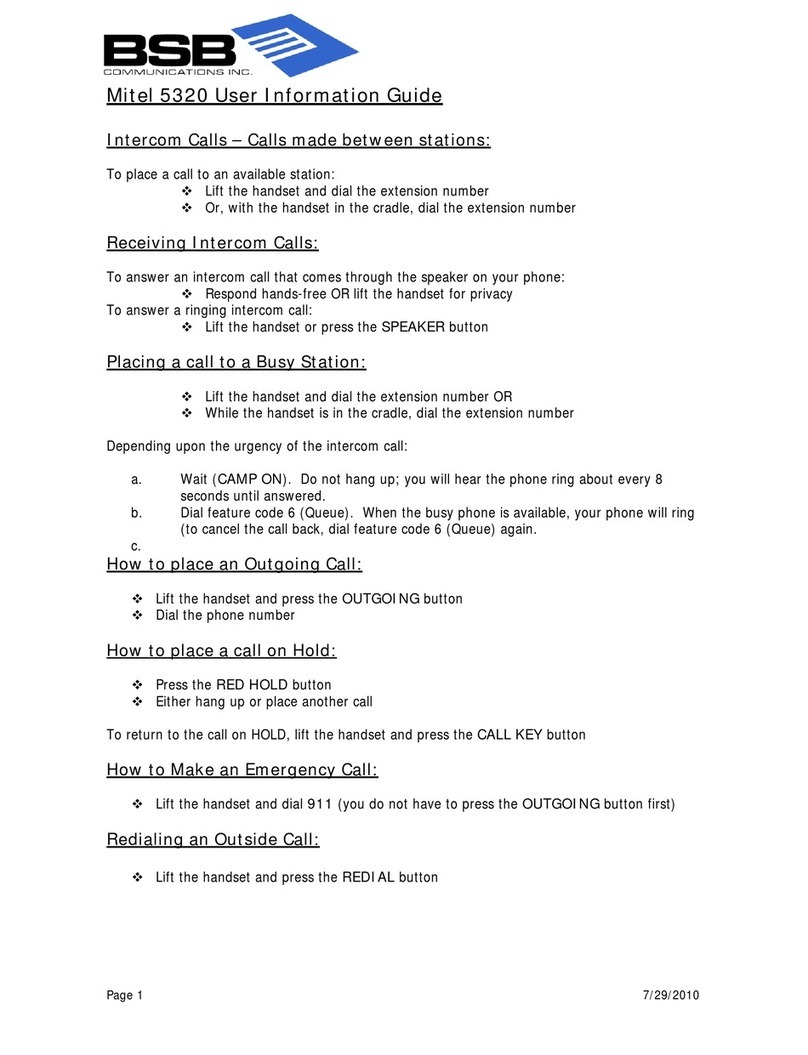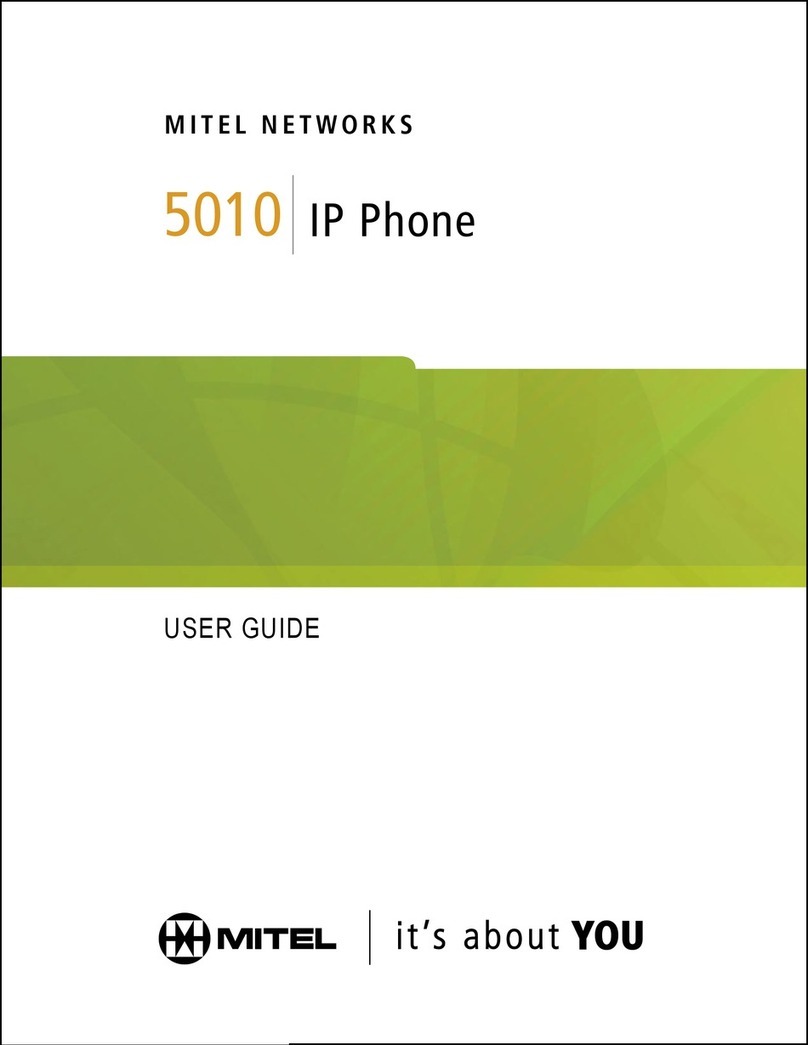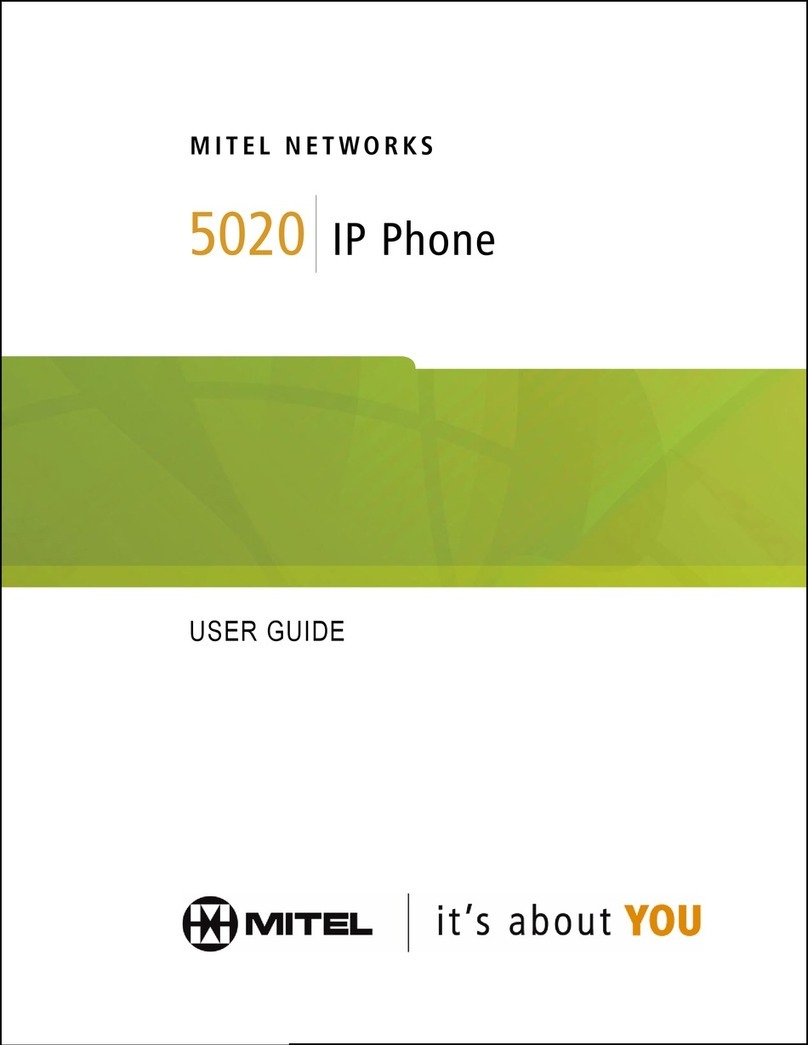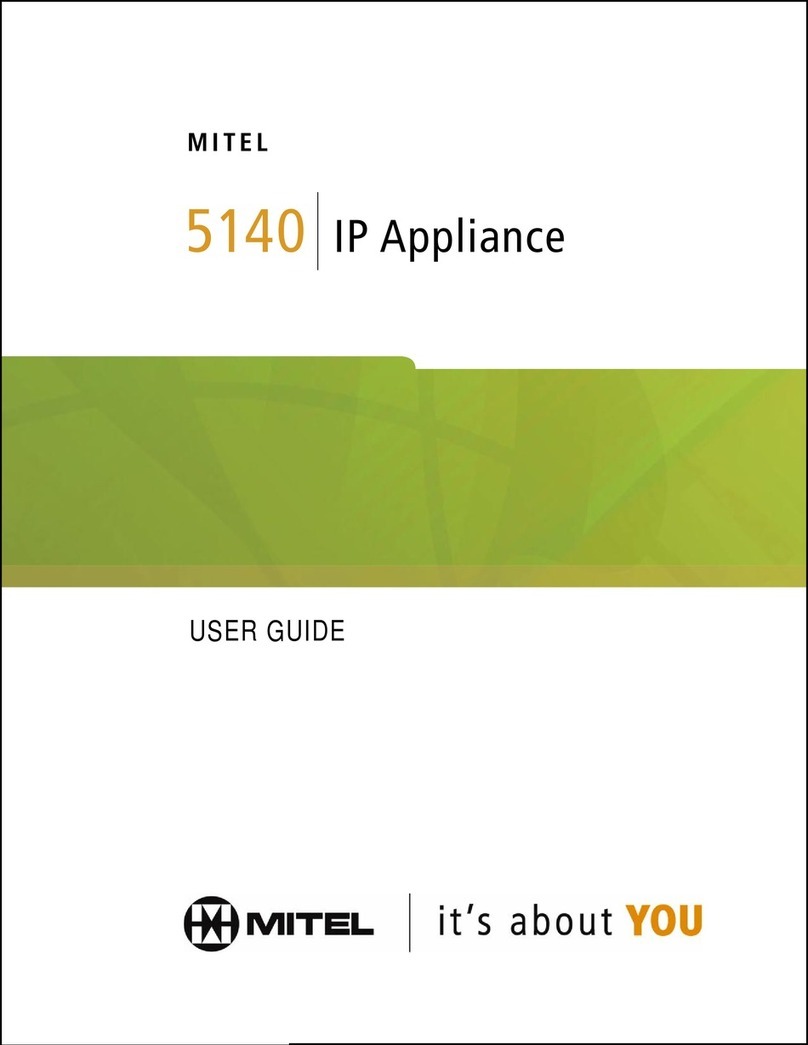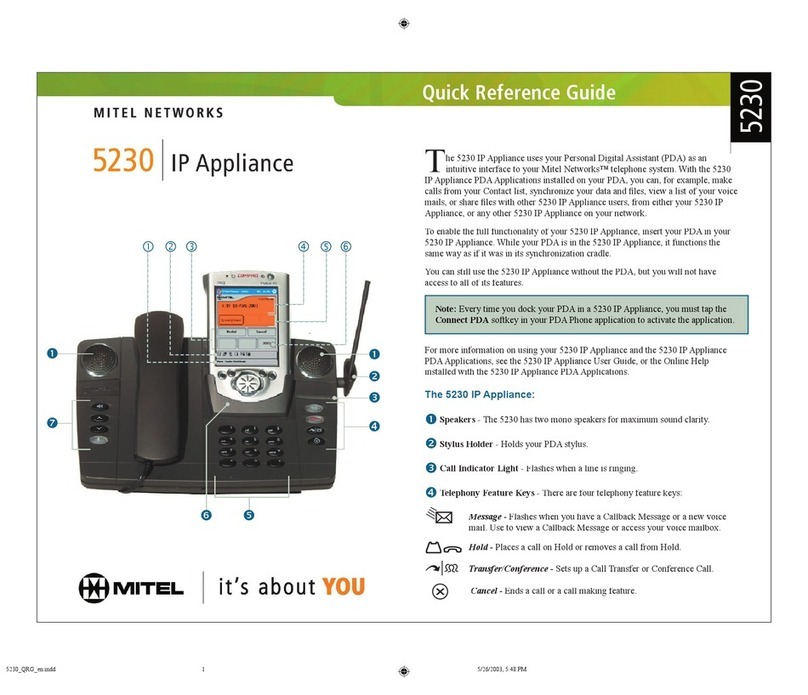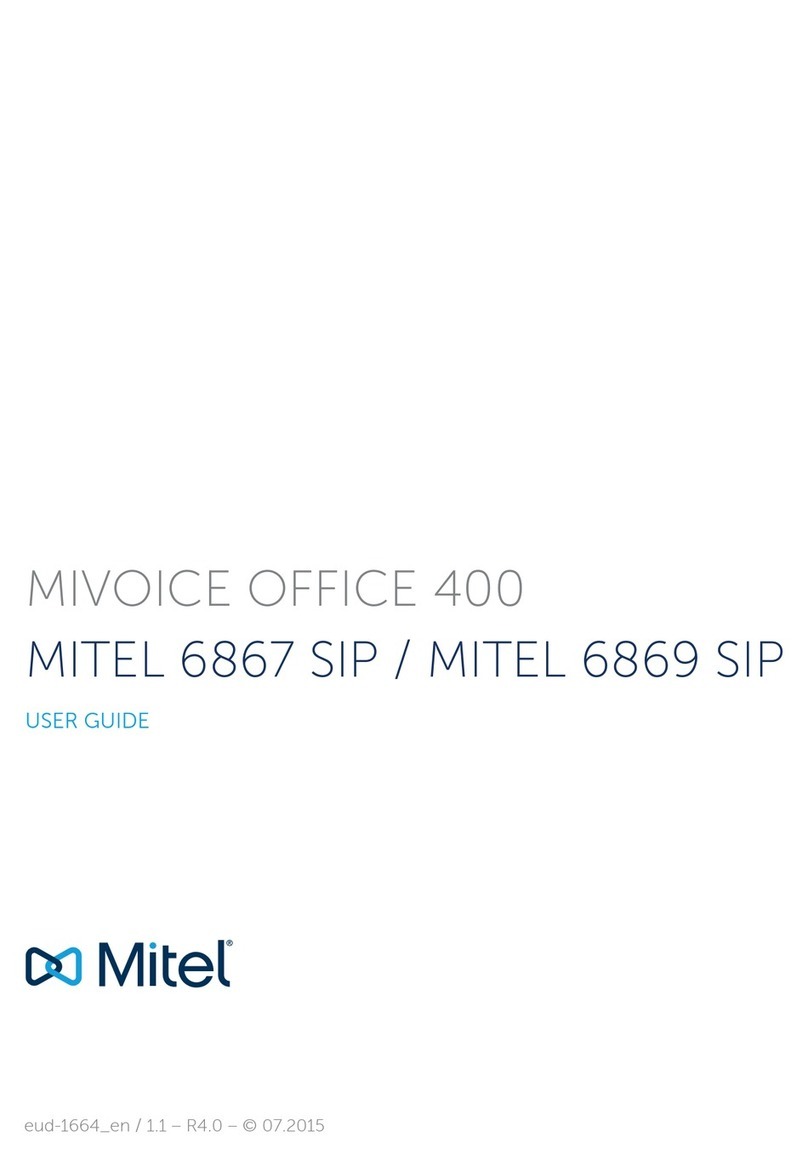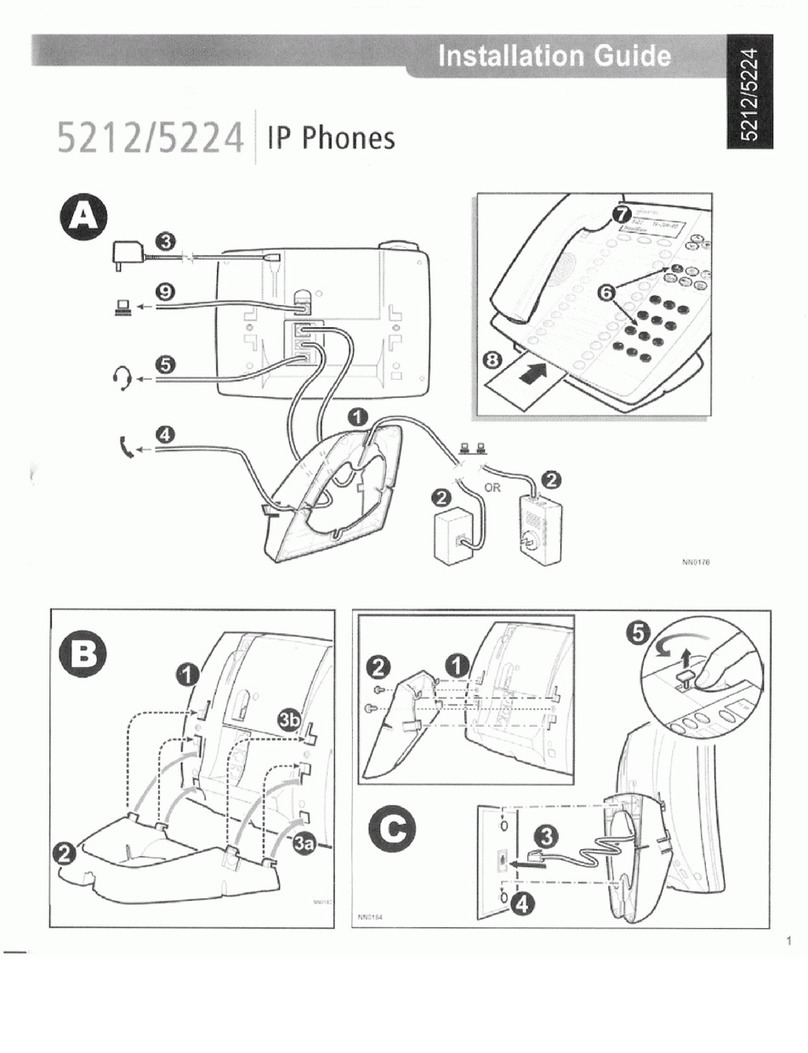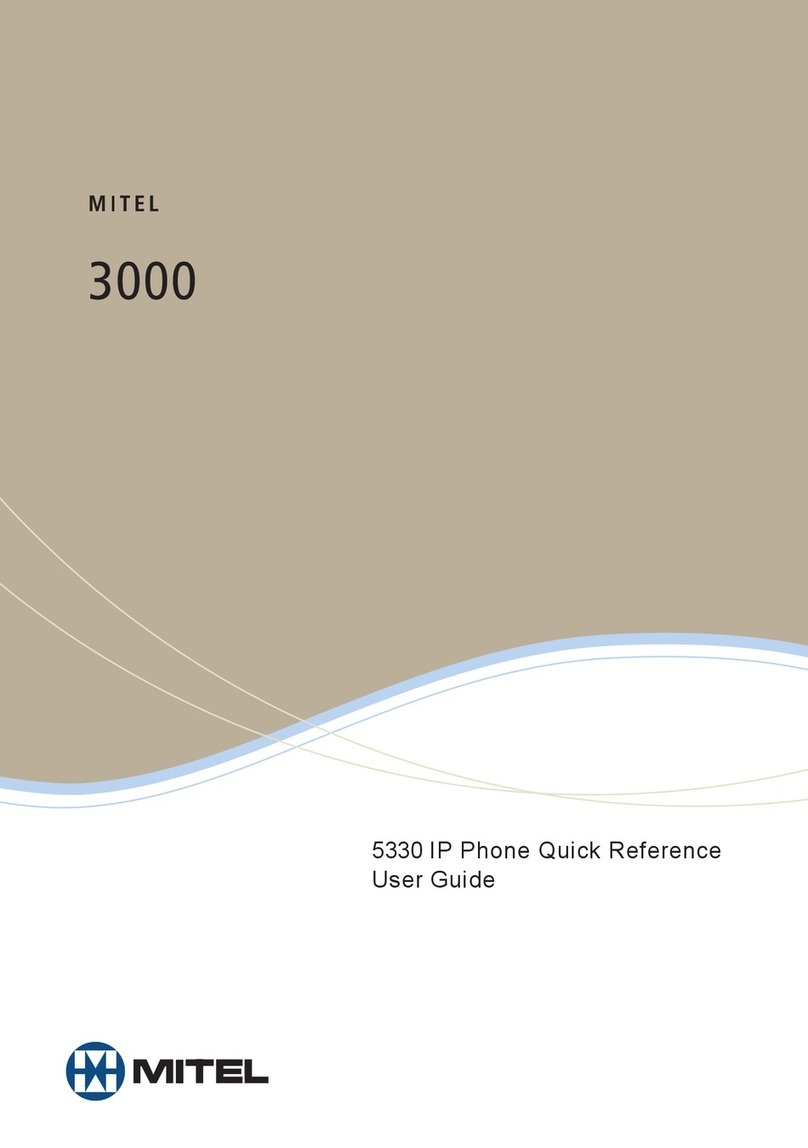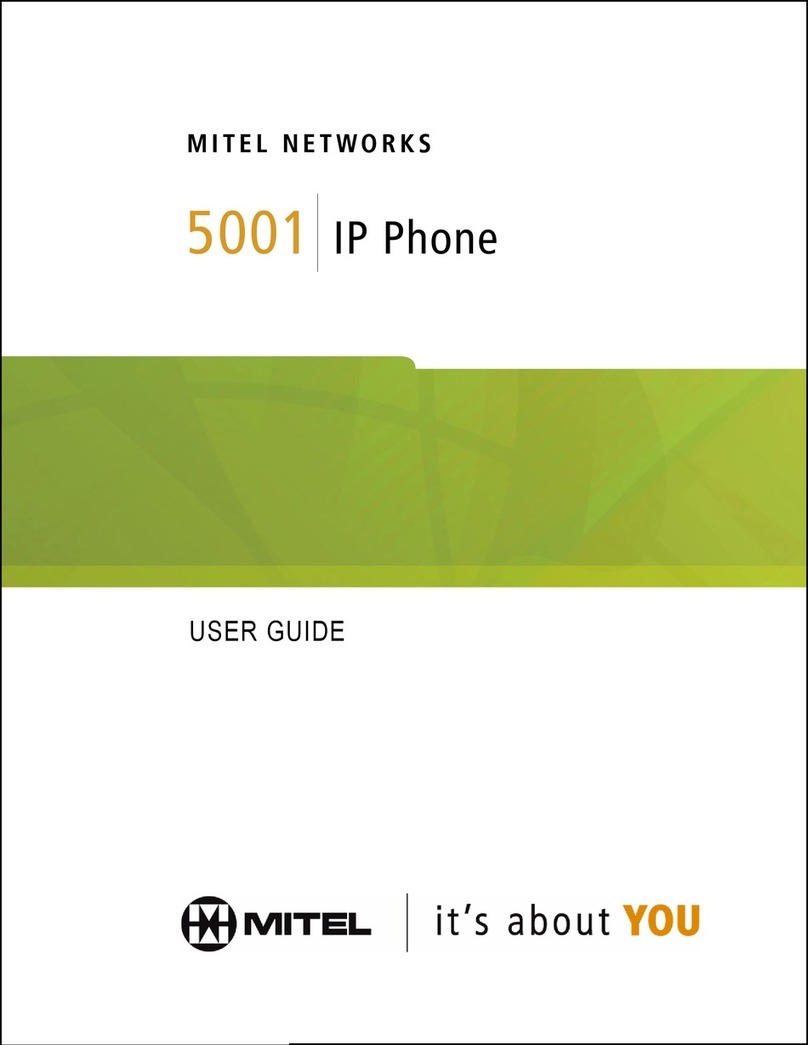1 Activating a phone
To activate your phone, follow these steps:
A) If your network is configured with Power Over Ethernet (POE) follow the step
below and continue to step 4:
• Connect one end of an Ethernet cable to your network LAN jack and the other to the
phone port marked by the symbol on your 5212/5312 IP phone.
B) If your network is not configured with POE, follow steps 1-3 and continue to step 4.
1Connect one end of an Ethernet cable to the network icon connector marked by the
symbol on the power supply and the other end to the network LAN jack.
2 Connect one end of an Ethernet cable to the phone icon connector marked on
your power supply and the other end to the phone port marked by the
symbol on your 5212/5312 phone.
3 Connect the phone power supply into a power outlet.
4 If you also need to connect your computer to the LAN, connect an Ethernet cable
from your computer's network port to the phone port marked PC.
5 Wait for the phone to display the following (this may take 30 seconds or more):
6 To log into your phone, press *00 on the phone keypad. The display will show:
7 Enter your extension. If you have login/logout privileges, the display will show:
8 Enter your PIN.
9 Press the # key. The display will show:
where xxx is the extension of your phone.
You have now successfully activated the phone and are ready to make calls.
2 Logging in to the web administration interface
To log in to the web administration interface, follow these steps:
1Open your web browser (Internet Explorer 6.0 or higher or Mozilla Firefox 1.5.0.4 or
higher).
2 Enter the URL for telephone users (provided by your administrator).
The Login screen appears.
3 Enter your extension and PIN (provided by your administrator).
Your personal Home Page will appear.
For assistance on performing any of the functions on this page, select Help or refer to
the Mitel IP Phone User Reference Guide.
3 Programming memory keys
To customize your phone features, follow these steps:
1Log in to the web administration interface.
2 Select My Phone in the left-hand menu.
3 Select Mitel 5212 IP Phone or Mitel 5312 IP Phone from
the Phone Model drop-down list if this is not already
displayed.
NOTE—The phone that you are currently logged into
will be marked with an *.
4 Select the memory key that you want to program.
5 Enter the information in the fields displayed in the
Program Memory Details window.
6 Select Save to save your changes or Close Window to
cancel your changes.
7 Select the Print Key Labels button.
4 Setting up your call coverage
Call coverage allows you to specify where calls you do
not answer should be directed. Call coverage options
include voice mail, an auto attendant, a co-worker’s
extension, or another phone number such as your
home number or cell phone.
To configure your call coverage, follow these steps:
1Log in to the web administration interface.
2 Select My Settings in the left menu.
3 From the menu appearing in the main frame, select
View and edit call coverage options.
The main frame will display the call coverage
options.
4 Follow the on-screen instructions.
5 Select the Save button to save your changes.
5 Recording your name announcement
Callers hear your recorded name announcement
as confirmation when they use the auto attendant
name directory to contact you.
NOTE—The recorded announcement is for
the auto attendant. It is not your voice mail
greeting.
To record, or re-record your name announcement,
follow these steps:
1Log in to the web administration interface.
2 Select Personal Details in the left menu.
3 Select the Record button on the Personal
Details page.
4 When a Record Prompt pop-up window is
displayed, follow the instructions.
Logged Out
*00 to Login
Extension:
PIN:
Enter PIN press #
Extension: xxx