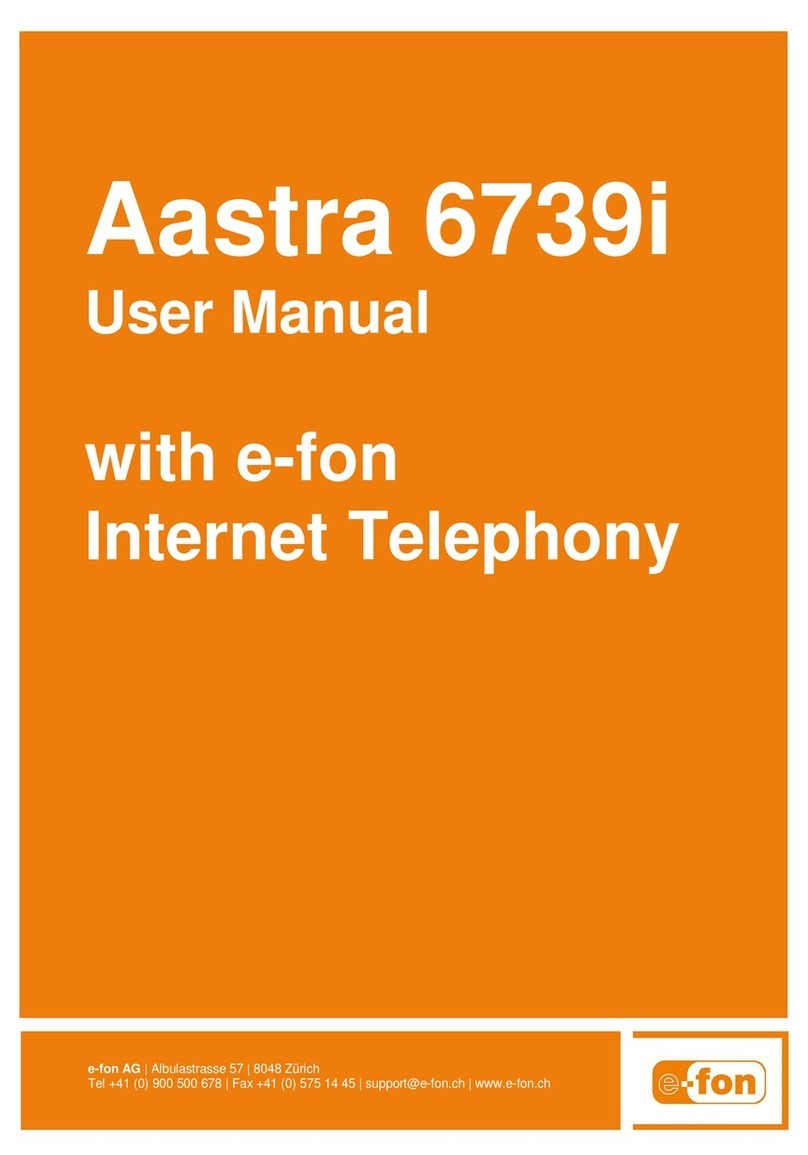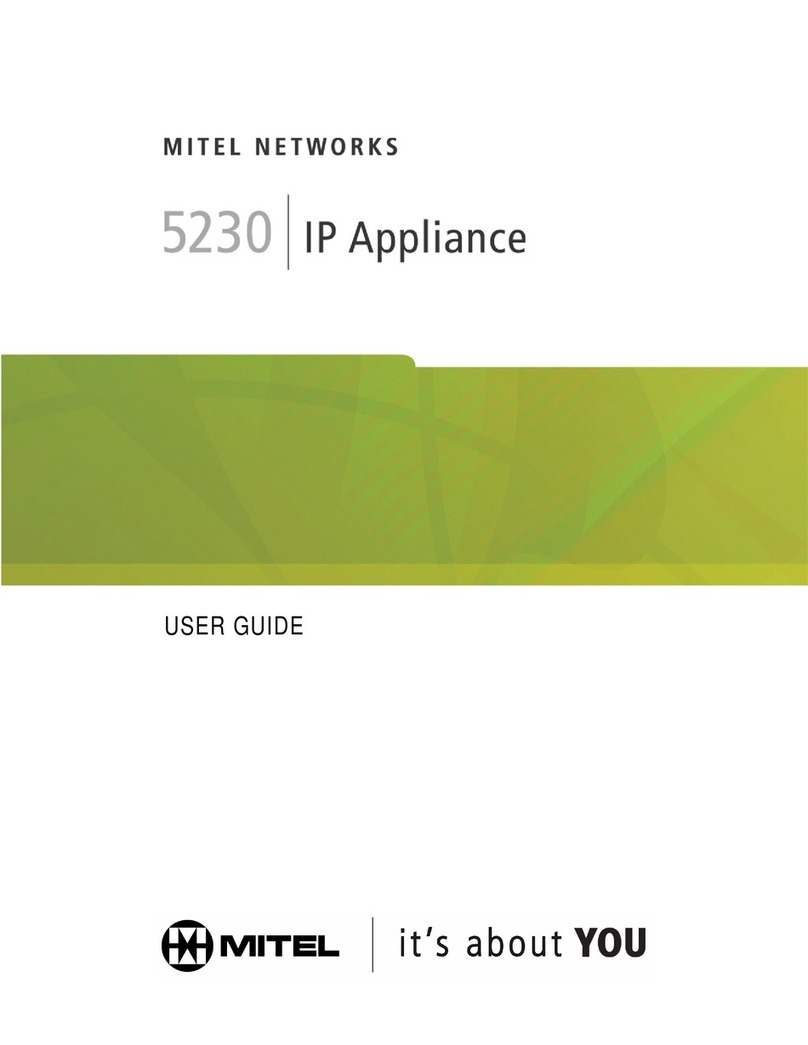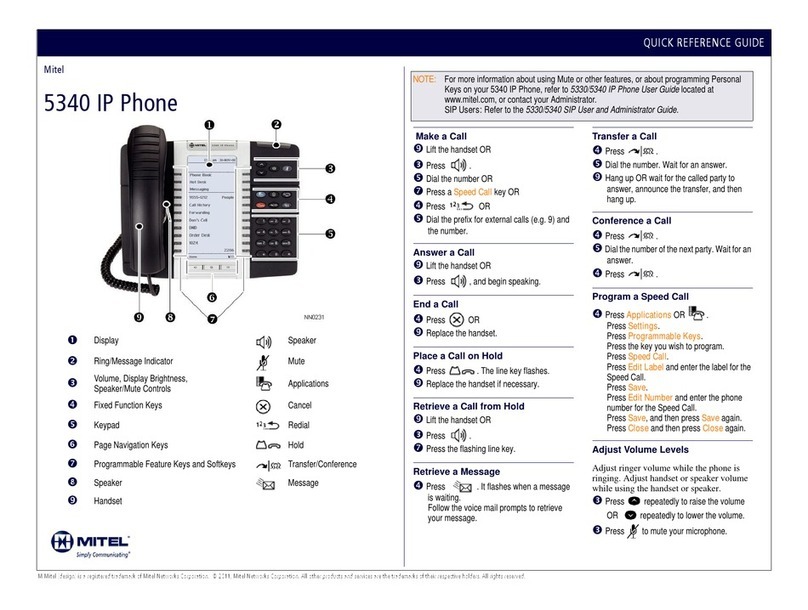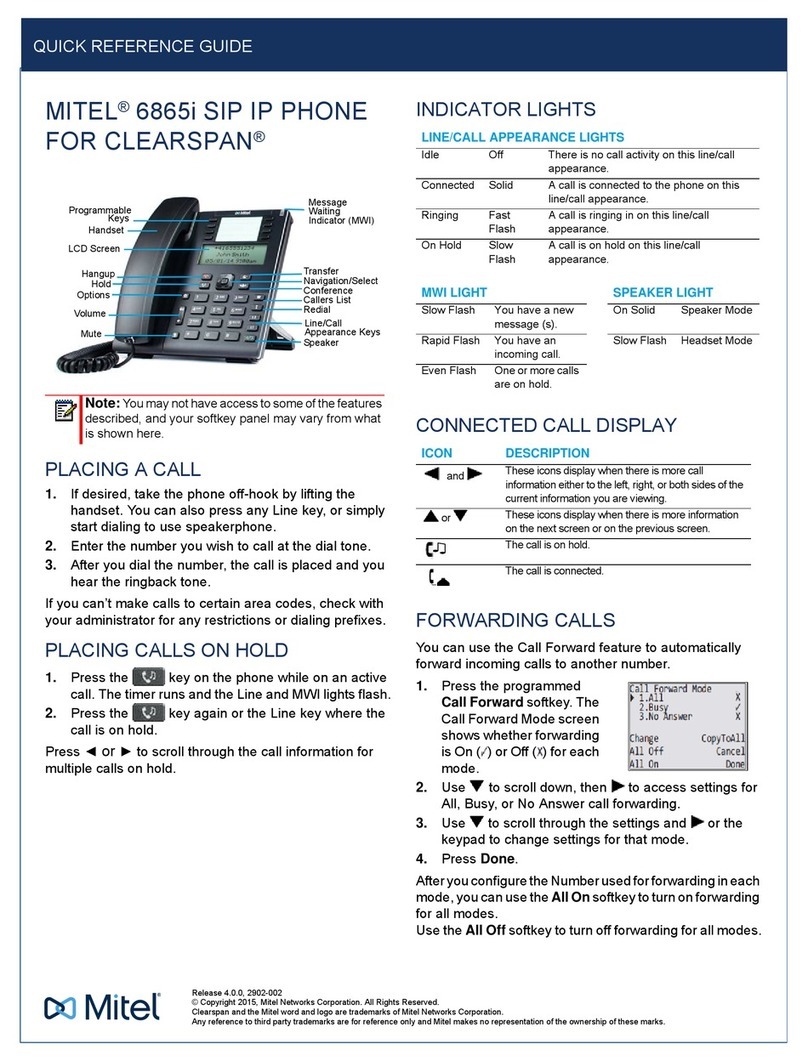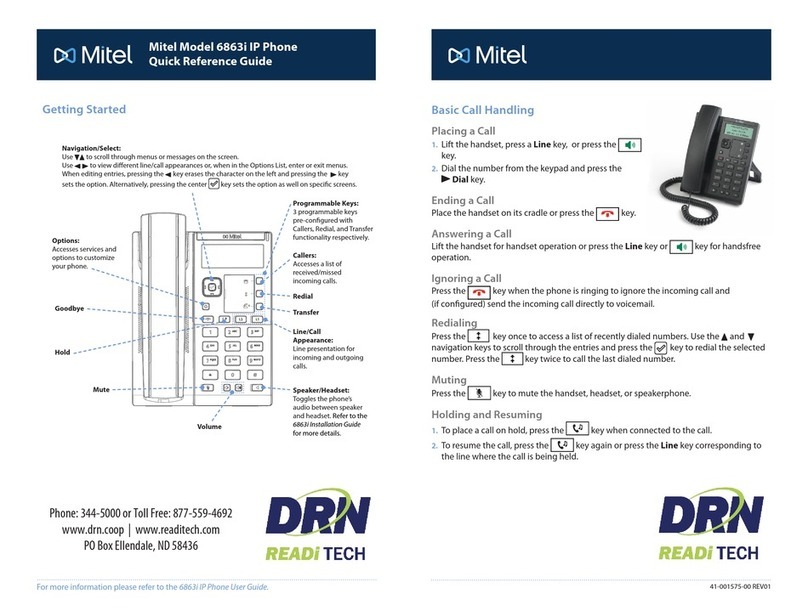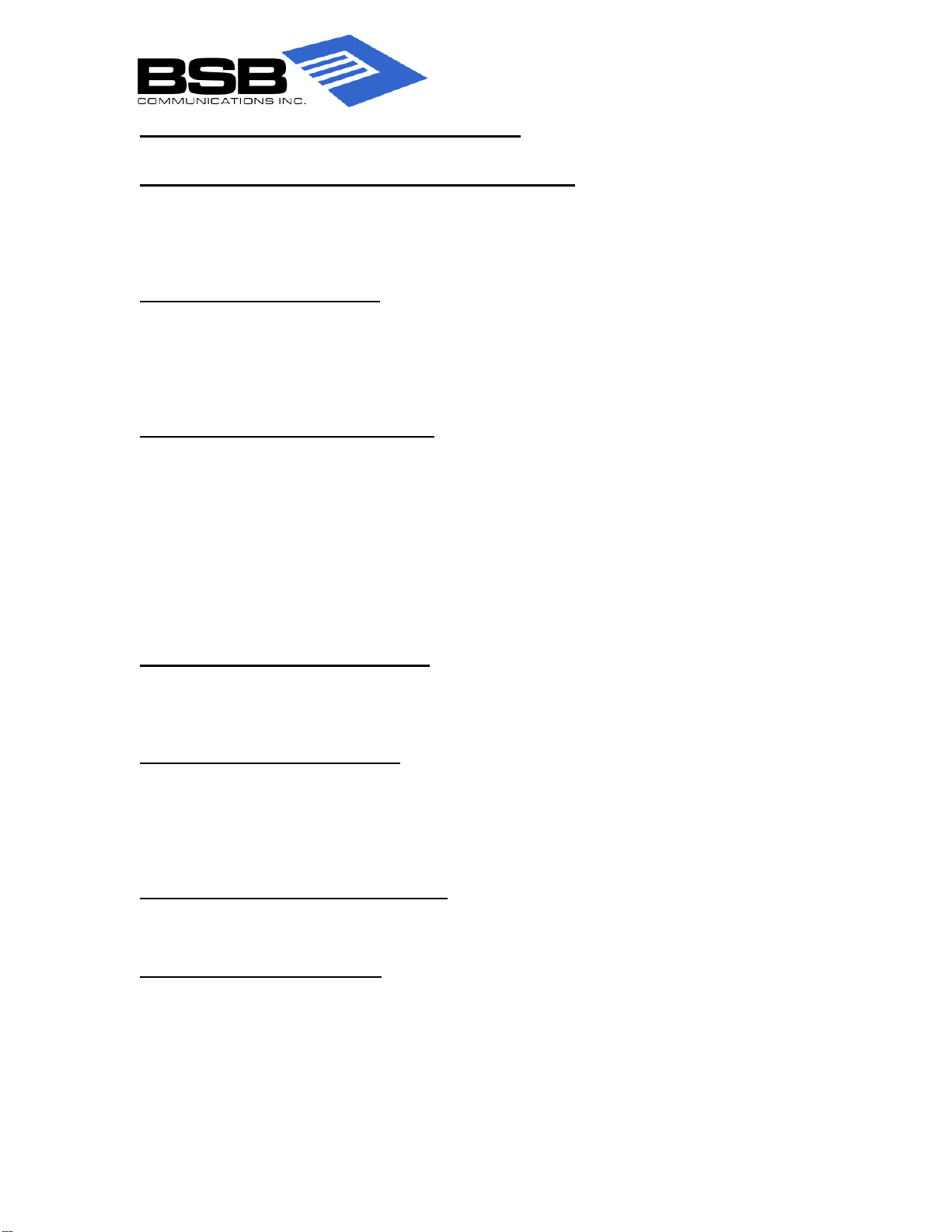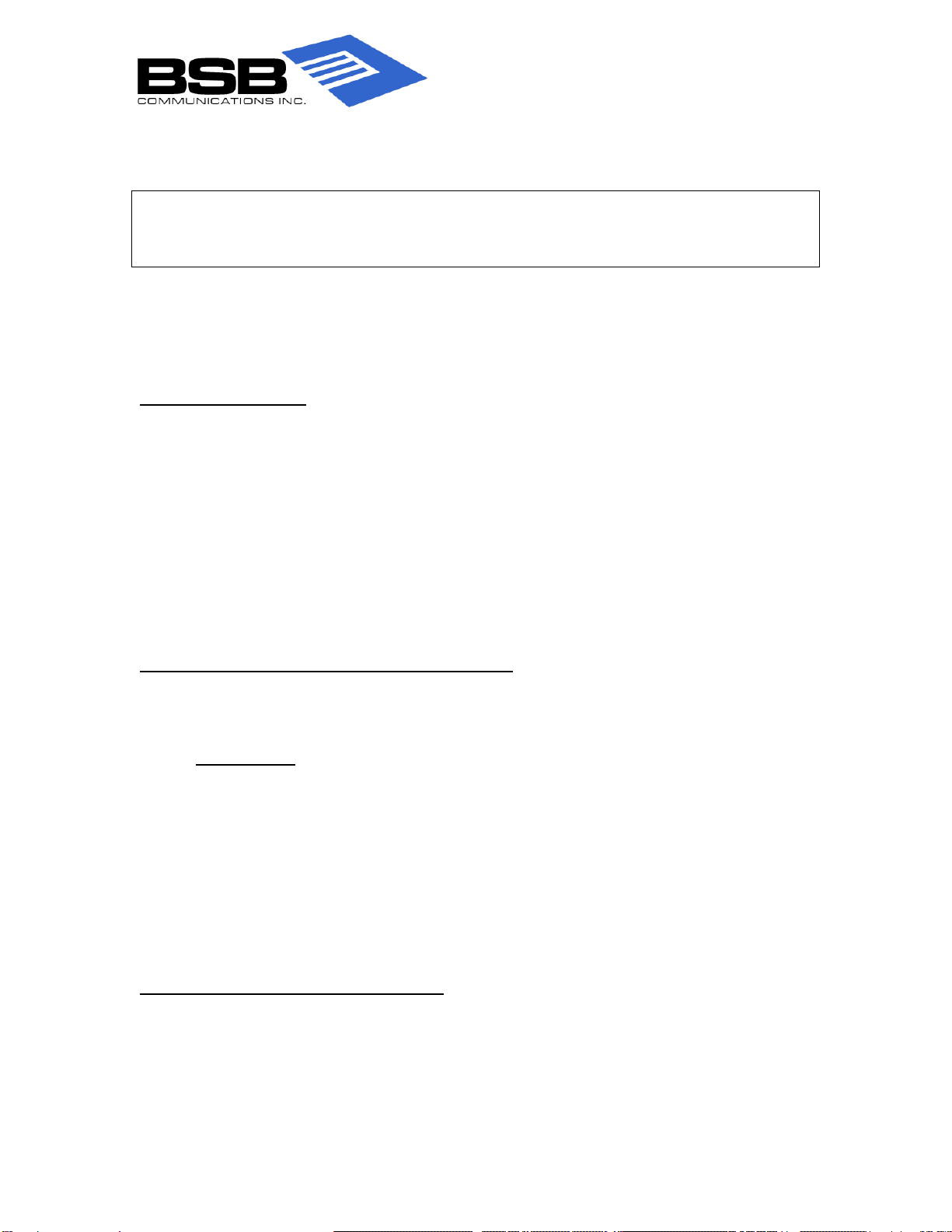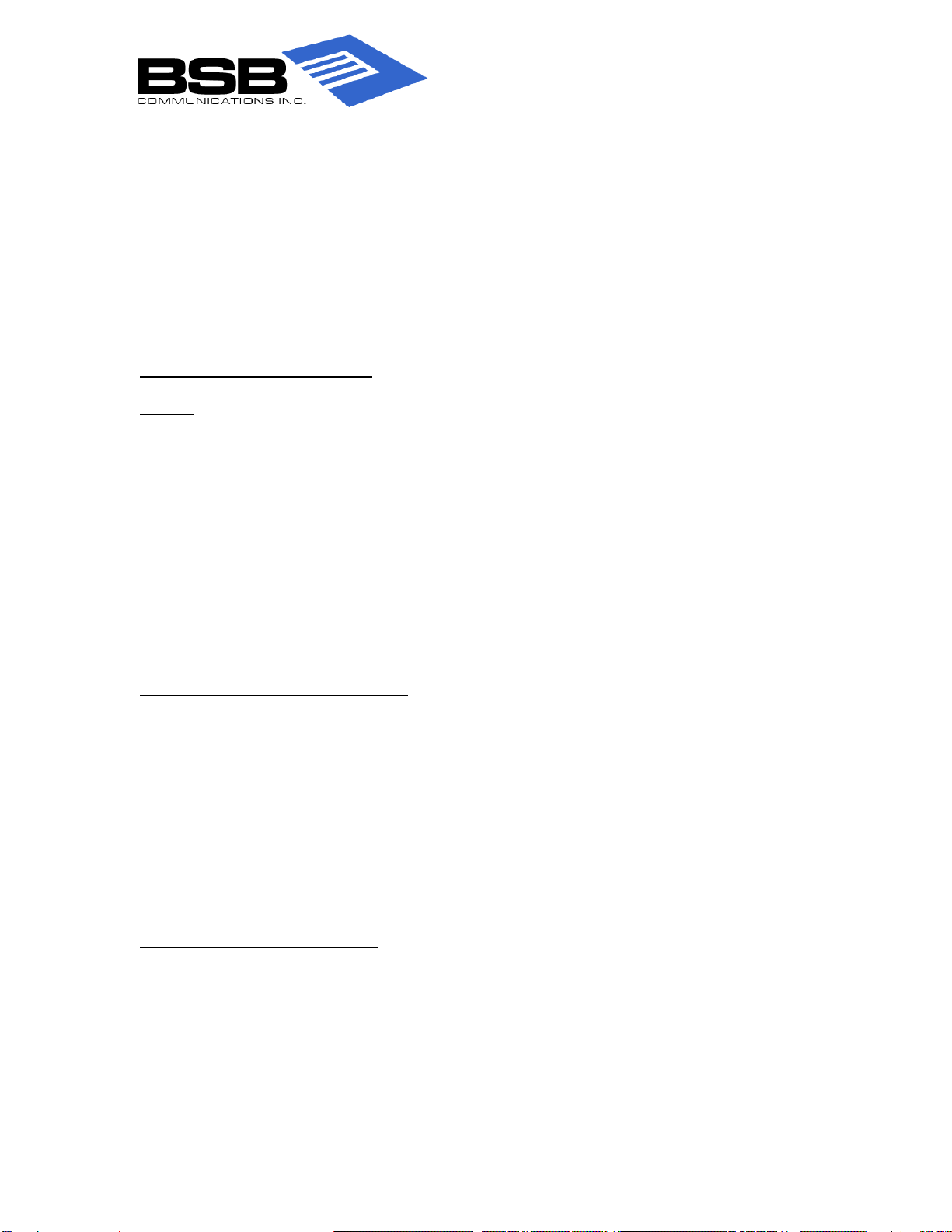Page 7 7/29/2010
2. Enter your password
3. Press # (pound)
4. Press 1to listen to new messages
5. The Message Envelope will play time, date, length of message and source of
message
6. The new messages will play
Press 9 Save your message
Press 7 Delete your message
Press 3 Forward the message to another user
Press 2Reply to a message
Sending Voice Mail Messages:
NOTE: Always use your mailbox to leave a message for someone; the system recognizes you as
a user and allows for more options.
1. Lift handset, dial the voice mail extension 2500
2. Press *(star)
3. Enter your mailbox number
4. Enter your password
5. Press 2to record a message (to leave a message for another user)
6. Enter the mailbox or group list number
7. Press #(pound)
8. Record a message
9. Press #(pound)
10. To use Special Delivery Options, press 9 (see Voice Mail guide for further instructions)
Changing Your Message Envelope:
1. Choose Option 4(personal options)
2. Press option 4(message envelope options)
3. You can change the following:
Press 1Enable/disable time and date stamp
Press 2Enable/disable message source
Press 3Enable/disable the message length
Press 4Enable/disable all options and return to the Personal Options Menu
Press 5Enable/disable the entire envelope and return to Personal Options Menu
Recovering Deleted Messages:
1. Choose Option 5for message options
2. Press 2to access the UNDELETED option
3. Press 1to listen to deleted messages
4. Press 2to recover all deleted messages
5. Press 3to purge all messages