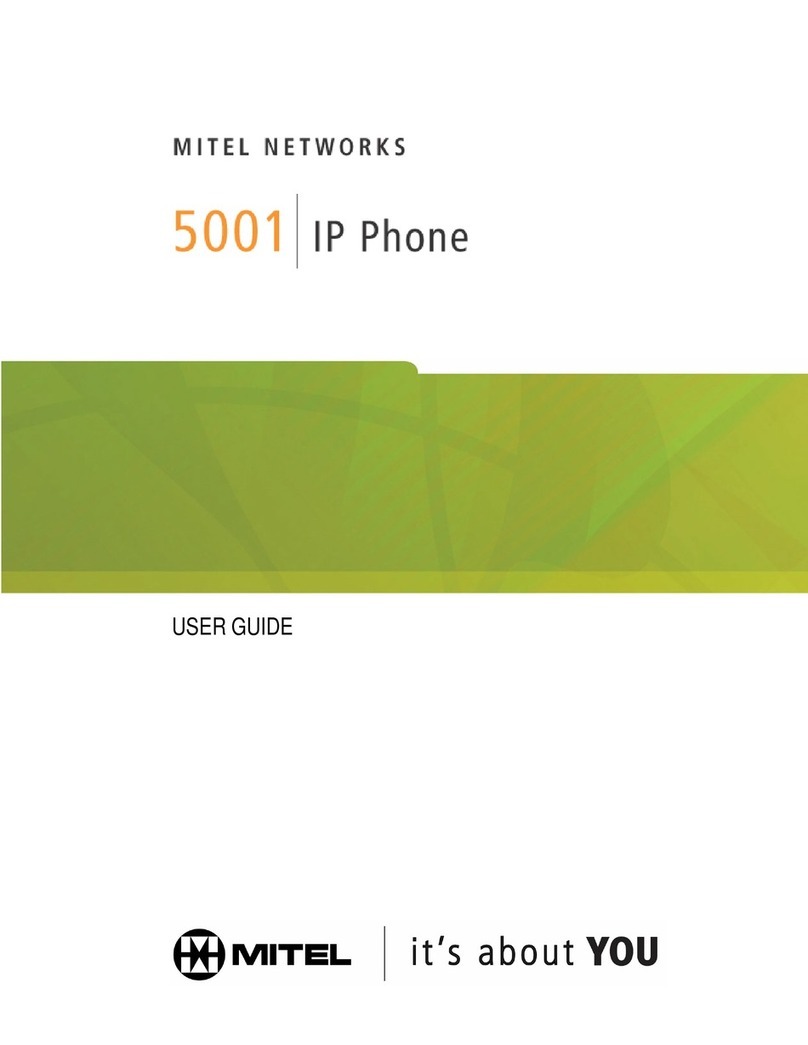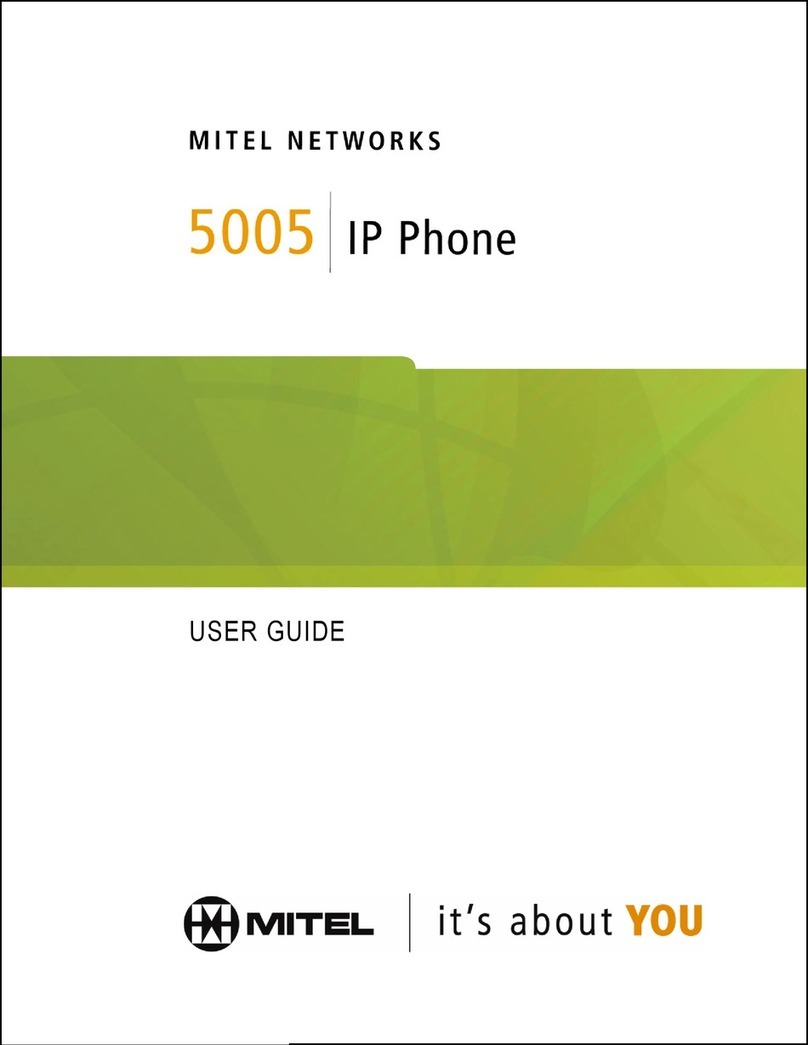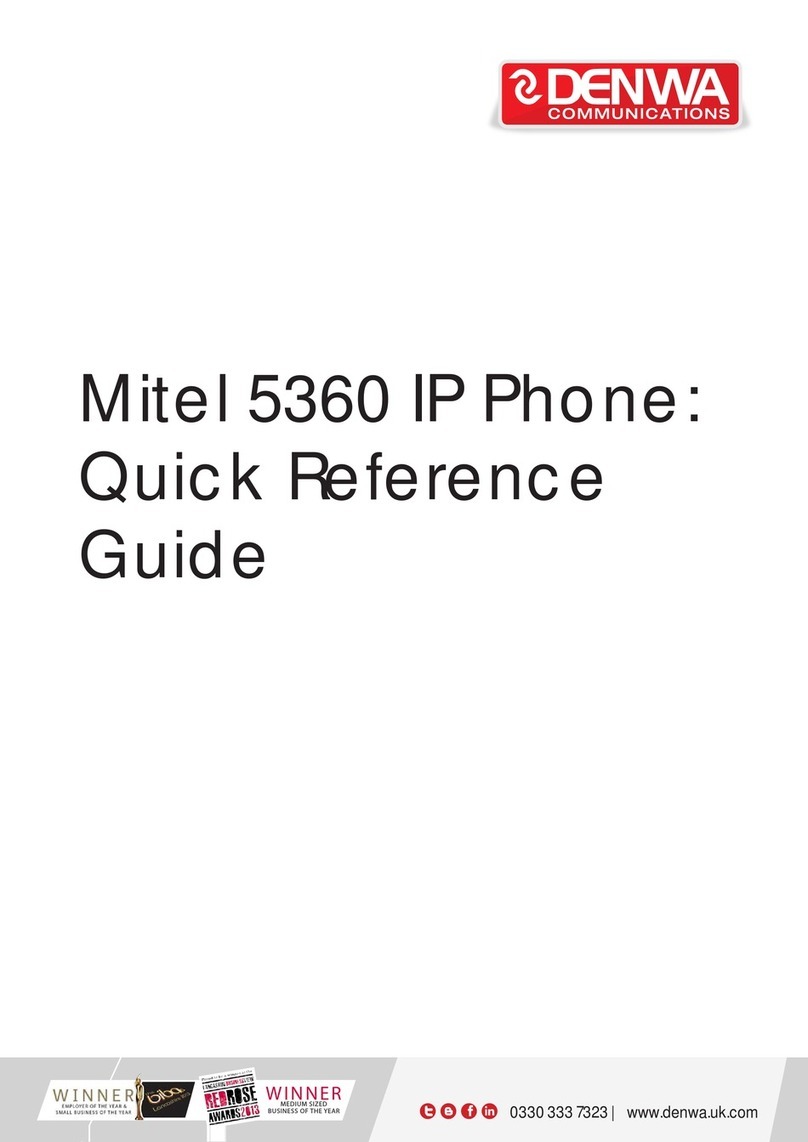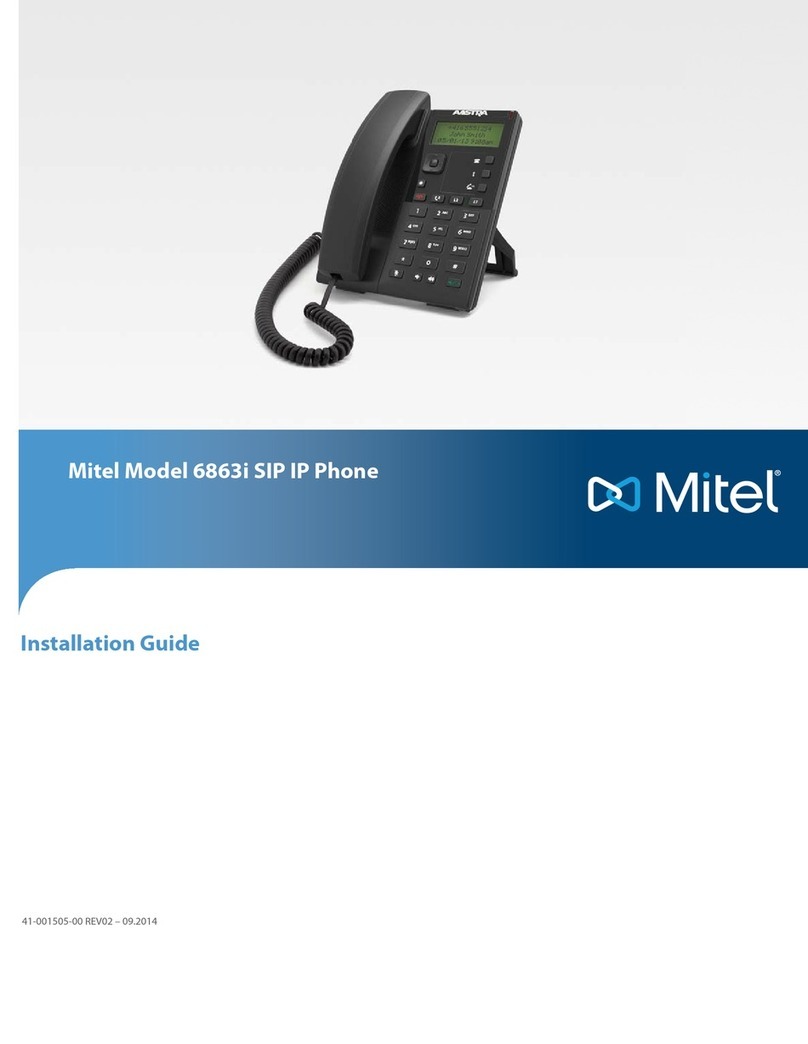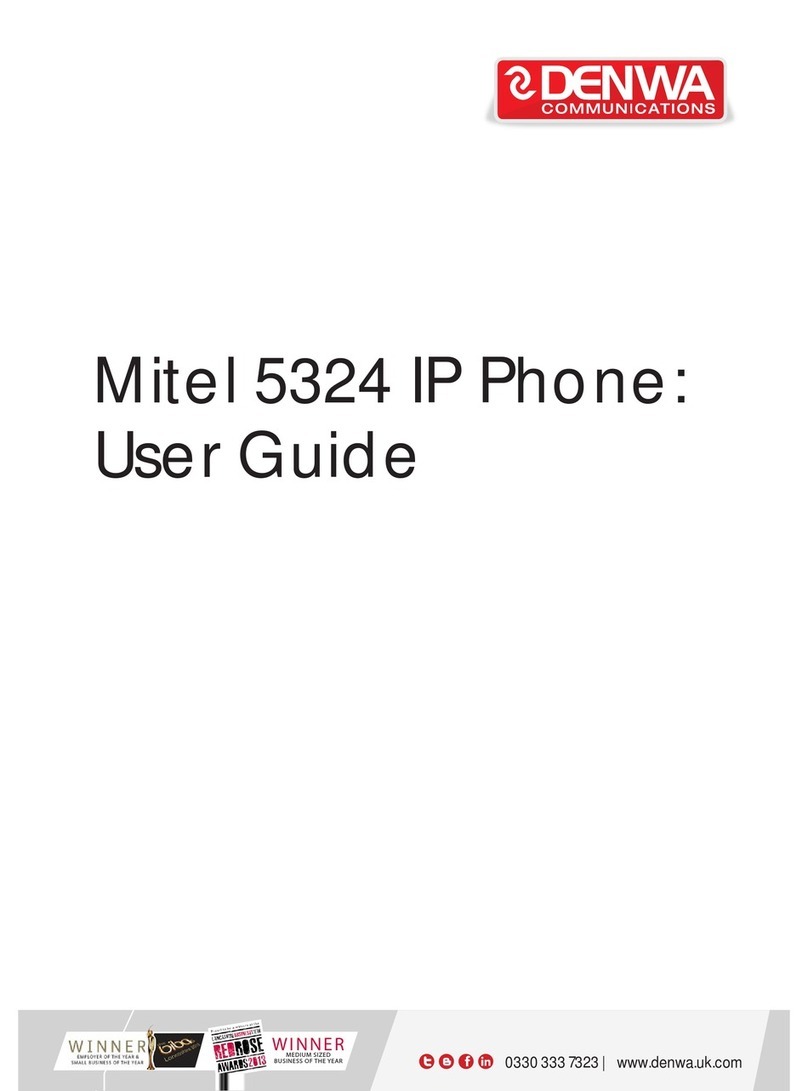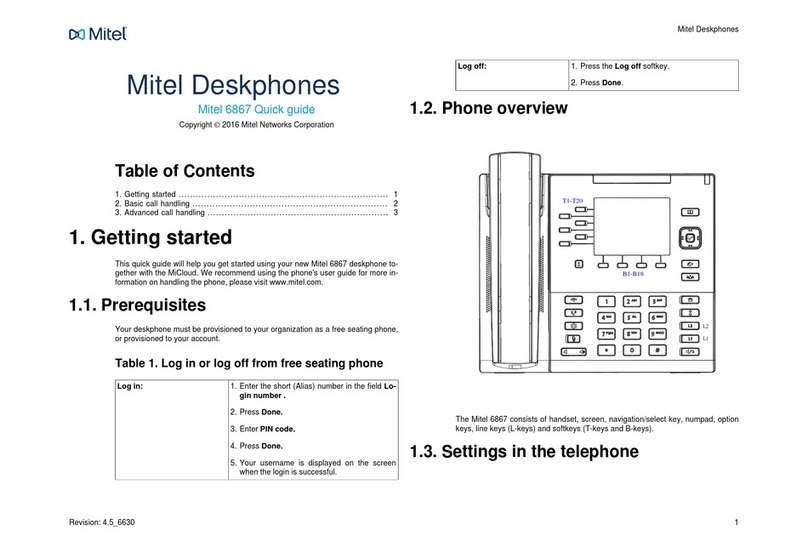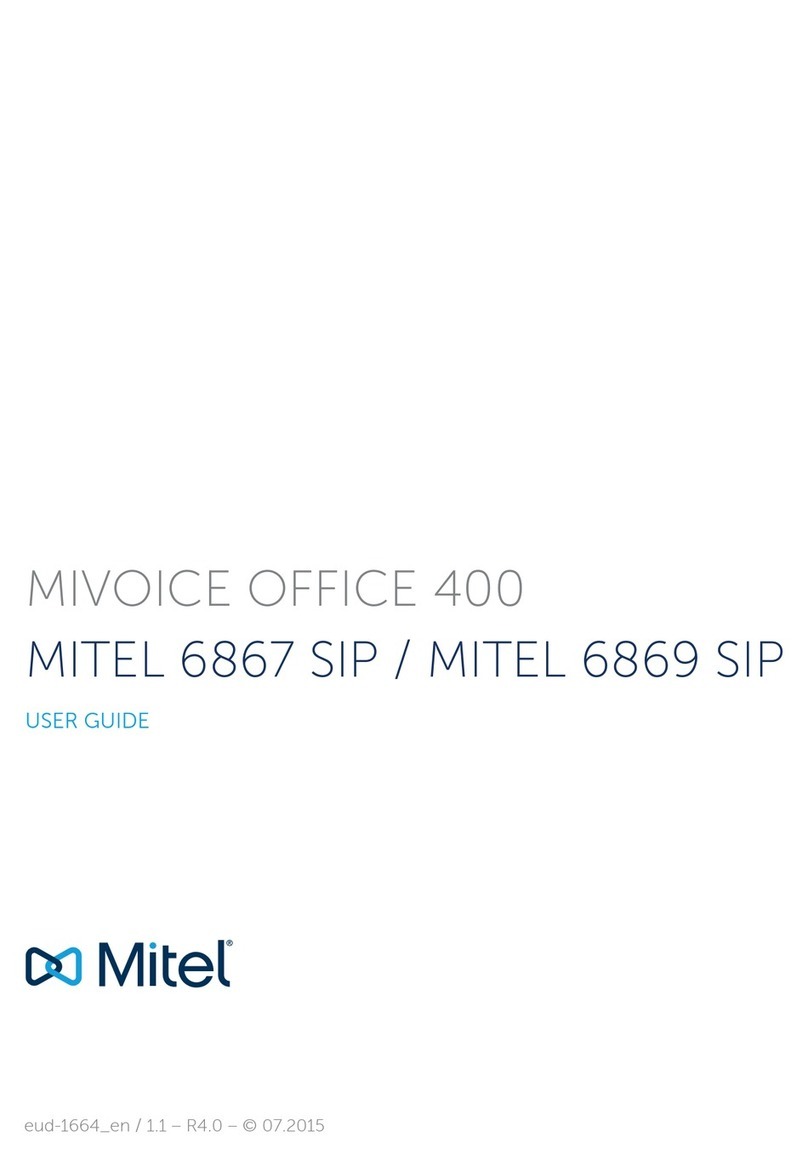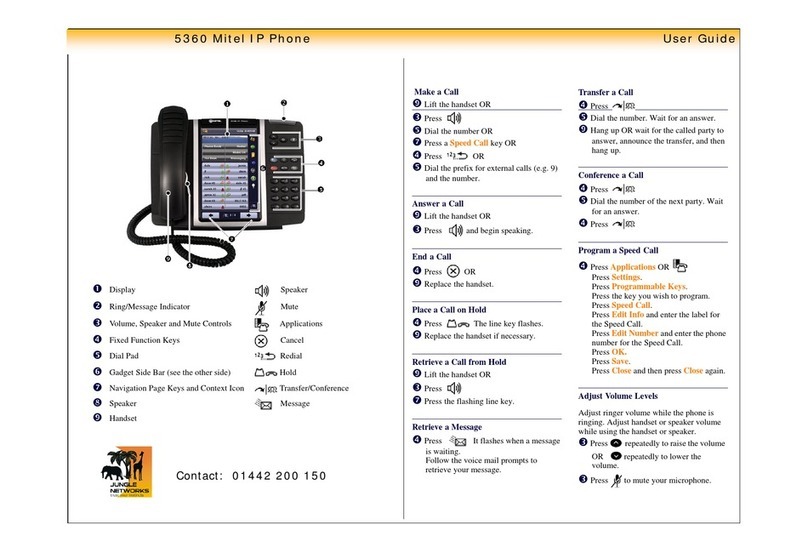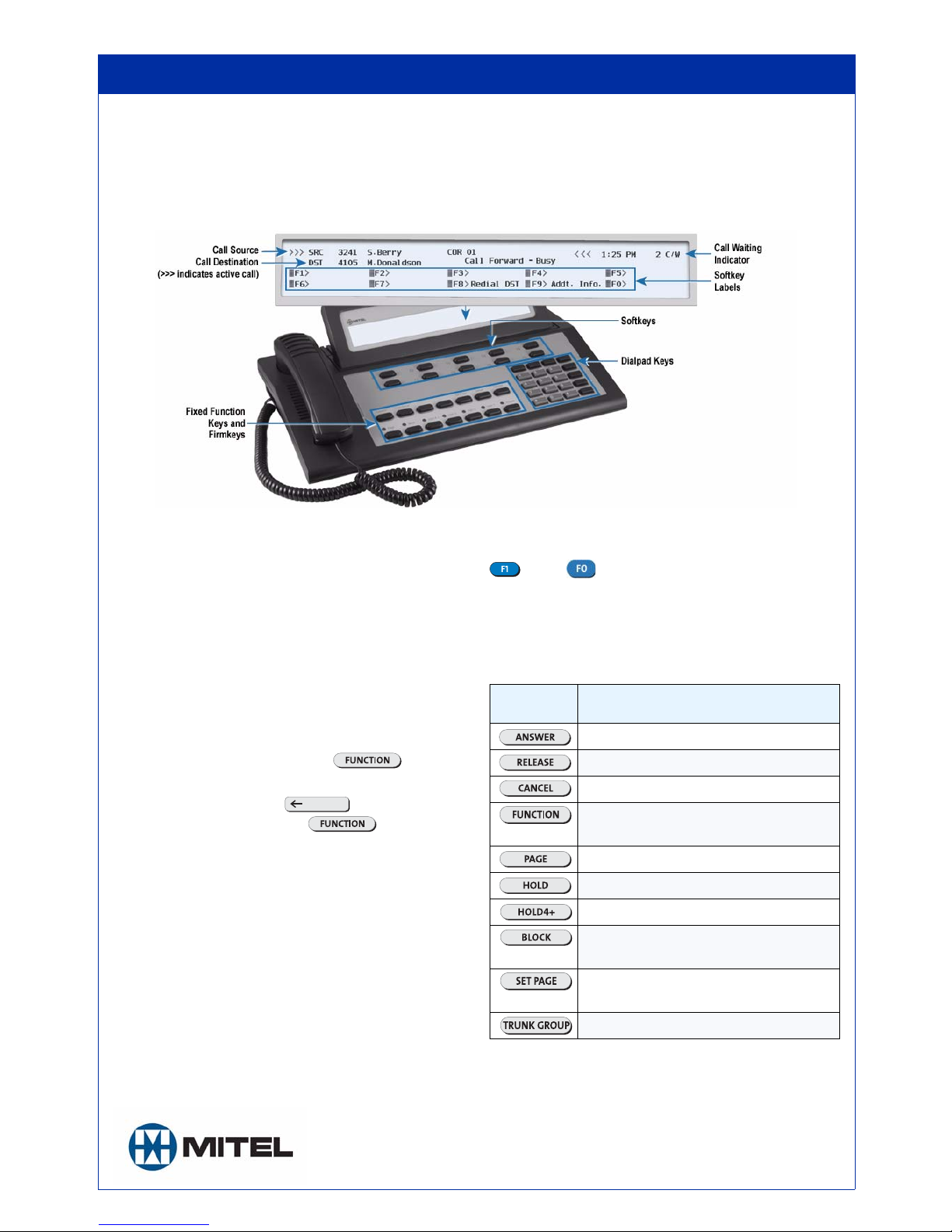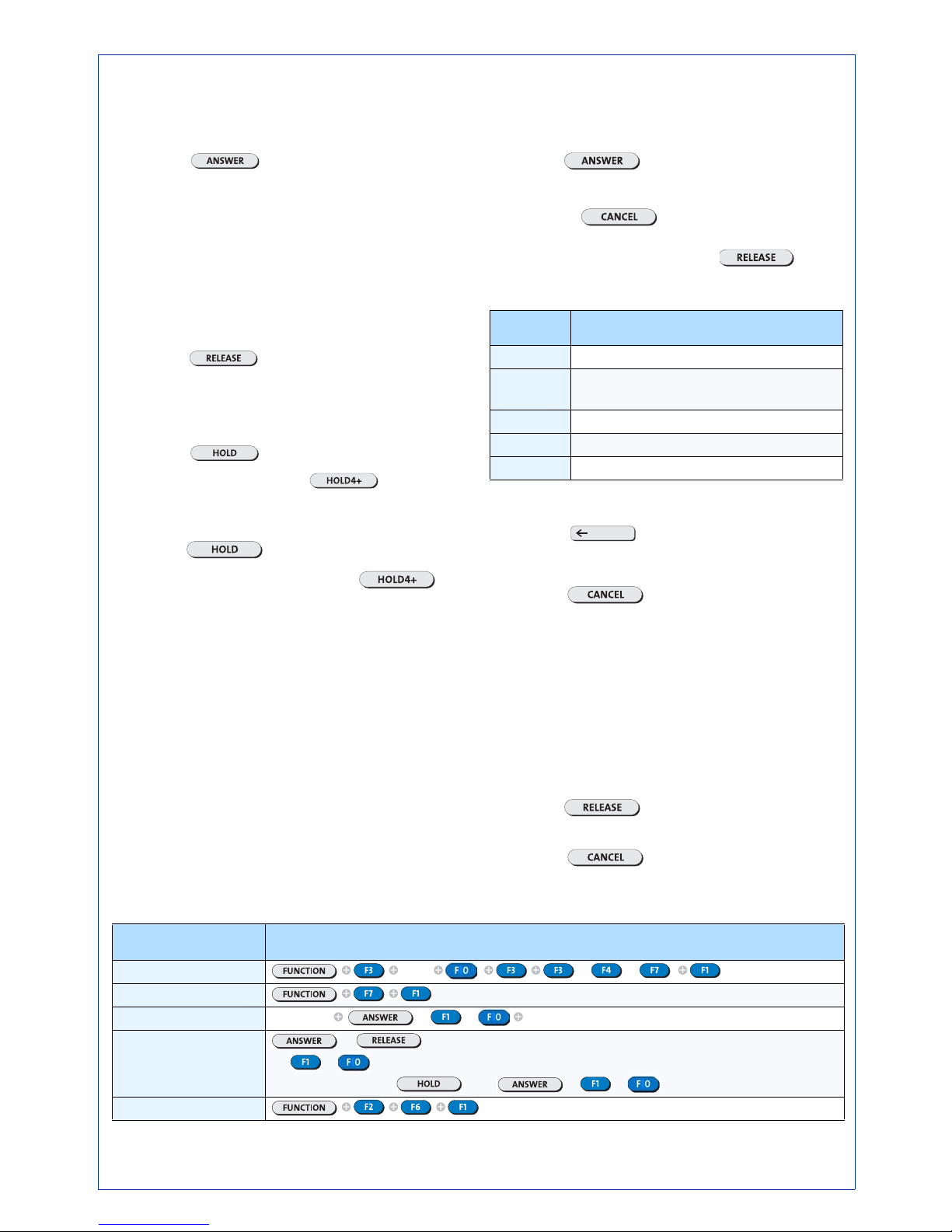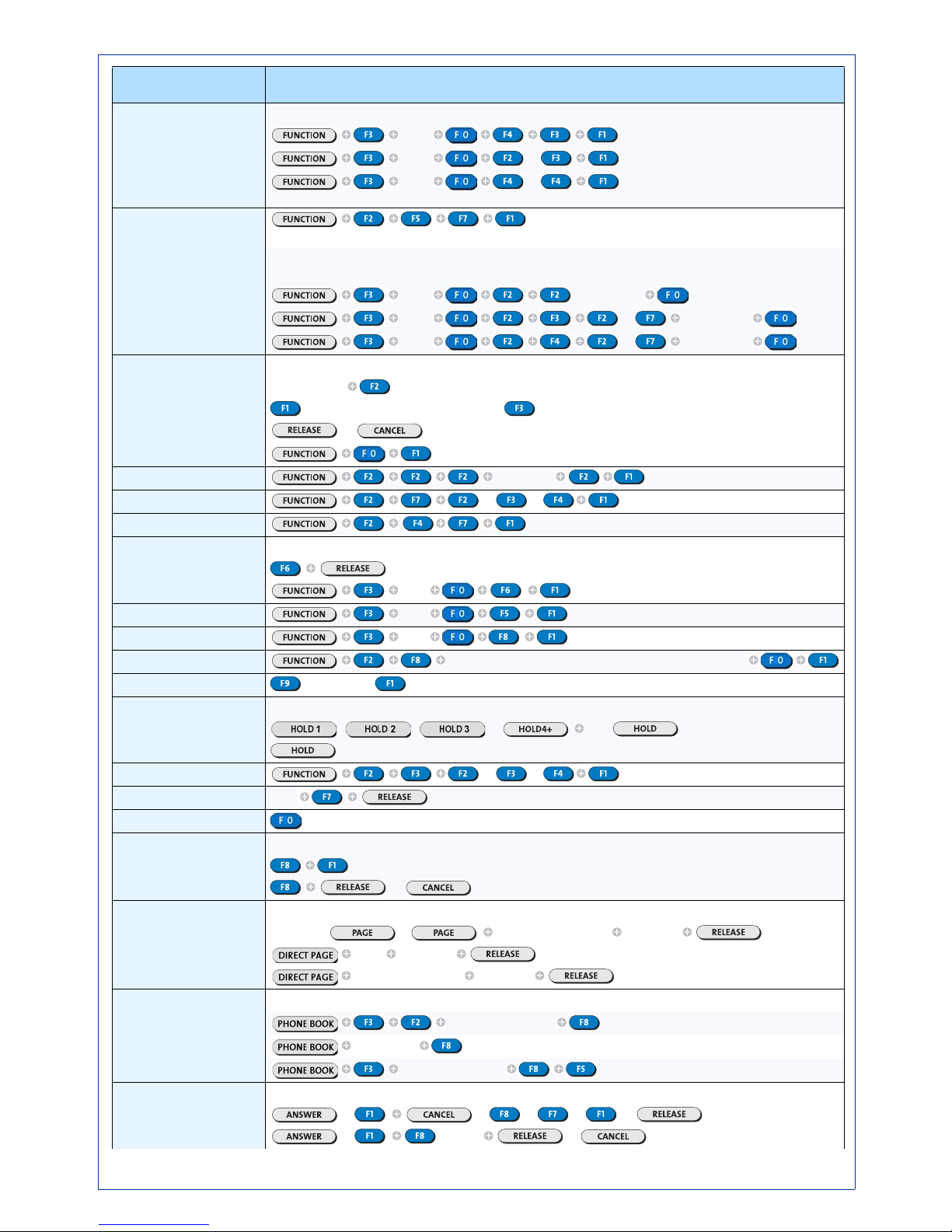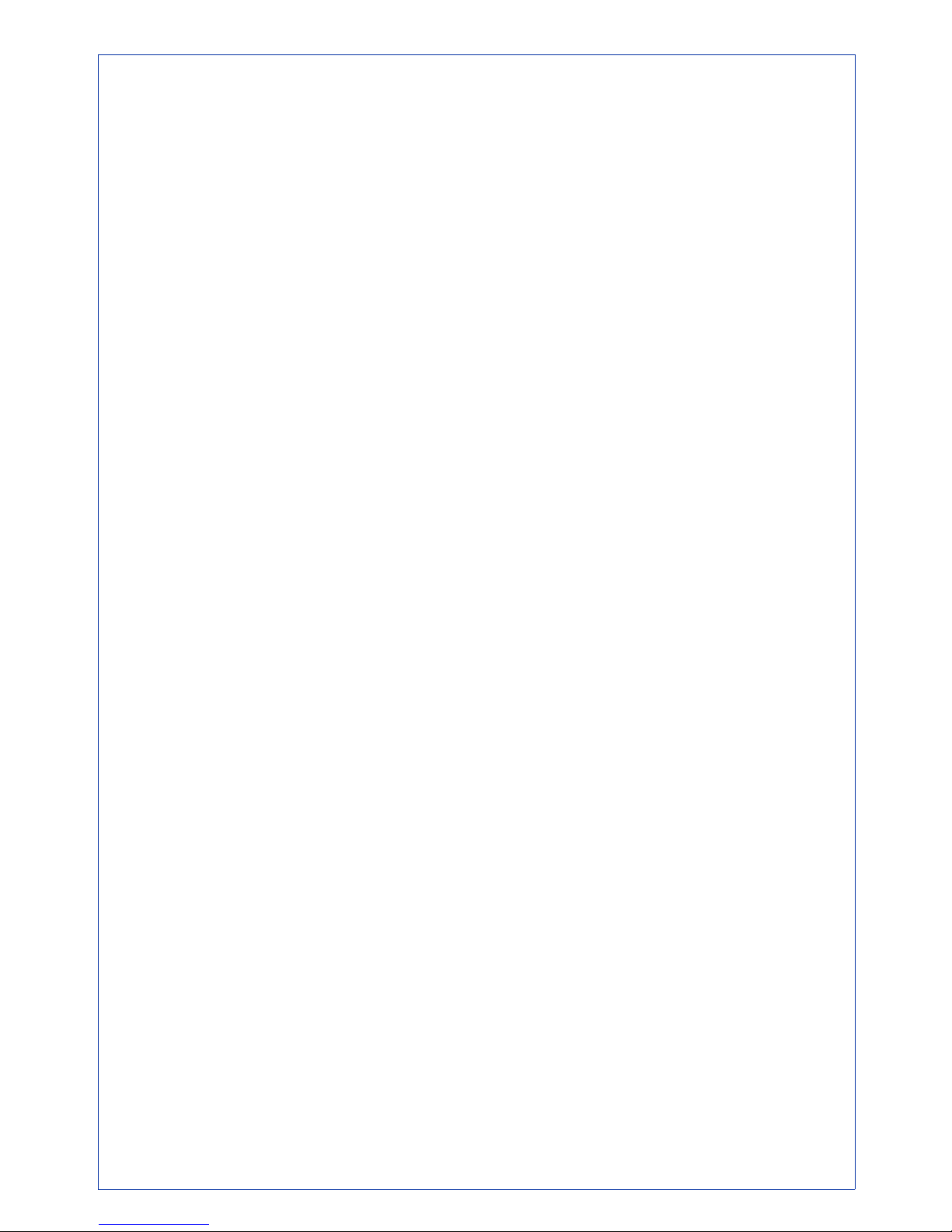Hotel/Motel Features
Youcandoallofthefollowingfromanidleconsoleorwhileconnected
to a guest room.
If the console is idle, start here...
• Press the Guest Services firmkey.
• Dial the room number.
Listing/Counting Rooms by Occupancy and
Condition Status
You can display a list of rooms by occupancy and condition status—
for example, Vacant and Not Clean, or Occupied and Maid Present.
Thesystemalsoreportsthetotalnumberofroomsthatareinthestate
you specify. You can cycle through all rooms or start with a particular
room number—for example, all vacant and clean rooms on the third
floor.
To list all rooms by occupancy and condition status:
• Press the Guest Services firmkey.
• Do one of the following:
- To list all vacant and clean rooms, press [Vac/Clean].
- To list all rooms in which a maid is present, press [Maid].
- To list all rooms in another state (for example, vacant and not
clean), press [Occupancy] repeatedly until the state you
want appears in the "Occup" field, and then [Condition] to
select the condition state.
•Press[Enter] to display the first 10 rooms in the state you
specified.
To see more information about a room, use the cursor control keys to
select it, and then press the [Select] softkey.
Todisplayalistofroomsbeginningwithaparticularroom
number:
• Press the Guest Services firmkey.
•SelectOccupancy and Condition states as described above.
• Enter a room number -- for example, 70.
•Press[Enter] to display a list of rooms beginning with room 70.
• Press the [Room Number] softkey.
• Dial the number of the first of the rooms you want to display.
If the console is connected to the room, start here...
Changing Room Occupancy and Condition Status
• Press the [Status] softkey.
• Press the softkey that corresponds to the state you
want to set—for example, to change a room from vacant to occu-
pied press the [Occupied] softkey.
Setting and Canceling Wake-up Calls
• Press the [Wake-up] softkey.
• Do one of the following:
- To set a wake-up call time, enter the four-digit time in 12- or
24-hour format. If you entered the time in 12-hour format,
press [AM]pr [PM].
- To cancel a wake-up call, press [Clear Time].
- Tochangeawake-upcalltimeorcorrectanentryerror,press
[Clear Time] and then re-enter the time.
•Press[Set].
•Press[Exit].
Setting and Canceling Do Not Disturb
• Press the [No Disturb] softkey to set or clear Do Not Disturb.
Setting and Canceling Message Waiting
•Pressthe[MsgWaiting] softkeytosetorclearthemessagewait-
ing indicator on the room phone.
Setting Room Call Restrictions
• Press the [Status] softkey.l
• Do one of the following:
-Press[Call Rest.] repeatedly until the desired restriction is
displayed.
-Press[Call Block] to prevent or allow room-to-room calling
when call blocking is in effect. The display shows "Affected"
when Call block is set.
-Press[Exit].