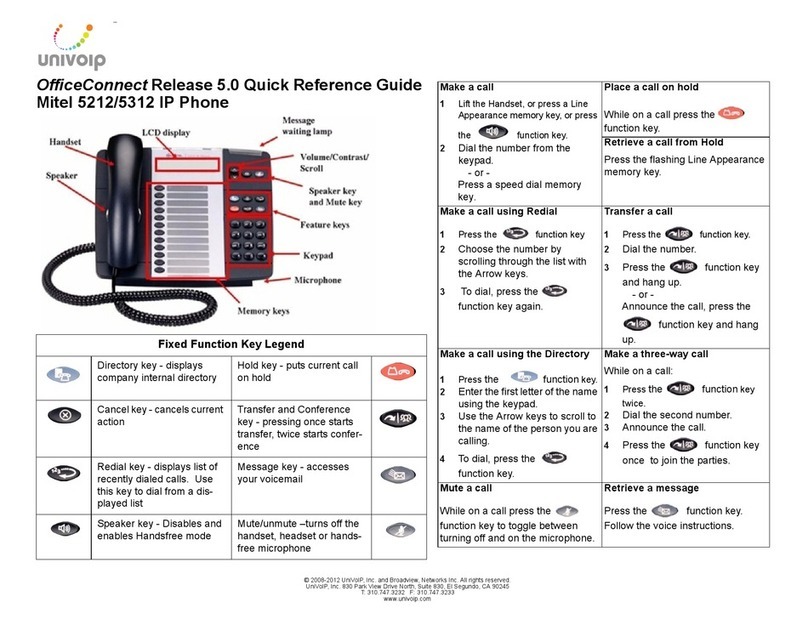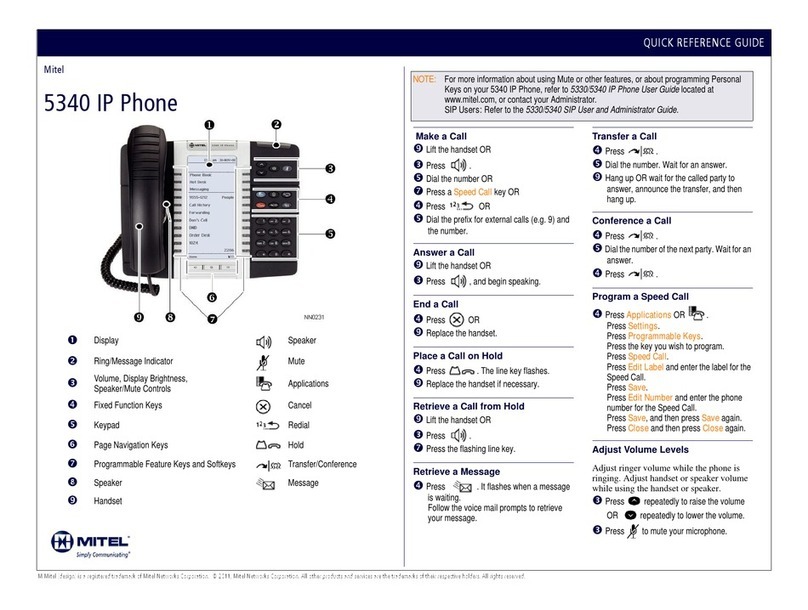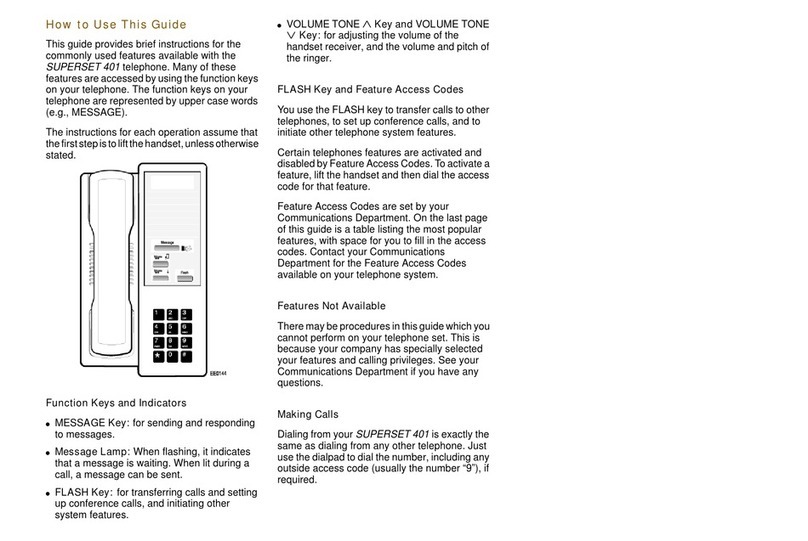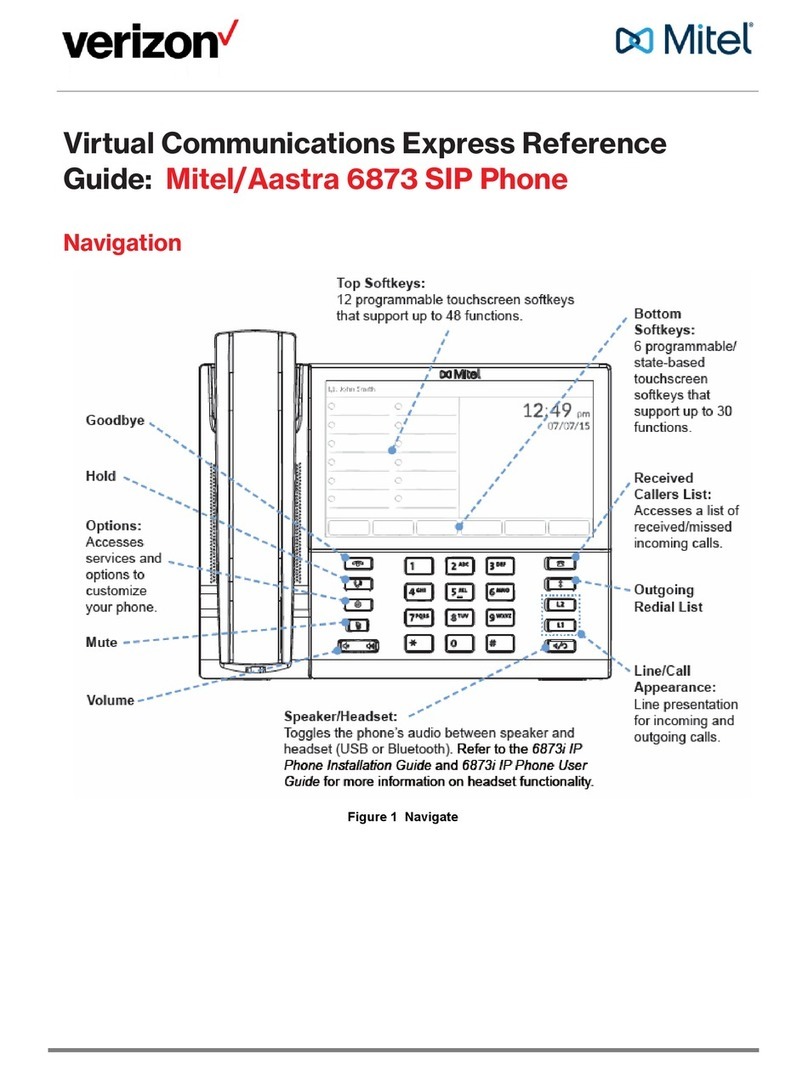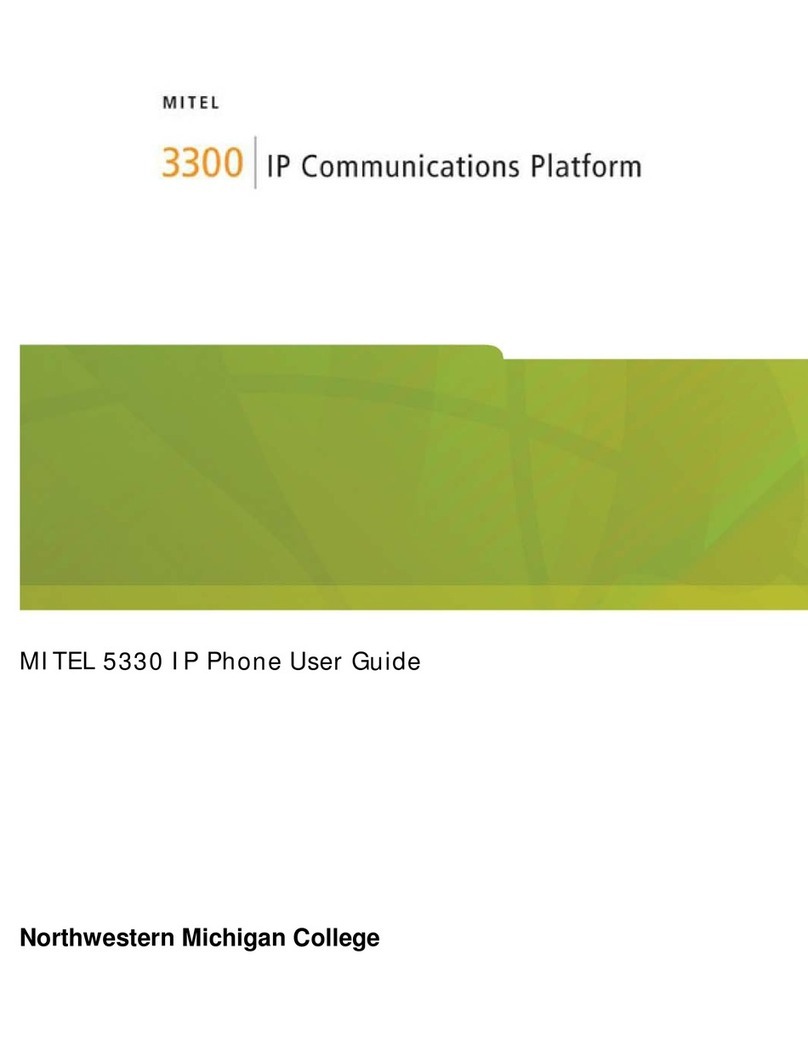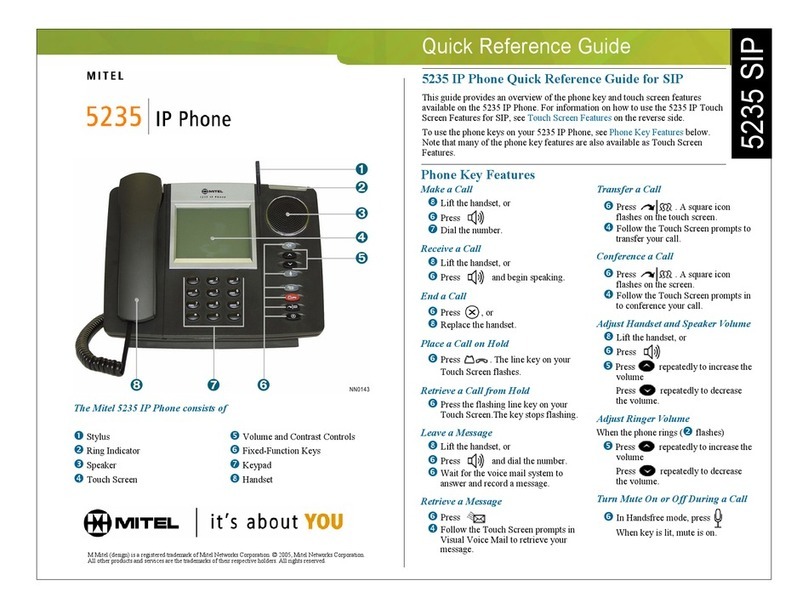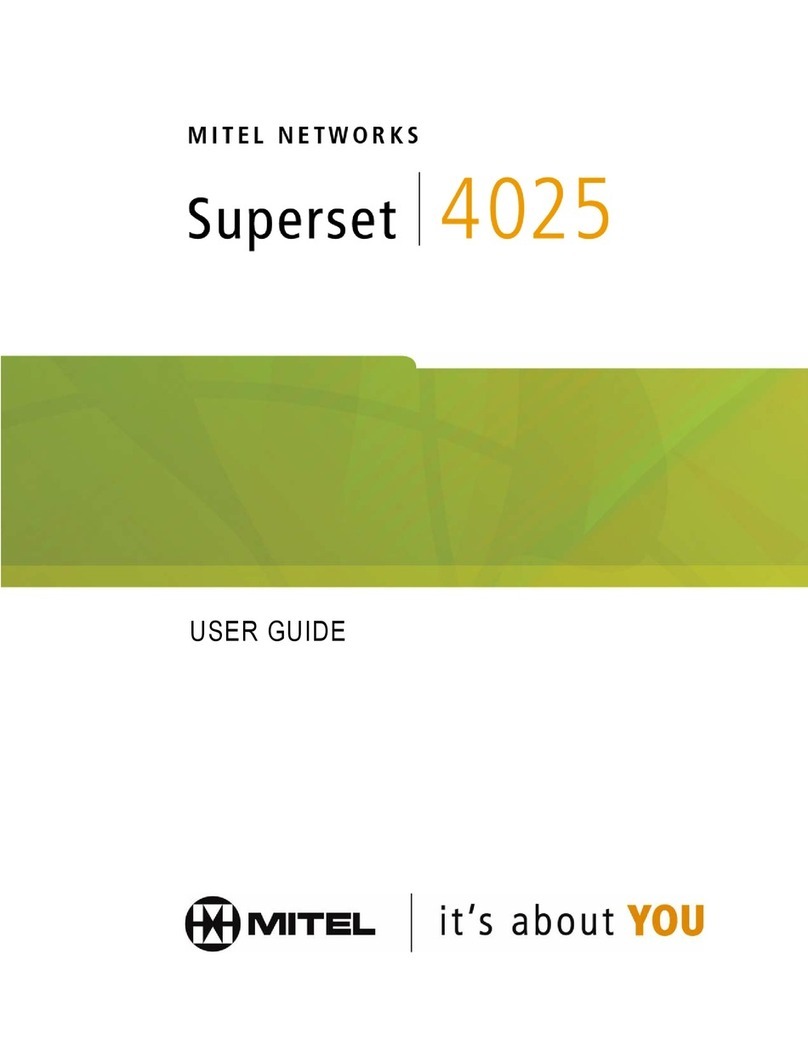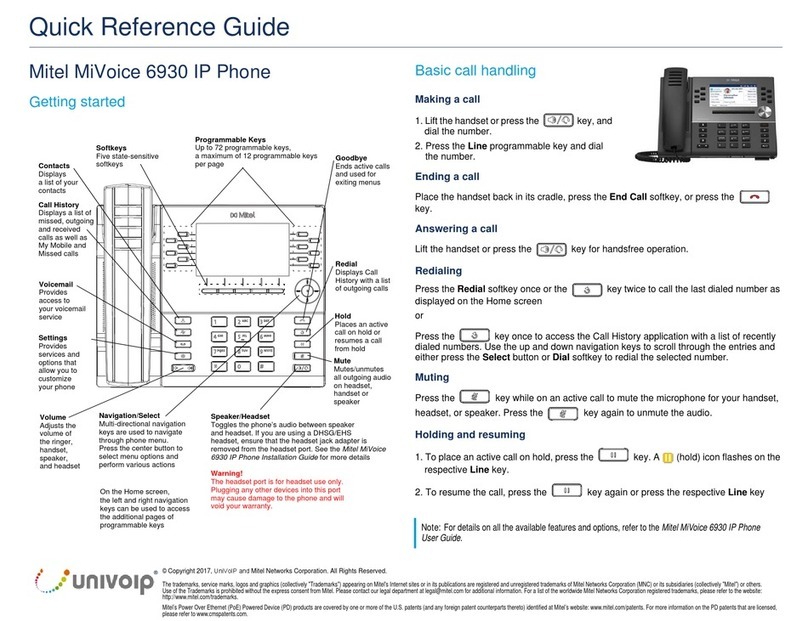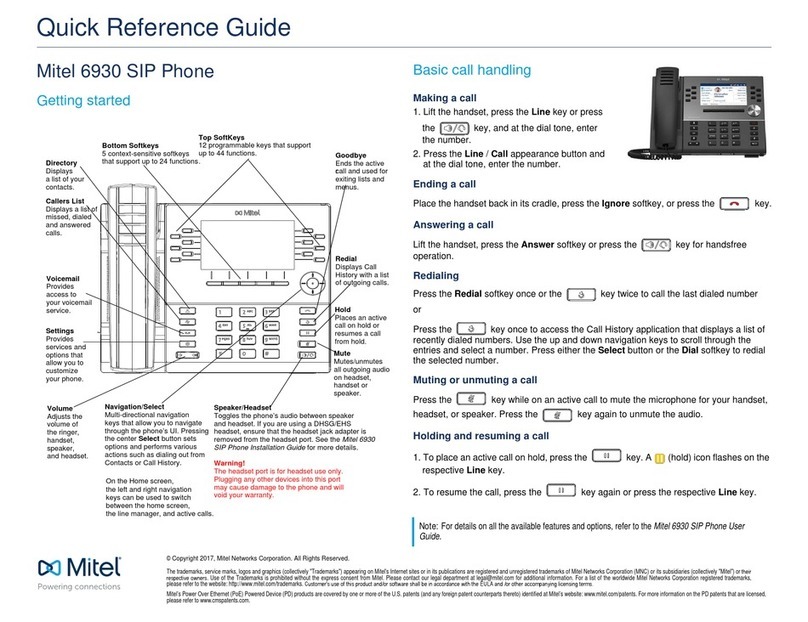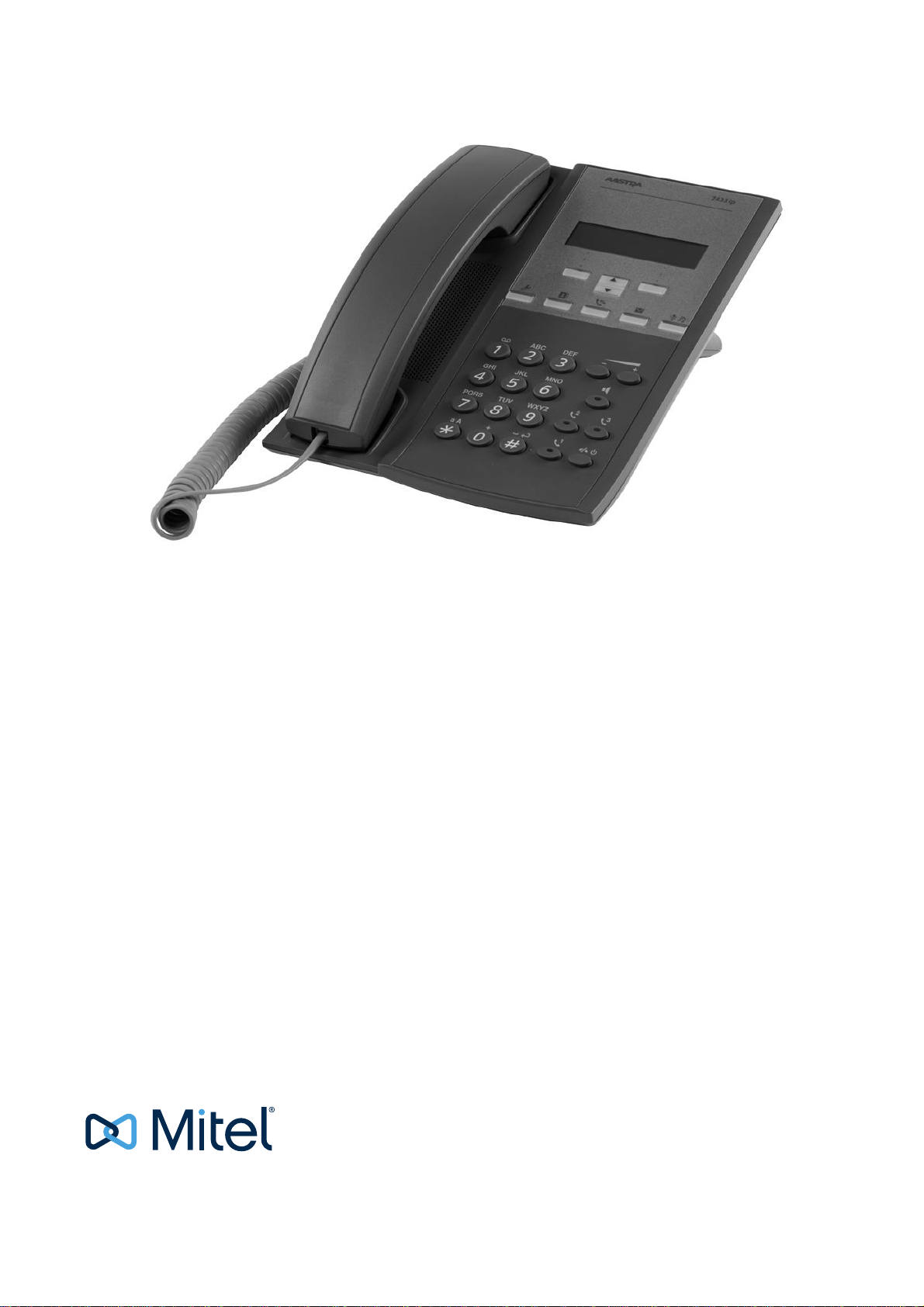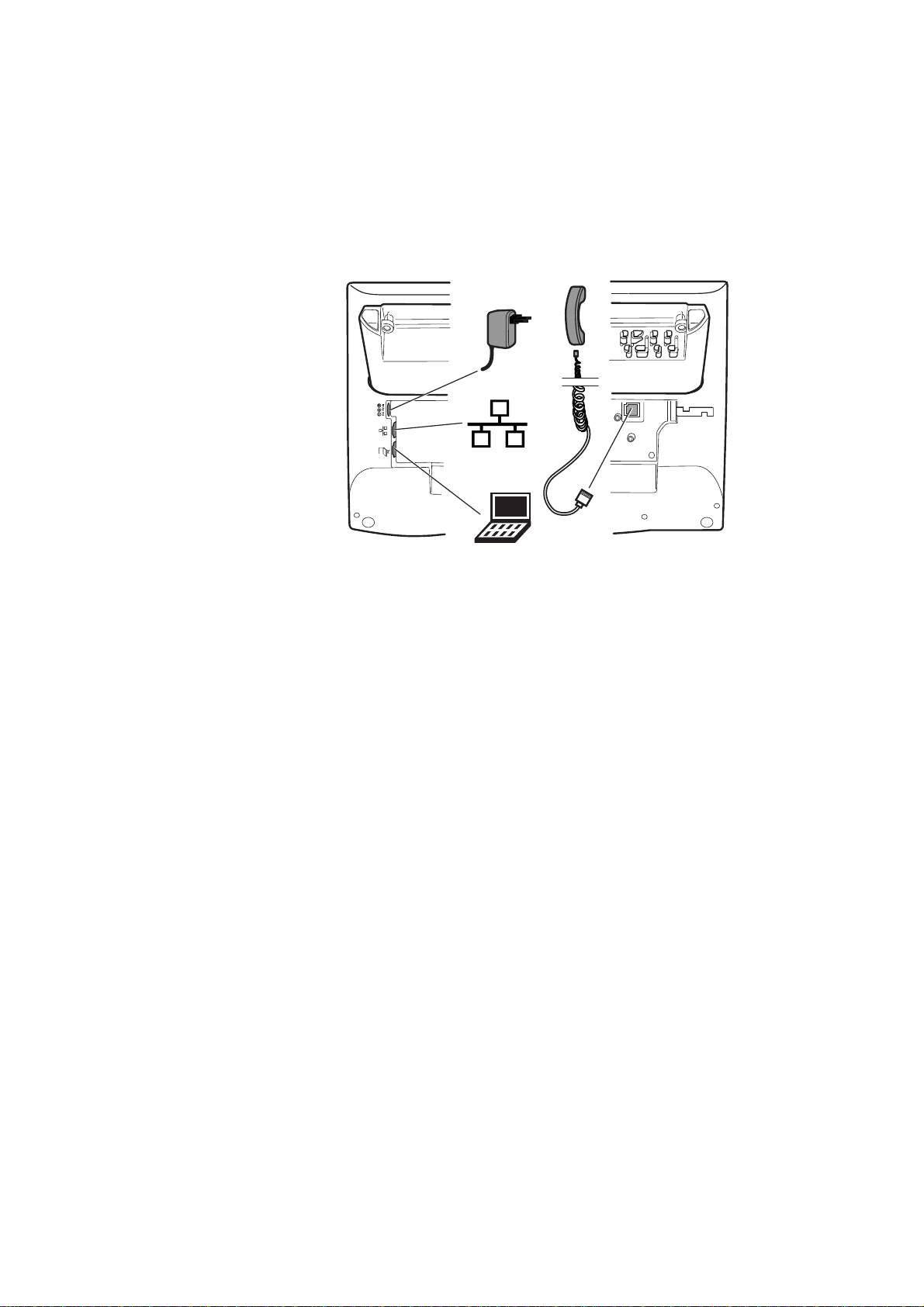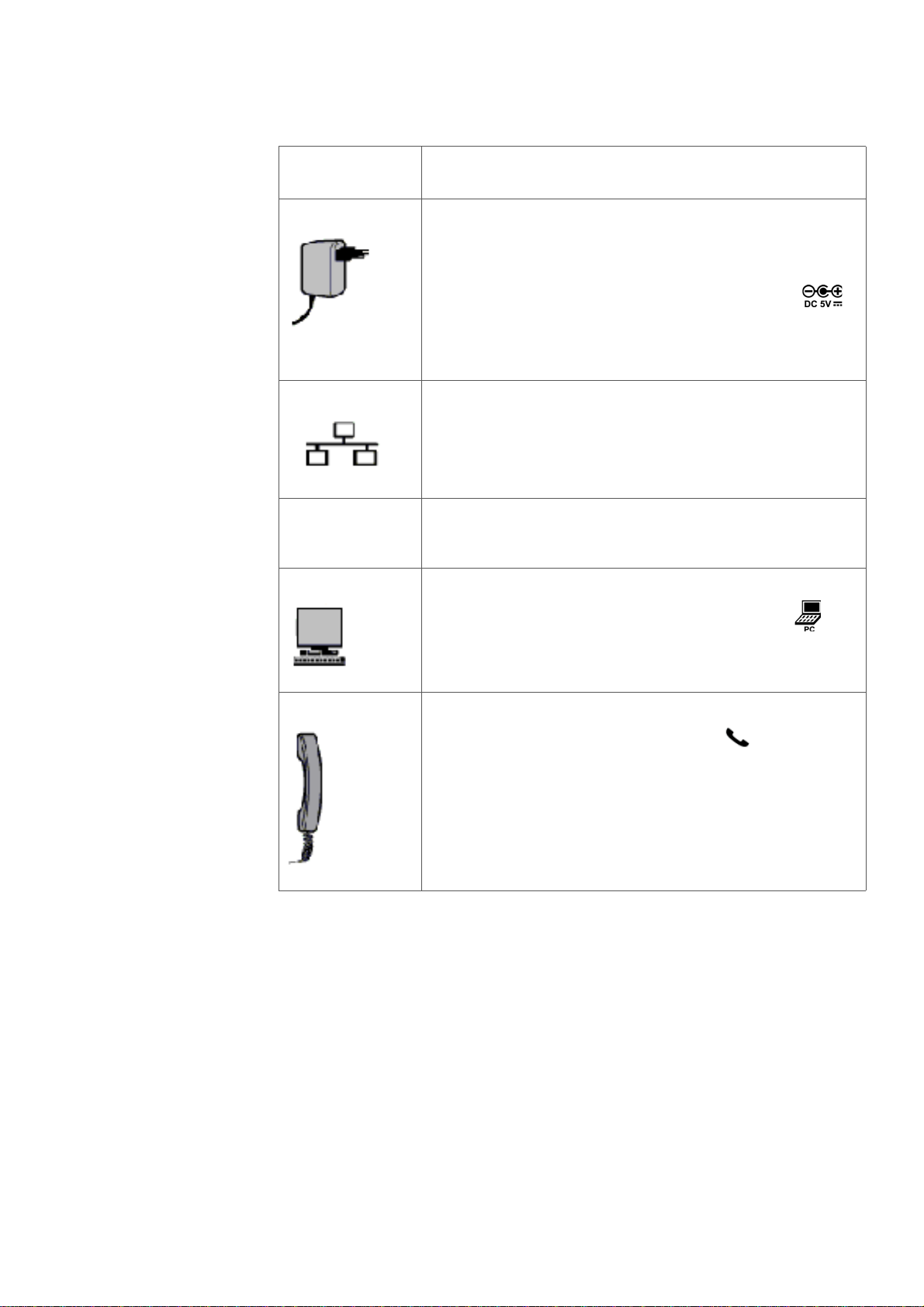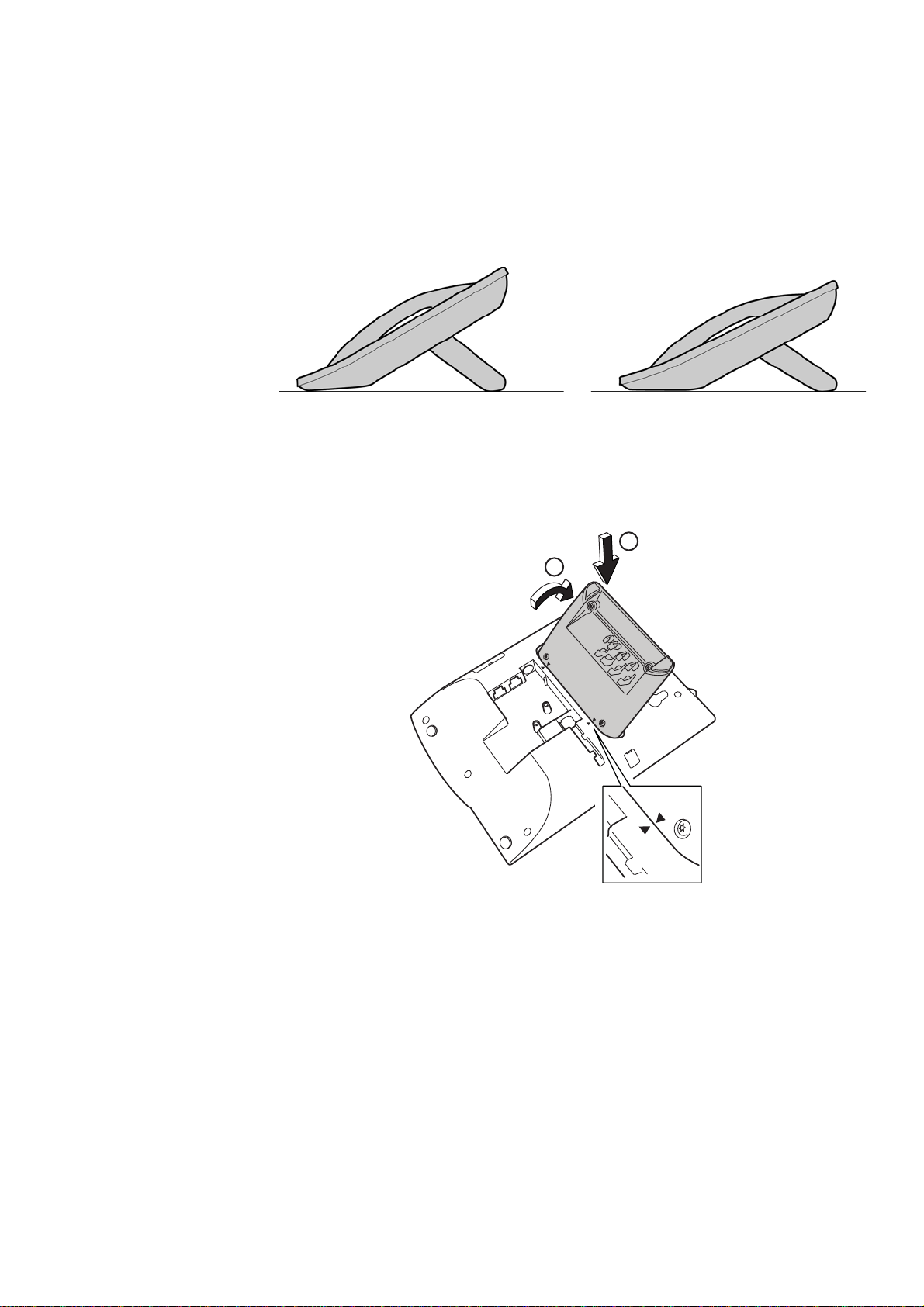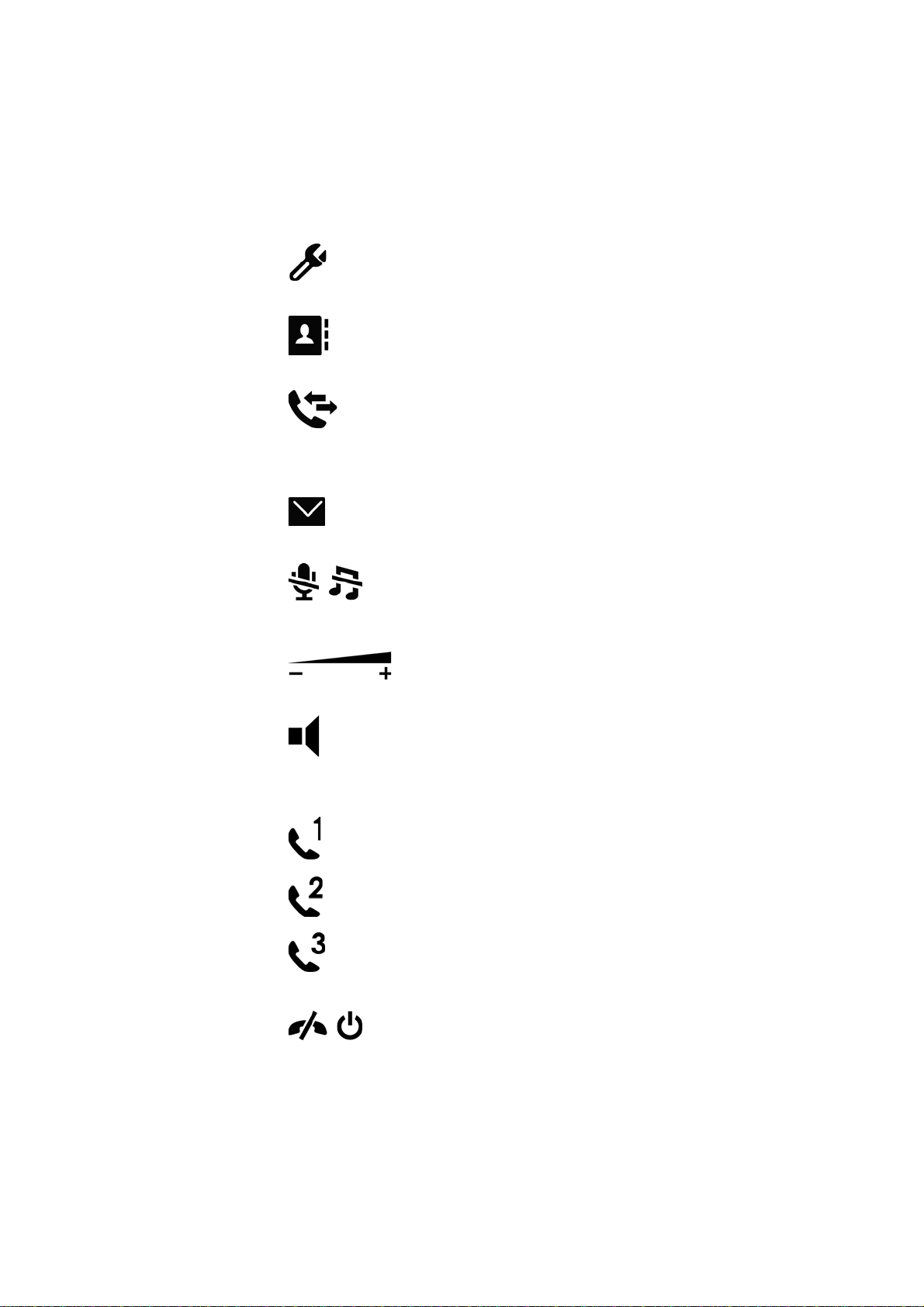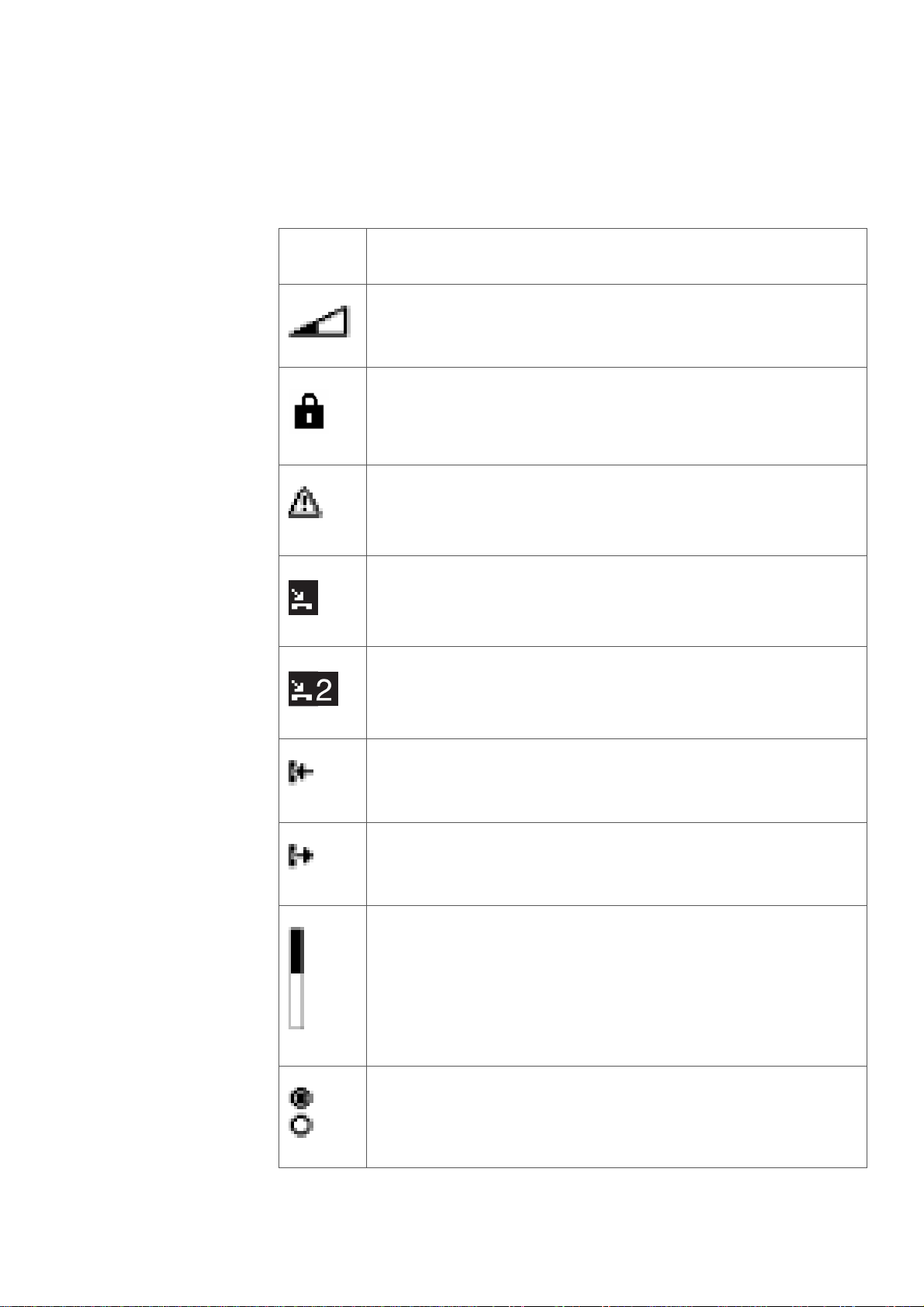MITEL 7433 IP PHONE FOR MIVOICE MX-ONE
56/1553-DBC 433 01 Uen G 2016-03-08
Table 1 Phone Connections
Note: The phone does not work during power failure, unless powered through a PoE.
The phone can bepowered eitherfrom the network or from a 5 V AC/DC plug-in power
adapter. Only use the plug-in adapter (power supply) listed below, or an adapter
approved by your local retailer.
• RES 141 319/1 for the EU market except for the UK
• RES 141 319/2 for the US market
• RES 141 319/3 for the UK market
For other markets the power adapter can be locally sourced.
Type of
Connection Description
Power inlet
The phone is powered by an external AC/DC adapter (see details
below) or, alternatively, over a Power over Ethernet (PoE) switch.
• If you use the external power adapter, connect one end
of the adapter to the phone connection marked ,
and the other end to a power outlet.
• If you use the PoE connection, you only have to connect
the phone to the LAN.
LAN inlet
Connect one end of the Ethernet cable to the phone connection
marked Net, and the other end to a LAN connection.
The phone conforms to the 802.1x standard for LAN authentication.
If the phone is equipped with a gigabit Ethernet unit (DBY 412 02)
and connected to a gigabit LAN, it can be powered by a power
adapter, or by a power ethernet switch.
PC inlet
Connect one end of the PC cable to the connection marked , and
the other cable end to a RJ45 connection on your PC.
When the phone is starting up (booting), a connected PC will lose
network connection for a few seconds.
Handset connector
Connect the handset to the connection marked .